
How to Recover Call Logs on iPhone without Backup
Staying organized has never been so easy. The Contacts app on iPhone can keep track of contact information for family, friends, and colleagues. Each entry contains space for recording name, phone number (home phone and work phone), company, birthday, and other contact details. You can make the phone calls instantly by tapping the contact profile of that person.
Things can be scary if your iPhone is lost or stolen, and in this article, we address the "recover contacts without the device" issue. This problem results in missing all contacts and any other data on your iPhone.
Before we go over the methods, it's important to mention that if you do not have a backup in place before the moment you lost the iPhone, you cannot retrieve the contacts list. But there is a possibility that your contacts could be backed up to computer through iTunes (Finder) but it's not guaranteed. Yes, there's an auto backup generated by iTunes when you sync with it unless you manually cancel this backup. Turn to the option to see how a program works for recovering contacts without connecting an iPhone to iTunes. But first thing first, use iCloud syncing feature.
Check if the contacts are synced and archived in iCloud. This is absolutely depending on whether you have enabled iCloud Contacts on the iPhone before it's lost or stolen - the option is off by default. If you turned on the iCloud contact sync, you can access iPhone contacts on computer without a phone, and restore them all back in a couple of clicks. All you can apply the restore via icloud.com website.
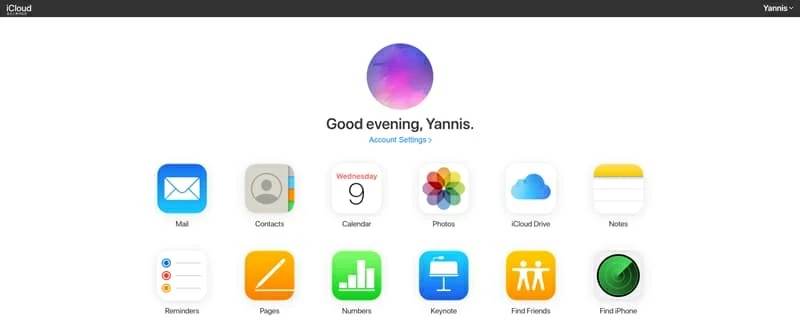
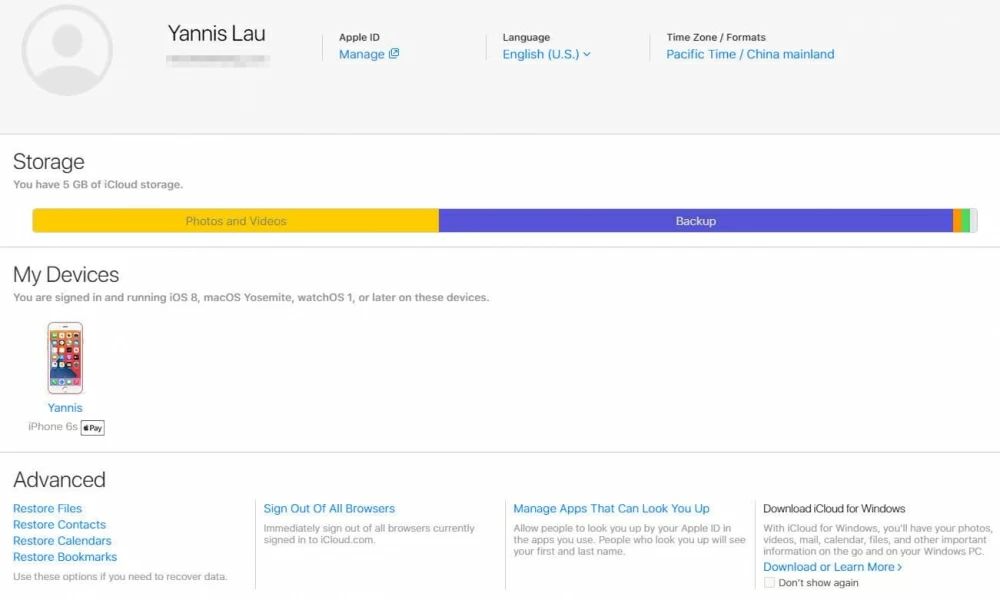
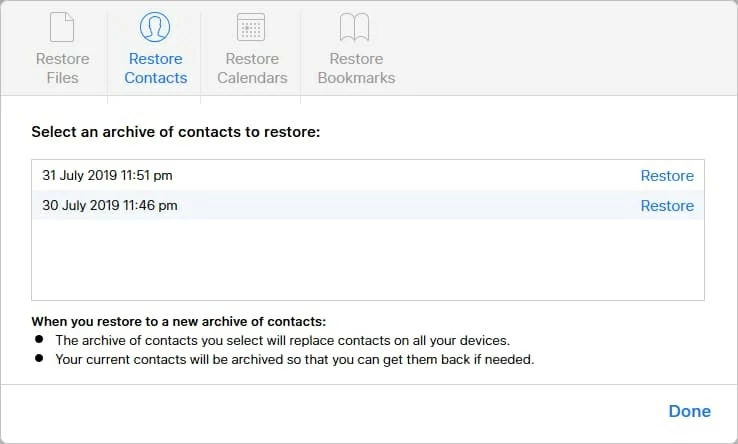
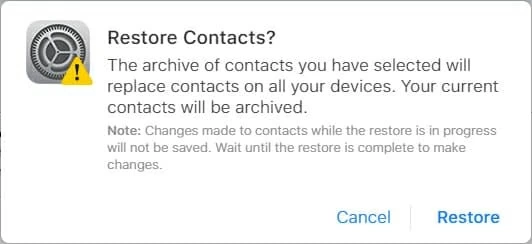
This will only work if you get a new iPhone as the contacts are restored to the Contacts app in a direct manner. Most of time, once the device is set up, you sign in iCloud account, turn on iCloud contacts sync, and the contacts will appear.
If you can't afford a new phone, skip to next option to bring them back.
icloud.com also offers a nice option to export the contacts as a VCF file and save onto computer to use it as backup. This could be useful and becomes a more permanent solution if you can't find your phone elsewhere and desperately need the contact list back.
Make sure you first enabled iCloud contact sync on your phone, though.
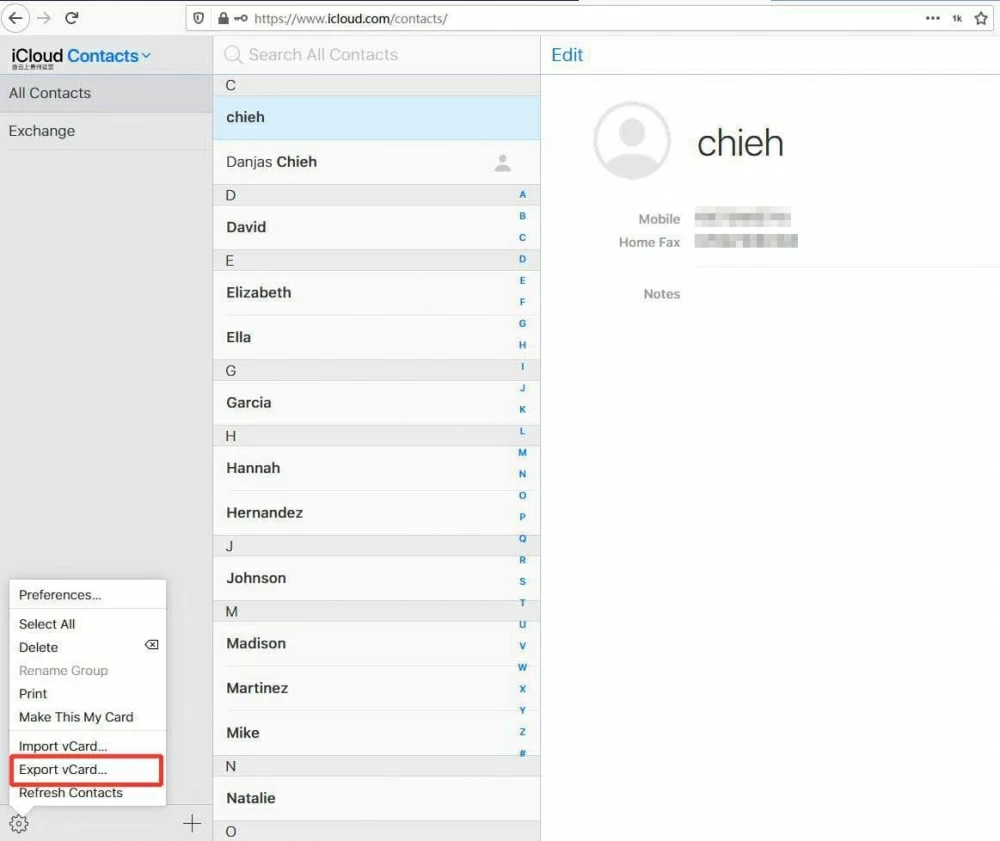
Whenever you get a new iPhone, you can transfer this contact vCard back to the device's Contacts app through Import vCard option in icloud.com, or by sending it yourself via your email account that you have also configured on the iPhone.
If you're using a Mac, you need to export contacts in Contacts.
This is the one instance where you have a big chance to recover contacts from iTunes backup if you're ready to employ a professional data recovery service when your iPhone gets lost, missing or stolen. I'd like to let you know why there's an iPhone backup in iTunes in which case you can view the contacts, and how it generates.
By default, if you connect the iPhone to the computer, iTunes syncs the device and initiates an automatic backup at that time. So, a backup is created in iTunes each time you sync the phone, though you can do that manually. Of course, an automatic backup won't happen if you deselect "Automatic sync when this [device] is connected."
With that in mind, grab Appgeeker iPhone Data Recovery utility to find whether you have a backup saved on your PC, and if there is, it will immediately scan the backup so that view your lost contacts without iPhone. Contacts information including phone numbers, name, and anything you customized for the contact profiles are presented clearly, which indicates that it can recover contacts contents. Plus, you can extract other data like photos, messages, call logs, notes, etc. from the backup. This is what exactly the "Recover from iTunes Backup File" mode works.
Download the software (Windows version and Mac version are available) and install it on the computer. With a few clicks and some time, you can hopefully retrieve contacts without iPhone and save the contacts onto the computer. There's also an option to "Recover to Device" to restore the contacts list—connection of your new iPhone is required. Do the following:
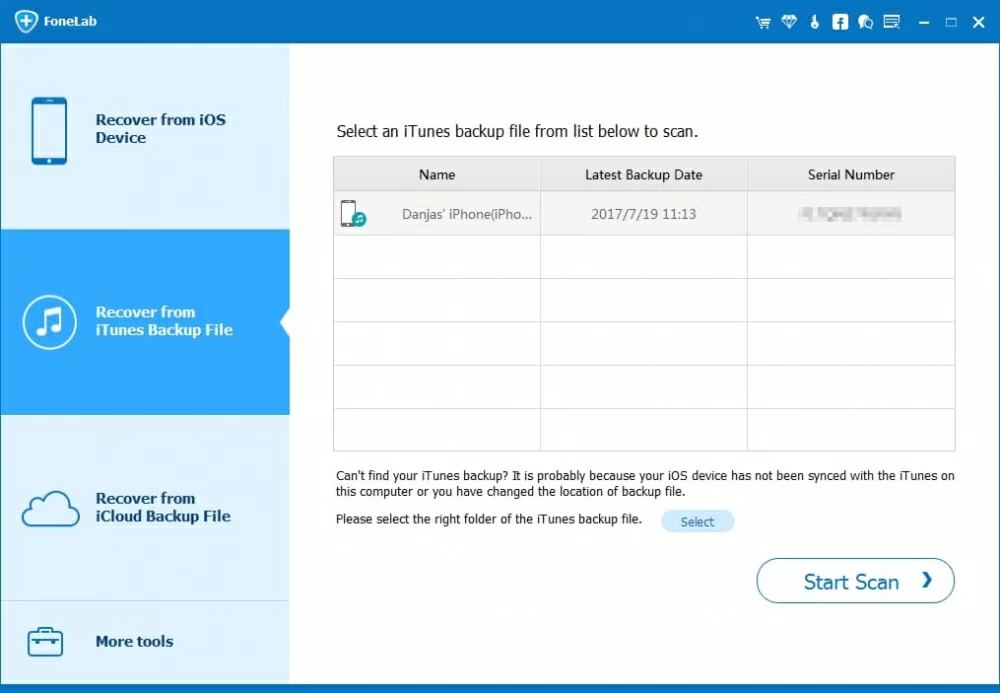
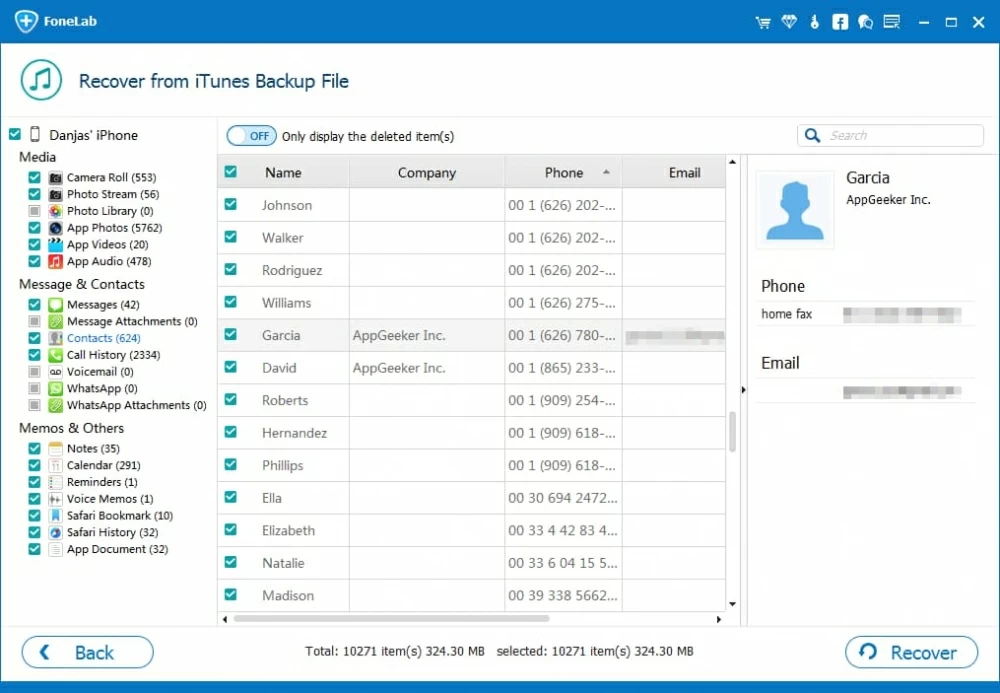
Good luck!
If you were syncing contacts before iPhone was stolen or lost with an application on your computer, such as Google Contacts, Windows address book, Mac Contacts, Outlook, they will be in the application and can be recovered comfortably. Otherwise, there's often little that you can do for recovering contacts from PC without an iPhone unless you extract from iTunes backup using the smart iPhone Data Recovery application.
In case you have a backup of your lost phone on computer or in iCloud, you should be able to restore that backup to the replacement phone if you purchase one, during the time you set it up. All data including contacts will restore to the app where they should reside.
Either way, you could recover contacts without connecting a device to iTunes. Simply select a method you're comfortable with.
It's not just your contacts list that need to be backed up—it's also your photos, iMessages, SMS messages, call history, calendars, voicemails, voice memos, notes, and everything on the iPhone. It's essential to keep at least two backups, one on computer and another over iCloud, to guard against data loss or device loss.
Other than that, when you lose or misplace an iPhone, or even worse, it's stolen, use Find My app (or Find My iPhone) to locate your missing device and get it back. But before any disaster happen, make sure Find My app is enabled: