
Lost My Contacts on iPhone 7, How to Recover Them?
Getting your iPhone lost or stolen is awful. Not only do you lose hundreds of dollars that the smartphone cost, but also all the data. What makes things worse is that the thief can obtain the data in iPhone and take advantage of it without any good intentions.
What precautions to take before iPhone is lost
I know it is hindsight if you have already got your iPhone lost, but some steps are still helpful to minimize the risk the next time you purchase a new iPhone.
Setting a password is the first line of defense to protect your important data, so that the person who picks up the lost iPhone won't be able to access what's stored on the phone. Meanwhile, you can enable Touch ID for added security. Well, it is far from enough. The best bet is to set the iPhone to erase all the files and information once the incorrect password is entered several times.
What to do after iPhone is stolen
You can enable "Find My iPhone" to locate the device via GPS or send a message to tell the person where to give back the handset. But at this point, you should focus more on the data than the hardware itself. After iPhone is lost, please immediately change all the passwords related to email, iTunes/ iCloud ID and the banking accounts.
Considering that the lost iPhone contains plenty of valuable data like contacts, messages, call logs and more that can't afford to be lost, it is necessary to recover all of them right away. If you back up the stolen device via iTunes or iCloud, things are much easier as you can restore the backup data to the new iPhone. If you want to view the content or decide to switch to Android device, then Appgeeker iOS Data Recover can help you retrieve the data from the lost iPhone via iTunes or iCloud backup.
It's an easy to use and efficient tool that enable you to extract the data from the backup and organize the files on a plain interface. You can use a preview feature to read carefully every item for different data types before you confirm your choice and get them back. It works well for iPhone, iPad and even iPod.
Now, the following is divided into two parts for restoring the stuff after you lost the iPhone. Choose either of them to your need.
Step 1: Choose the "Recover from iTunes Backup File" mode
Open up the application. In its opening interface switch to the second mode labeled "Recover from iTunes Backup File". Then it will immediately search for the local backup files made by iTunes on this computer and list them on the right pane, just like the image shown as below.
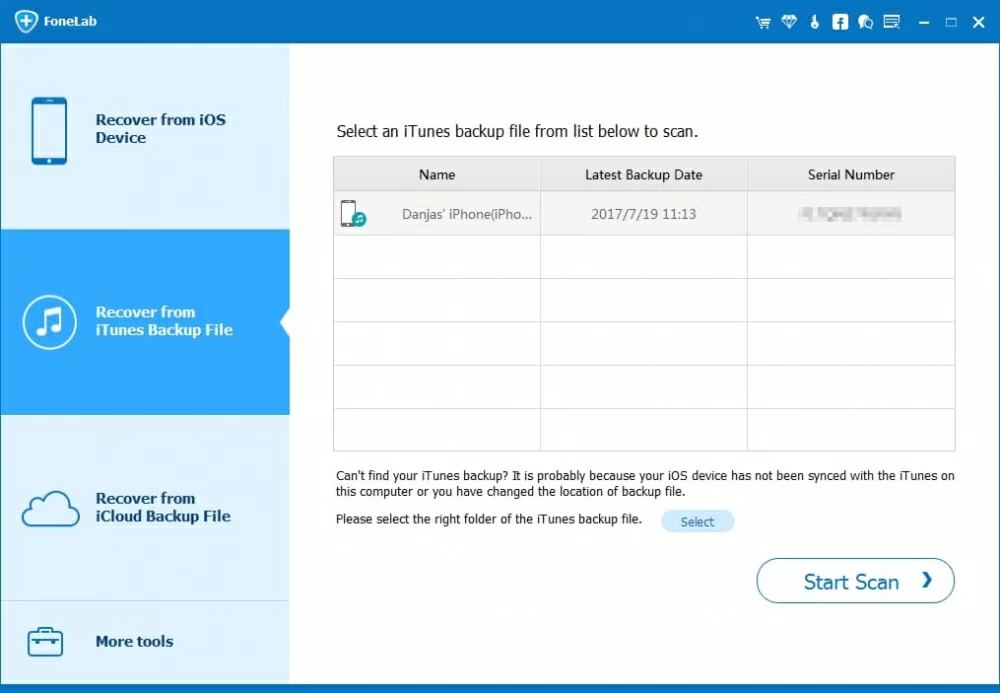
Step 2: Choose the right backup for scanning
Choose the most relevant backup file to which you saved the lost iPhone data and click the Start Scan button at the lower right corner of the screen. This will launch a deep scan of the backup.
After the scan is complete, you should enter an overview window where all the files are organized by different categories.
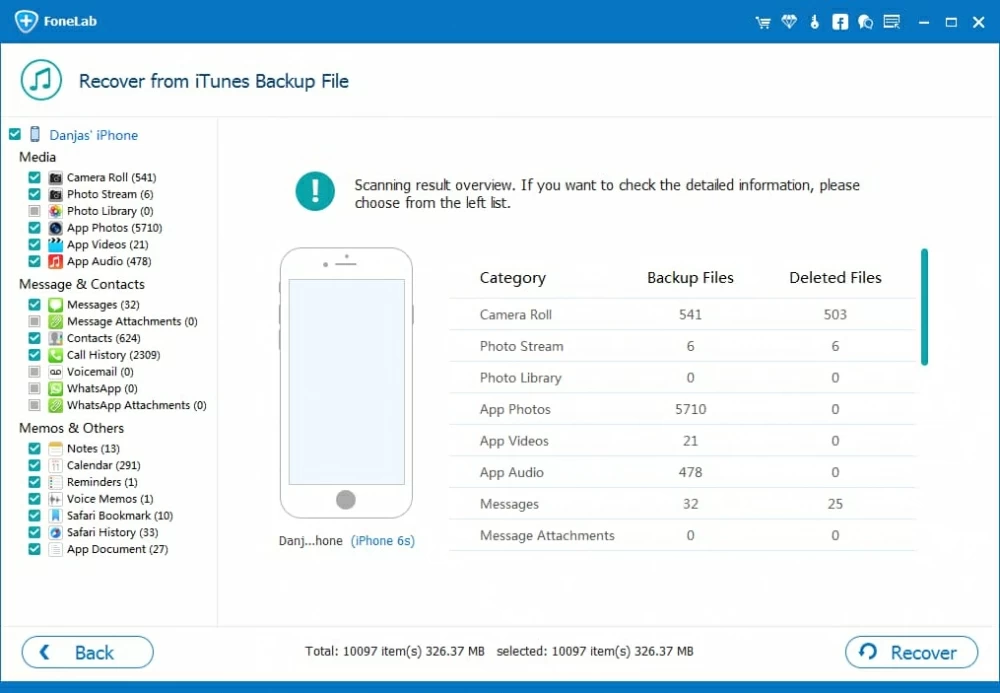
Step 3: Preview and reclaim the files of the lost iPhone
One good thing about using this recovery program is that it enables you to preview everything before you decide which one you want to get back. To do this, click any one of the categories on the left pane and you will get full information of that data type.
Next, select the items for each file type you would like to retrieve from iTunes backup by checking the box in front of them, and then press the Recover button at the bottom-right section.
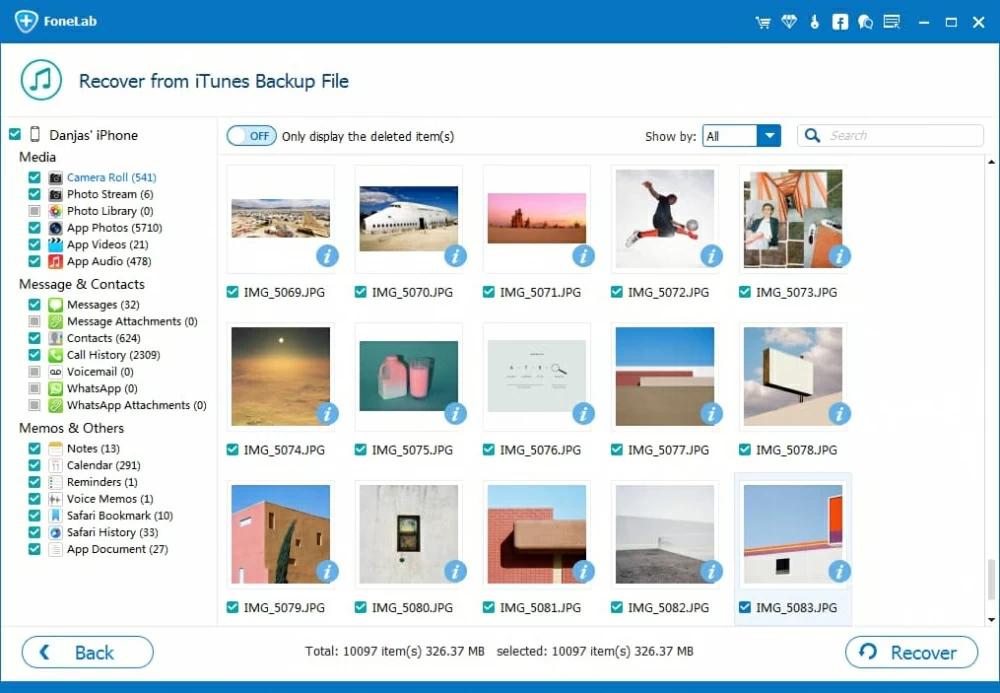
A dialog box pops up, requiring you to choose a local folder to save the recovered content. After that, click the Recover button again, and the program will rapidly export chosen files to the computer.

Also see: How to recovery deleted files from Android phone
Step 1: Sign in to iCloud as required
In the sidebar, select the third mode labeled "Recover from iCloud Backup File". In the opening window, fill in Apple ID and password to sign in to iCloud.
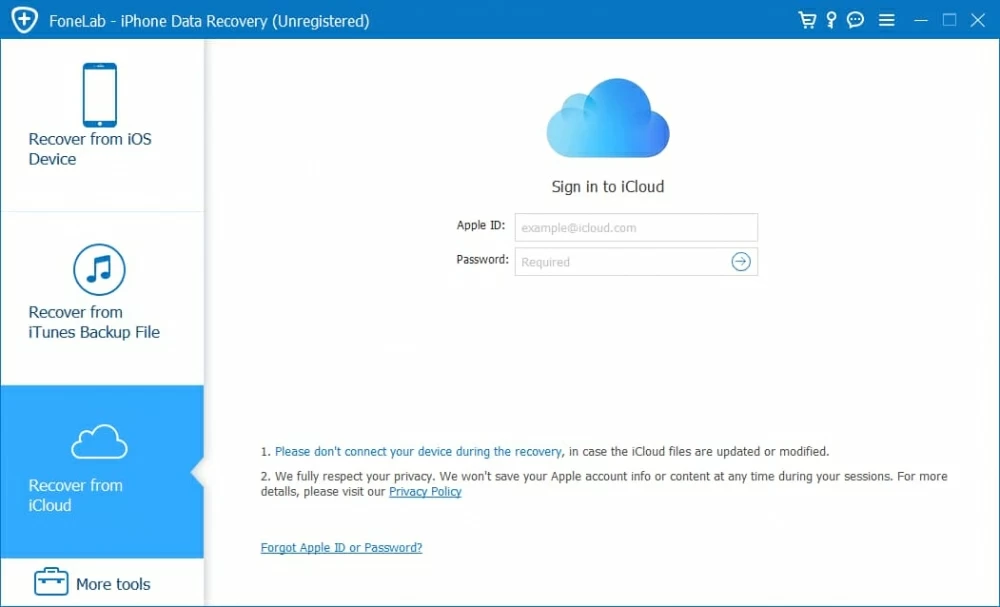
Step 2: Choose a backup file where you want to retrieve the data
Once logged on, it will display a list of backup files you created previously with this iCloud account. Among them, choose one you want and click the Download button.
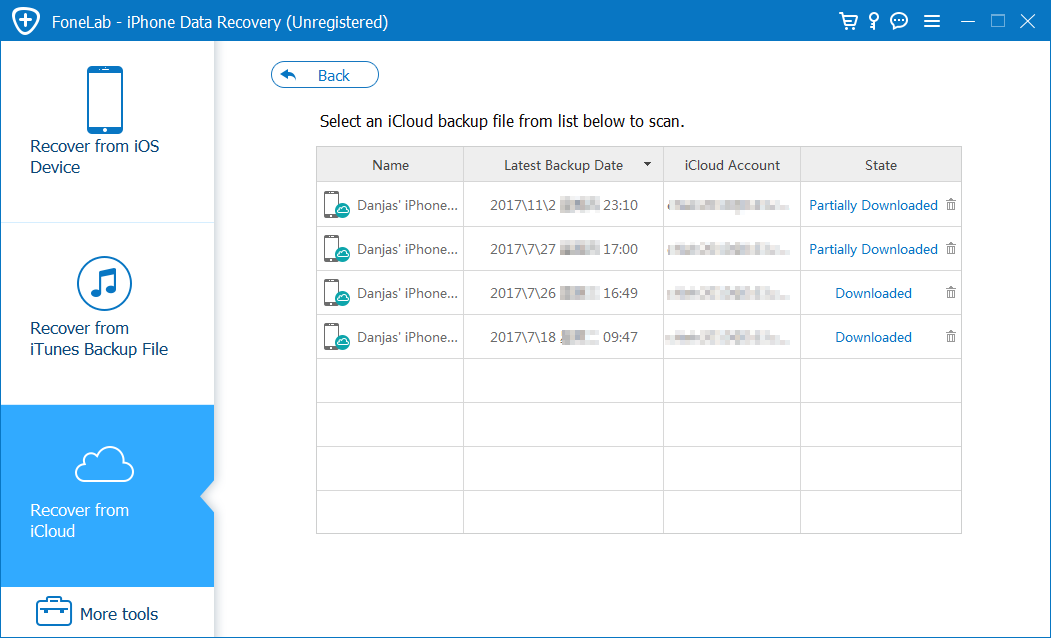
In the window that pops up, select the file types you want to download from the backup file. After that, press the Next button to continue.
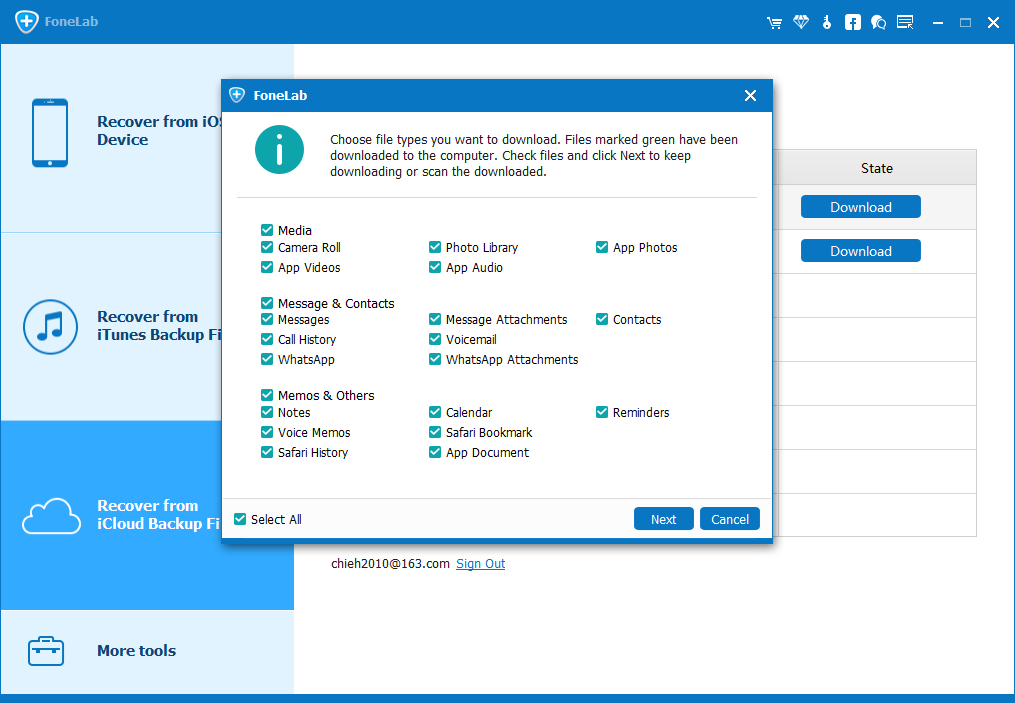
Step 3: Begin restoring the stuff of your stolen iPhone
Once your selected files are downloaded, they should be displayed on the left sidebar in an organized way. Click any one of the categories and you have access to the detailed information on the right pane.
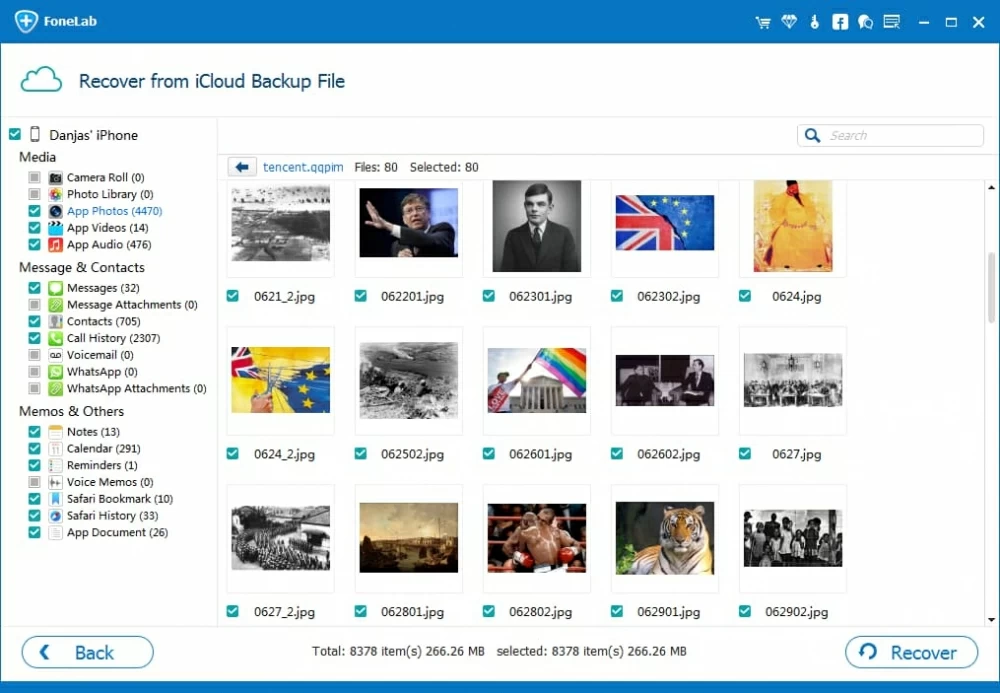
Next, select the files you want to get back by checking the boxes next to them. Then, hit the Recover button at the lower-right of the screen. In the opening dialog box, pick up a path for the exported data.

Again, click the Recover button in the dialog box and embark on the process of restoring the chosen files of the lost iPhone from iCloud backup to the computer.
Done!