
How to Get Photos from Locked iPhone
Accidentally deleted crucial files on your iPhone? Don't worry—this article will explain where deleted files go on iPhone, giving you a chance to recover them on your iPhone.
Deleting a file on your iPhone doesn't always mean it's gone forever. Whether you've accidentally deleted important photos, videos, audio, PDFs, or other data files, there are still ways to find your deleted files on your iPhone—if you act in time.

Promptly locating deleted files on your iPhone can help you get important data back on your device.
Unlike traditional desktop systems, iPhones handle file deletion in specific ways depending on the file type and the app used. Some data may be found and retrievable for days or even weeks, while other files may only be restored if a backup exists.
The good news is that Apple provides several built-in tools to help users locate your deleted iPhone files. If these tools fall short, Appgeeker iPhone Data Recovery software can detect and retrieve deleted files that seem inaccessible through native methods.
This guide will walk you through how to find deleted files on iPhone. From hidden folders and cloud recovery to professional data recovery tool, we'll cover all reliable methods for finding your deleted files on an iPhone—no guesswork, no confusion.
Table of Contents
Unlike a typical file system with a single trash bin, iOS handles deleted data in a more decentralized, app-specific way. This means where your deleted file goes—and whether you can get it back—largely depends on what type of file it is and how it was deleted.
For files stored in iCloud Drive, such as Pages documents, Numbers spreadsheets, Keynote presentations, PDFs, images, videos, and file saved locally on your iPhone, including those downloaded from browsers, other apps, or external storage devices, if you delete these files from your iPhone, they are moved to Files app's built-in Recently Deleted folder, where you can find and recover them within 30 days. Additionally, files deleted from iCloud Drive on your iPhone can also be accessed and recovered by visiting the iCloud.com website.
Note that the Photos app, Notes app, and Messages app on your iPhone have their own Recently Deleted folders. When you delete data files in these specific apps, they aren't erased immediately from your iPhone but are temporarily stored, allowing recovery within a limited time frame (usually up to 30-40 days).
Note:
Also read: How to recover permanently deleted photos on iPhone
If you've recently deleted a document or folder from the Files app, the first place you should look is the Recently Deleted folder built into the app. This is the most straightforward way to locate deleted files on your iPhone without needing backups or external tools. This method is particularly useful for finding deleted files such as:
How to find deleted iPhone files in the Files app:
1. Open the Files app on your iPhone.
2. Tap Browse at the bottom.
3. Under Locations section, select Recently Deleted.
4. Review the list of deleted documents and folders.
5. Tap more icon in the top right corner and tap Select.
6. Choose the desired items, then tap Recover.
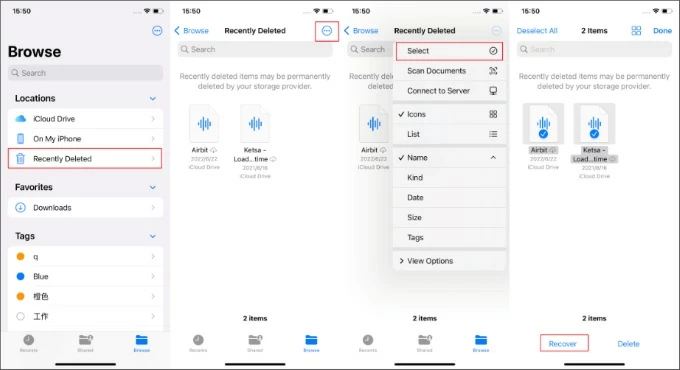
Files remain in this folder for 30 days unless you delete them permanently. Keep in mind, if the file was deleted from a third-party storage provider (e.g., Dropbox or Google Drive), this method won't apply—those platforms may have their own trash or recovery process.
With iCloud Drive enabled on your iPhone, you can access iCloud.com to find the files deleted from your iPhone's iCloud Drive or other apps. iCloud Drive also has a Recently Deleted folder that stores files deleted within the past 30 days. This is particularly useful for locating deleted documents created with iWork apps or saved directly to iCloud Drive from third-party apps.
Steps to find and restore deleted files via iCloud.com:
1. Open iCloud.com in any web browser on your iPhone.
2. Sign in with your Apple account.
3. Choose Drive option to access files in iCloud Drive
4. Tap the Show Sidebar button in the top left corner and select the Recently Deleted folder.
5. Here, you can find files deleted within the last 30 days along with their remaining recovery period.
6. Tap Recover All or tap the More button in the top right corner > Select to choose the files you want to restore to your iPhone.
Now, open the Files app on your iPhone, navigate to iCloud Drive to find your restored files. If needed, you can download them locally for safekeeping.
Besides, the iCloud.com restore tool allows you to preview and retrieve individual files without triggering a full device restore or affecting your current phone content.
1. Head to icloud.com/iclouddrive on the iPhone.
2. Sign in to the Apple account associated with your files. If your iPhone is already linked to the Apple account, the webpage will prompt you to use your lock screen passcode for convenient login.
3. Tap Restore Files to view previously deleted files.
4. Locate the desired files, tap Select and check them, or choose Select All.
5. Tap Restore to recover the deleted files to your iPhone.
There are times when a file is deleted and there's no backup—neither iCloud nor iTunes was turned on, and the file wasn't synced to the cloud. In these cases, your best option is to turn to a dedicated Appgeeker iPhone Data Recovery tool. This tool is designed to scan the iPhone's internal memory, uncovering traces of deleted files that the system no longer shows in the Files app or the Recently Deleted folder.
Unlike system-level recovery, it offers greater control, letting you get back deleted iPhone files without a backup. You can preview the found deleted files before taking action, export only the content you need, and avoid unnecessary resets. Moreover, if you have an available iTunes backup, the software can help extract file data from the backup for recovery without requiring a factory reset.
Here's how to use Appgeeker iPhone Data Recovery to find files deleted from your iPhone without backup:
1. Launch the software on your Mac or PC, then connect your iPhone to the computer using a compatible data cable.
2. Navigate to Recover from iOS Device and click Start Scan to search for your deleted files.

3. Preview the scan results, where all files on your device—including contacts, photos, messages, call logs, videos, notes, reminders, app documents, and more—will be neatly categorized.
You can find files deleted from your iPhone by selecting "Show Deleted Only" from the drop-down menu in the top-left corner.
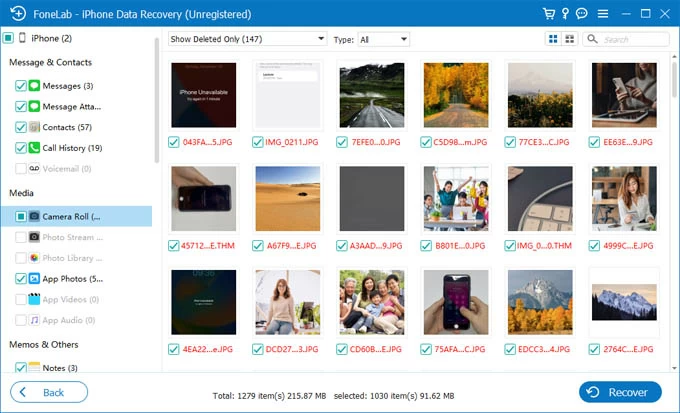
4. Browse and select the files you want, then click Recover and choose a save folder in the pop-up window to recover your deleted iPhone data without backup.
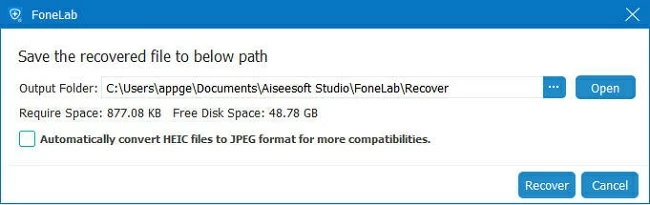
For files that have been permanently deleted on the iPhone, especially those you manually removed from the Recently Deleted folder or that have exceeded their retention period, unfortunately, you can no longer find them locally on your iPhone or in iCloud. However, these files may still exist in a backup created before they were deleted, if you have one.
Whether it's an iCloud backup or a computer backup, you cannot view the specific files contained in the backup before restoring, as they are stored as a single, encrypted file. Only after performing a full device restore can you potentially find your deleted files on the iPhone.
Note:
An iPhone with iCloud Backup enabled automatically saves snapshots of device data, including documents stored in the "On My iPhone" section of the Files app.
Before proceeding, ensure you have an iCloud backup that includes your deleted files. Check this by going to Settings > [Your Name] > iCloud > iCloud Backup and verifying the creation date of the latest backup. If it meets your needs, proceed with the following steps:
1. Navigate to Settings > General > Transfer or Reset iPhone and tap Erase All Content and Settings.
2. After the iPhone restarts, follow the setup steps.
3. When you come to the Transfer Your Apps & Data screen, choose From iCloud Backup.

4. Sign in with your Apple account and select the backup that most likely contains the deleted file.
Once the restore completes, open the Files app and check if the restored files are the ones you're looking for.
If you've ever backed up your iPhone to a computer using iTunes (Windows or macOS Mojave and earlier) or Finder (macOS Catalina and later), you have another opportunity to find your deleted files. These local backups often contain app data, downloads, and file storage not included in iCloud Drive.
1. Plug your iPhone to the computer where the backup exists.
2. Open Finder (macOS) or iTunes (Windows/macOS Mojave).
3. Select your iPhone when it appears.
4. Click Restore Backup, then choose the backup that predates the file deletion.
5. Hit the Restore button to confirm.

Conclusion
Finding deleted files on an iPhone is not a daunting task. Whether files have vanished from the Files app, been accidentally removed from iCloud Drive, or disappeared without a trace, there are multiple recovery paths available—each tailored to the file's original storage method and location.
The key is to act quickly, understand where iOS stores data, and choose the method best suited to your situation. With the right steps, even without a backup, you have a strong chance of successfully locating and recovering deleted files on your iPhone.
1. Where do deleted files from the iPhone Files app go?
Most files deleted from the Files app are moved to a Recently Deleted section, where they stay for 30 days unless permanently erased. Files deleted from iCloud Drive also go to this folder and may be recoverable via iCloud.com.
2. Can I find a document that was deleted months ago on iPhone?
It depends. iCloud and Files app retention is typically limited to 30 days. If the file existed in an older backup, you might find it through an iCloud or iTunes/Finder restore, or using professional recovery software if traces still remain.
3. Are deleted files from third-party apps recoverable on iPhone?
Yes, many third-party apps like Google Drive, Dropbox, and OneDrive have their own trash or version history. You can check those apps directly or log in via web to locate and restore deleted files within their retention period.