
How to remove Apple ID from iPad without password
Even if you have set up your iPhone already, you can restore your backup from iCloud or iTunes. Here's how to set up the restore of iPhone from backup after initial setup.

According to Apple, restoring from backup after setting up iPhone as new requires you to reset the device first.
Setting up as a new iPhone is sometimes the only way to troubleshoot serious problems and give the device a new life. For those of you who have no idea how to restore iPhone from backup after setup, you've come to the right place.
To restore a backup to an iPhone after the initial configuration the Apple route, you'll have to erase all content and settings on the iPhone first, then choose to restore from an iCloud backup or computer backup during the setup process. Unfortunately, you only can get a full restore of the backup but not the individual files you just need.
If you don't want to go through a reset and setup process again, which erases all your current data on your iPhone, go with Appgeeker iPhone Data Recovery to scan your iTunes backup and extract just files you need without touch the existing content. Or use iPhone Data Transfer to transfer media files and documents from computer or device to your iPhone.
Here're ways to restore an iPhone from a backup after it has already been set up.
Apple offers no way to restore backup from iCloud after setup without factory resetting iPhone.
While going through the setup process again is necessary, you can get a pretty good idea of which iCloud backup to be suitable for restoring from by checking the data and size after you log into your iCloud account.
If you accidentally set up your iPhone as new instead of restoring it from a backup in iCloud, you have to erase and reset it to start over. This way, you can retrieve your backup for iPhone to recover your data.
Before rushing to erase everything, you'd better navigate to Settings > [Your name] > iCloud > Manage Storage > Backup to verify that the backup you want to restore iPhone from after setup actually exists.
If everything is okay, follow these steps to reset iPhone and restore an iCloud backup after setup.
1. Reset your iPhone again. Go to Settings > General > Transfer or Reset iPhone > Erase All Content and Settings. It's the only way to get the option to restore backup on iPhone after setup.
2. Set up the phone again. When your iPhone restarts, follow the Assistant to complete the initial setup steps just like the process you did the first time take it out of the box.
3. Restore from iCloud backup. As soon as you see "Transfer Your App & Data" screen, tap From iCloud Backup.

4. Sign into your Apple Account. When prompted, log in with the same Apple Account tied to your backup in iCloud.
5. Choose the most relevant backup. The list should display a list of available backup files, along with information of respective date and size. Pick the most recent backup that contains data you need to get back.
6. Wait for iCloud to restore backup to your iPhone. Keep your phone connected to Wi-Fi or cellular data until the restore process completes.
See also: How to unlock a disabled iPad without iTunes
You'll lose whatever you've been doing on your iPhone if you restore from iTunes backup after setting it up as new. But if the files archived in backup is valuable for you, it's worth trying.
This time, you don't have to reset and erase your iPhone manually, instead, iTunes (or Finder on Mac) will take care of everything. Here's how.
1. Connect your iPhone to your computer that you have backup files saved with USB cable.
2. Open iTunes on your Windows PC or Finder in macOS Catalina and later.
3. If using iTunes, click the iPhone icon in the top center of the window; if using Finder, select your iPhone name in the sidebar.
4. Click Restore Backup.
5. Select the backup you want to restore from, and enter your password if you have it encrypted.
6. The restore process may take some time, so be patient.
Afterwards, your iPhone will restore to a state it was in when the backup was created.
See also: How to get into recovery mode when iPhone is unavailable
The good news for iPhone users that have iTunes backup is, you don't have to perform a full reset and restore from backup, which is time-consuming and results in loss of existing data. By using a dedicated backup extractor tool, something like the Appgeeker iPhone Data Recovery app, you can easily access a computer backup, preview files, and extract just the ones you need.
What's especially nice about this software is that it includes advanced scan algorithm that can help you scan your phone's internal storage deeply and thoroughly to search for deleted files that're recoverable, making it a life saver for those who don't have a backup to retrieve permanently deleted files. It supports recovery of more than 15 types of data, including, photos, text messages, iMessages, contacts, call history, bookmarks, documents, voicemails, and more.
Here're detailed instructions on how to restore iPhone backup in iTunes after setup without erasing the device.
Step 1: Select "Restore from iTunes Backup File" mode
Run Appgeeker iPhone Data Recovery software on your computer, and choose the "Restore from iTunes Backup File" to start.
Tip: If backup is absent, choose the first mode to scan your phone for file recovery.
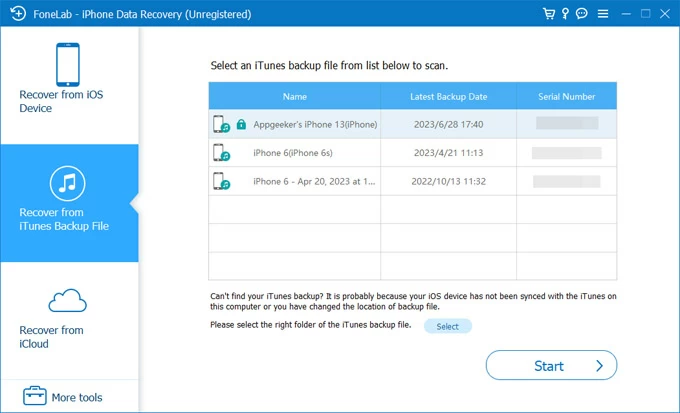
Step 2: Choose a relevant backup file to scan
The software will automatically detect all your backup files on the computer and display them in the list (see above).
Check the name and date of the backups you created, then select the one that contains the files you want to retrieve. You will get a scan results of the backup you chosen like the image shown below.
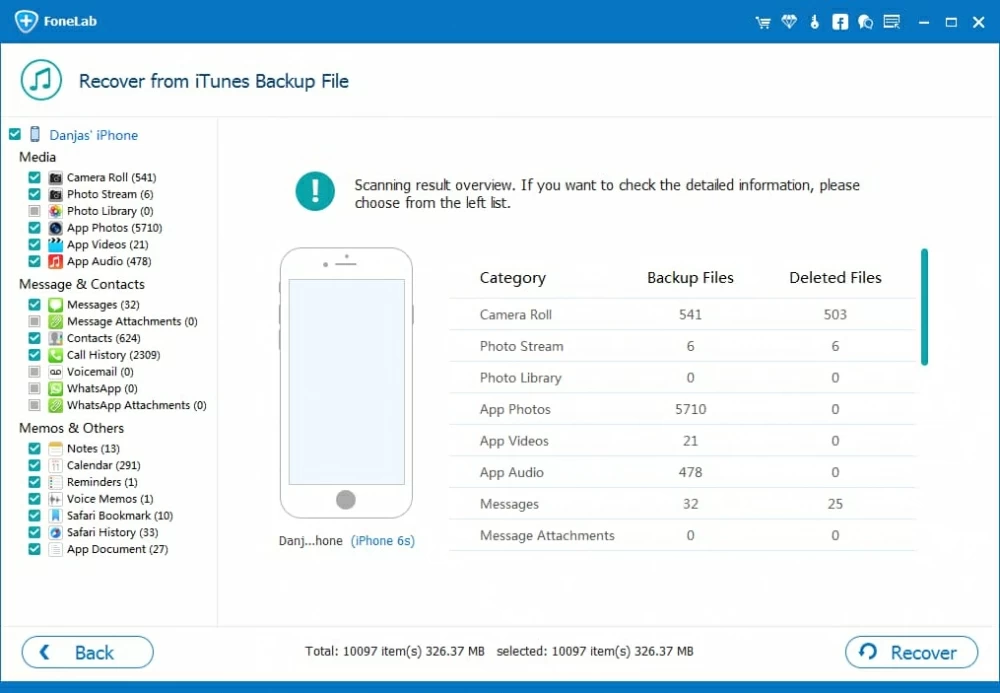
Step 3: Recover what you want
Before recovering the files from the backup, you may take a preview of any files included in the different of categories.
Now, select the files you want to recover (for example, to recover deleted iPhone imessages, check the boxes next to phone number of the chat), then click "Recover" button at the bottom right corner.
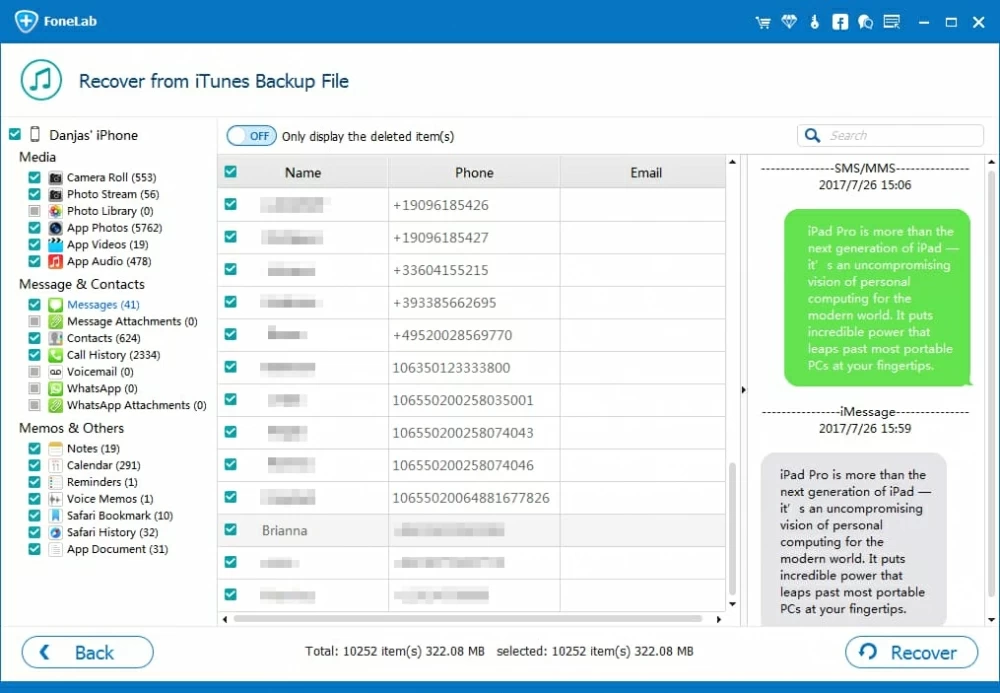
You'll be prompted to specify a location where to save the recovered files on your computer.
That's how you can restore from a backup after setting up as a new iPhone without performing a factory reset through Appgeeker iPhone Data Recovery.
Your iPhone locks you out with a black screen? Check what to do when iPhone says Security Lockout.
Although you're able to restore iPhone from iCloud or iTunes backup after initial setup, the ability to transfer files stored on your computer to your iPhone has become increasingly important for daily use. This is especially true when you don't want to reset the device that has already been set up to get that files.
If you want something quick and convenient, give Appgeeker iPhone Data Transfer a try. You don't even need to erase all data and settings on the device and then restore from a backup during setup process.
Just connect your iPhone to your computer, open the files on your local folder, click "Add" button on the app's interface or directly drag-n-drop, and you're good to go – it's hard to beat in terms of simplicity.
No need to restore from iCloud backup or iTunes backup after setup, Appgeeker iPhone Data Transfer allows you to transfer almost everything (photos, videos, music, ringtones, documents, contacts, etc.) to and from iPhone, giving you full control with regards to what and how you transfer and manage.
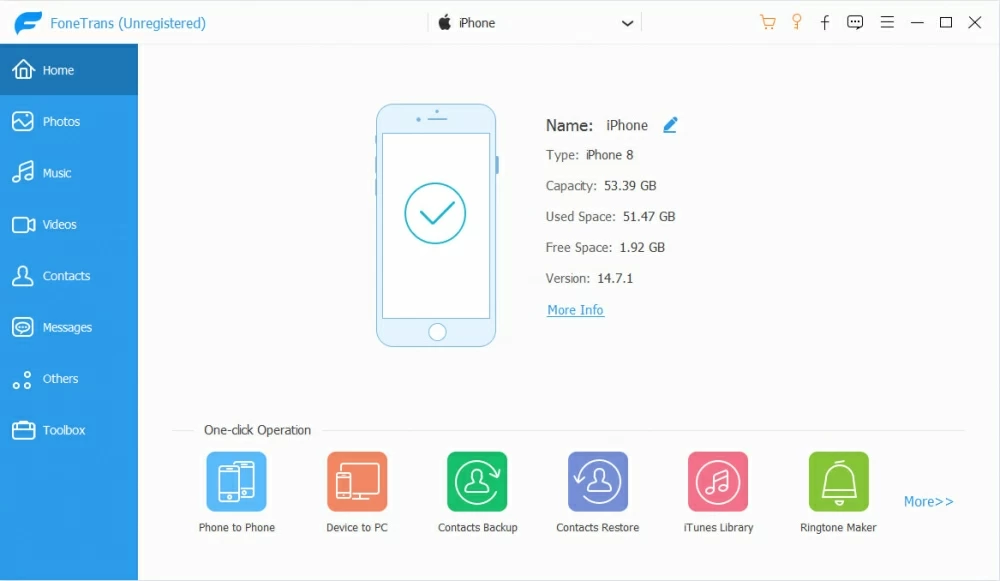
Add photos:
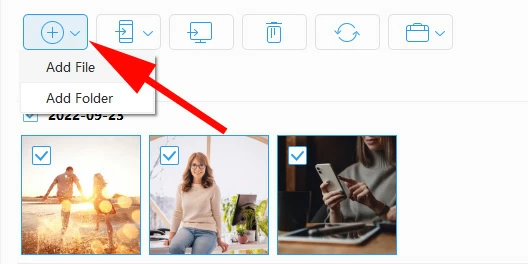
Export photos:
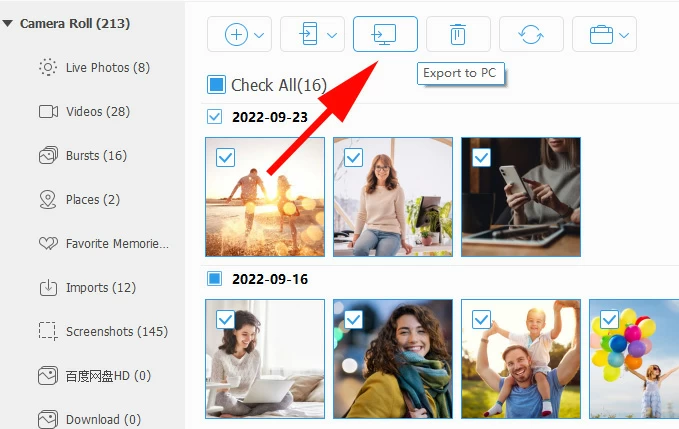
Add music:
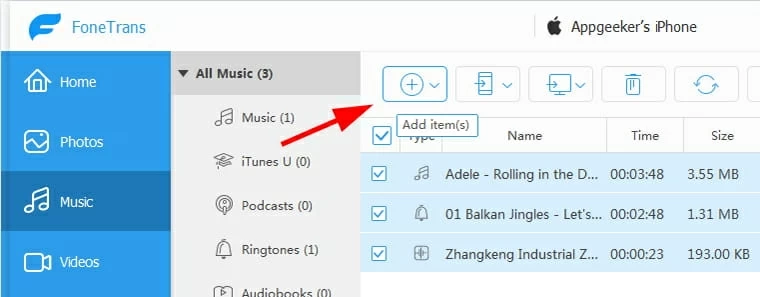
Export video:
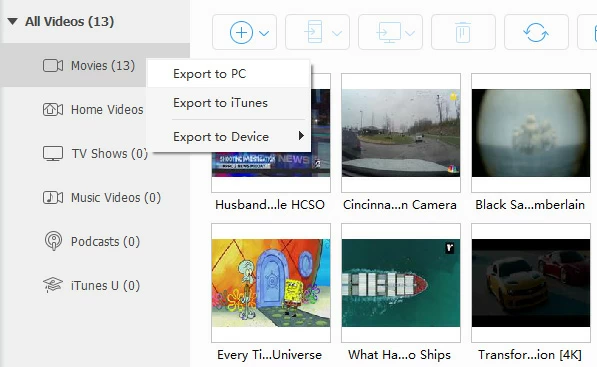
Make custom ringtones:
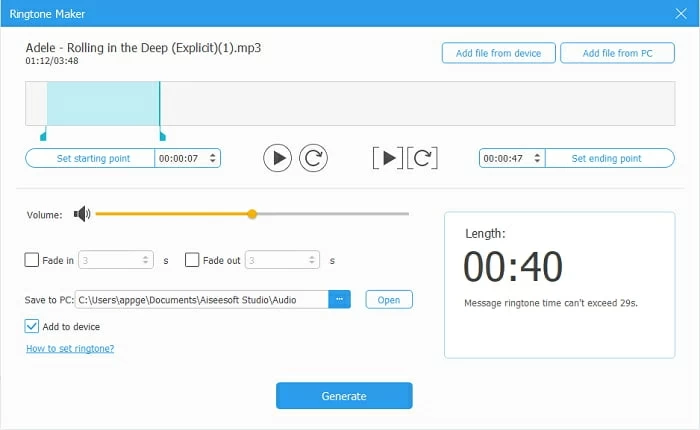
Appgeeker iPhone Data Transfer remains the leader of the pack: it's clean, easy to use, it's reliable, and works on both Windows and macOS platform.
See also: How to transfer photos from iPhone to Mac
According to Apple document, the setup assistant is the only way to restore your iCloud backup or computer backup once you've already set up the iPhone. If you're ready to go, you may refer to the instructions outlined above to complete the reset of the device and then restore your iPhone from a backup in setup process. If you have photos, videos, music, ringtones and other files in your media library locally, you may even use a simple but efficient tool named Appgeeker iPhone Data Transfer to help you transfer over to the phone smoothly.