
How to Recover SMS Messages from LG Phone
Can I recover text messages accidentally deleted from my iPhone XR (64G)? The old messages history is important to me. Please help!
We've all ever experienced this: we delete a message or a whole thread of messages from the iPhone XR device only to realize a little while later that we actually needed it. Luckily the texts that were deleted are not gone—at least, not right away. These methods will help you recover deleted text messages from the iPhone XR to get the vital information and attachments.
It's much better to keep multiple backups in advance. But if you've got nowhere else to turn, there's a good chance you can get back deleted messages on iPhone XR with a file-recovery utility. Appgeeker iOS Data Recovery is well worth a try.
It's a well-regarded tool that offers capabilities of recovering text messages and pretty much anything else from iPhone XR memory. The built-in search tool supports searching for deleted conversations by texts, name of contact, phone number and the things related to particular message. It's able to restore a single message, or entire collection of messages it found in the iPhone XR.
Tip: If you have backup (iCloud & iTunes) beforehand, you can use the program to scan the backup files and restore deleted messages on iPhone XR without losing any other contents currently on the device. The advanced scanning algorithm allows to do that.
The application is incredibly easy to use—there are no cryptic buttons or complicated recovery procedures. Well install it on a PC or Mac and take a close look at how to perform messages recovery for iPhone XR.
Step 1: Scan iPhone XR for deleted messages history
Launch the software, and on its interface, click "Recover from iOS Device" module. This will prompt you to connect iPhone XR. Use a USB cable to do that.
When device is connected, click Start Scan button.

On the next window, choose the types for "Messages" and "Messages Attachments", and then click Scan button to proceed.
The utility is now scanning the entire storage of iPhone XR device to find the text messages that were deleted by mistake.

Step 2: Select deleted text messages to recover
Once completed, you will be given the results on what files can be recovered on the window.
Next, click on "Messages" option (and "Messages Attachments" option) from the left column, and then check the messages or messages attachments you wish to restore on the middle portion.
After that, press Recover button.

Step 3: Trigger the process of restoring iPhone XR messages
At this stage, you need to specify a path to keep the messages once they're recovered.
Once you've done that, hit the Recover button to retrieve messages from iPhone XR internal.

If you have synced text messages on iPhone XR with iCloud, or locally backed them up to iTunes, this part will do you a favor especially when you find yourself scrambling to restore text messages on iPhone XR.
The "Messages in iCloud" feature, comes directly from Apple, has made it easier to restore SMS messages on iOS device. This doesn't involves restoring entire iCloud backup—instead, you just need to sync the text messages to iPhone XR via iCloud. Here's how.
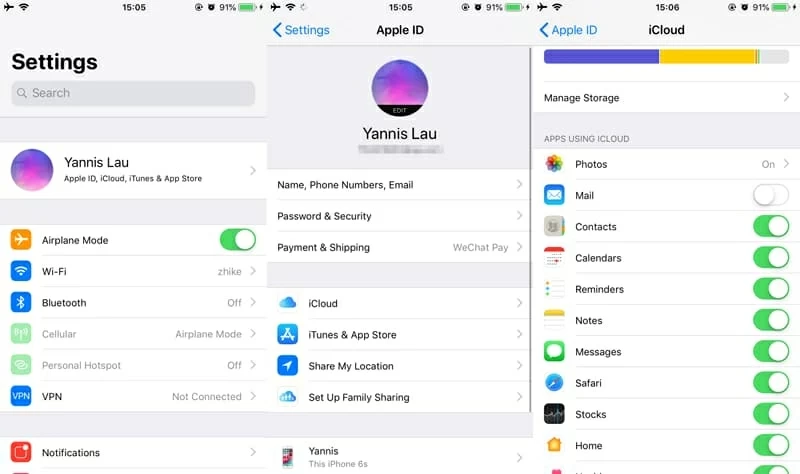
As mentioned earlier, it's convenient to get text messages back on the iPhone XR from an iCloud backup by using the software. Be sure that the iCloud backup you've made should be included the messages history deleted from iPhone XR.
Note: You could also use the instructions to recover lost messages from iTunes backup. The process is almost the same.
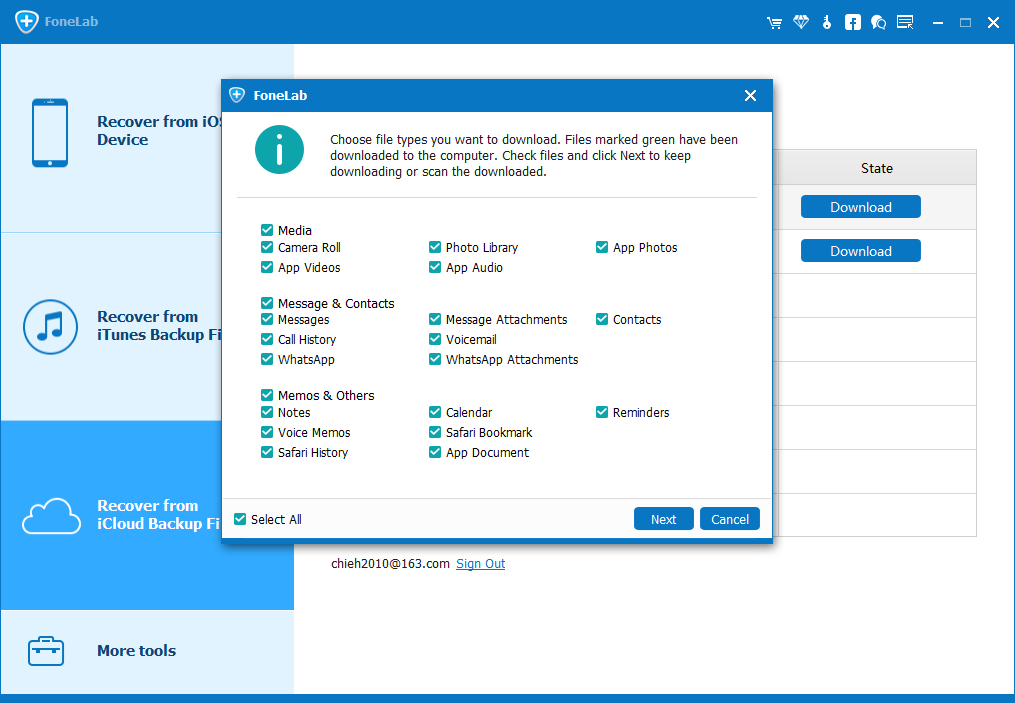
Restoring iPhone XR using the iTunes backup is an old-fashion way to get the deleted messages. Remember that this method will erase all current files on your iPhone and replace them with the backup you choose.
When the restoration is finished, go to Messages app and check whether the deleted text messages are fully restored.
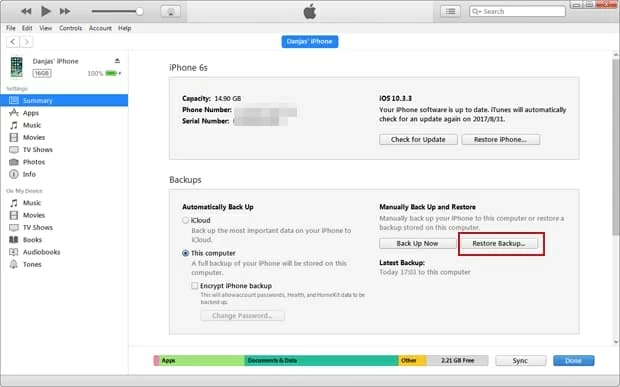
The last option for recovering iPhone XR text messages is to contact cellular service provider. Most of the carriers should keep a copy of messages you've sent or received. Just make a contact with it and retrieve the messages you've accidentally deleted from iPhone XR.