
How to Retrieve Phone Numbers on iPhone 8 Plus
Apple provides a handy voice recorder for iPhone and iPod Touch, but it is hard to believe that such feature is missing on iPad. Never mind, you can still download plenty of nifty voice memo apps to your iPad through App Store.
If you use voice memos app on iPad a lot, the audio files will pile up rapidly and take a lot of storage space. To free up more space, you often delete the obsolete and unwanted voice memos. What if you delete some audio recordings that are useful by mistake? Or maybe your iPad suffer from some sort of glitch that leads to the loss of all voice memos? Then how do you recover the lost voice memos from iPad?
In fact, the deleted voice memos on iPad are not really gone forever and can be retrieved as long as the audio recordings haven't been overwritten by new files. There are a lot of data recovery tools for restoring your iPad's voice memos. Appgeeker iOS Data Recovery is one of the best known and most reliable of these tools. It features ease of use, intuitive user interface and quick recovery process. This tool allows you to preview the deleted voice memos on iPad one by one before recovery.
As the name implies, it is not specific to the restoration of voice memos on iPad, you can use it to recover lost files from any iOS device including iPhone, iPad, and iPod.
Now, please follow the given user guide below to get back the deleted voice memos from original iPad. All iPad models (iPad Mini, iPad Air, iPad Pro) are all supported. It's basically the same process as restoring voice memos on iPhone, no matter which model it is.
Tip: If you have the iPad synced with either iTunes or iCloud before the data loss occurred, you are able to recover voice memos from iTunes backup, or extract voice memos from iCloud backup.
Step 1: Connect iPad to computer
Launch iOS Data Recovery on the computer and choose the "Recover from iOS Device" mode on the interface to recover voice memos from iPad.
Next, use a USB cable to connect iPad to the computer and wait for the program to detect the device.

Step 2: Scan your iPad
in this stage, choose Voice Memos option in the data-selecting list and click the Scan button and the software will begin scanning iPad and access all the data in the device. Give the software a few minutes to complete the scan process.
When it's done, it will show a list of files on the interface.

Step 3: Preview the deleted voice memos on iPad
This iPad data recovery utility makes it easy to preview all found files so that you can recover precisely what you need. For example, click the "Voice Memos" category on the left sidebar and you are able to see all the audio notes on the right pane, including the lost ones and existing ones.
Please spend some time to pinpoint the voice memos you need and mark them accordingly.
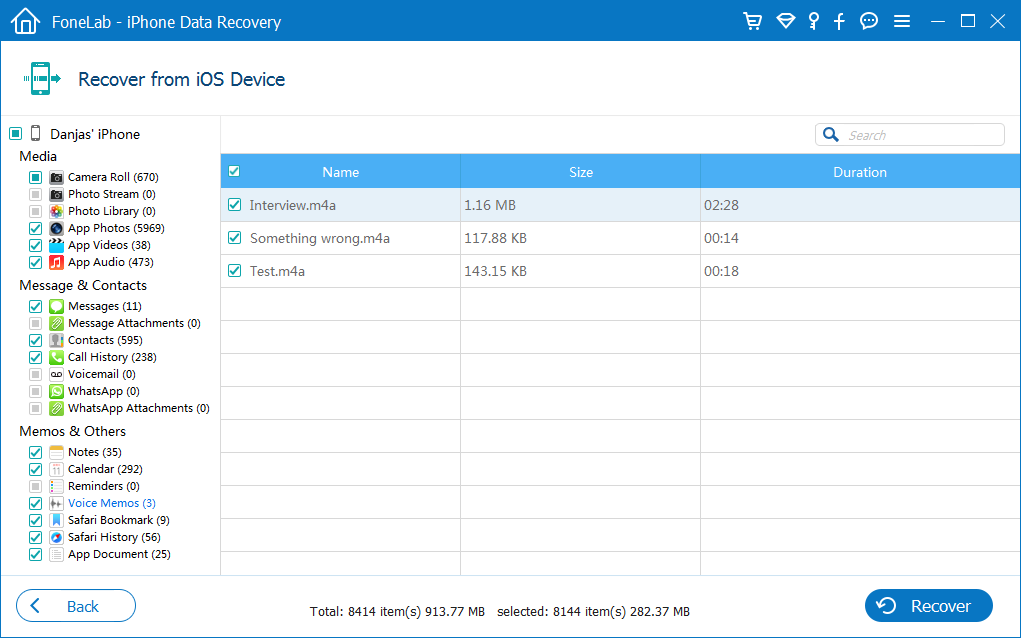
Step 4: Restore the selected voice memos from iPad to computer
Click the Recover button located at the bottom right. Then, this iPad voice memos recovery program will present you with a dialog box for the selection of a path to save the restoration results on the computer.

Once we've selected the location, press the Recover button again to commence retrieving the lost voice memos from iPad to the computer.
Done!