
Restoring Deleted WhatsApp Messages on iPhone 8
I just deleted an important contact in iPhone XR address book. Can I recover the deleted contact to get the phone number? Any suggestion would be appreciated.
It's not hard to retrieve deleted contacts on iPhone XR. Whether you've deleted a vital contact by mistake, or you've changed you mind about the contacts you deleted, or even you've lost entire contact list after iOS update or sync process, there's still hope. In this article we explain the options for recovering deleted contacts from iPhone XR device no matter what iOS version you're on.
Tip: The post begins by using iCloud way in Option 1 to get accidentally deleted contacts back on iPhone XR. If you've never use iCloud contacts, or it doesn't work, please turn to Option 2.
If you've enabled Contacts in iCloud settings to allow syncing contact information with iCloud Drive, there's a fair chance of restoring deleted contacts to iPhone XR.
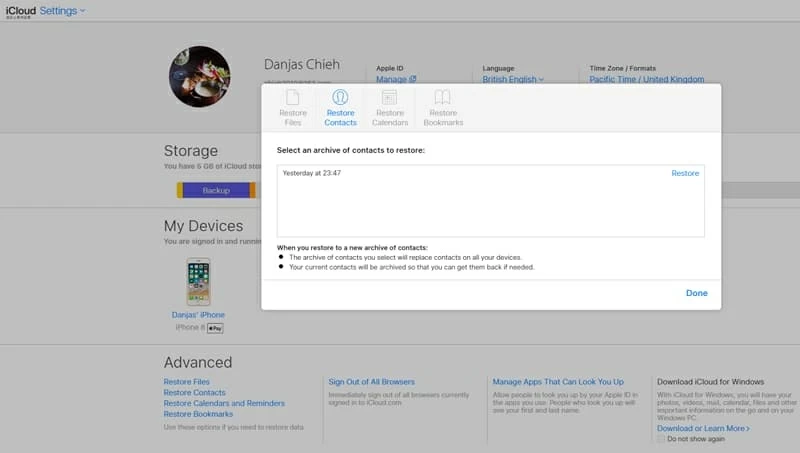
iCloud also allows users to sync contacts to iPhone XR by turning the contact sync OFF and ON. This could be done on the device.
If this works, great! But when you fail, try the alternative below.
Actually, you don't have to rely heavily on iCloud. Deleting a contact on the iPhone XR doesn't actually wipe it off the memory—it just tells the device that the space the file occupied is free for other data. If you do the recovery reasonably quickly before anything writes to the space, it's possible to retrieve deleted contacts from iPhone XR's internal memory. So take the fact and be sure to give Appgeeker iOS Data Recovery software a shot as it will find what you are looking for.
The utility is powerful for its superb performance of finding and recovering deleted contacts from iPhone XR device, iCloud backup and iTunes backup. Anyone should be able to trigger the recovery process with little trouble—since you can browse the deleted files like you would in Explorer, and can know whether the file can be recovered well. You can use it to retrieve other things like messages, call logs, notes, photos, WhatsApp conversations and more.
The tutorial walks you through a short wizard to recover contacts deleted from iPhone XR and to get the contact details such as phone numbers, emails, business info and whatever information you've saved in the profile.
Step 1: Select recovery mode
Launch the software and choose "Recover from iOS Device" mode. When prompted, connect iPhone XR to computer with a lightning cable.
Then, click Start Scan button to proceed.

Step 2: Scan iPhone XR and find deleted contacts files
In the next screen, check "Contacts" option and press Scan button.

The application will then begin scanning the iPhone XR for lost contacts. This should take a few minutes.
Step 3: Preview and recover contacts from iPhone XR memory
Once finished, you will get a resulting panel.
From there, click "Contacts" category on the left list, then check the contact(s) you need to restore on the middle pane, and after that click the Recover button to save the contacts to computer.
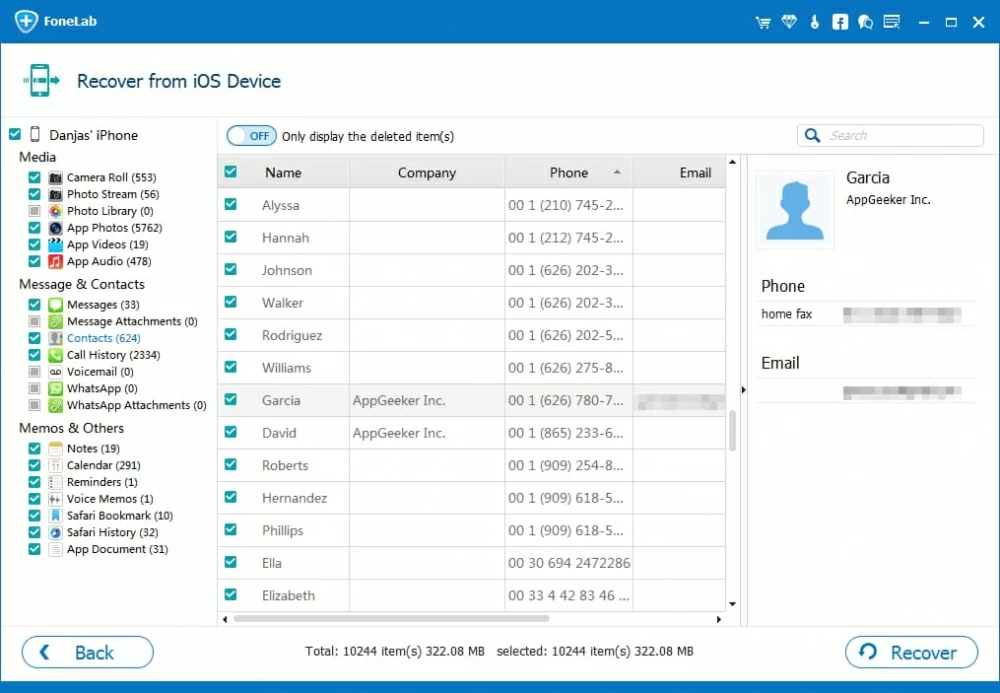
Before restoring contacts to iPhone XR contact list, make sure you've synced contacts with Google server prior to deleting particular contacts. If you have never done that, this way is not your option.
To retrieve contacts on iPhone XR via Google, you need to:
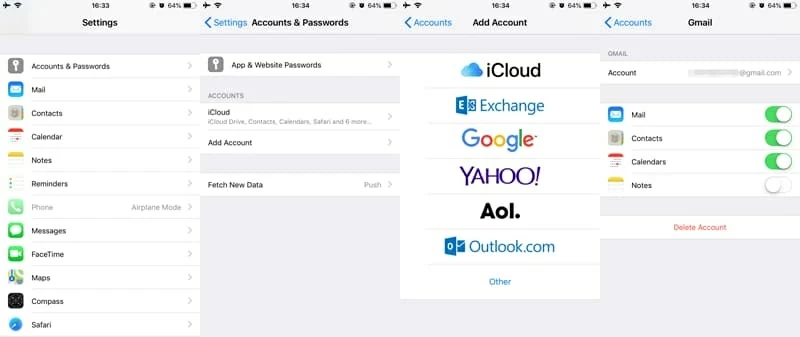
This is another Apple route for getting back lost contacts from iPhone XR. To apply this method, you need to use iTunes to back up contact list previously before the date & time when you deleted contacts from iPhone XR.
If the contacts are backed up, then follow the instructions in an Apple Document on How to restore an iOS device from an iTunes backup to retrieve deleted contacts information.
The Bottom Line
Losing contacts on an iPhone XR is a bad experience, and there's really no excuse for nor back them up to computer via iTunes, or cloud server via Apple iCloud, Google, Dropbox, etc. To avoid the risk of contacts loss follow our guide on how to back up contacts on an iPhone.