
Restoring Contacts from Google Pixel Phone
Phone logs on LG smartphone makes things pretty handy by gaining control over recent inbound, outbound as well as missed calls. Users can also save the valuable and new phone numbers from Call Logs over to contacts list — this is a matter of thing that people always ignore until cleaning out the whole list of call history. Then, they suddenly realize that no backups are available.
We've received a handful of similar complaints and queries about "how to restore deleted call history on LG phone so that I can get the phone number" and this article will provide a simple way to save you from the brink and get back the call logs that are deleted or somehow lost from LG smartphone.
Whether you've lost the call history due to split-second mistake of deletion or else, Android Data Recovery utility usually takes care of things except the overwritten call logs. This means do not try to save and add anything on your LG phone after the call records were lost.
The program is flexible and user-friendly, letting you recover deleted LG call logs and other data (i.e. photos, contacts, messages, etc) instantly without corrupting files. It will scan the memory of LG phone for the lost and buried call history along with any other data files, and then offers a preview window so that you can find and sift through the contents you are looking for.
Just download the program with an appropriate version and install it properly on your computer to get the lost call history from LG phone. For the purpose of this article I'll run the software on Windows PC, but the operation is virtually identical on a Mac.
Retrieving LG Phone's Call Logs with Android Data Recovery
Step 1: Connect LG phone to computer
After download and installation of the utility, open it up on your computer and you should see three modes on the startup interface.
In order to retrieve deleted call history from LG phone internal memory, simply go to the "Android Data Recovery" mode and plug your LG phone into your computer via a USB cable.

Step 2: Enable USB debugging mode
If promoted to enable the USB debugging mode on your LG phone, just follow the on-screen instructions do it. This will grants the program access and detect your device.
Also Read: How to Enable USB Debugging Mode on Android

Step 3: Choose call history option to be scan
Now your LG handset should be in USB debugging mode and well connected, and you'll be asked what types of files you want to scan.
In this case, check the "Call Logs" option and press the Next button to proceed.

Step 4: Gain root permission on LG phone
At this point, you will need to root your LG phone so that the software can scan the device for deleted LG call history completely.
To do this, click on the Rooting Tools button and you'll be taken to the website, where you can download a rooting tool — KingoRoot. You should also grant the permission to run this program on your LG handset when a request prompts.

Step 5: Select call logs and initiate the recovery process
After the successful root access, the scanning process will start automatically and you should see a progress bar at the top of the window telling you how much the process is going.
Once the scan is completed, you will get a list of file categories on the left side of the screen indicating how many files have been found on LG phone.
Now, you need to highlight which files you would like to bring back. Click the "Call Logs" category from the left list, then check the box near each call history item you need from the right pane of the preview window.
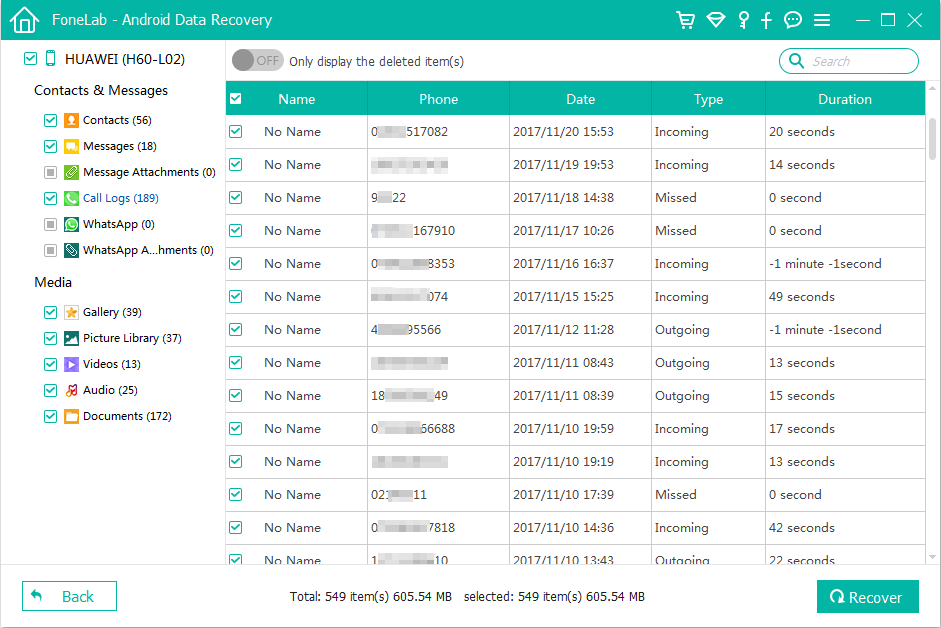
When selected, press the Recover button. This will introduce a dialog box asking you for an exact output folder in which the retrieved call logs will stay.

Lastly, hit the Recover button in the pop window and the program will start the recovery in a quick manner.
Once completed, the folder you've specified will automatically open and you have all of your lost call history on LG phone recovered.
Your Best Bet: Don't Lose Your Data Again
Android Data Recovery is an invaluable tool to have at your disposal to recover your phone calls and other data from your LG Android phone, but the first absolute rule of digital world for keeping the files on smartphone safe is always back up locally or online.
Backing up an Android device online is a convenient and easy way to prevent data loss. You just go to enable the built-in Google backup service on Android gadget and the syncing process will happen seamlessly and automatically: go to Settings > Backup and reset and make sure both "Back up my data" and "Automatic restore" are checked. This will automatically back up much of the data on Android device with Google account. Whenever you reset your Android phone or move to a new one, you can sign into your Google account and restore the stuff from it.
When it comes to backing up Android stuff on local computer, you can also use the mentioned Android Data Recovery software, which is designed for creating comprehensive Android backup in one go as well so that you could know where and how everything is being saved securely. It's all that easy and time-saving. Overall, having more than one copy of the data on Android device make you rest assured.
How to Recover Text Messages from Samsung Galaxy Phone
How to Retrieve Deleted Files from Android Memory Card
How to Recover Data Files on iPhone XS
Retrieving Deleted Call Logs on iPhone SE
Supported LG models: LG Stylo 5, LG Aristo 3+, LG V50 ThinQ, LG G8 ThinQ, LG V40 ThinQ, LG G7 ThinQ, LG V35 ThinQ, LG V30, G6, V20, LG G5 (ACG), LG Stylo 2 Plus, LG K7, LG Tribute, LG X power, LG K10, LG Escape, LG Stylo, LG Classic, LG Rebel, LG Treasure, LG X style, LG Premier, LG Stylo, LG K3, LG Tribute, LG K7, LG K8, LG Optimus Zone, LG G4, LG Phoenix, LG Tribute, LG Wine, LG V10, Nexus 5X, LG Spree, etc.