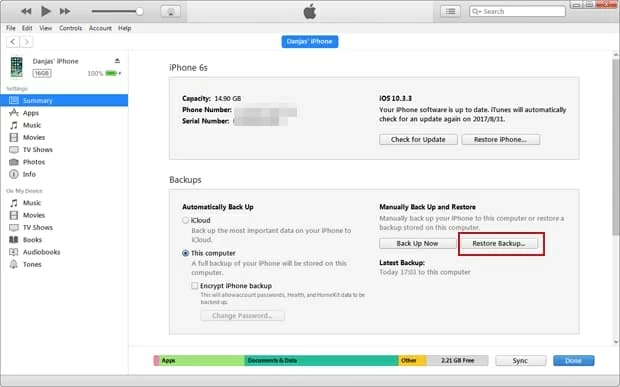How to Retrieve Deleted SMS Messages on Google Pixel
Accidentally deleting an iMessage conversation that you want to keep on iPhone XR is not a good feeling. Fortunately, you might be able to get your iMessages back. The article lists several ways of retrieving deleted iMessage on iPhone XR. This will depend on whether you have preventative backup or not.
It's a common fact in digital life: deleted iMessages can be recovered from iPhone XR memory. When you mistakenly delete an old iMessage history, the chat isn't gone forever—at least, not initially. Instead, the file is sitting around the internal memory, and becomes even more vulnerable to being overwritten.
So the key to a successful iPhone XR iMessages recovery is you should use the device as less as possible. Then use file-recovery software—we're using Appgeeker iOS Data Recovery tool here, to see what you can restore.
iOS Data Recovery is a clever tool that provides iPhone users an effective way to find and recover deleted iMessages on iPhone XR device, iCloud backup and iTunes backup, so as to restore entire conversation, including texts, photos, videos, GIFs, stickers and other content. It can also help to attempt recovery of other lost files including call history, WhatsApp messages, photos, contacts, notes and many more. When it completes the scan, it will show the likelihood of a file being recovered with a color-coded system.
Now let's begin restoring iMessages on iPhone XR with the application—the process is secure as the program will not retain any information of the device.
Well, download the software and install it on the desktop of your computer (Mac or PC). Launch it and you may surprised at the simple layout and wizard-based interface. This makes it easy and flexible enough for both beginners and experienced users.
Step 1: Choose recovery mode and Messages type
Open the utility, and click "Recover from iOS Device" tab from the left menu. Then use a USB cable to hook up iPhone XR with the computer.

When connected, click on the Start Scan button. When you're asked which type of data you wish to recover, select "Messages" and "Messages Attachments" options.

Step 2: Scan iPhone XR and preview results
Then press Scan button to start scanning the internal memory of iPhone XR for deleted iMessages. This might take a while.
When the scanning result panel appears, go to the "Messages" category that used to contain the deleted iMessages conversations, you can have a preview of each recoverable chats.
Step 3: Recover iMessages on iPhone XR
Now you're ready to perform iPhone XR iMessages recovery. Check the boxes next to each chat that you want to get back and then hit the Recover button to retrieve deleted iMessages on iPhone XR. The recovered iMessages will be finally saved in a CSV and HTML file on computer folder, with the conversation structure intact.

This part will walk you through the process of restoring iMessages iCloud or iTunes backup to iPhone XR, so you're able to get the whole iMessages conversations back.
Apple's Messages in iCloud feature allows to store iMessages chat history separately in iCloud service. Obviously, if your iPhone XR has been setup for iMessages in iCloud, you have chance to restore deleted iMessages on iPhone XR.
After a few minutes, all iMessage chats will appear in Messages app. If this doesn't work for you, you can try to fully restore iCloud backup and get deleted iMessages on iPhone XR.
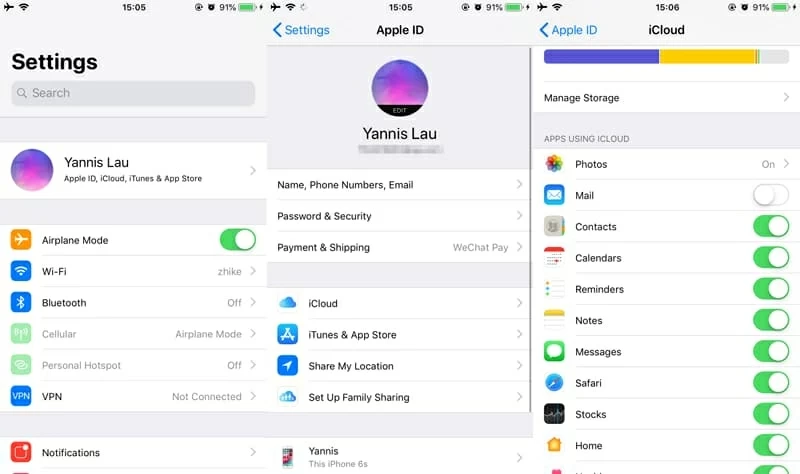
If you have iTunes backup that keeps the iPhone XR iMessages you deleted, we have your back by performing a complete restore via iTunes, and eventually you will get the old chats back along with all the photos and videos. Remember this will restore iPhone XR to a previous point when the backup was created.