
How to Unlock Forgotten iPhone 12 Password
Accidental deleting photos on your iPhone 12 seems inevitable. Here's how to recover your deleted photos, whether or not they're backed up in iCloud or iTunes in advanced.
Summary: Apple makes it easy for you to clear up your camera roll. What happens if you delete photos that you intend to keep from your iPhone 12 by mistake? No worries, though. Simply tapping "Delete Photo" on your phone doesn't mean the pictures are truly gone.
You can open the built-in Recently Deleted album to recover your photos deleted from iPhone 12 within the past 30 days. If there're not there, you'll want to restore your iPhone 12 from an iCloud or iTunes backup that's old enough to include the deleted photos. Nothing found? a good iPhone photo recovery utility will do the job.
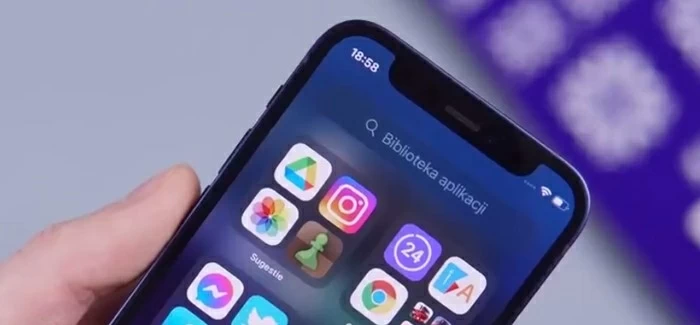
You can recover deleted photos from iPhone 12's Recently Deleted folder, iCloud backup, iTunes, Finder and even from phone memory.
If you're concerned about the storage space of your iPhone 12, chances are you open the Photos app to delete blurry photos and unnecessary screenshots from time to time, which can help you claw back some of space.
Admittedly, clearing up photo albums on your iPhone 12 can make mistakes. There may come a time when you want to remove an unwanted picture but accidentally delete a photo that is important for you. Now what should you do?
The good news is, recovering deleted photos on iPhone 12 is possible and easy. Let's have a look at these proven solutions below to learn how to retrieve deleted photos on iPhone 12 with or without backup. They are apply to all modes of iPhone and iPad.
Table of Contents
Firstly, check the Recently Deleted album built in the Photos app. Did you delete the photos within 30 days? Did you empty the Recently Deleted album manually?
On your iPhone 12, open Photos app, scroll down to the bottom of the Album list and tap "Recently Deleted." If your deleted photos stay in there, you're lucky enough. Just tap "Select" at the upper right corner, then select the deleted photos to recover. It's that simple!
If you can't find your photos in Recently Deleted folder, the next solution is to perform a complete scan of flash memory. Do you know that it's possible for a phone to keep a deleted picture in its flash memory for a while before new file adds to your phone and overwrite it.
The process involves two parts: searching the phone memory for photos that are recoverable, and retrieving them to your computer. And it requires you to run a specialized software application to implement the file recovery task.
The less you delay, the more chance there is of recovering deleted photos from iPhone 12. Here's how to do.
1. Download and install a photo recovery program on computer.
Here we suggest Appgeeker iPhone Data Recovery for its efficient and reliable. The application includes 3 modes for recovering types of file on iOS and iPadOS devices: scan the device for lost data, recover from iCloud backup, and extract data from iTunes backup. Better still, it won't touch anything on your device, giving your flexibility to select what you want to recover.
2. Run the application from desktop and plug in your iPhone 12 with a USB cable. When it's connected, click "Start Scan" to go on.
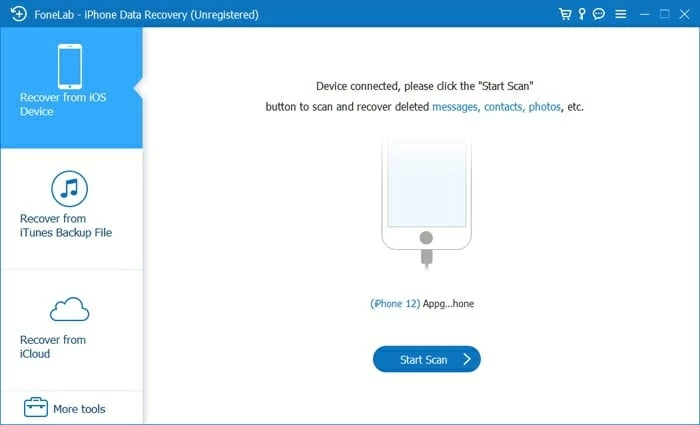
3. Wait...during the scanning process you will see more and more existing and deleted files are discovered and turn up on the screen.
When it finishes scanning the iPhone 12, you're able to view the results. Go to Media section on the left sidebar, click "Camera Roll", "Photo Library", "Photo Stream" categories to view found files. To locate the deleted pictures quickly, you'll want to select "Show only deleted files" filter from the drop-down box above the photo lists.
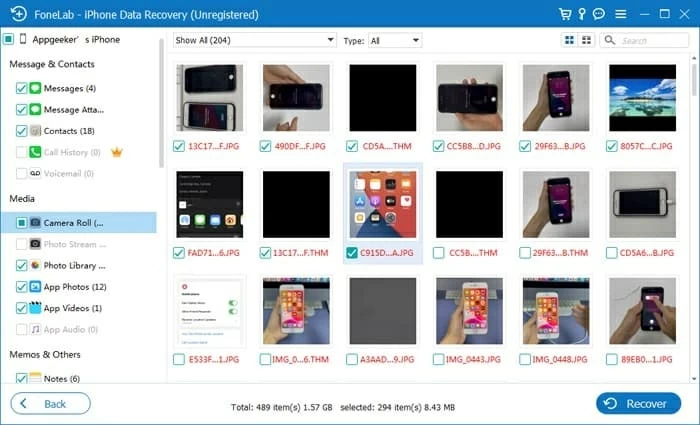
4. Select the photos you want to recover by ticking the box beneath each thumbnail.
5. Click "Recover" button located in the lower right corner. Then select the destination folder to save your deleted photos on your computer.

6. Transfer recovered photos to iPhone 12 camera roll.
If your deleted photos are overwrote from your iPhone 12 memory, it's time to turn your attention to your iCloud backup. Do you enabled backup option in iCloud settings (Settings > [Your Name] > iCloud > iCloud Backup) or back up your phone manually before your lose the photos? If you've done this before, you may restore your iPhone 12 to recover permanently deleted photos from an iCloud backup.
The biggest sticking point when restoring from backup with iCloud is it erase everything current on your iPhone 12 and turns the clock back to time of the backup.
To recover deleted photos on iPhone 12 from iCloud, check out these steps:
1. Erase all data on your iPhone 12 and return it to factory condition by going to Settings > General > Reset > Erase All Content and Settings.
2. After the phone is reset, let it boot up and go through the normal setup steps.
3. On Apps & Data screen, select "Restore from iCloud Backup."
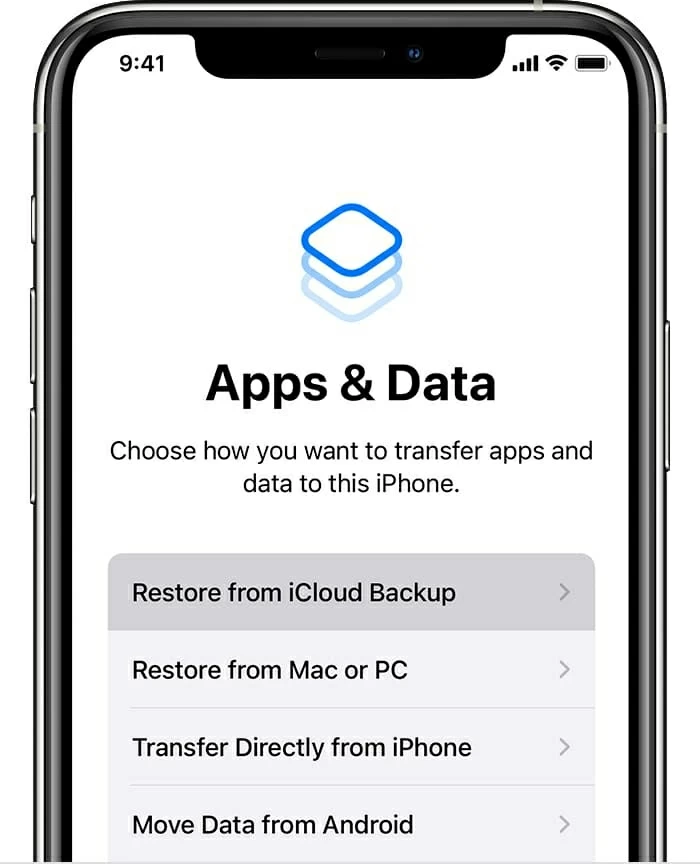
4. Follow the instructions prompted to restore your photos from backup.
Once you've successfully restored your iPhone 12 from iCloud, the photos you lost should be recovered and reappear on the Photos app. If not, you may need to repeat the process and restore from another backup.
Of course, your phone might be backed up in iTunes every time you plug in to computer without you realizing it. If that's the case, go on and try the next option.
Also see: iPhone 12 screen is not working?
As with iCloud routes, recovering iPhone 12 photos from iTunes will reset the phone to factory settings and replace with the files included in the backup. Here's how.
1. Run iTunes on your macOS 10.14 or earlier, or PC.
2. Connect the iPhone 12 to the machine. When it appears in iTunes, click the device icon in the upper left corner.
3. Click Summary tab, then select "Restore Backup."
4. If a message pops up asking you to turn off "Find My iPhone," do it.
5. Choose the backup that has your lost photos saved and click on "Restore."
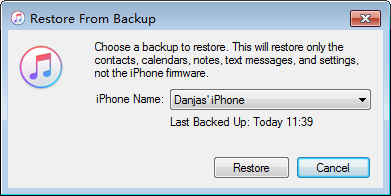
Pick an iTunes backup to restore.
6. You may have to enter your password if your backup is encrypted.
7. Wait for iPhone 12 to restore from backup and get back all deleted photos.
If you're confident that your selected iTunes backup is working, it is definitely worth it. If you're not sure which backup file is available for use, carrying on a restore process could be time consuming.
So, is there any way to get deleted photos back to iPhone 12 without a full restore? Try iPhone Data Recovery. It includes a nice file extraction feature that allows you to easily access the backup and extract just the files you need.
1. Run the application on your computer. It automatically displays all iTunes backups saved in this machine.
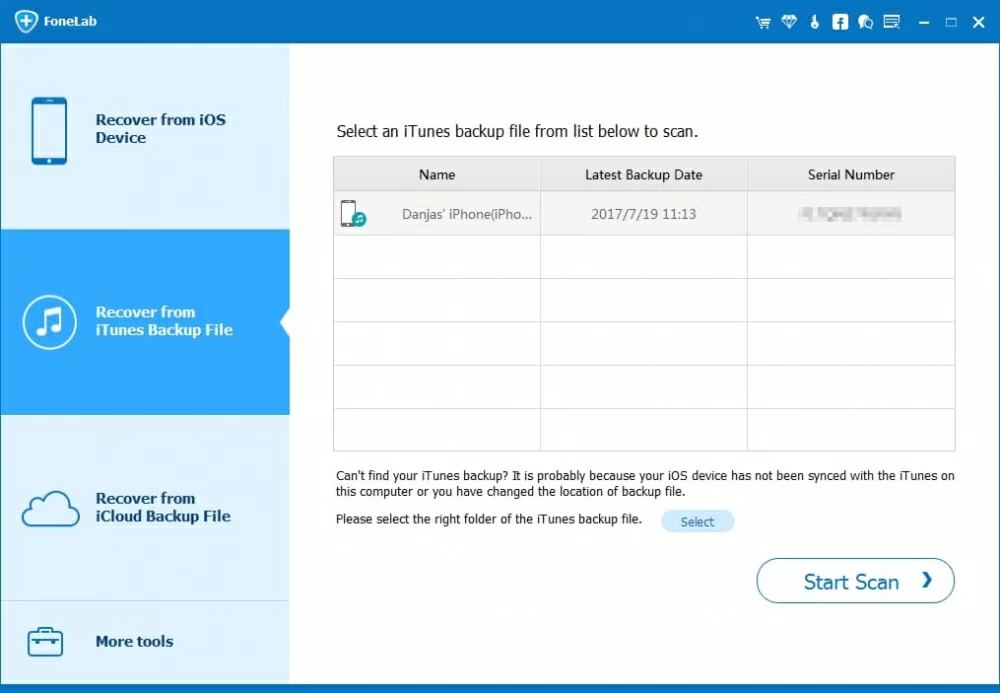
2. Select a backup file from the list and click "Start Scan" button. The application will instantly scan the backup and display all files found, including the thumbnail previews of all the backed pictures.
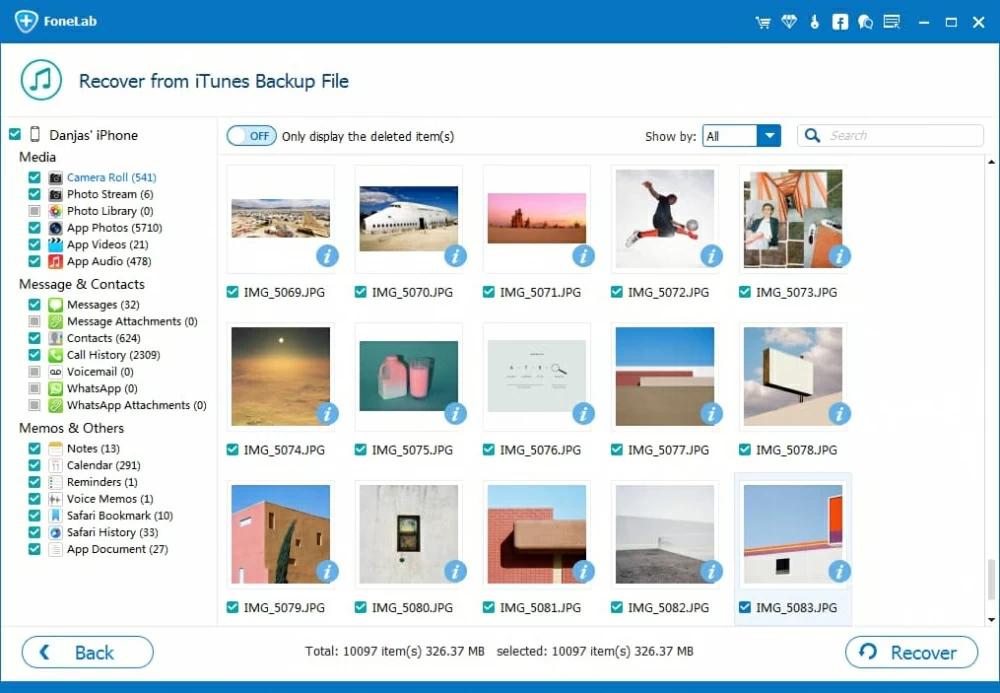
3. To pull the photos from the backup, check the boxes next to photos you want, then click "Recover" button.
4. Choose a local folder where to save your recovered photos when prompted.
5. Click "Recover" again.
When the process is complete, open the folder and transfer the photos back to iPhone 12 using iTunes or 3rd party program, iPhone Manager for example. This program even gives you ability to copy music from computer to iPhone.
1. On your Mac running macOS Catalina 10.15 version or above, launch Finder.
2. Connect your iPhone 12 with a working USB cable.
3. Click on your phone name under Locations area when it appears.
4. In General tab, click "Restore Backup".
5. Select one from a list of available backup files to restore. You may need to enter your password to unlock if you set a password to encrypt the data while backing the phone up before.
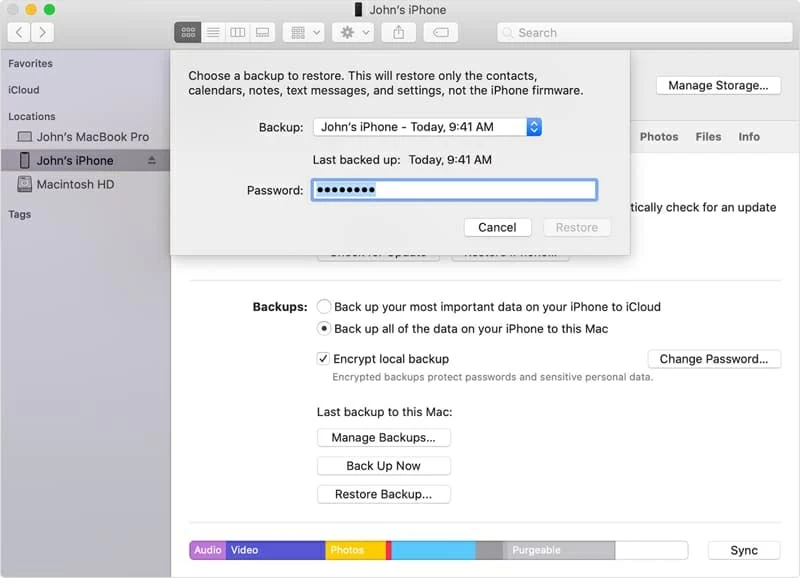
Finder's Restore Backup gives you ability to recover deleted photos if you have them backed in advanced.
You can also use iPhone Data Recovery application to retrieve just the deleted pictures to iPhone 12 from backup in your Mac, without doing a full restore.