
How Can I Recover Deleted Data from iPad Air
I bought an iPad Mini for note taking in the classroom. The other day, I was trying to manage the notes list on my IPad but I made some mistake and deleted some important notes ignorantly. Is it possible to recover deleted notes on iPad?
Gone are the days when you had to note down something with a pen and paper. Now everything has changed with iPad Notes app. With it you can create to-do list, capture a quick thought, make shopping list and more. While it is convenient to take notes on an iPad, it is easy to lose your important notes because of improper syncing or upgrade of iPad or accidental deletion.
Once your important notes get deleted, it could bring disaster to your work and daily life. But don't fret! Read on and learn how to recover deleted notes on iPad (iPad Mini, Pro, Air).
Starting with the iOS 9 version, Apple introduces a Recently Deleted album to temporarily keep deleted notes. Once you change your mind, you have 30 days to restore deleted notes on iPad before they are permanently deleted by system.
Done! This way, you can recover deleted notes all back to iPad without any hassle.
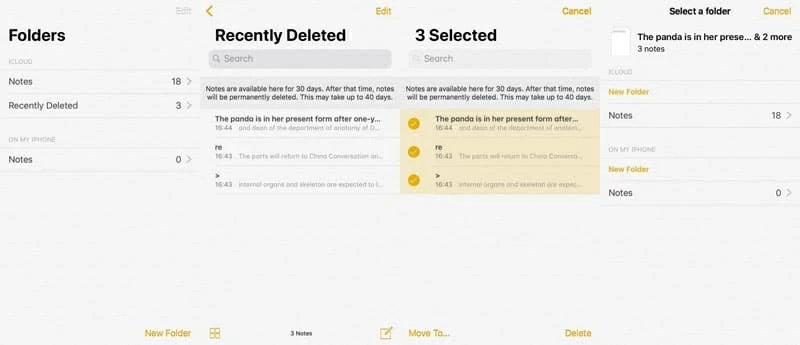
If you clear out the Recently Deleted folder unintentionally or it has been more than 30 days since your iPad notes were deleted, then skip to follow the next method.
Another way to get notes back on iPad is using a specialist software app. That's where Appgeeker iOS Data Recovery comes in. It comes with a good-looking interface and helps you deeply scan your iPad or iPhone storage to searching for a rich selection of recoverable files, includes contacts, messages, notes, call logs, reminders, pictures, voice memos, documents and more. It works whether you have backup or not.
Step 1: Select recovery mode
Run the software and choose "Recover from iOS Device" mode. Then, get a USB cable to connect your iPad into the computer.
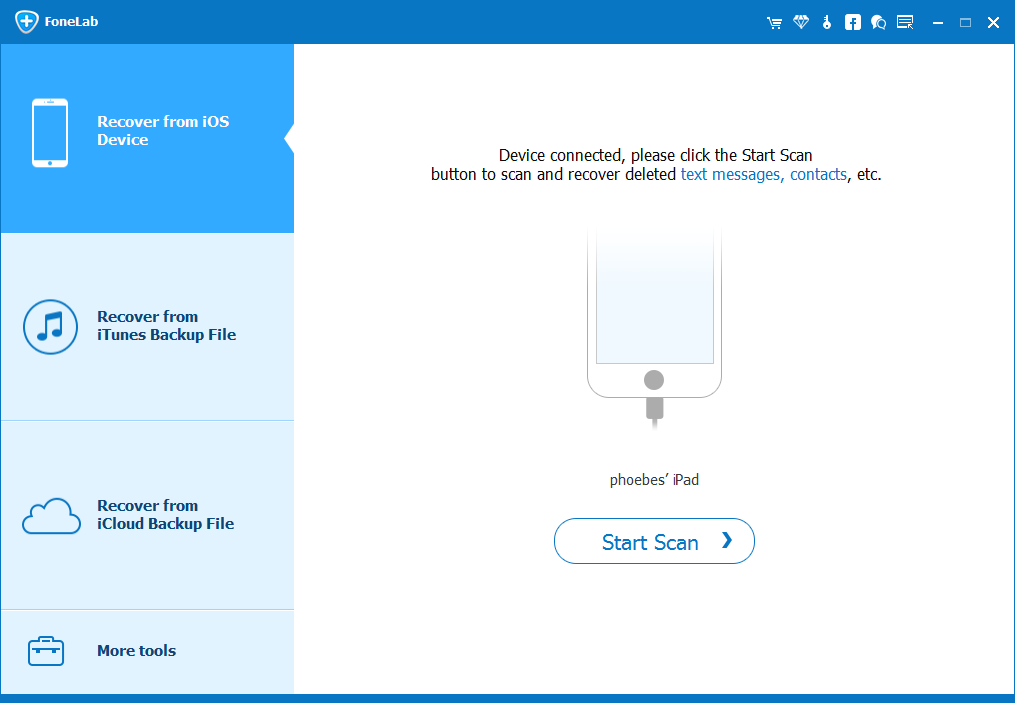
Step 2: Analyse iPad's storage for notes
Once connected, select Notes data type in the window, and click Scan button to begin analysing your iPad for notes files, both lost and existing.

Eventually, you will see a list of scanning results, like the screenshot below.
Step 3: Preview and retrieve lost notes from iPad memory
From the left sidebar, click the "Notes" category under "Memos & Others" section to preview the note one by one.
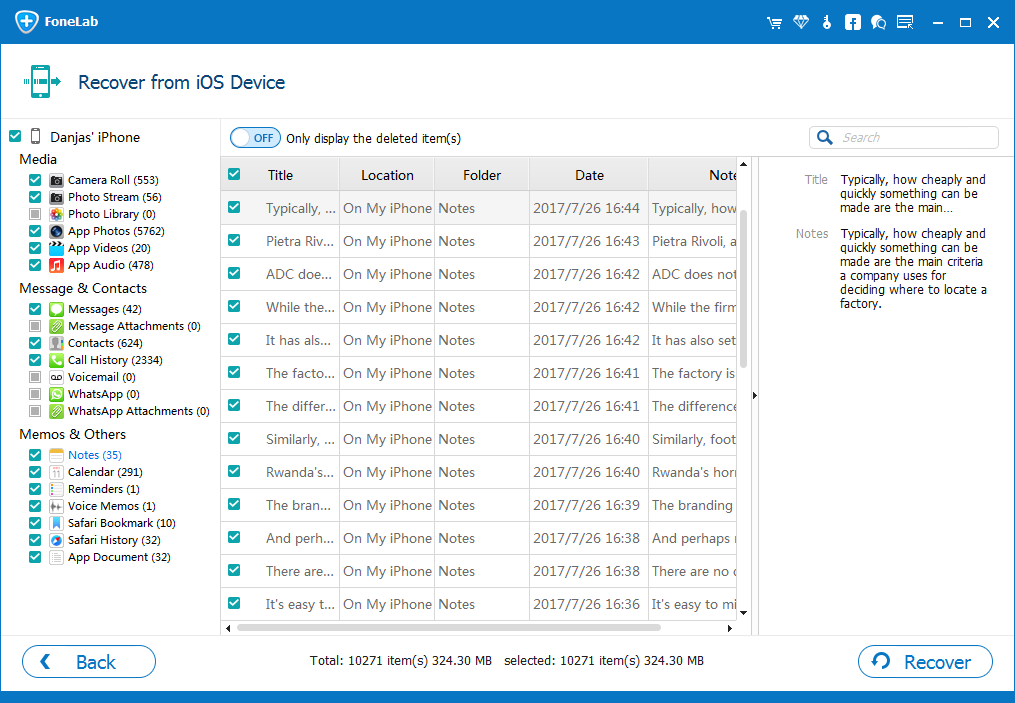
It's time to retrieve notes on iPad Air, Pro or Mini. Select the notes you want to recover, press Recover button at the lower-right corner and specify a directory path in the pop-up as follows for the exported files.
Again, press Recover to start the recovery process. Your deleted iPad notes will be recovered and saved in your computer in HTML format that you can view the files on browser later.
If you have synced notes to iCloud on iPad, you may sign into icloud.com with your Apple ID and check if your notes are showing there. If they're still stored in iCloud, you're able to restore iPad notes in no time.
If the Notes option is already on, turn it off and then turn it on again to re-sync the notes.
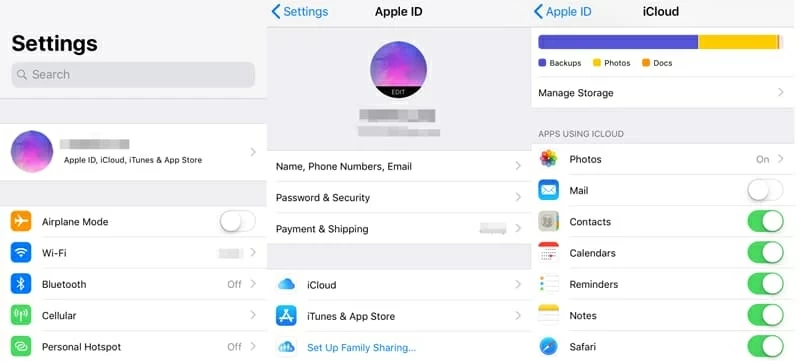
Tip: You can also check your email account (i.e. Yahoo, Gmail, Outlook) which you use as default email on iPad. The notes may stay in there if you enable the automatic sync feature when set up the email account.
In Yahoo, log into your email account online, then check My Folders box for a folder labeled Notes; in Gmail, you may go to All Mail or Trash folder. If you find your lost notes showing there, you can restore deleted notes on iPad with just a few taps.
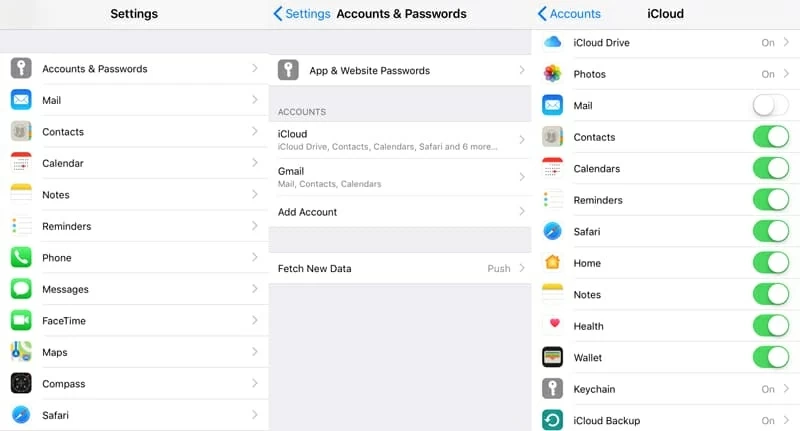
If you have backup of iPad, you'll want to try out one of the following recovery options below. Please make sure you have backed the device before the iPad notes disappeared.
In iCloud, go to Settings > [Your Name] > iCloud > iCloud Backup. Check the date of the last backup to ensure that it includes your notes. If so, you can refer to our popular instructions on how to restore iPad and get notes from iCloud backup.
In iTunes, go to Edit > Preference > Devices > Device Backups. If the backup includes deleted notes, you're able to recover notes on iPad Pro, Air or Mini quickly. You just need to connect the iPad to computer, open iTunes and then choose "Restore Backup" feature under Summary section to get notes back. Here's our walkthrough on how to restore notes on iPad from iTunes backup.