
Guide on Copying iPhone Music to an LG Phone
If you have already purchased an new iPad, you may be eager to transfer all your music files from the old HTC Android phone to iPad.
When it comes to moving files to an iPad? You may think of using iTunes first. There is no doubt that iTunes is a nice way to handle this task, but you have to get the tracks from your HTC onto the local folder in your computer first then sync to your iOS device via iTunes. This approach is not straightforward and take a lot of time.
Well, you are in luck as making the switch of music from HTC phone to iPad doesn't require much manual work of coping and pasting a full array of music files in the computer. Among numerous music transferring tools launched on the market, Phone Transfer turns out to be one of the best.
Let's take a close look at the extraordinary merits of Phone Transfer.
If you already have the Phone Transfer software installed on your computer (either PC or Mac is OK), follow these steps to transfer your songs to iPad from a HTC phone.
Useful Article: How to Selectively Transfer Songs from iPad to a Windows Computer
Step 1: Select "phone to phone transfer" option in the program
To get started, launch the program in your computer. Its interface consists of four tabs.
In our case , select Phone to Phone Transfer tab to proceed.

Then hook up your both HTC smartphone and iPad with computer using USB cables. Please make sure enable USB debugging on your HTC Android phone.
On iPad, just tap trust to proceed if the notification pops up.

Step 2: Select Music to be transferred
Once connected properly, the two devices will populate on either side of the screen. And the software will access all your files in HTC phone at once.
It should be noted that since we want to transfer song from old HTC to new iPad, ensure that your HTC phone is connected as the source device on the left and iPad as the destination on the right. Click Flip button if they're in the wrong place for the migration you want to make.
Next, select music and other data you would like to transfer from HTC phone to iPad by placing a checkmark next to the data you want to transfer.
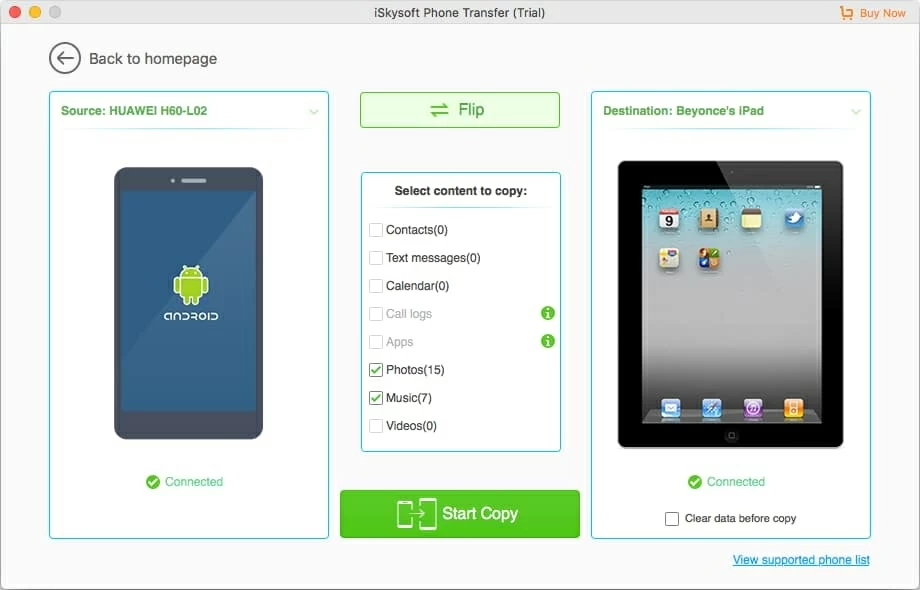
Also, you can check the box next to Clear data before copy if you want to clear up all content in your iPad before transferring.
Step 3: Press "Start Copy" button
After you have finished making your picks, click Start Copy button and the software starts exporting music files out of the HTC device and putting onto iPad completely. The coping speed depends on the size of the music files and your computer hardware.
Tap OK if the progress bar is 100 percent filled. Now, you can disconnect both phones and are ready to enjoy music on your iPad.

Our most popular iPhone tutorial: How to Transfer Music from an iPhone to a Mac
Backup and Restore Feature
In addition to moving music and other stuff between your (HTC) Android device and iPad (or even iPhone), Phone Transfer also comes with backup and restore feature, which allows you to back up your music files and other content onto the computer hard drive. You can also restore the files from the computer and put them into your device(s).
You can locate the backup and restoration feature by coming back to the main interface of the program. All you need to do is select Back Up Your Phone or Restore from Backups to achieve it.