
Photos disappeared from iPhone - Causes & fixes
When your iPhone doesn't show your iMessage conversations, explore all these reasons and fixes to get your iMessages back in no time.

There are various fixes to bring your iMessages back if they are not showing up in your iPhone's Messages app.
iMessage is Apple's free messaging service, allowing you to seamlessly send texts, photos, videos, and more to other Apple users over Wi-Fi or cellular data. However, sometimes your iMessages may not show up on your iPhone properly, leading to the risk of missing important conversations from your friends or family.
But don't worry. Whether the issue stems from incorrect settings, network problems, accidental deletions, or software glitches, this guide covers all proven solutions to fix iMessages not showing up issue on iPhone. From quick troubleshooting steps to advanced iOS recovery methods, you'll learn how to get your iMessages back easily.
If your iMessages disappeared due to accidental deletion, Appgeeker iPhone Data Recovery would be a perfect option to find and recover both recently and permanently deleted iMessages.
Table of Contents
Available across iPhone, iPad, Mac, and other Apple devices, iMessages is Apple's secure messaging platform that lets you share texts, photos, videos, locations, and more through the Messages app. For iMessages to show up correctly on your iPhone, ensure the following:
If your iMessages still don't appear in Messages app, check whether you've met these basic requirements. For further troubleshooting, explore the potential causes and fixes below:
When your iMessages disappear on your iPhone, it may be caused by misconfigured settings, weak networks, or device malfunctions. These common problems can prevent iMessages from showing up on your iPhone rightly. To fix it, here are various solutions that can help:
If iMessage isn't showing conversations in your Messages app, the first thing to check is whether the feature is enabled. This commonly occurs when setting up a new or different iOS device. Here's To fix it, here's how to enable iMessage on iPhone Settings properly:
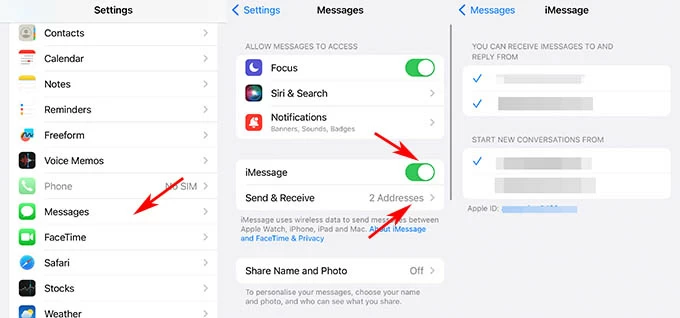
Once confirmed, iMessages should be activated on your iPhone to use it normally.
With an active internet connection, you can send and receive iMessages without hassle. If your iMessages are not loading on iPhone, try connecting to a stable Wi-Fi or cellular network to fix it:
Since iOS 16, Apple has introduced Recently Deleted feature within Messages app — it stores all iMessages and text messages that you've deleted in the last 30 to 40 days. If some of iMessages are not showing up in your conversation list, check if they are deleted by accident:
These recovered iMessages will re-appear in your iPhone conversation list when you open the Messages app.
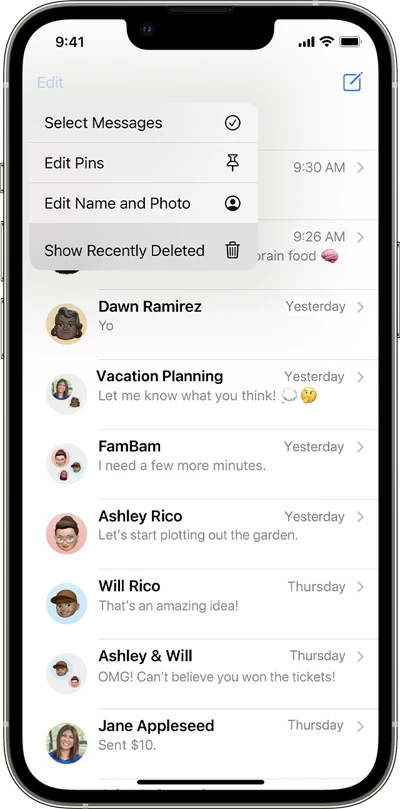
Important tips:
If your iMessages are not showing up on your iPhone or disappeared in Recently Deleted folder, whether by accidental deletion or permanent removal, Appgeeker iPhone Data Recovery offers the ability for a complete scanning into your iPhone's internal storage — dig deeply to find all deleted and lost iMessages that are still recoverable on your iPhone.
Working for all iOS versions and iPhone models, here are the steps to recover deleted and lost iMessages directly from iPhone without a backup:
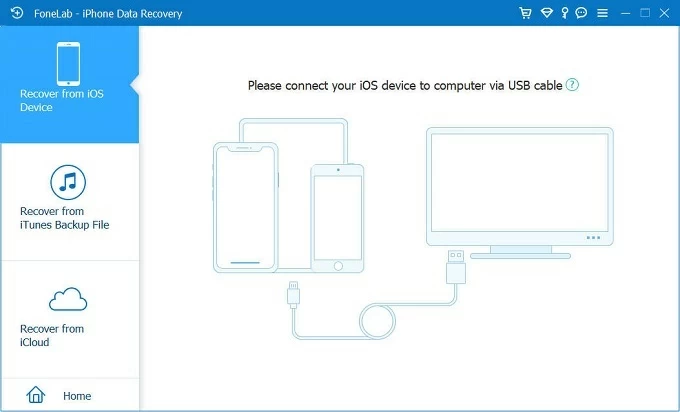

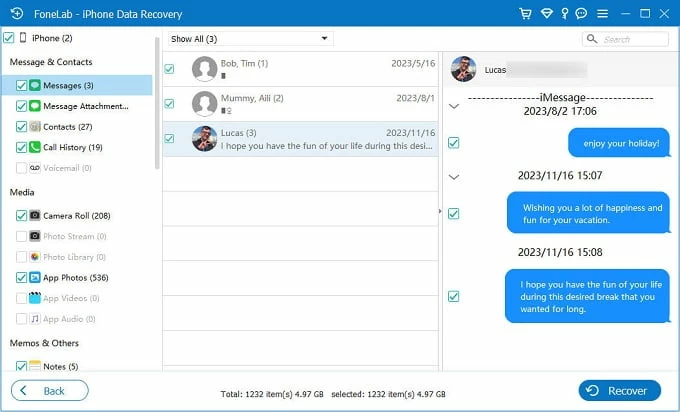
The missing iMessages will then be recovered and exported to your computer, allowing for later review. Get more help if you're looking to recover deleted iMessages without backup.
When your iMessage conversations are not showing up on iPhone but appearing in Messages on your Mac or iPad, check if you're signed in to your Apple Account and whether your iPhone has Messages for iCloud turned off:
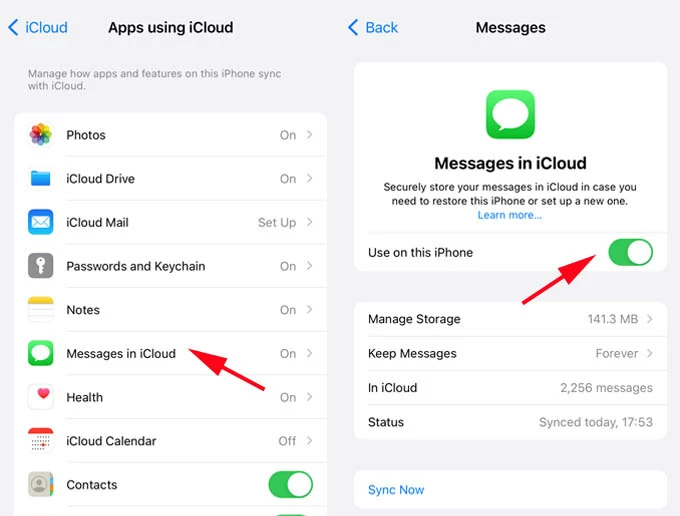
TIP: If you've previously backed up your iPhone to iCloud, restoring messages from iCloud backup can help retrieve old iMessages back.
iMessages often contain countless conversations, photos, videos, and attachments — all of which take up storage space. If your iPhone is running low on storage, it may block new iMessages from appearing. To resolve this, try freeing up space by:
After clearing space, your iPhone should allow new iMessages to load properly.
The Messages app may freeze or fail to display iMessages properly due to software glitches. This common issue can often be resolved through a force restart. If your iPhone is not showing all iMessages, follow these troubleshooting steps:
If the Messages restart doesn't bring your iMessages back, try restarting your iPhone instead:
An older iOS version can also lead to iMessages not appearing correctly on your iPhone. Regular iOS updates fix common bugs and improve system stability. Follow these steps to update iOS on your iPhone:
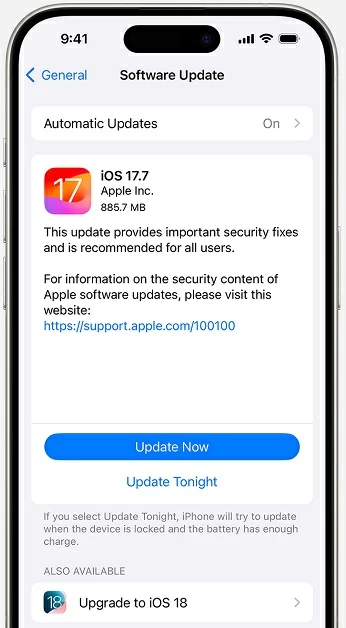
Your iPhone may have trouble showing iMessage conversations properly if the time zone is not set to update automatically. To fix this, check your Time Zone Settings:
When the Time Zone is set for automatic update, check whether your iMessages are back.
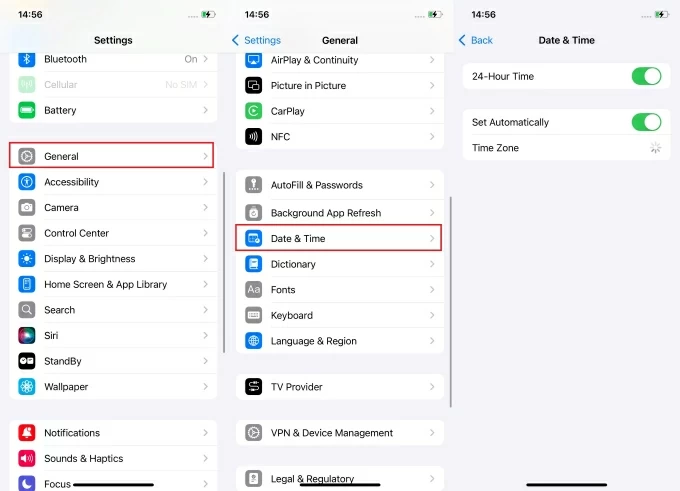
In rare cases, iMessage conversations may not show up if the iMessage server is down. You may check it by visiting the Apple's System Status page. If the service is down in your region, there's not much you can do but to wait for Apple to resolve the issue.
If you're unable to send group iMessages, confirm that all contacts are using Apple devices. If any member switches to a non-Apple device, the iMessages will automatically convert to SMS/MMS (green bubbles). For optimal iMessage functionality, ensure all group contacts are within Apple ecosystem.
If these solutions successfully fix the iMessages not appearing issue, you may regularly back up your iPhone messages to prevent future data loss. To make it:
Should the issue persist after trying all troubleshooting methods, try reaching out to Apple Support for more helpful suggestions.