
How to Recover Deleted iMessages on iPhone X
Call history is useful, though many users ignore the importance of it. You may look through the list of call history from time to time to see who you called a few days ago and save the call's number to the directory. When the call logs get deleted, it may bring inconvenience.
The worst thing is that you always forget to take a backup of the newly-added call history after placing a phone call with iPhone 7 (Plus). You will never realize that until it is too late and here comes the pain: all the call details get lost and nowhere to be found back.
Before you blame yourself for the mistake, you should be educated on the workings of file deletions on iPhone 7 (Plus). The call logs aren't erased right away the moment you touch the "Delete" button. Instead, they are marked by the system as "deleted" so that the portion of memory is available for future data. Before the deleted call history gets covered by new stuff, some third party tools might be able to help you recover deleted call logs on iPhone 7 (Plus) in case of no backup.
Since what has been done cannot be undone, the priority is to restore deleted call history from iPhone 7 (Plus) internal memory without backup. Appgeeker iOS Data Recovery is all you need.
The utility comes in handy whenever you need to attempt the recovery of the missing call logs and other files from iPhone 7 (Plus) without backup. It can deeply scan your device and find the deleted files for you to recover. It supports all kinds of iOS devices, including iPhone, iPad Air, iPad Mini, iPad Pro, iPod Touch.
Step 1: Run iOS Data Recovery software
Start up the software on the computer. Since we're going to restore call history from iPhone 7 (Plus) without a backup available, choose the "Recover from iOS Device" mode on the interface.
Next, use a USB cable to hook up iPhone 7 (Plus) with the computer.

Step 2: Run a deep scan
Once connected, check the box next to Call History and hit the Scan button to start a deep scan of your iPhone 7 (Plus) memory.
After the scan, all the stuff will be enumerated on the left part, sorted by file names.

Step 3: Choose the deleted call logs to be retrieved
Click the "Call History" category on the left pane to browse all the items on the right, then select the items you would like to recover by clicking the checkboxes next to each item.
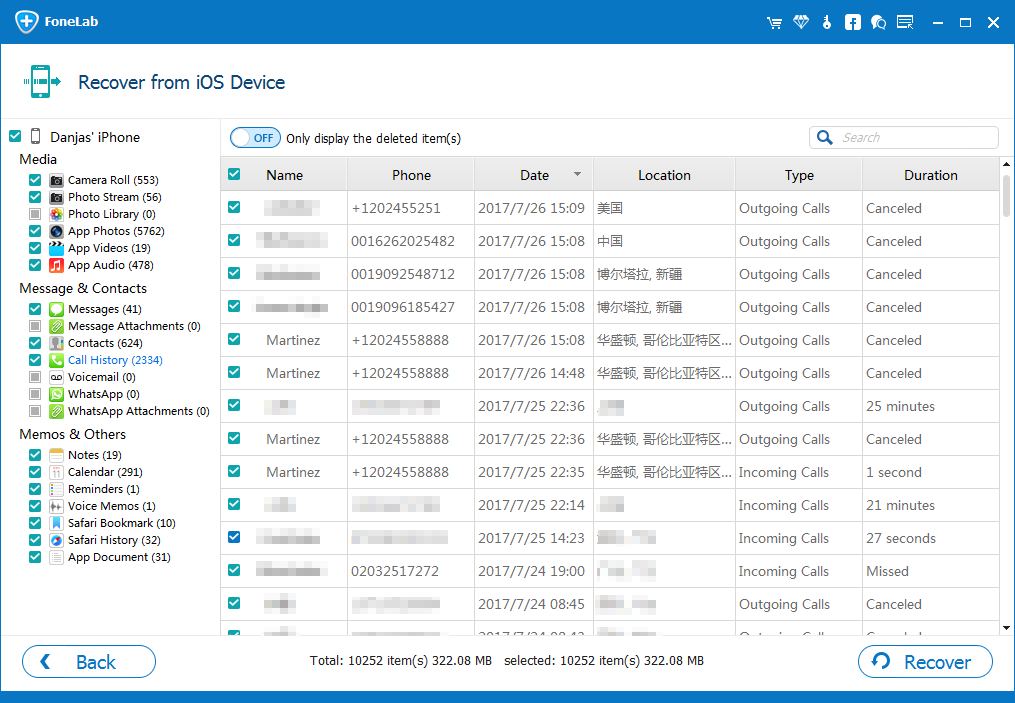
Step 4: Start the recovery process
Hit the Recover button at the bottom right area and this will open up a dialog box. Choose an output folder where the exported files reside.

Hit the Recover button again to let the program recover the deleted call history from iPhone 7 (Plus) storage.
Once the process is complete, you can head to the folder to view the newly recovered call history.
That's all there is to it! Now you know the deleted call logs can be got back from iPhone 7 (Plus) memory even no backup is available. When you dispose of your device or give it away to others, make sure all the data is erased completely.