
Back Up All Songs from an iPhone to Laptop
Have you ever accidentally deleted iMessages chats on your iPhone X? What you might not know is that you still have a chance to restore those deleted iMessages conversation and SMS/ MMS messages—even you didn't make a backup before.
iMessages is the Apple-only service that's popular among iOS device users who text each other for free. It is common that you delete numbers of iMessages chats on your iPhone X if you don't want tons of texts and other attachments to clutter up the device. Simply go to the iMessage app to get rid of those texts that are no longer needed.
Sometimes, however, we mistakenly deleted the important iMessages history that we want to keep after all, so here we're going to show you how to recover deleted iMessages on iPhone X. It's basically the same process as recovering contacts on iPhone X or any type of data for that matter.
Below are 3 ways to try and recover iMessages: using iCloud backup, iTunes backup or from iPhone X memory. Before diving in, one problem that sticks out like a sore thumb is that restoring iPhone X iMessages from iCloud or iTunes backup will erase any new data created between now and the backup date, despite the possibility to get back the deleted iMessages chats.
When it comes to recovering files, Appgeeker iOS Data Recovery lets you undo the delete action and restore deleted iMessages on iPhone X.
The program can go deep into the storage space where the iMessages deletion happened and recover all the iMessages and its attachments on iPhone X, together with other deleted files like contacts, call logs, photos, documents, notes, etc. The software also can help you extract lost iMessages from iCloud backup and iTunes backup files if you have created before. One big benefit about it is that it won't restore your device to previous state which will lose your new added data.
Here's a quick tutorial on restoring deleted iMessages on iPhone X memory, it's pretty easy.
Step 1: Get your iPhone X connected to computer
At the beginning, double-click the program's icon on the computer desktop and its main screen opens up. Then, choose the "Recover from iOS Device" mode from the left side.
Next, you are prompted to connect your iPhone X to the computer using a USB cable.

Step 2: Analyze your iPhone X
Once connected, click the Start Scan button and the program will get you into next window that asks you to select which data type you want to recover. In our case, choose "Messages" and "Messages Attachments".
Go ahead and hit the Scan button to start scanning your device completely.
When it's done, it bring out full extent of the iPhone X contents, including SMS, MMS and iMessages.

Step 3: Select iMessages to be recovered
At this stage, you are given the choice as to what sorts of data you want to get back from iPhone X. Since you'll be recovering iMessages, just click the "Messages" on the left pane and then check the deleted iMessages items by ticking the boxes next to Name on the center pane.
Tip: If you want to get back iMessages attachments such as pictures, video clips, you'll have to go to "Messages Attachments" category under "Messages" on the left sidebar and select the items.

Step 4: Retrieve iMessages conversations to computer
Go ahead and press Recover button at the lower right place. Then, you will be asked by a pop-up window to specify the location where the iPhone X iMessages will be restored.
After that, press Recover button again and let the software do the business. The recovered iMessages will be save in CSV, HTML file on your computer.
Once done, you can open the folder you specified previously and check the iMessages.
First and foremost, to restore iMessages and attachments from iCloud you'll need a backup file. If you've yet to create backup with iCloud before the iMessages on iPhone X were deleted, you can do this directly from your device. See full instructions here.
Once your iPhone X is restored from iCloud, you should be able to access the iMessages chats and its attachments on Messages app. Please note that restoring deleted iPhone X iMessages from iCloud using Apple way will restore your device to its earlier state, meaning that new data and files you saved in the phone after that backup date will be removed.
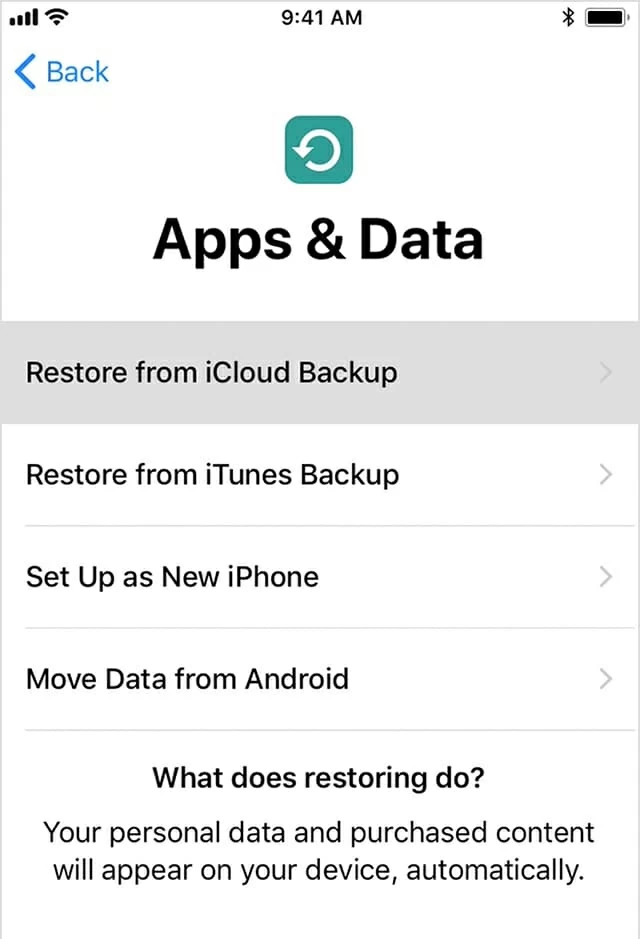
Provided that you have backups of your iPhone X stashed away on iTunes locally, this method to get iMessages back to iPhone X should take no time at all.
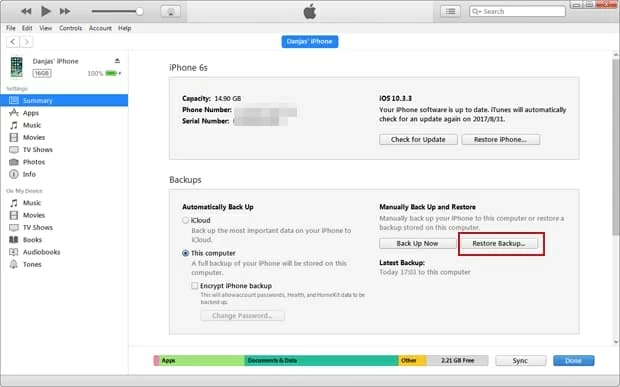
It will take a while to restore your iPhone X from iTunes backup, so be patient. When it done, your deleted iMessages conversations should re-appeared on the device.