
How Can I Get Back Call Logs on Sony Xperia
It happens to us all. The Messages app is really sluggish and lagging since the latest update on Samsung Galaxy J3, especially when opening contacts with a lot of text messages. We've sat there deleting full message threads, and those important information (phone numbers, addresses, etc.), and multimedia messages (picture files, documents, etc.) are now gone.
Beside the software update causing the loss of SMS & MMS on Samsung J3 series phones, you may sometimes get them lost with wrong taps accidentally. Whatsoever the reasons, you're able to recover the lost SMS text messages from Samsung Galaxy J3, with some caveats.
For a start, restore the backup (if you have one) to get back messages to Galaxy J3 SMS app natively. If that fails, put the device aside and turn to a file recovery tool to make things done. Be sure you don't write anything on the phone rendering deleted text threads unrecoverable.
Use Samsung Account Backup
Retrieving old text messages on Samsung Galaxy J3 might be possible through a Samsung account backup that keeps the content of disappeared text history. If you've had the messages backed up onto Samsung Cloud server you can roll back to the status when the deleted SMS messages were still in the Messages app in J3 phone. After the restoration, you would recover the texts from the contacts that you were texting with, and get any valuable attachments.
Wi-Fi connection on phone should be enabled before starting with Samsung J3 SMS recovery.
Once done, check if the missing messages were properly restored to their previous condition. [Also Read: How do I restore data from Samsung Cloud]
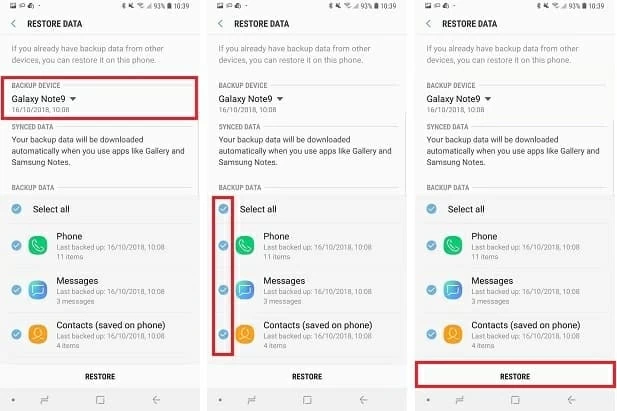
If you use Google account to back up texts before the messages were disappearing from a new contact, then the lost ones should hopefully be there. Simply do the recovery and it's virtually the same as process of restoring J3 messages from Samsung Cloud backup. Note though that Google server won't save the SMS and MMS if the device running Android 7.1 Nougat or below.
No Backups? Recover Texts from Samsung J3 Memory
So far backup route is not an option for recovering deleted text messages on Samsung J3 phone, your next port of call is a specialized software application. If you've got any concerns about the file recovering ability and success rate, then we'd say Android Data Recovery is a notable utility, which empowers users the ability to recover SMS on Galaxy J3 effortlessly, whether they were accidentally deleted previously or recently, or even were gone all of a sudden.
Even if the incoming or outgoing texts have been deleted, the Samsung J3 messages recovery program will scan the internal memory to recover the threads. If the normal scan fails, there's also a deeper scan to discover more deeply-buried text messages for the phone numbers, useful chat details, MMS attachments, and more information. You could also browse and search the lost files among all found files in the preview window—this is where the "Only show deleted item(s)" feature comes in handy.
Don't just take the word for it. Follow the guide, test yourself, then you will easily get text messages back on Galaxy J3 phone memory and save them on computer as HTML and CSV file format.
Guide to retrieve messages and attachments on Samsung J3
The process applies all Samsung J3 series phone: Galaxy J3 (2018), Galaxy J3 (2016), Galaxy J3 (2017), Galaxy J3 Pro (2017), Galaxy J3 Prime, Galaxy Emerge, Galaxy J3 Top, Galaxy J3 V, J3 Luna Pro, etc.





Possible Solution: Use SMS Backup & Restore
SMS Backup & Restore is an Android app that's available in Google Play store. It's allows users to get messages backed up and whenever if needed, restore to the stock messaging app. If you happen to create the backup, simply use the Restore function to recover accidentally deleted SMS of Samsung Galaxy J3. You could retrieve all text messages or the selected conversations only. Go over the process:
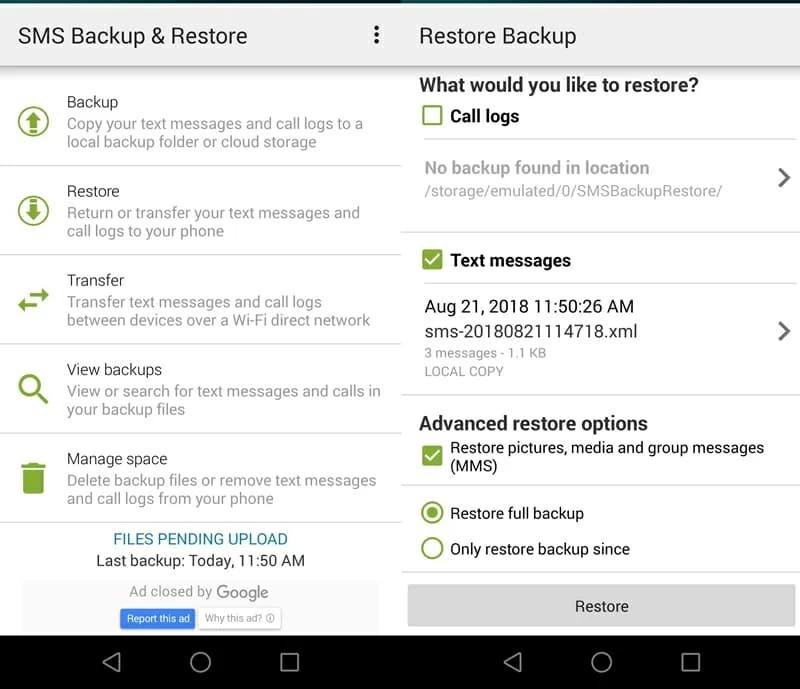
Avoid Older Messages Deleted Automatically
Two years of text messages just disappeared? Or the messages you've saved have been exceeded the maximum number of texts (1000) and MMS (100) in Messages app, and some of the oldest messages have been erased automatically? Mostly, leaving the "Deleted old messages" option activated makes this occurs.
Unless you regular save the important conversations of messages to somewhere, you're better off disabling the feature in Messages Settings on Samsung Galaxy J3, so you won't lose texts with unsaved contact numbers.
Read here for knowing about more Messages settings in Galaxy J3 phone. SM-J337U, SM-J337R, SM-J337V, SM-J337A, SM-J337P, SM-J337T, SM-J327R, SM-J327U, SM-J327T, SM-S327V, SM-J327P,SM-J320F, SM-J320FN, SM-J330G, SM-J330FN, SM-J330F, SM-J330G, SM-J330L, etc.