
How to Restore All Data Files after Lost the iPhone
Storage capacity is no longer a major consideration when people choose which generation of iPhone to buy these days. The 10-year anniversary iPhone X has been introduced with many new features like no home button and Face ID, which translate into new habits.
Making and receiving phone calls is one of the major features on your iPhone X. Call history allows you to track any business-related transactions and view the outgoing and incoming calls. The accidental deletion of the vital call logs can put you at a facepalm moment. Whether it is due to human error or system problems, there are many ways to get back the lost call logs on iPhone X.
Through Carrier
You can contact your carrier for the lost call logs. The procedure is a little complicated because you are required to prove that you are the account holder by offering certain personal information. BTW, you can access the deleted call history of iPhone X online as long as you have an online account.
Undelete Call Logs by Using Backup
If you use iTunes and iCloud regularly, the first thing you should do is check the backup that may contain the call history lost on iPhone X. As long as the deleted call logs were present when you created the last backup, then it is trouble-free to find them there. Find the how-to guide on restoring iPhone X from a backup in iCloud.
Using Recovery software
Ok, it seems you have experimented with all the possible means but don't get anywhere. Well, let's resort to a profession data recovery tool. In this instance, Appgeeker iOS Data Recovery is the way to go.
This tool can retrieve deleted call logs not only from iPhone X internal memory, but from iTunes backup and iCloud backup. It allows you to restore data of many types, either individually or in batches. The user interface is quite self-explanatory, giving you an option to preview specific items before recovery.
Things to know before using the program
Next, let's take the example of recovering the deleted call history straight from iPhone X storage.
Step 1: Run the application
First and foremost, open up the software on the computer. You will be presented with three options in the interface. We choose "Recover from iOS Device" to proceed.
Next, plug the iPhone X into the computer with a USB cable. wait until connection is made.

Step 2: Scan the iPhone X for deleted files
In the next window, select Call History option and then click the Scan button. The software will launch a deep scan on your iPhone X internal storage.

After the scan process is finished, all files it found will be displayed on the window. As you can see in the screenshot below, the program breaks the files down into categories like Camera Roll, Photo Library, Messages, Contacts, Call history, Whatsapp, Notes, Reminders.
Step 3: Select the deleted call logs
The software allows you to preview the scan results by click the particular category. For instance, click the "Call History" category and you can view the full information for each piece of call record on the right pane.
Next, check the box next to each item of call logs that you want to regain from iPhone X.
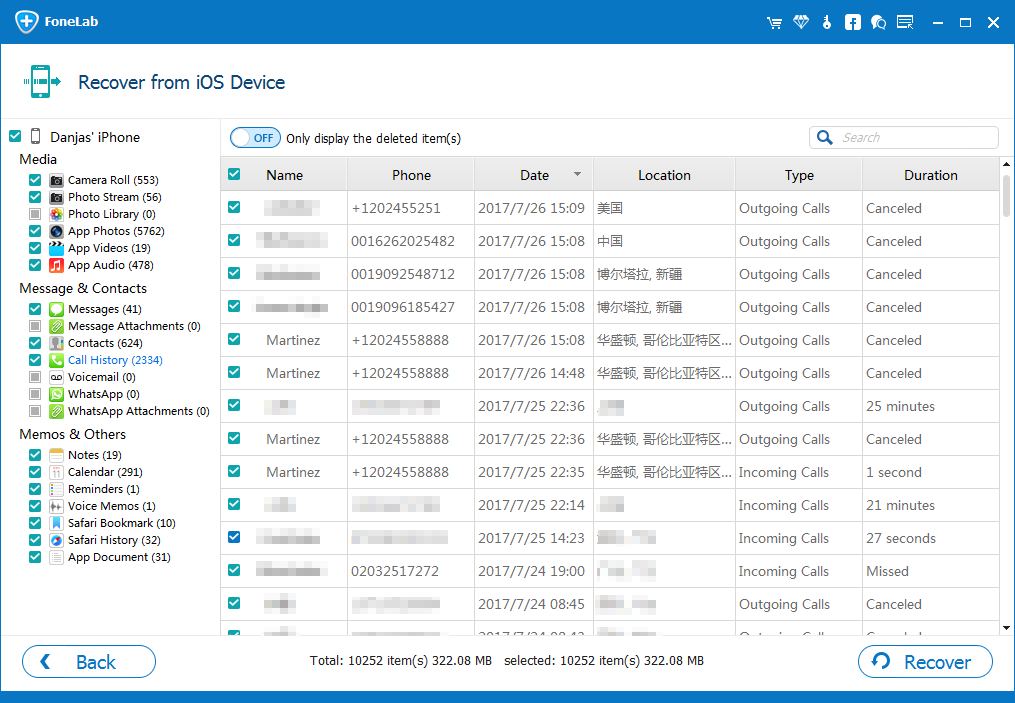
Step 4: Recover the selected call history
When you are done with the selection, press Recover button at the bottom right corner. In the pop-up dialog box, specify the location where the restored call logs will be stored.

Then, click on Recover button again and the program will start the recovery process and shows its progress.
Done!