
Retrieving WhatsApp Conversations from iPhone
I cleared the recent call list on my iPhone XS with iOS 12, and now need to get it back. But I'm not sure how to recover the deleted recent call history so that get an important phone number that have never been taken on Contacts. Any way or software that can work in my situation?
The topic of recovering deleted call logs on an iPhone XS or iPhone XS Max rightly generates a lot of confusion among users. Now this article comes out to clear up the question and provides hassle-free ways of retrieving call history on iPhone XS (Max) after you accidentally deleted it.
Even though Apple offers Delete Confirmation when bulk deleting call logs in the Recents on iPhone XS (Max), users still delete the history by mistake now and then. Thankfully, most of the cellular carriers will keep a log of every phone call you've ever made and received on the call billing details. You can access it by contacting carrier, or logging into its website using your phone account credentials, to retrieve the call history easily.
Once the call history list is recovered with phone service provider, you should get a list of phone calls ( incoming calls, outgoing calls and missed calls) as well as detailed call data. Just add the particular phone number to iPhone XS address book so you can take it with you wherever you go.
If that fails and unfortunately, you didn't make iPhone XS backup offline or online before deleting call history, this might convince you to start. You will need to use a professional file recovery program—Appgeeker iOS Data Recovery—to scan the iPhone XS (Max) to see whether the deleted call history is stuck around on the memory.
In almost every case, the software can restore deleted call history efficiently, as its smart powerful scanning mode finds all phone calls from iPhone XS Max (or iPhone XS), letting you know how likely it is to get the call logs back. The well-organized scanning results is sorted by categories so you don't need to struggle to find the deleted stuff you want.
Now get the utility downloaded and then installed on a Mac or PC. If you are not well-versed with in how it works, follow the instructions step by step and you should hopefully recover deleted call history from iPhone XS (Max) memory and get back all of lost call details.
Step 1: Plug iPhone XS (Max) to computer with USB cable
Run this iPhone call history recovery software. Here we will perform the task on a PC.
On the left menu of the startup window, click on "Recover from iOS Device" module. And then you will need to connect iPhone XS to computer.

Step 2: Scan iPhone XS and find deleted call logs in storage
When it's detected, Click Start Scan button. You'll given options of which types of files you want to recover. Select "Call History" option and press Scan button.

Step 3: preview and retrieve call history from iPhone XS Max
Wait for the scanning process to complete. The found files will be displayed by categories in the column on the left of the screen.
You can now click on "Call History" option to jump to preview a list of existing and deleted call logs on the left pane, along with the call details like contact name, phone number, and data, type, duration, location of each call.
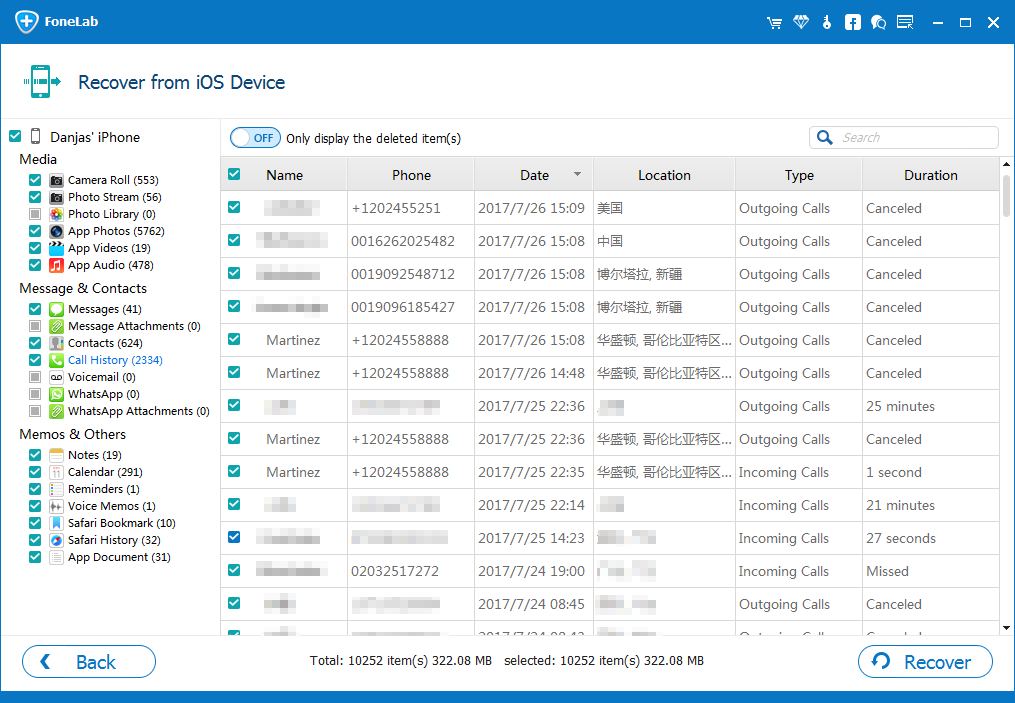
Now, choose the call logs you wish to retrieve, and click Recover button to move on.
A window appears for saving the call history to a desired folder on computer. Then click Recover button to get deleted call logs from iPhone XS's internal memory.

1. Restore iPhone XS (Mac) with iCloud Backup - Apple Route
From Apple, it's possible to restore deleted iPhone XS call logs, if the device was backed up to iCloud before the call history was deleted. Restoring the iCloud backup will get anything back to iPhone XS (Max). Get more details on Apple document.
Here's how to retrieve lost call history on iCloud if you accidentally deleted it from iPhone XS or iPhone XS Max:
The recent call logs are restored to iPhone XS (Max), saving in Recents call list.
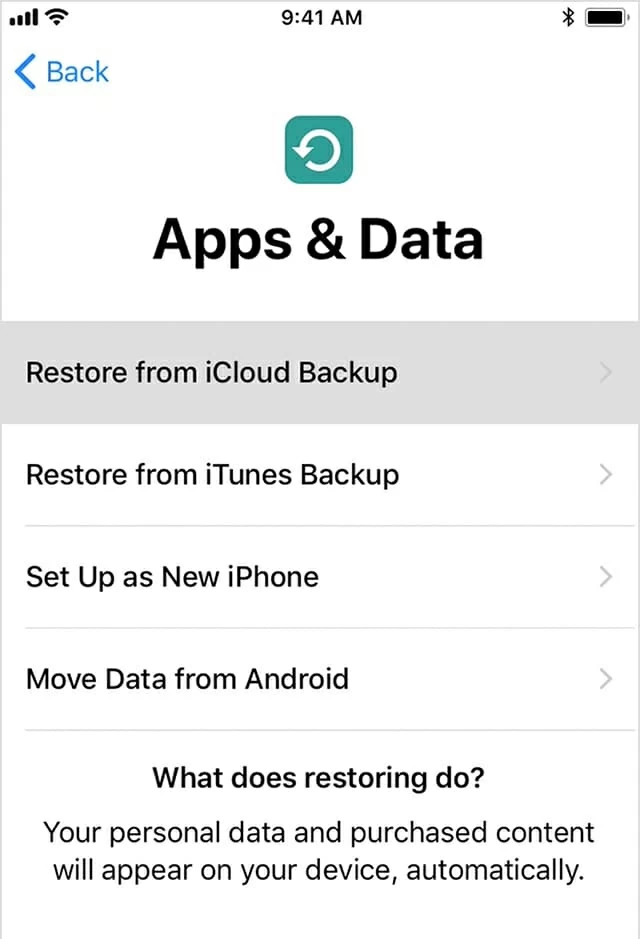
Although you get deleted call history using the Apple method, you will erase more current information on iPhone XS (Max) when restoring iCloud backup. But now you don't have do that, you can use iOS Data Recovery application to scan that iCloud backup and retrieve only the call logs deleted off iPhone XS (Max). The process is as simple as recovering phone calls from iPhone XS device in Option 1.
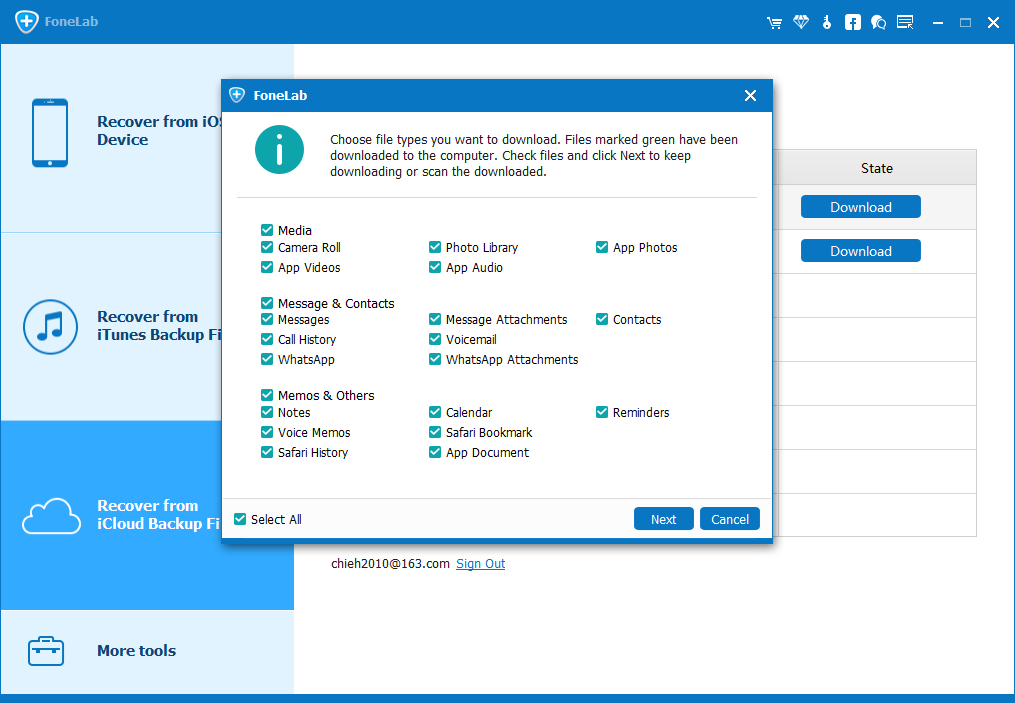
If you've synced or backed up all data on iPhone XS to computer using iTunes, the call logs may be included. The following article provides information on restoring iPhone XS (Max) from an iTunes backup: Restore your device from an iTunes backup. However, if you deleted the call before backing up to iTunes, it's not completely gone and Option 1 can help for this.