
How to reset iPhone in Security Lockout mode
Losing important files you want to keep on your phone can be a nightmare. If you're new to file recovery for iPhone, these proven ways can help restore deleted files on iPhone.
Things to know when recovering deleted files on an iPhone

You can recover files deleted from your iPhone in several ways, regardless of you have backup or not.
For Apple users, the iPhone stores almost everything, ranging from kids photos, contacts, bookmarks, messages, to office files and business documents (i.e. PDF files) — so losing or deleting your files by mistake can be a catastrophe.
As an iPhone owner, I know the panic.
The good news is, the deleted files don't have to be gone forever, there are a few ways to get them back. In this post, I will show you 5 ways to recover deleted files from iPhone, even if you don't have a backup. Let's dive in.
For Samsung users who losing photos, check out photos disappears from gallery on Samsung.
Whenever you delete a file accidentally or the important file or document goes missing, don't panic. Apple provides a Recently Deleted folder in the Files app that holds deleted files temporarily.
Same as the Recycle Bin or Trash on your computer, the Recently Deleted folder only saved these files for up to 30 days after deletion, so you'll have to be quick if you want to restore any files you want back. The basic process is basically the same for photos, messages and other files when there is such a folder.
How to recover recently deleted files from iPhone through Files app
1. Open the Files app on your iPhone.
2. Tap the Browse tab, then tap Recently Deleted under Locations section.
3. Select the file to recover. You can select multiple files at one time or recover a single file.
4. Tap Recover.
Your selected deleted files will restore to their original locations instantly. If you want to restore pictures you recently deleted from Photos library, follow these steps.
See also: How to unlock iPhone if you forgot passcode
To recover recently deleted photos from iPhone through Photos app
1. Open Photos app on your iPhone.
2. Tap Album tab, then scroll down to Utilities.
3. Tap Recently Deleted. You'll prompted to use your Face ID, Touch ID, or passcode to unlock it.
4. Select the photos you want to recover and tap Recover.
Your deleted photos should reappear in its original album soon.
To recover deleted iPhone messages
1. Open the Messages app on your iPhone.
2. Tap on Edit or Filters in the top left corner.
3. Select Show Recently Deleted.
4. Browse the chats list and choose the messages you want to recover.
5. Tap Recover and confirm your selection.
If the deleted files are not in the Recently Deleted folder and you don't have a backup to restore, how can you retrieve files deleted permanently on iPhone? All is not lost.
You see, When you delete a file in Windows, it doesn't actually gone. Instead, iOS simply removes the pointer that directs it to the file's location. The file's data remains intact, and the space it occupied is marked as available to be overwritten by new data in the future.
If you act fast enough, there is a great chance that you can get deleted iPhone files back through a dedicated file recovery app like Appgeeker iPhone Data Recovery. The app can recover more than 15+ types of file from your iPhone storage by a thorough scan, and includes ability to scan iCloud backups or iTunes backups and extract just the files you want rather than a full restore, making it ideal to make use of your backups in a way that works best for you.
Check the instructions to learn how to scan your iPhone to recover deleted files you still need.
Step 1: Connect your iPhone to the computer.
Run the Appgeeker iPhone Data Recovery app on your computer, you should get a main interface like the screenshot below. You don't have to choose from recovery mode, as the "Recover from iOS Device" is selected by default.
Next, connect your phone into your computer and wait it to be recognized.

Step 2: Search for deleted files from iPhone flash storage
Press "Start Scan" button at the bottom to begin scanning your phone. The application will perform a deep scan of its flash storage to increase the chance of successfully recovering deleted files, but it may dramatically take more time to complete the search.
The found files will turn up on the screen and sorted by different categories. For some types of data, such as photos, contacts, messages, you may enter the category and have a preview of each item.
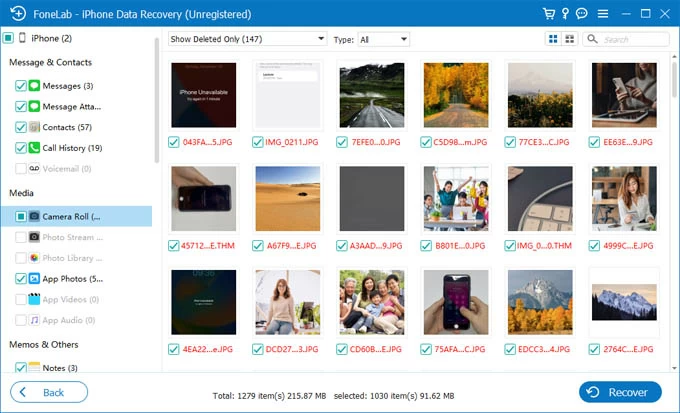
Step 3: Recover files deleted on iPhone from results
Finally, select the files that you would like to recover by ticking on the checkboxes to the left of their respective file names. hit the "Recover" button at the bottom right to continue.

When asked, select a local folder where to save the deleted files on your computer, and then click on the "Recover" button again to begin the iPhone file recovery process.
When the process is complete, your recovered deleted files may now be found in the place you specified previously.
The Appgeeker iPhone Data Recovery helps recover photos, text messages, iMessages, WhatsApp chats, audio files, PDFs, contacts, pictures, MS Office files (Word, Excel, PPT), call history, Safari history and bookmarks, documents, and other types of file.
Full of photos and need to download them locally? Check out how to transfer photos from iPhone to laptop quickly.
As the default place to store iPhone files and folders in the cloud, it's likely that you can use the "Data Recovery" feature in iCloud Drive to retrieve files on your iPhone once your delete them. To do this, you will need to sign into iCloud.com with your Apple Account.
Here's how to recover deleted files from iCloud Drive within the last 30 days.
1. Navigate to https://www.icloud.com webpage.
2. Log in to your Apple account credentials.
3. Scroll down to the bottom of the page, then click Data Recovery.
4. When the Data Recovery page opens, select Restore Files. From there, it also allows you to restore an earlier version of your Safari bookmarks, Calendar, or Contacts.
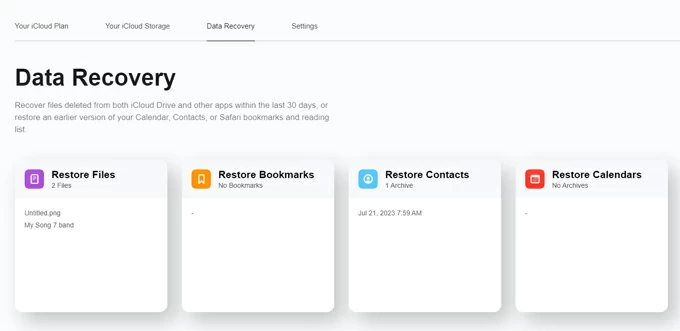
5. Select the file you want to restore one by one, or click Select All if you need get all back.
6. Press Restore.
See also: iMessages disappear on iPhone
This is the part where we remind you that you should always back your iPhone regularly in Cloud. When something goes wrong, assuming you have a backup, it's very easy to recover permanently deleted files by restoring your iPhone.
Keep in mind, the disadvantage of this approach is that all of your deleted files and other unwanted data will be recovered, and the phone reverts to the state it was in when the backup was created. If the files you want to restore from the backup are important for you, it might be worth it.
1. Go to your Settings app and tap General > Transfer or Reset.
2. Tap Erase All Content and Settings to reset your iPhone to factory settings.
3. Follow the prompts to start an initial setup of the iPhone.
4. When you see Transfer Your Apps & Data, select From iCloud Backup.

5. Sign into your Apple Account.
6. Choose the backup that's old enough to include the files you have deleted.
7. When the restore is complete, check your iPhone to see if the deleted files get back.
Nowadays, most of users take iCloud to backup and restore their phone, but if you're still a fan of iTunes, then restoring deleted files on iPhone from a computer backup is pretty straightforward. Depending on what operating system you're running, you may use iTunes on PC, or Finder on Mac.
Just like iCloud backup, your phone will be replaced with all content archived in backup after the restore process completes.
1. To retrieve files deleted on iPhone, first of all, connect the device to your computer.
2. Click the iPhone icon when it appears in the top of the iTunes window. Or select the phone name in the sidebar of Finder window.
3. In the Backups section, click Restore Backup.

4. Choose the backup you want to restore your iPhone to.
Locked out of your iPad and need to access urgently? See how to fix iPad saying unavailable.
Q1. Where do files go when deleted on iPhone?
On iPhone, when you delete a file, it usually goes to the Recently Deleted album in Files app, which is a temporary storage location that holds deleted files, allowing you to restore them if needed. Some of types of data also has its own Recently Deleted album within the app.
Q2. Are permanently deleted files gone forever on iPhone?
No, permanently deleted files on iPhone are not necessarily gone forever. Before the space used to save the deleted files occupied by new data, the deleted files itself remain on the phone's flash storage.
Q3. Can permanently deleted files be recovered?
It depends. The success rate of recovering a permanently deleted files on iPhone depends on several factors, including how recently the file was deleted and whether the storage space has been overwritten. If you act fast, you may retrieve the deleted files using the third-party data recovery tool like Appgeeker iPhone Data Recovery.
Q4. Can you recover files deleted from years ago on your iPhone?
Yes, it is possible to recover iPhone files deleted years ago. Stop using the phone and turn it to Airplane mode, then connect it to your computer, run Appgeeker iPhone Data Recovery or similar tool to scan the phone's internal memory deeply to search for deleted files. After the scan, select what you want, and recover them.
Q5. How to recover deleted files on my iPad?
Apple's iPad also comes with a Files app, where there is a Recently Deleted album to store your deleted files temporarily for up to 30 days. If you change your mind, you can open the album and restore any deleted files. You can recover deleted data and files from your iPad's backup if you made in iCloud or iTunes before deletion.