
How to Transfer Music from iPhone to iTunes
iPhone's Camera Roll stores all your favorite photos, but what happens when you delete some (or all) of them accidentally? Here're ways how to recover iPhone deleted photos.
Tip: To recover deleted photos from your iPhone without backup, Appgeeker iPhone Data Recovery is undoubtedly the best choice, which can scan device's storage space and recover lost photos.

Photos deleted from iPhone are not completely gone, you still have a chance to recover them.
In the course of daily use of iPhone, photos often record important moments in our life. However, occasionally we may accidentally delete these precious photos due to misuse or other reasons. When this happens, many people will feel anxious and overwhelmed.
In fact, with the development of technology, recovering deleted photos from iPhone has become increasingly easy. Whether through iCloud backup, the "Recently Deleted" folder in the Photos app, or third-party data recovery tools, it is possible to recover deleted photos from an iPhone.
In this post, we will introduce in detail how to recover deleted photos from iPhone through these methods to help users easily get back those precious memories.
Table of Contents
Actually, the iPhone's Photos app comes with a "Recently Deleted" folder, which will keep your manually deleted photos for 30-40 days. That is to say, if your photos are deleted less than a month ago, you can recover them in Recently Deleted folder.
But note that if you delete the recoverable photos in the Recently Deleted folder again, they will be deleted permanently.
1. Open the Photos app on your iPhone.
2. Tap the "Albums" tab at the bottom and select "Recently Deleted."
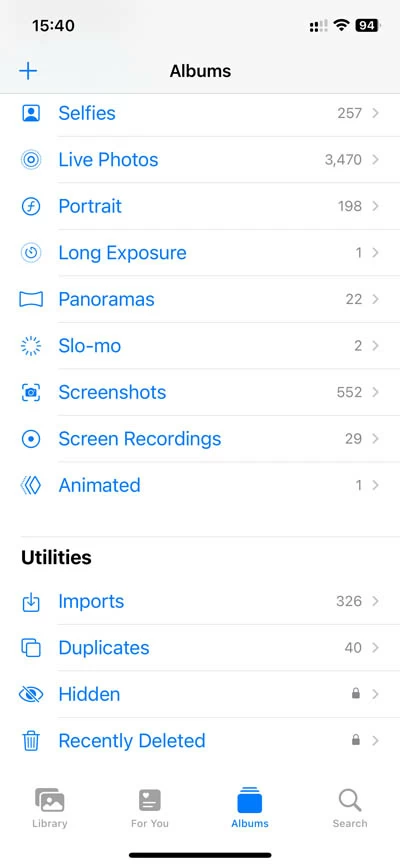
3. If necessary, unlock the folder with a password or biometrics.
4. Tap "Select" in the upper right corner.
5. Check the photos you want to restore.
6. Tap "Recover" in the lower right corner to restore the deleted photos to the iPhone's photos library.
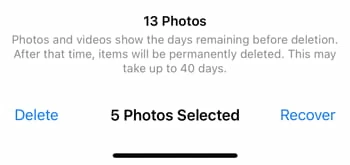
If your deleted photos are no longer in the Recently Deleted folder and you haven't backed up these important pictures in advance, then with the help of Appgeeker iPhone Data Recovery it becomes possible to recover deleted photos from an iPhone without a backup.
Even though some photos are deleted, they are not immediately completely cleared from the device's memory until new data overwrites them. iPhone Data Recovery gives you a chance to deeply scan the internal storage of iPhone and find out all recoverable photos efficiently and quickly. Besides, you can preview the scan results and selectively recover the items you need.
Step 1. Connect your iPhone to the computer and launch iOS Data Recovery. After it recognizes your device, click the "Start Scan" button to proceed.

Step 2. Search for deleted photos and preview them. After the software finishes analyzing your device, it will categorize different data. The photos found will be categorized into "Camera Roll," "Photo Stream" and "Photo Library." To recover your deleted iPhone photos, locate the photo-related tab to preview.
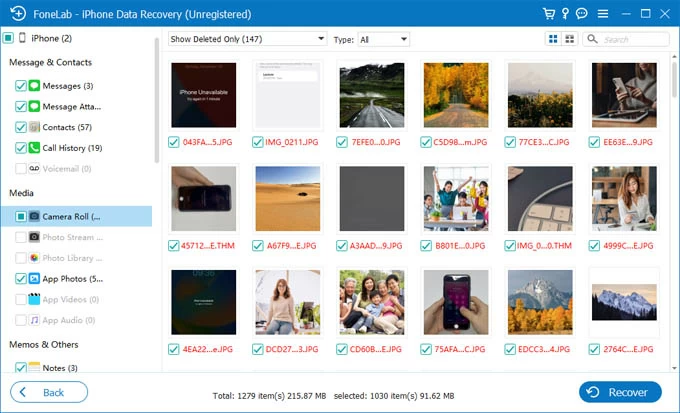
Step 3. Select photos to recover. Pick the photos you want to recover in the preview panel, then click the "Recover" button in the lower right corner, and then select a destination to save these recovered photos.
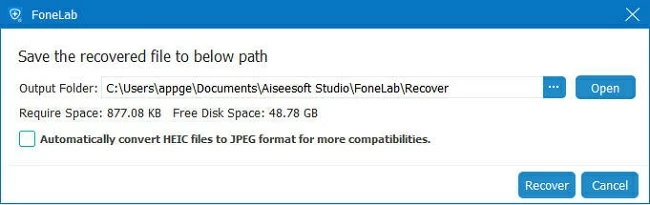
Note:
Luckily, with available backups containing your deleted photos, you're able to recover your permanently deleted photos from iPhone. But it's worth noting that whether you recover deleted photos via iTunes or iCloud backup, you have to erase iPhone's existing data and settings.
1. Check your iCloud backup archive. Go to Settings > [Your name] > iCloud > iCloud Backup, and make sure the backup was created before you deleted the photos.
2. Reset your iPhone to factory settings. Navigate to Settings > General > Transfer or Reset iPhone > Erase All Content and Settings.
3. Follow the onscreen instructions to set up your iPhone. When you get to the Transfer Your Apps & Data screen, choose "From iCloud Backup."

4. Sign in to your iCloud and pick up the older backup that includes the photos you deleted.
For a Windows PC or Mac with macOS Mojave or earlier, use iTunes to recover the deleted photos from iPhone. For Mac with macOS Catalina or newer, use Finder to do this task.
1. Plug your iPhone into your computer with a data cable and run iTunes.
2. Click the iPhone icon in the upper left corner of iTunes to enter the Summary page.
3. Click "Restore Backup" and select the correct archive to get back your deleted iPhone photos.

Read later: How to restore data from iPhone without backup
Here is another way to recover deleted photos from your iPhone, which is to visit iCloud.com to check if your disappeared photos are among the synced photos. iCloud can sync photos between devices using the same Apple account. If you have iCloud Photos enabled, your photos will be automatically uploaded to iCloud for storage.
Note:
1. Visit iCloud.com in your browser and sign in with your Apple ID and password.
2. Select the Photos option to continue.
3. Click on the "Recently Deleted" option to find your deleted photo.
4. Choose the items you need and click on "Recover" in the top right corner to restore them.
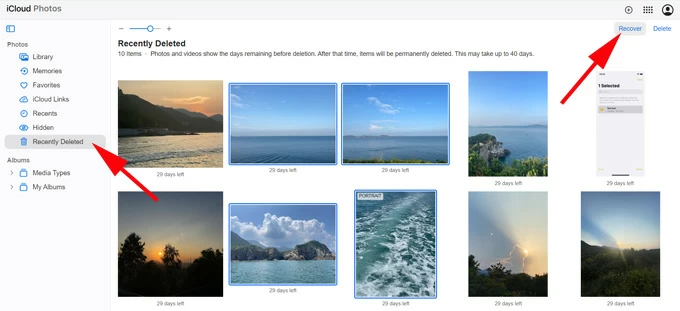
If you use other cloud-based services such as Dropbox, OneDrive, Google Photos instead of iCloud, you can also use these cloud storage apps to get your deleted photos back on iPhone.
With photos previously uploaded to these cloud storages or photos automatically synced to cloud services, you can now access their storage space to download your deleted photos to iPhone again.
Conclusion
If you accidentally deleted photos from iPhone, don't panic, you can first go to the Recently Deleted folder of Photos app to see if there are recoverable photos. Or you can restore the deleted photos from backup. If you don't have backup, photo recovery tools such as iPhone Data Recovery will let you recover deleted photos from iPhone without backup. Meanwhile, remember to make a good habit of backing up your data in case of emergency.
1. Can I recover permanently deleted photos on iPhone without backup?
Generally speaking, permanently deleted photos cannot be restored unless you have a backup. "Permanently deleted" usually means that the space occupied by these files is now marked as available for new data.
However, you can try a data recovery software such as iPhone Data Recovery, which will scan your device thoroughly and deeply. It can help you search for the space in the device that has not been overwritten by new data, giving you a shot to recover these permanently deleted photos.
2. How to recover deleted photos after deleting from recently deleted on iPhone?
Photos deleted from Recently Deleted will become permanently deleted photos, and you can restore them through iTunes or iCloud backup. Or if there is other cloud service that has backed up these deleted photos, you can also recover deleted iPhone photos after deleting from Recently Deleted via third-party cloud storage.
3. Are deleted photos on iPhone gone forever?
Deleted photos will not disappear immediately, but will be transferred to the Recently Deleted album and saved as recoverable photos. But if you delete them again in the Recently Deleted album, they will be gone forever.
4. How can I find deleted photos on iPhone?
Photos deleted from the Photos app will be moved to an album called Recently Deleted, located under Albums > Utilities in the Photos app, where you can save deleted photos for up to 30 days, after which they will be permanently deleted.