
Photos disappeared from iPhone - Causes & fixes
Accidentally deleted your iPhone messages? Explore this guide to recover your lost conversations with built-in iOS features and proven free methods.

Check out these free methods for recovering deleted text messages on your iPhone, either with or without a backup.
iPhone messages often contain valuable conversations and important information that you'll want to preserve. Accidentally deleting crucial chat histories can be frustrating but doesn't have to mean permanent loss - Apple provides several free ways to recover deleted iPhone messages.
This guide explains all possible ways to recover deleted text messages on iPhone for free. From using the built-in Recently Deleted feature to restoring from any existing backups, we'll walk you through each free iPhone message recovery method step by step, with or without backup.
For messages deleted without any backups, Appgeeker iPhone Data Recovery offers a potential solution — its free version enables you to deeply scan your iPhone to preview all recoverable texts and iMessages, while the full version allows for unlimited recovery of all deleted messages.
Table of Contents
Introduced in iOS 16, the Recently Deleted folder for Messages is a built-in feature on iPhone that preserves all deleted text messages for 30 up to 40 days, offering a temporary window to recover your accidentally deleted iPhone messages for free.
Best of all, this completely free tool lets you recover deleted messages directly within iPhone's Messages app, without requiring any backups or extra tools. For newer iOS, simply navigate to Recently Deleted folder to find and recover iPhone messages deleted within the past 30 days:
1. Open the Messages app on your iPhone.
2. Tap the < icon if you're not on the conversation page.
3. Tap the Edit button from the upper-left corner.
4. From the expanded options, select Show Recently Deleted. Or, press Filters > Recently Deleted.
5. When the Recently Deleted folder opens, preview the details of conversations and tap to select the messages you want for recovery.
6. Press the Recover button and confirm Recover [Number] Messages option.
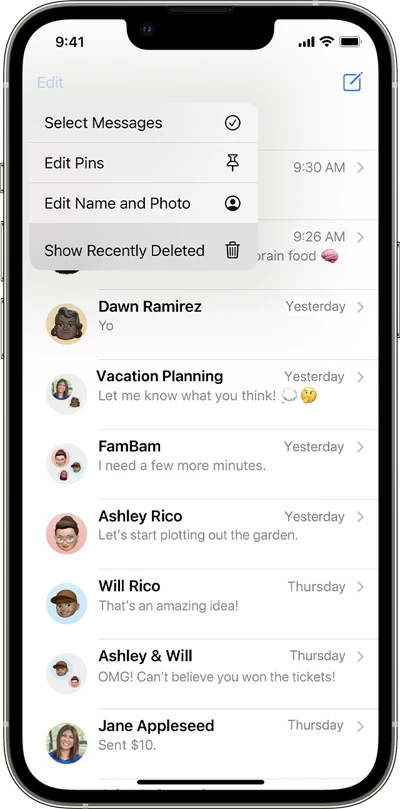
This way, the deleted text messages will be recovered immediately and moved back to your conversation list.
Advantages:
Limitations:
Even if your iPhone messages are permanently deleted, whether by automatically deleting them after 30 days or accidentally emptying the entire folder, you can still recover them for free from a recent backup — either in iCloud or a local computer backup with iTunes or Finder.
Every Apple ID includes 5 GB of free iCloud storage, which you can use to back up your iPhone messages and other data for potential restoration. If you've permanently deleted your text messages but have a previous iCloud backup available, follow these steps to recover your deleted iPhone text messages from a free iCloud backup:
Important: This process completely restores your iPhone to the backup state, replacing all current and settings. Any newer data added after that iCloud backup will be permanently lost.
Step 1. Check the iCloud backups on your iPhone.
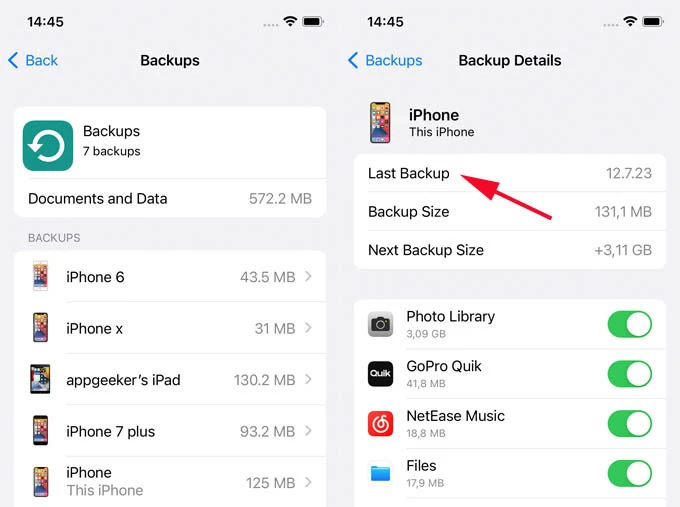
Before proceeding to next step, ensure there's an iCloud backup created before your iPhone text messages are deleted permanently.
Step 2. Reset and erase iPhone to initiate iCloud restoration.
Since your iPhone is already set up, a reset is necessary to erase all data and settings for a full restoration.
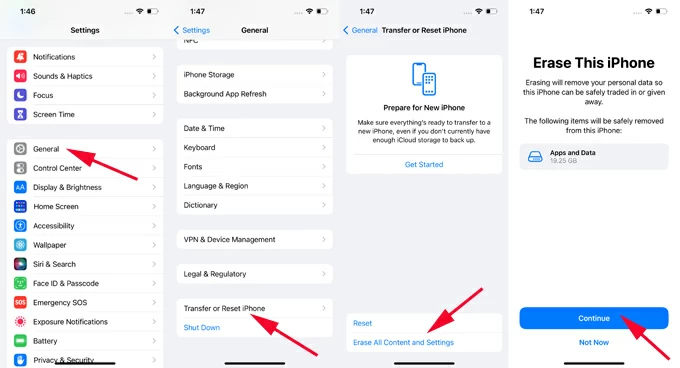
Step 3. Restore deleted text messages from iCloud backup to iPhone.

Keep it connected to internet. Once all backup files are restored, you can open the Messages app on your iPhone to access all recovered text messages.
Advantages:
Limitations:
For a selective recovery without full restoration, consider using the Appgeeker iPhone Data Recovery tool to restore only desired messages.
If you previously created an iPhone backup through iTunes (Windows & earlier macOS) or Finder (newer Mac) before your messages were permanently deleted, you can easily perform a free recovery by restoring your entire iPhone. This process works similarly to iCloud restoration but uses your computer's local backup instead.
Steps for free iPhone text message recovery from iTunes backup or Finder backup:
1. Open iTunes or Finder on your computer.
For Windows PC and macOS 10.14 Mojave or earlier, open the latest version of iTunes. For macOS 10.15 Catalina or later, run the default Finder app on your Mac.
2. Connect your iPhone with a proper USB cable.
3. When a device icon appears in the top-left corner, click on it. For Finder users, select your iPhone under Locations from the left menu.
4. Locate Summary and scroll down to Backups section.
5. Check This computer and click on Restore Backup option.
6. In the pop-up selector box, pick the backup that contains the deleted messages you want back. If you've previously encrypted your backup, unlock it first for recovery.

Do not unplug your device until the restoration completes. All recovered text messages should reappear in the Messages app on your iPhone.
For those who want to preserve current data while retrieving old iPhone messages, the next tool may offer more flexible recovery of iPhone messages with selections.
Advantages:
Limitations:
If you don't have a backup or prefer to recover deleted iPhone messages selectively, the all-in-one tool — Appgeeker iPhone Data Recovery can be a perfect solution.
Its free version can deeply scan your iPhone to preview both recently and permanently deleted text conversations — you can also upgrade to a full version to recover all deleted and lost messages from iPhone flexibly without limitations.
Plus, it also supports the recovery of various types of messages on iPhone, including SMS, iMessage, WhatsApp, Kik, Line, Viber, Messenger, etc.
Compatible with all iOS versions, here's how to recover deleted messages on iPhone without backup using the free version of iPhone Data Recovery Tool:
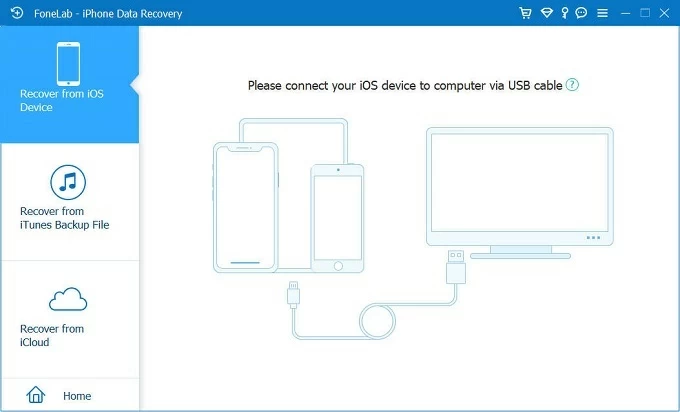

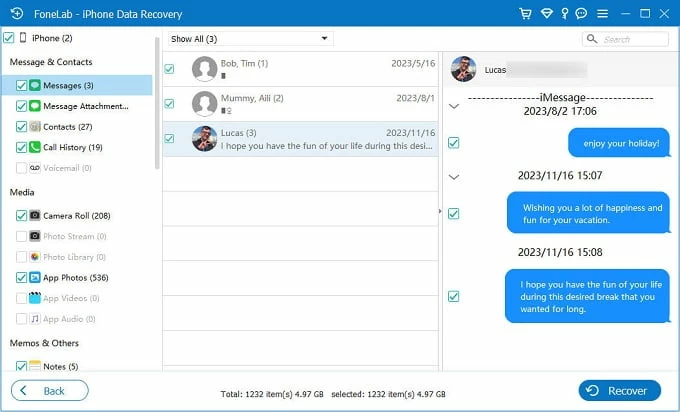
The selected iPhone messages will be recovered and exported to your computer instantly. No backup required and no current data on your phone erased.
Extra feature: It also allows you to scan an iTunes backup and extract only desired iPhone messages for local recovery — without having to restore your entire device.
Advantages:
Limitations:
Apple provides built-in solutions like the Recently Deleted folder (30-day recovery window) and iCloud/iTunes backups for restoring lost messages at no cost. Additionally, some third-party tools offer limited free message recovery capabilities. The best recovery method depends on when the messages were deleted and whether you have existing backups.
For optimal protection against accidental data loss, it's a good idea to regularly back up your iPhone messages through iCloud, iTunes, or Finder — this ensures you always have recovery options available.
Q1 - Where can I find the deleted text messages on my iPhone?
For iOS 16 and above, iPhone users can find their deleted conversations in Messages app's Recently Deleted folder — if they were deleted in the last 30 days.
For messages deleted more than 30 days, they may still remain on your iPhone's internal storage before overwritten by new data. To find these messages, try seeking help from a powerful 3rd-party like Appgeeker iPhone Data Recovery.
Q2 - How do I recover deleted text messages on my iPhone for free?
When it comes to the free solutions for deleted message recovery on iPhone, Apple offers the official options:
If all else failed, employing a third-party free iPhone message recovery tool might be your last sort.
Q3- Can I recover my deleted iPhone messages without a backup?
Yes, if you've deleted your iPhone messages in the last 30 days, you can easily recover them from the Recently Deleted folder in Messages app. However, note that it only works for iOS 16 and later.
If your text messages were permanently deleted after 30 days, there's no other options but to recover your messages from an earlier backup or using some reliable iOS data recovery software like Appgekeer iPhone Data Recovery.