
How to recover passcode on iPhone
If you've deleted your old iMessages on iPhone by mistake, you can recover them from a variety of ways, including iCloud backup, Recently Deleted album, and the third-party app.
Things to know when recovering old iMessages:

You can undelete old iMessages from an iPhone backup when you have made it before erasing them.
Uh oh, your old iMessages is missing. Have they been deleted accidentally from your iPhone? Is there a way to get your old iMessages back if they are permanently deleted from the main list of messages in app?
Fortunately, you can recover old iMessages by using iPhone's iCloud backups, computer backups with iTunes or Finder. Or take advantage of "Messages in iCloud" feature on your phone to re-sync old iMessages you lost from iCloud. Since iOS 16, you can also check the "Recently Deleted" folder within the Messages app to retrieve iMessages after they are deleted.
Of course, there are a few things you need to note before using these options above. Here's everything know about how to recover old iMessage conversations on iPhone.
Table of Contents
Any time you sign into an iPhone with an Apple account, iCloud offers a free tier of 5GB of storage for you and has iCloud backup feature built in the settings. This is what you'll use if your old iMessages are lost to recover them.
If you have set up your iPhone to back up the data, including texts and iMessages to iCloud, there is a chance to recover deleted old iMessages from a recent backup. To restore the old iMessages, you'll need to complete a reset on your iPhone first and then follow the setup process to restore iCloud backup. For Android users, check text messages disappeared from Android.
To ensure iCloud Backup is enabled on your iPhone before the old iMessages was deleted:
1. Go to Settings, and tap your Apple account profile at the top of the page.
2. Tap iCloud.
3. Tap iCloud Backup. Ensure Back Up This iPhone option is turned on.
4. You'll see the date and time of your last successful iCloud backup listed there. If you're sure you have a backup before you deleted the old iMessages, go on to recover them.
To recover deleted old iPhone iMessages and attachments:
1. Go back to Settings menu, scroll down and tap General.
2. Tap Transfer or Reset iPhone, then tap on Erase All Content and Settings.
3. Enter your Apple account password to confirm. Wait for the iPhone resets to its factory settings.
4. Once your iPhone restarts, go through the basic setup process.
5. When you reach the "Transfer Your Apps & Data" screen, tap From iCloud Backup and sign in with the same Apple account used on the phone.

6. Go to Choose backup, and select the backup dated before you deleted your old iMessages from the iCloud backups list to recover.
This way, you can get back iMessages that were there during the time the backup was made.
Your iPhone haven't been backed up in months and all your deleted old iMessages are gone forever, how can you get them back? You may use the dedicated iMessages recovery tool, something like the popular Appgeeker iPhone Data Recovery for the deep digging and recovery.
The software is compatible with all iPhone models, allowing you to recover more than 15 diverse file types by deeply and thoroughly scanning the phone flash storage, including photos, iMessages, text messages, contacts, WhatsApp chats, call history, and other types of files. Best of all, it doesn't require to factory your phone to recover them.
Its interface is clean and a breeze to use, and provides extra 2 manageable modes for recovering just deleted old iMessages files from iTunes backup and iCloud backup, making it easy to work with your backups.
Act quickly, you may still be able to retrieve deleted old iMessages from iPhone without backup by using Appgeeker iPhone Data Recovery. Here's how to do.
Step 1: Select "Recover from iOS Device" mode
After install the software on your either PC or Mac, run it. Then select the "Recover from iOS Device" to scan your iPhone memory for recovering old iMessages you delete.

Next, connect your iPhone to the computer. Afterward, click "Start Scan" (see above) to begin performing a deep scan on the device internal storage. Be patient.
Step 2: Preview the scan results
After the software has finished the scan, as you can see, all the found files are sorted into categories on the interface. It will let you preview what you need by clicking the specific item.
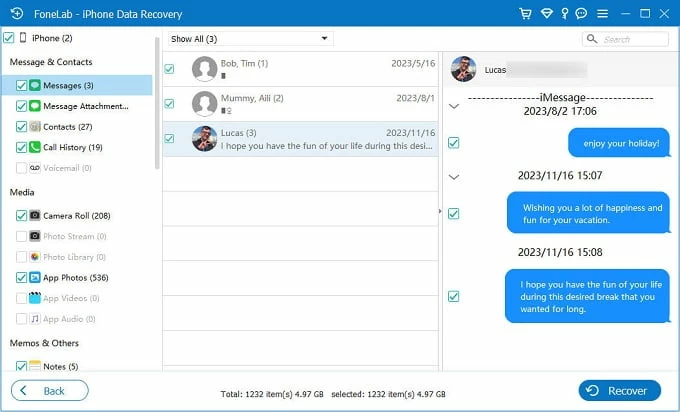
Step 3: Recover deleted old iMessages from iPhone
Click the "Messages" category, look through the list it expands for you, and choose the iMessages you want to get back, then click "Recover" button at the bottom right of the screen.
To recover all found iMessages, you may check the boxes next to "Messages" and "Message Attachments" categories on the sidebar.
When prompted, specify a directory where you want to save on your computer, then press "Recover" button one more time.

Q: Why can you recover permanently deleted iMessages from iPhone?
A: Technically, old iMessages you deleted often still are saved in your iPhone's internal memory rather than removed immediately, and may be recoverable if not overwritten by new data files.
Call history disappeared? Check how to recover deleted call history on iPhone.
If you have a habit of backing the iPhone to your Mac with Finder before the loss of old iMessages, you can try to restore a recent Finder backup to undelete your old iMessages on iPhone.
1. Connect your iPhone to the Mac that has your backup.
2. Open Finder on the dock, if it doesn't appear automatically.
3. Click your phone name in the sidebar under Locations.
4. Click Restore Backup. Follow the prompts to select the most relevant backup that contains your old iMessages to recover.
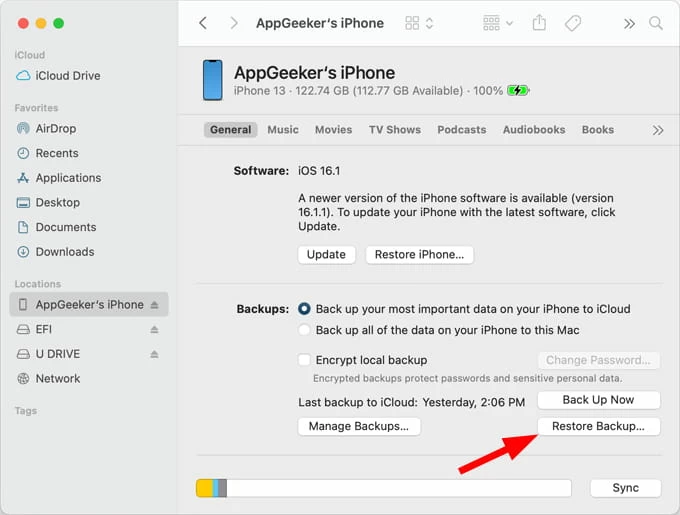
5. After the restore, your deleted old iMessages should reappear in the Messages app on your iPhone.
When you need to restore old iMessages from a Finder backup but don't want to lose recent data by resetting your device, you may also use Appgeeker iPhone Data Recovery's "Recover from backup file" mode. It empowers you to access specific files in a backup, granting the ability to preview and choose exactly which iMessages for recovery — all without resetting or erasing.
See also: How to reset locked iPhone without iTunes
For those of you who are running a PC to back up your iPhone regularly, when you accidentally delete an old iMessage, you may restore your iPhone from iTunes to recover the old iMessage. The process is similar to that of Finder on Mac.
How to restore old iMessages from iTunes backup:
1. Open iTunes from your Windows computer.
2. Connect your iPhone to the computer and ensure it's connected.
3. Select your phone icon in the iTunes' window.
4. Click Summary from the menu on the left.
5. Click Restore Backup.
Your iPhone will be reset and restored with all the data your previously backed up, which also recovers the old iMessages and attachments, but loses other newer data.
If you don't want to wipe your iPhone to go back and restore them from the start of the setup, a simple and effective way to extract just the old iMessages from your iTunes backup is use Appgeeker iPhone Data Recovery.
See also: How to fix iPad Unavailable screen
Since iOS 16, Apple includes a Recent Deleted album in iPhone and iPad in case you want your deleted iMessages and text threads back if you change your mind.
If you don't delete the old iMessages in the Recently Deleted folder by tapping "This message will be permanently deleted. This action cannot be undone." when prompted, it's possible and easy to find deleted old iMessages and retrieve them on iPhone. Here's how.
1. Open the Messages app.
2. Tap on Edit in the top-left of your screen; or tap Filter on the conversations page if Message Filtering is on.
3. Select the Show Recently Deleted from the drop-down.
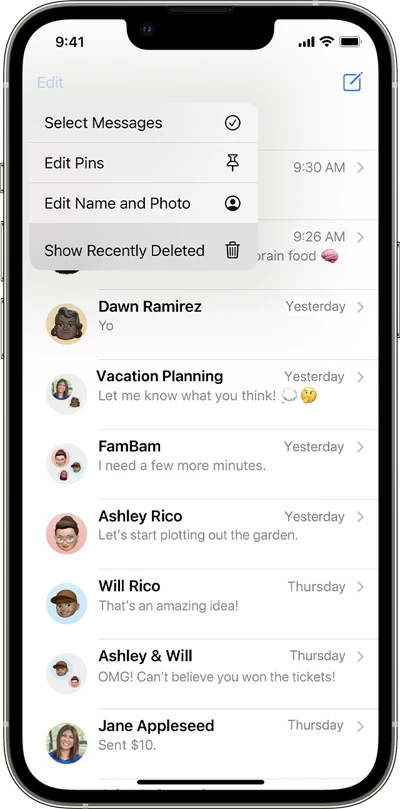
4. You'll see a list of conversations with the messages deleted in the last 30 days.
5. Choose the iMessages you want to restore.
5. Tap Recover and then Recover [number] messages to recover deleted iMessages and conversations.
The only drawback with this method is that your iPhone must be running iOS 16 or later, and the deleted old iMessages and conversations can only be kept there within 30 to 40 days for recovery.
See also: How to remove Apple ID from iPhone without password
This method doesn't always work, but at least it's worth trying. If your country or territory has Messages in iCloud feature integrated with iPhone, you may use this feature to try retrieving deleted old iMessages from iCloud.
1. Go to Settings.
2. Tap your Apple Account profile, then select iCloud.
3. Tap Show All in Apps Using iCloud section.
4. Tap Messages.
5. Toggle Use on this iPhone off.
6. When a dialog pops up, select Disable and Download Messages.
7. Toggle the Use on this iPhone switch back on, tap Sync Now.
It should show you how many messages you have stored in your iCloud. As long as you have "Messages in iCloud" turned on and you backed up your iMessages before you delete them, you should restore your old iMessages even if you permanently deleted them from the conversations before.
Q: Why doesn't my service provider recover old iMessages for my iPhone ?
A: Only some phone carriers have the options to keep a record of SMS text messages you've recently sent, but not iMessages. iMessage conversations are end-to-end encrypted and encrypted on your iPhone itself. If you want to recover SMS/MMS messages you deleted, it's a good idea to consider contacting your phone carrier.