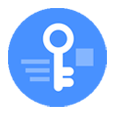
How to Unlock iPhone without Password
If you're asking yourself "how can I reset a locked iPhone without iTunes?" but you don't know how, here is what you can do to factory reset the phone and remove Lock Screen without using iTunes via Find My feature and the 3rd-party iPhone unlocker software.
If your iPhone is acting wonky, you can simply connect the device to computer and open iTunes to restore it to factory settings with fresh iOS reinstalled – provided you can unlock your phone. If you can't recall your passcode or you enter the passcode incorrectly too many times that make the iPhone disabled, you're still able to place the phone into recovery mode and then take iTunes on your computer to reset the locked or disabled iPhone.
What to do when you're unable to install iTunes on your desktop, or it won't respond to the connection of iPhone, or anything else? It isn't the end of the world. Apple provides a few other ways to help users reset iPhone without iTunes; makes the removal of Lock Screen as simple as possible.

iCloud's Find My feature and third party tools let you reset disabled iPhone without iTunes.
Whether you have the old iPhone 6s or the newer iPhone 13, you can reset an iPhone without using iTunes if you need. If your phone is locked or get a disabled alert and you want to get into the Lock Screen, here's how to reset iPhone passcode without iTunes.
It's important to note here that resetting your iPhone without iTunes will still erase all your data and app settings. If you saved a backup to iCloud or on your computer, you'll be prompted to restore your data and settings when you set the phone up after the process. If you didn't back up your iPhone before it's disabled, you can recover your purchased apps and download any data that you've stored in iCloud server, but your data isn't recoverable.
If you have a computer nearby — no matter it's running with Windows or macOS —and want to unlock the disabled or locked iPhone or iPad quickly without fussing around with complex operations, Appgeeker iPhone Unlocker is worth considering.
Thanks to its user-friendly interface, the program makes it simple enough for a novice to master the whole reset process and get the phone back to normal in a fast manner. You just run the app on your machine, download an appropriate iOS firmware and begin fixing the disabled iPhone. You don't need iTunes at all.
As a universal utility for password reset, the program wipes your Lock Screen without passcode, bypasses Activation Lock, as well as removes the forgotten ScreenTime passcode.
Here's how to run iPhone Unlocker to reset a disabled iPhone without iTunes or Finder.
1. Plug the device into your laptop or desktop, and then launch the program.
2. In the opening interface, select "Unlock iOS Screen" to get started.

3. Before you can reset the disabled iPhone without iTunes, you'll want to follow the onscreen instructions to place it into recovery mode to build connection with the machine.

4. Confirm your iPhone model and click "Start Now" to download iOS software for your disabled phone. A strong and stable internet connection will help you finish downloading quickly.

5. Once you're downloaded, click "OK." Confirm your decision and click the button one more time to initial the reset process.

iPhone Unlocker works really well if you have an iPhone that you need to reset without iTunes. However, if your device has Find My feature enabled in iCloud settings, you're able to fix the disabled or locked issue through iCloud, as well. Related: How to reset iPad without iTunes.
This solution relies on you already having Find My iPhone feature enabled on your disabled phone Settings that's used to locate, lock and remotely erase a missing device. If you do, you're in luck. The good thing about it is that you don't need to place the locked phone into recovery mode to restore it to factory setting. All you need is the Apple ID and password you use for signing in.
To factory reset an iPhone without iTunes using Find My feature, follow these steps:
1. The first thing you should do is go to iCloud.com, then log in with the same Apple ID linked to the disabled iPhone.
2. After signing in, click Find iPhone from the menu to enter Apple's Find My service.
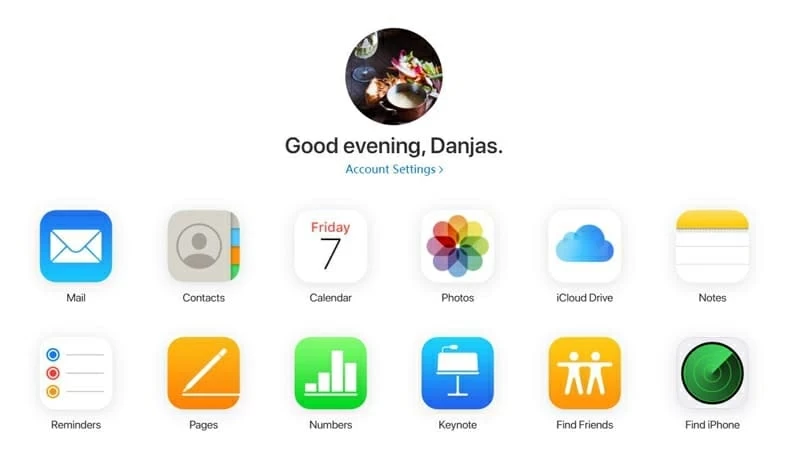
Sign into iCloud.com to find your disabled phone.
3. Click the All Devices option at the top of the screen. Then select your disabled iPhone from the drop-down list of your available devices. It will refresh the map and show exactly where is your phone currently. If your disabled phone isn't in the list, chances are the device goes offline and Find My is turn off, you should try the solution in Part 1 mentioned above.
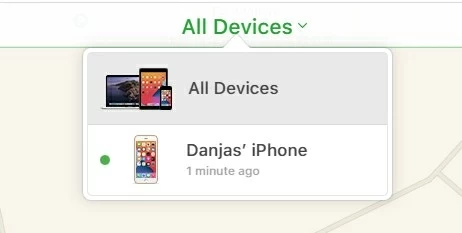
Your locked phone should appear in the list of your iCloud Find My service.
4. At this point, you have three options: you can either play a sound on your iPhone, or lock the device, or wipe all the data completely and revert the phone to factory settings.
Since we're planning to fix a disabled iPhone without iTunes, Erase iPhone is the way to go.

The Find My website makes it easy to factory reset an iPhone without iTunes.
5. You will then be asked to confirm the risk and sign in to your iCloud account again. Do as required. Then wait your phone to be reset, which take a while to complete.
After you make it through these steps, your device will be reset and boot back up again, without the passcode left. You can now set it up as you first did it. If you backed up your data before, then can now be restored to your iPhone.
Also see: How to recover deleted call history from iPhone.
Alternatively, you can use the Find My app on another Apple device you own or from a friend to reset locked iPhone without iTunes.
Just open the Find My app and sign in with your Apple ID if you haven't logged in, go to the Devices tab, and tap your iPhone that's locked. Scroll down and tap on Erase This Device.
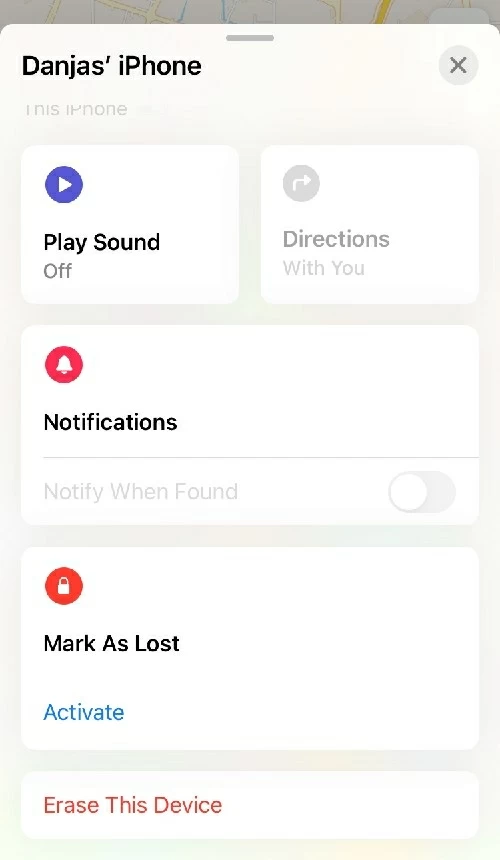
When your phone is locked or disabled, you can use Find My app to erase it.
When you erase the iPhone, all content, including videos, photos, credit, texts, contacts, app settings, and other things will be deleted, and the phone essentially returns to its new-in-box setup process. Make sure enter your Apple ID to bypass the Activation Lock when prompted.
After you get iPhone reset without iTunes, you should be backing up your data regularly, so when something goes wrong in future that you have to resort to restoring the phone, you've had backup ready to restore data.