
Getting Back Deleted Phone Numbers from iPhone 8
As either Android or iOS cannot be guaranteed to be perfect or infallible, more or less, any smartphone could suffer from the unexpected data loss. The "Recent" call history list on Huawei phone is something that aggregates multiple phone calls to and from someone. Did you ever delete call logs on Huawei only to discover later that you wished you hadn't? Well, do not despair, as there are ways to retrieve deleted call logs on Huawei phone.
How Does Huawei Call History Get Lost
Normally, the loss of call logs on Huawei comes from user errors when managing the disorderly mess of call logs in the "Recent" list. We actually have all been there, whether due to careless management or a momentary lapse of eye-hand coordination when facing the Delete option.
Accidental file deletions do give us a sense of annoyance, but sometimes the potential causes for disappeared call logs is a bit more serious, like the upgrade of Android OS version that causes the call logs to be vanished or an improper syncing process with Google account.
How Can You Restore Deleted Call History on Huawei Phone
We have conducted a few call logs recovery attempts using professional file recovering programs, and the best bet is Android Data Recovery software although it will require the root access on Huawei phone. Download link below:
Running on both Windows and Mac platform, it will make itself do a deep scan of Huawei storage space and find as much call history as possible, and on your command, recover them to your computer with the stuff intact. Besides Huawei call logs recovery, it can restore other contents from any Android smartphones & tablets — WhatsApp, pictures, messages, videos, audio, contacts, documents, etc. It also features with backup option that enable users to conveniently back up all data files on Android device.
One Caveat: every time you delete call logs or other data files on Huawei phone, use the device as little as possible. This is due to the great odds of overwriting the deleted call history and eventually render it harder to be retrieved back.
In the following, we will take you on a step-by-step journey through the way of recovering deleted call history on Huawei memory with Android Data Recovery. The process will be done on a PC but it's similar on a Mac machine.
Ultimate guide: How to recover call logs from Huawei phone
Step 1: Plug Huawei into computer
Download the software and install it on your computer. Launch it and you'll get a simple graphic user interface like the screenshot below.
Since we're getting call history back from Huawei storage, choose "Android Data Recovery" option in the interface and then connect your Huawei phone to computer via a USB cord.

[Also Read: How to recover call history from an iPhone]
Step 2: Enable USB Debugging on Huawei
Once connected, the program will ask you to enable USB debugging mode on the device. Simply do that following the on-screen instructions or turn to the article on how to enable USB debugging mode on Android to get more detailed information.
Note: If you've set it to USB debugging on Huawei, you could skip this step and go to step 3.

Step 3: Choose Call Logs option for scan
In next window, you're empowered to select specific types of file you're looking for. In this example, just check the "Call Logs" option and press the Next button to continue.

Step 4: Have root access on Huawei phone
The program will check the information of your Huawei handset and try to root it to get privilege for scanning deleted stuff completely.
When a window as below comes up, you need to press the Rooting Tools button at the bottom right corner and then download the KingoRoot utility from the opening webpage and install it on your computer — the tool is free and safe to use.
Related: How to Safely Root and Unroot an Android Device

Once you're rooted, the program will start performing a in-depth scan of Huawei to find all traces of deleted call logs. Wait with patience as the entire process will take 15-20 minutes to complete.
Step 5: Retrieve deleted call logs on Huawei
When the deep-scan is finished, you will be presented with a menu of file categories on the left pane of the interface (see below). From there, click on "Call Logs" category under "Contacts & Messages" section, then you can browse a listing of recoverable call history on the right pane of the interface.
After identifying the certain call logs you want, select them by ticking the corresponding checkboxes besides of the names.
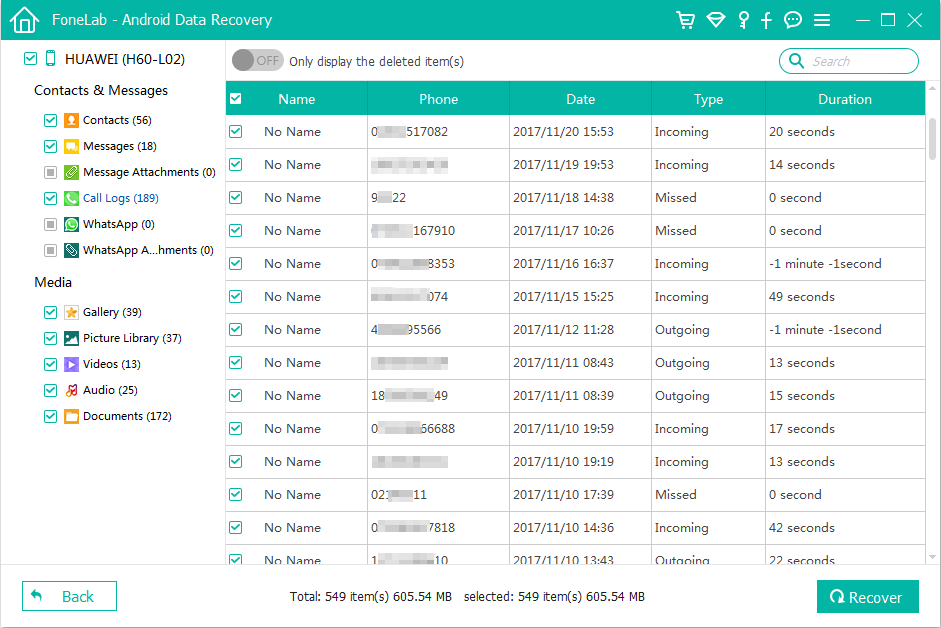
Go ahead and click the Recover button at the bottom right corner of the window. In the pop-up dialog box, you can choose where on your computer you want to stick the newly recovered Huawei call logs or just use the default path.

Once you're ready, press the Recover button again and the program will work its magic. Your selected call history should then be saved as HTML in the folder.
That's all there is to it!
Conclusion
With Android Data Recovery utility, the deleted call history can be restored from Huawei phone easily and become usable again. Although this may help you ease the concern of data loss on Huawei handset, the best measure you should implement is to always keep your device backed up so that none of your valuable files are lost in a catastrophe.
Lost Texts? Learn How to Recover iMessages on iPhone 8 Plus
Recovering Deleted Phone Numbers from iPhone
How to Retrieve Deleted Contacts on LG
How to Recover Disappeared Messages from Samsung Phone
Supported Huawei models: P30 Pro, P30, Mate 20 X, Mate X, Mate 20, Mate 20 Pro, P20 Pro, P20, P20 Lite, P10, Mate 10, P20, P9, P9 Plus, P9 lite, 6P, Mate S, P8, G7, Mate7, Y3, Ascend, Mate 9, nova, etc.