
How Do You Get Back Photos on Motorola
Recovering contacts from Samsung S10 used to be a cumbersome ordeal. These days, it's a much simpler process thanks to the fact that quite a few of users are backing up the device with cloud storage like Samsung Cloud & Google server, and in some cases, you don't even need the backup archives to get back contact details from Contacts app on the Galaxy S10 phone.
This article is going to have you covered—whether you mistakenly deleted an important contact, or erased entire contact list... Here's how.
Option 1: Restore Samsung S10 Contacts from Samsung Cloud
Samsung Cloud makes it extremely easy to restore contacts in Samsung Galaxy S10 (S10+, S10 e) phone, provided that the contacts you've deleted have been backed up to the server previously. The contacts are kept safe within the Samsung account.
Option 2: Retrieving Phone Numbers via Google Contacts
On Android phone, having a Google account and setting up sync feature will take care of the contacts. If you've already done that, here's what you need to do by which to recover deleted contacts to Galaxy S10 (+) or S10e instantly from Google Contacts app.
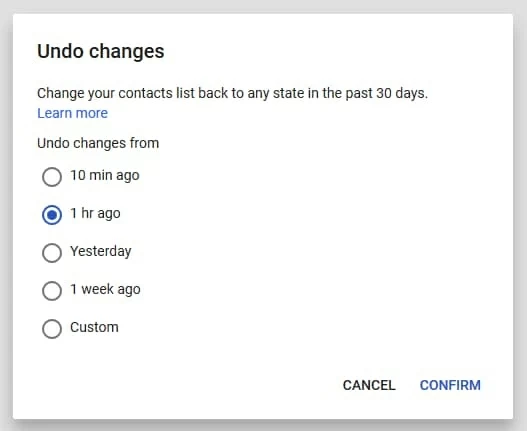
Option 3: Count on Samsung S10 Contacts Recovery Software
A phone is a lot like a PC: When you delete something, it's not actually gone. There is, however, a possibility that utilities can recover deleted or lost contacts from the memory of Samsung Galaxy S10 (Plus) & S10e. We found Android Data Recovery did a good job through testing.
The tool comes equipped with the ability for files recovery, which lets you get back contacts as well as contacts details—phone numbers, addresses, job titles, e-mails, etc—in Samsung S10 phone storage or SIM card. It performs impressively well at find deleted contacts, and is able to identify each contact it found in a way that lets users easily figure out the deleted items. Plus, it's possible to retrieve the contacts on Galaxy S10 itself selectively, or all at once, and save them on computer.
All models are supported: SM-G977U, SM-G977T, SM-G977P, SM-G975U, SM-G973U, SM-G970U, SM-G973F, SM-G970F, etc.
Guide: Recovering Contacts from Samsung S10 Memory (Without Backup)
Before you can use the application for Galaxy S10 contacts recovery, you'll first need to grab the download via the green Download Now button above, and get it installed on computer.





Option 4: Use Smart Switch to Retrieve Lost Contacts in Galaxy S10/ S10+/ S10e
Samsung has offered a backup solution called Smart Switch for your device. Keeping a local backup of contacts on Galaxy S10 makes it a breeze for restoration to retrieve contact numbers that's been disappeared or deleted.
To verify that you have successfully recovered deleted Galaxy S10 contacts, go and check the Contacts app.
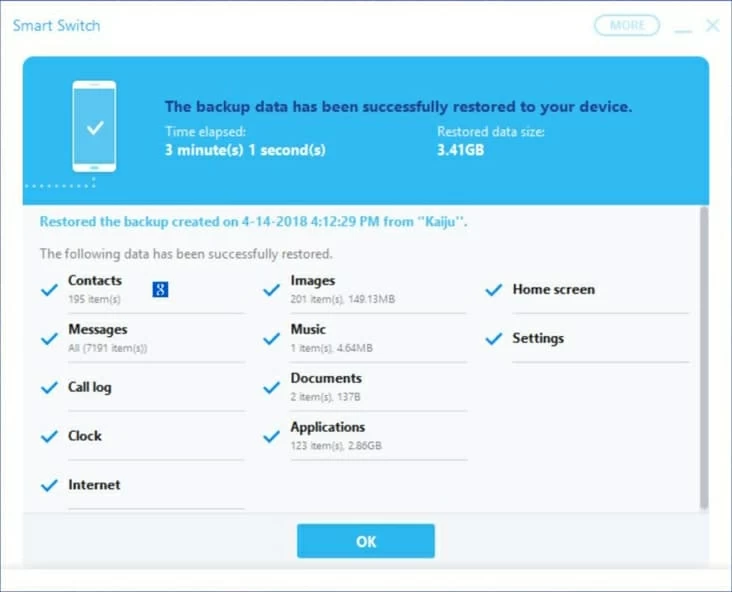
With that, you're done!