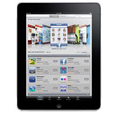
Forgot iPad Passcode? How to Unlock
Got an iTunes backup for your text messages deleted from iPhone? Here explains simple ways of how to retrieve iPhone messages by restoring iTunes backup without data loss.
You could take all SMS messages and iMessages on your iPhone until one day you lost them. Although it's easier to recover deleted text messages from Recently Deleted folder since after iOS 16, there may come a time when the folder comes up empty that you could find nothing there. For peace of mind, you should have securely backed up your iPhone to your computer using iTunes or Finder in case of your messages being permanently deleted or lost suddenly.
If you've accidentally deleted a text conversation or wiped the entire inbox clean, or the text messages disappeared after iOS update, you're now probably wondering if you can employ iTunes backup to retrieve deleted text messages on your iPhone.
Fear not, there're two paths you can take when recovering messages from iTunes: you can use Apple's iTunes or Finder, or try the powerful software named Appgeeker iPhone Data Recovery. The former requires a factory reset to erase all device data and then pulls up deleted messages from iTunes backup to iPhone, while the latter saves you the trouble of having to reset iPhone and gives you options to access or preview text messages in iTunes backup, and restores just the texts instead of all backup data. Pick the path that works best for you.
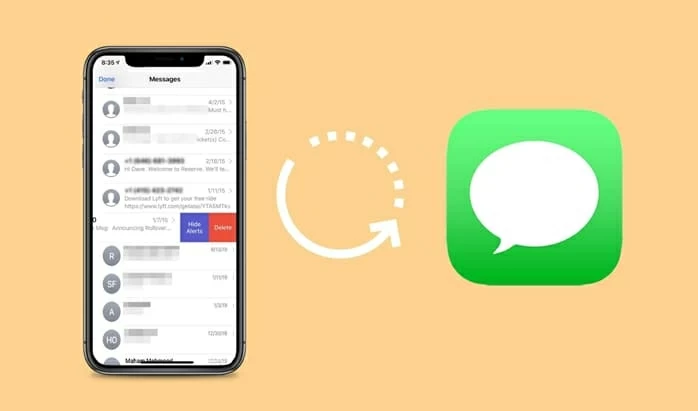
You will learn simple solutions how to get messages back on iPhone by restoring an iTunes backup.
Table of Contents:
To force iPhone to recover deleted messages via iTunes backup, you'll need to restore entire iPhone, as well as have a backup in place before deleting the text threads. It's possible to locate your iTunes backup in your computer and recognize the backup date to ensure that the iTunes backup contains the lost or deleted SMS, but you can't see the actual text messages until you initiate the recovery process through iTunes/ Finder app and get them back to Messages app.
Find iTunes backup on PC:
Find iOS backup on Mac:
The steps for locating iPhone backup on a Mac with macOS Catalina or later using Finder is easier than that in iTunes.
Now that you've known where your backup is, and that was created before the time when your text messages were deleted from iPhone, continue to read on how to undelete messages on the iPhone with iTunes/ Finder backup.
Note:
1. Attach your iPhone to your computer via the lightning cable.
2. Open iTunes on your PC or Mac running macOS Mojave or earlier.
3. Click the device icon that appears In the upper left of iTunes window.
4. Hit Restore Backup button.
5. Choose the iTunes backup that saves the messages you've deleted or lost.
6. Press Restore button to begin recovering deleted texts to the iPhone. Other data like photos, contacts, notes and more in the iPhone backup will also be restored to your device.
Once the restoration finished, check the deleted messages on iPhone in message list.

Don't Miss: How to Enter Recovery Mode When iPhone Is Unavailable
If you have a Mac in macOS Catalina or higher version to back up iPhone text messages prior to the deletion, simply utilize Finder to get accidentally deleted messages by doing a full restore with the iPhone backup. Once that's done, you'll be able to find your deleted text messages in iPhone and read the texts without any hassle.
1. Open Finder on your Mac machine.
2. Connect your iPhone to the computer.
3. Once detected, click your iPhone device from the left pane.
4. Under General tab, click Restore Backup button.
5. Pick the backup you wish to restore your iPhone from.
6. Click Restore button. Wait until the process completes and the deleted texts reappear in iPhone. Not only the text messages but everything in the backup will be restored.
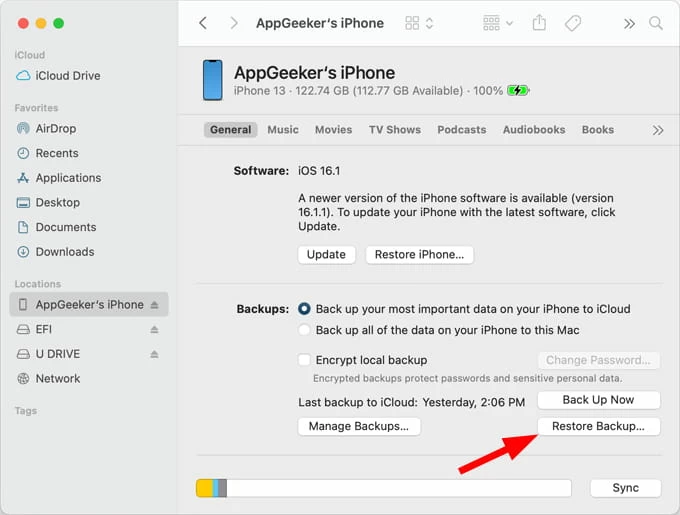
If you looking for a way of not requiring you to overwrite your iPhone data to retrieve messages from an iTunes backup, consider trying Appgeeker iPhone Data Recovery.
The software is a specialist iPhone backup extractor, allowing you to directly restore deleted text messages from iTunes backup on an iPhone without erasing any content currently stored in the device memory. It does a deep scan to analyze your iPhone backup, and offers preview function letting you to see if the messages you'd like to restore are in the backup. Once you find your deleted text, recover it immediately.
Plus, the tool is able to recover any deleted or lost data on iPhone's storage without backup. This is useful if you can't get back text messages that were deleted by restoring iTunes backup.
Step 1. Once you've installed the tool on your PC or Mac, open it up.
Step 2. Choose Recover from iTunes Backup File mode. The software shows you a list of iPhone backups available on your computer.
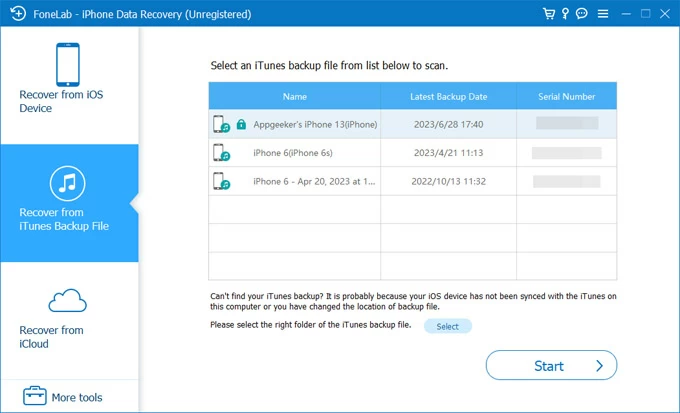
Step 3. Select a backup and click Start button. The utility begins scanning the iTunes backup for finding your deleted texts. If you do not remember which backup holds the message history you need, you should repeat the scan process for the backups.
Step 4. After the scan, access iTunes backup. Click "Messages" category in the left pane, then a list of messages will show up, identifying contacts or phone numbers, numbers of messages and dates when the conversation was generated. You're able to view entire text thread as well.
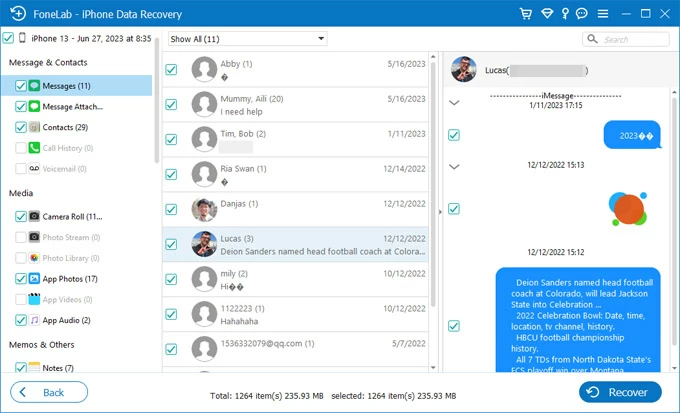
Step 5. Retrieve iPhone messages from iTunes backup. Look up deleted messages, choose the ones you need to recover, and finally hit the Recover button to save the items to your computer. You can recover a deleted text or multiple ones at once. Don't worry, the process will not have your current iPhone data files overwritten.
Don't Miss: How Can I Restore Text Messages from iCloud
Here are bonus tips for recovering deleted text messages on iPhone without relying on backup. You can check recently deleted messages on iPhone by going to Recently Deleted folder in Messages app, or using iPhone Data Recovery program to recover permanently deleted text messages without iTunes backup or iCloud backup.
You have up to 30 days to recover text messages you deleted from messages list thanks to the Recently Deleted folder.
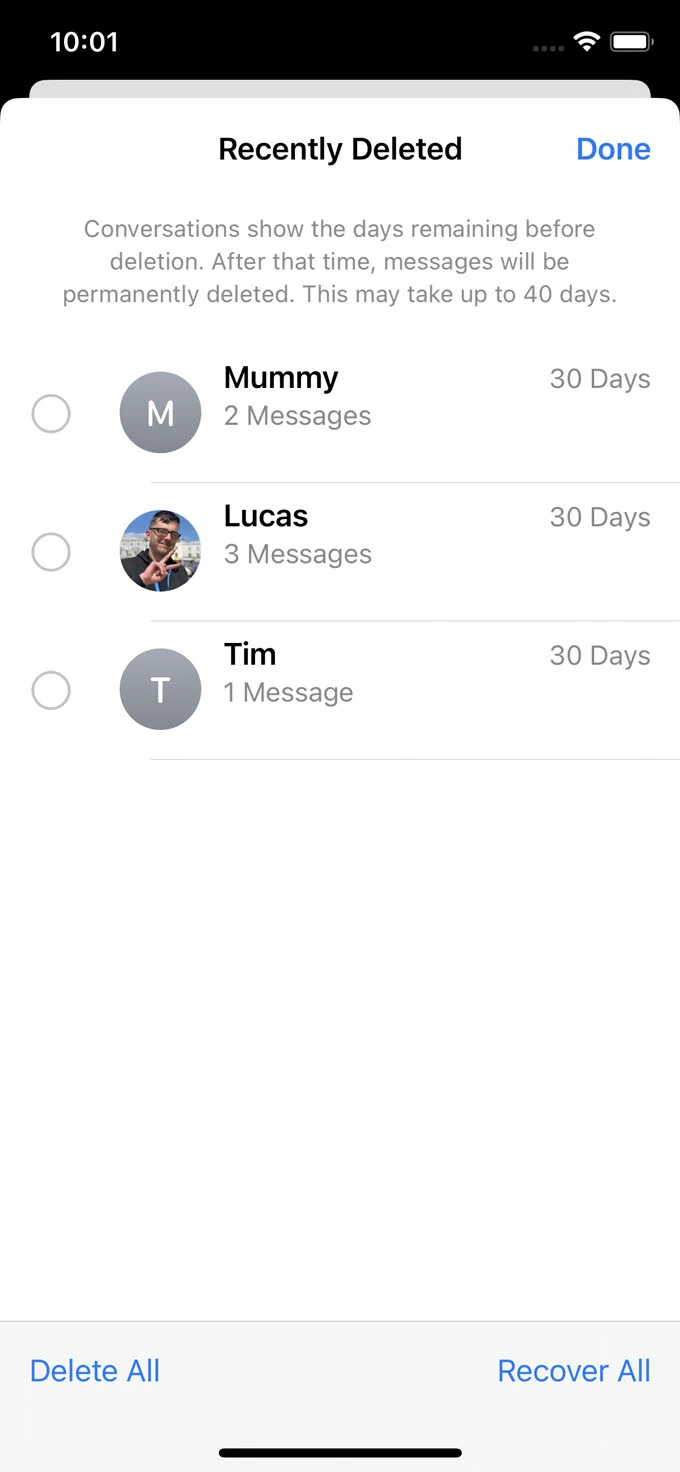
With iPhone Data Recovery application, recovering permanently deleted iPhone messages becomes an easy task, even if you don't have a backup beforehand. Here's how.

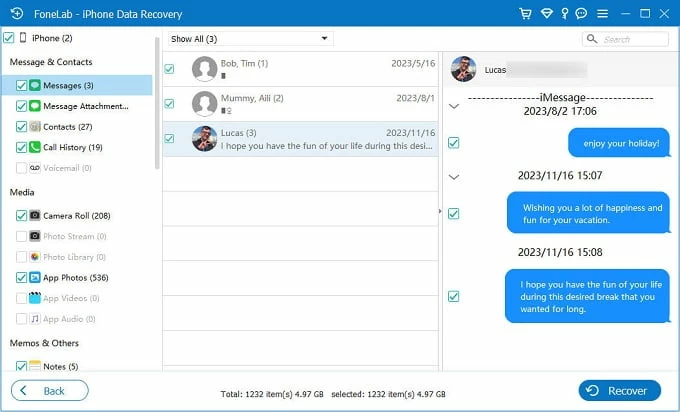
iPhone prefers to back up data including text messages to iTunes or Finder on a computer to keep anything safe.
1. Open iTunes or Finder on your Windows PC or Mac machine.
2. Plug your device into your computer.
3. Click your device in the upper left of iTunes window, or in the left column of Finder window.
4. Click Summary in iTunes, or General in Finder.
5. Choose Back Up Now to have all your iPhone data backed up to computer.
If you need to back up SMS messages or iMessages only, use software that lets you choose which files you want to save, and view the files after being backed up.