
How Can I Recover Deleted Data Files from an iPad
I lost my data on iPhone 6s including text messages, contacts, pictures, everything that I've had after I upgraded to the latest iOS version. Has anyone have the experience or is there any ways to retrieve the lost data and files from my device?
Everyone has experienced some kind of data loss whether it be contacts, messages, call logs, notes, photos or even WhatsApp conversions. This article will show you a few ways to recover lost data files on iPhone 6s (Plus), whether you have the backups available or not.
When you accidently delete or lose the data on iPhone 6s (Plus), that data has not been taken away from your device actually at that second in time. Unless it has been overwritten by new data, that data still exists on your phone's memory.
Here, Appgeeker iOS Data Recovery is the trusty file recovery software that's best known for what it actually does. It performs safe and accurate recovery of data from iPhone or iPad memory, making the files fully readable and selectively recoverable. It can recover almost everything from personal data like contacts, messages, call history, notes, calendar to media files like photos, app video & audio files, voice memos, as well as safari bookmarks Whatsapp chat logs.
In addition, this program serves as a nice iOS backup extractor that allows you to access to the iTunes backup and extract the data you need. The same can be said of iCloud backup files.
In this tutorial, we'll show you how to recover data from iPhone 6s (Plus) storage. If you have been making regular backups of your iPhone 6s data through iTunes or iCloud, recovery from lost can be pretty simple, click here for detailed instructions on restoring data from iTunes backup, or retrieving data from iPhone backup with iCloud.
Step 1: Connect iPhone 6s (Plus) to computer
Open up the program on your computer, you'll get a clean and easy-to-understand interface. As you can see on the left side, there are three modes available for you to choose from.
Since we're going to retrieve data from iPhone 6s (Plus) memory, here we select "Recover from iOS Device" mode to proceed. Then, you're prompted to build a connection between iPhone 6s (Plus) and computer. Do it as required.

[See also: How to recover data from iPad Air]
Step 2: Scan iPhone 6s (Plus) to find lost data files
Select what data type to be recovered in the next window, and click the Scan button to analyze the iPhone 6s (Plus). Please don't disconnect your device during scanning process.
When the scan is over, all found data on iPhone 6s (Plus) will be in multiple directories and listed on the window.

Step 3: Preview data in categories
This iPhone 6s (Plus) data recovery program provides a glance previewing feature so that you're able to view the data more specifically. Simply check any category of files on the left column of the interface to introduce all the lost or current content on the right pane.
For instance, if you want to recover contacts from iPhone 6s, then click on "Contacts" category under "Messages & Contacts" section to find and check the deleted contacts on the right pane of the window. The same goes for other files like photos, call history, messages, notes, reminders, etc.
On the upper left of the right pane, you can toggle the "Only display the deleted item(s)" switch to the On position to enable automatic demonstration of the lost data only on the list.
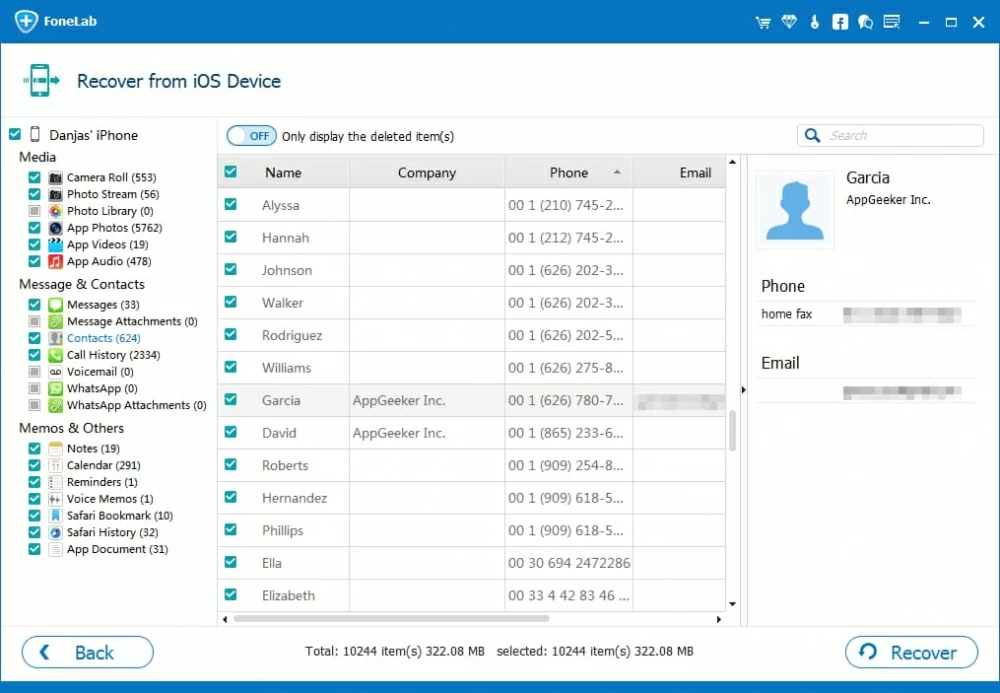
Step 4: Start recovering lost files for iPhone 6s (Plus)
Now, choose which data file to recover on the right pane of the interface, then click the Recover button at the bottom-right corner. You will then have to select an output folder to save the newly recovered files to in the pop-up dialog box.

This utility will begin the process of data recovering on iPhone 6s (Plus).
Once the process is complete, navigate to the folder to check the files on your computer that have been recovered. You can then transfer them back to your iPhone 6s via iTunes or a third-party data management program - iTransfer, or just save them on your HDD for backup.
If your iPhone 6s (Plus) files get backed up before deletion with iCloud, you can restore your iCloud backup to a previous time and get back data to iPhone 6s (Plus).
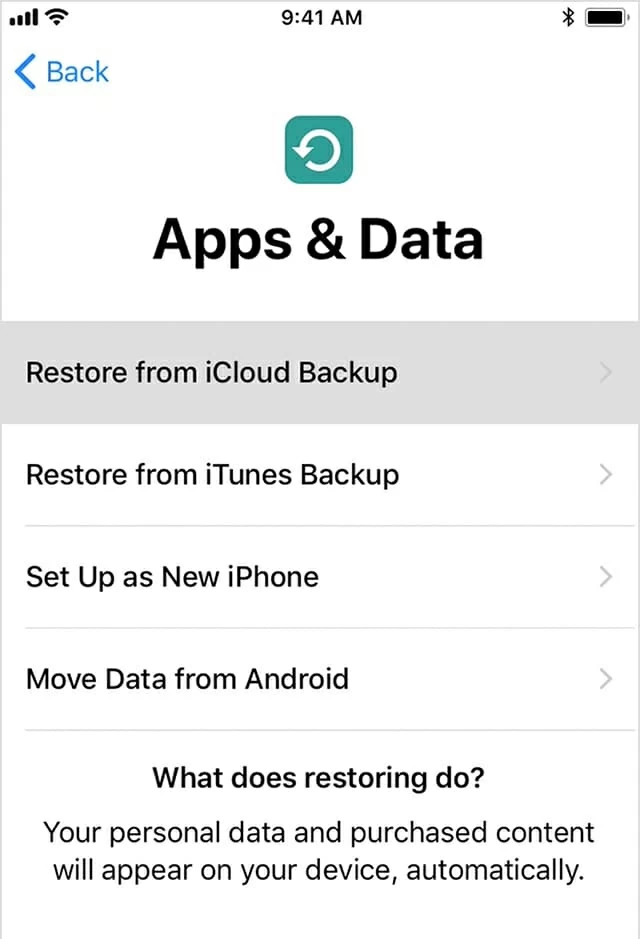
Should you did backup of your iPhone with iTunes before a catastrophic event happened, you can restore lost data files on iPhone 6s (Plus) from iTunes backup in time. iTunes provides a simple way to restore your entire backup.
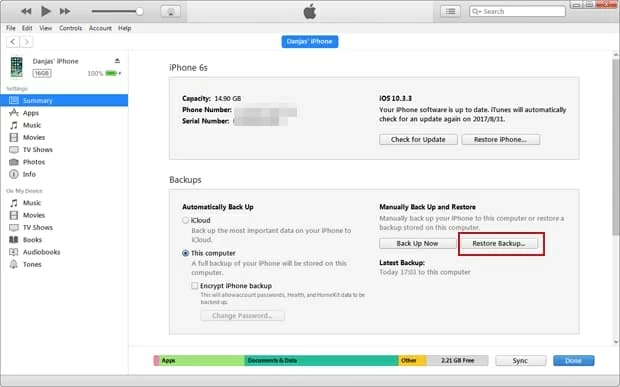
Conclusion
iOS Data Recovery gives you total control of iPhone 6s (Plus) data recovery process, ensuring that you always have access to the data you need. If you're looking for a solid data recovery tool for your device, this may be worth a look. One last advice, We highly recommend that you make copies of your iPhone important files on a regular basis — either on computer hard drive, or using cloud-based storage services.