
How to Restore Messages from iCloud
Struggling to see iCloud photos on your iPhone? This article will provide you with a guide to viewing iCloud photos on an iPhone, letting you safely manage and preserve photos.
If photos downloaded from iCloud to your iPhone have disappeared or been deleted, try Appgeeker iPhone Data Recovery to quickly recover photos on your iPhone without a backup.

To view photos stored in iCloud on your iPhone, the prerequisite is that you have enabled iCloud Photos.
Perhaps your friends or family have just shared a set of nostalgic photos with you on iCloud, or you've recently uploaded photos to iCloud from another device to transfer them to your iPhone, or maybe you've just switched to the Apple ecosystem. You might be wondering how to find and view your iCloud photos on your iPhone.
As an integrated cloud solution, whether you're capturing daily highlights or recording significant life moments, iCloud Photos ensures your media is secure and synced, allowing you to access your entire photo library across devices.
This guide will walk you through iCloud Photos, and more importantly, show you how to view iCloud photos on iPhone. We'll also provide tips to troubleshoot issues where iCloud photos aren't appearing on your iPhone, ensuring iCloud Photos remains accessible on your device.
Table of Contents
iCloud Photos is Apple's cloud-based media management feature that securely stores your entire photo and video library and keeps your photo library consistent across all your Apple devices signed in with the same iCloud account.
When enabled, this feature ensures that every photo you take or video you save on your iPhone is uploaded to iCloud and can be viewed on other signed-in devices, including iPad, Mac, PC, and iCloud.com. Note that changes made on one device (such as edits, deletions, or album reorganization) are reflected in real-time across all associated devices.
What sets iCloud Photos apart is its smart handling of storage. With the "Optimize iPhone Storage" option, your device keeps lightweight, space-saving previews locally while storing the full-resolution originals safely in iCloud. Additionally, its collaborative sharing feature allows you to create shared albums with family or friends, enabling you to view photos they've uploaded to iCloud on your iPhone as well.
Read more: How to restore photos from iCloud
There are several ways to view iCloud photos on an iPhone, depending on your settings and how your iCloud photos library was created.
The Photos app is the central hub for all images synced with iCloud. Once iCloud Photos is enabled in Settings, your iPhone becomes a real-time mirror of your cloud library. This means every photo or video you take is uploaded to iCloud and accessible across your Apple devices—and likewise, all iCloud photos sync back to your iPhone.
1. Open the Settings app on your iPhone and tap your name at the top.
2. Tap iCloud > Photos.
3. Slide the Sync this iPhone toggle to the right to enable iCloud Photos.
4. Choose Optimize iPhone Storage or Download and Keep Originals based on your needs or your iPhone's storage space.
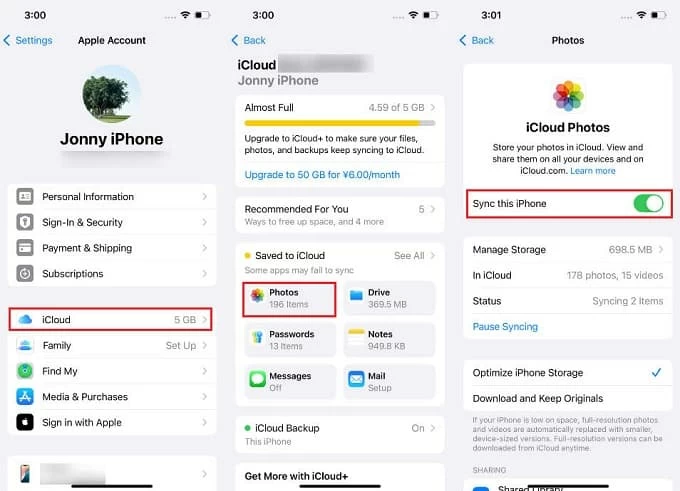
5. Open the Photos app, and photos stored in iCloud will begin syncing to your library for viewing. If your photo library is large, you may see a "Syncing with iCloud" message at the bottom or by tapping the profile icon in the top-right corner (iOS 18 and later).
6. Navigate to the Years, Months, or All tabs to view your iCloud photos sorted by time, or check specific albums like Recent Days or custom albums to quickly browse your iCloud photos on iPhone, even those from long ago.
Note:
Sometimes, you may want to view iCloud photos that belong to a different Apple account, or check your photo library without enabling iCloud Photos on your current device. In such cases, the iCloud.com web interface provides a convenient workaround. Being browser-based, it allows you to access it from Safari or any browser without changing your iPhone settings.
This method is especially useful for people managing multiple Apple IDs, checking an older backup, or temporarily accessing iCloud photos on someone else's device.
1. Open Safari or any browser on your iPhone.
2. Visit www.icloud.com and sign in using the relevant Apple account.
Tip: If the iCloud Photos you want to view are associated with your iPhone, you can log in conveniently using your lock screen passcode, or select "Use a Different Apple Account" to view another account's photo library.
3. Tap the Photos icon to see the iCloud Photos library on the iPhone.
4. Browse photos in a grid view, or tap the Sidebar icon in the top-left corner to view specific folders or albums.
5. To download iCloud Photos to your iPhone for safekeeping, tap the Select button in the top-right corner, choose the photos you want, tap the More button in the bottom-right corner, and select Download, then confirm by tapping Download in the pop-up window.
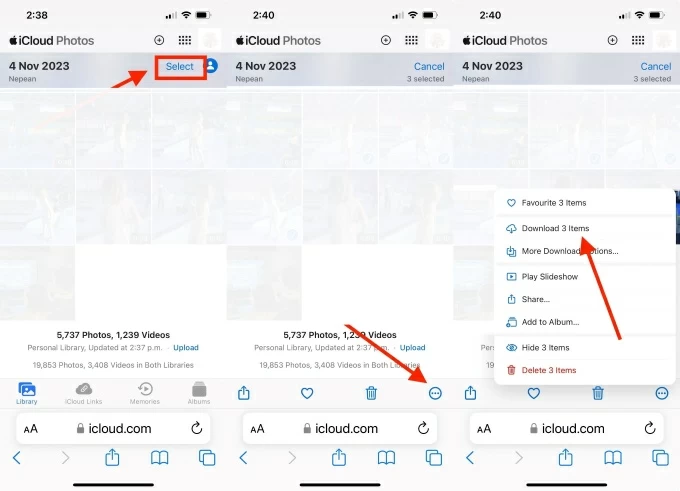
The downloaded images will be in .zip format. To view these iCloud photos that you've downloaded from iCloud.com on your iPhone, open the Files app, tap Browse > iCloud Drive, and you'll be able to view your iCloud photos there.
Shared Albums provide another way for viewing Photos in iCloud on your iPhone. live in your personal photo library. If someone has shared a set of images with you using Apple's Shared Albums feature, they won't show up in your main Library view—they're stored separately in a dedicated section within the Photos app.
Since these albums require manual creation and sharing, you'll need to make sure you've accepted the invite and enabled Shared Albums in your settings before they appear.
1. First, ensure Shared Albums is turned on on your iPhone. Head to Settings > [Your Name] > iCloud > Photos, then toggle on Shared Albums.
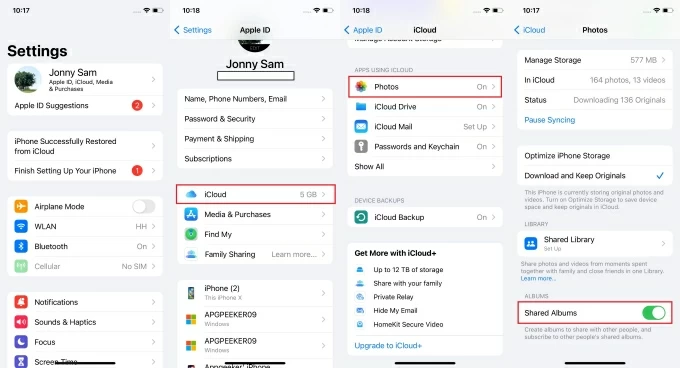
2. Open the Photos app and scroll down to the Shared Albums section.
3. Select the shared album you want to view the photos and videos added by subscribers.
4. To save shared iCloud photos to your iPhone locally, select the desired photos, tap the Share icon in the bottom-left corner, and choose Save Images, then return to your Library to view the photos from the shared album.
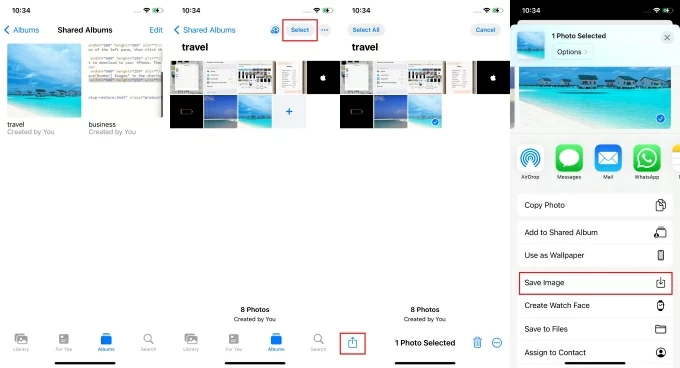
For iPhones running iOS 16.1 or later, the iCloud Shared Photo Library works similarly, allowing you to join a shared library to view your iCloud photos on an iPhone.
If you can't see your iCloud Photos on iPhone, several factors might be affecting photo syncing. This section breaks down the most common reasons why your iCloud photos may not appear—and what you can do to fix the problem effectively.
Also see: How to fix text messages not showing up on iPhone
The most basic yet often overlooked reason is that iCloud Photos hasn't been turned on for your device. Simply backing up to iCloud does not automatically sync your photos via iCloud Photos. If iCloud Photos is disabled, your iPhone won't sync with your cloud library, leaving the Photos app empty or limited to local content.
How to check:
1. Navigate to Settings > [your name] > iCloud > Photos.
2. Make sure Sync this iPhone is On.
3. If it's off, switch it on and give it a few minutes to start syncing. If it's already on but your iCloud photos don't show up on your iPhone, try toggling it off and then on again after a few seconds to refresh the sync.
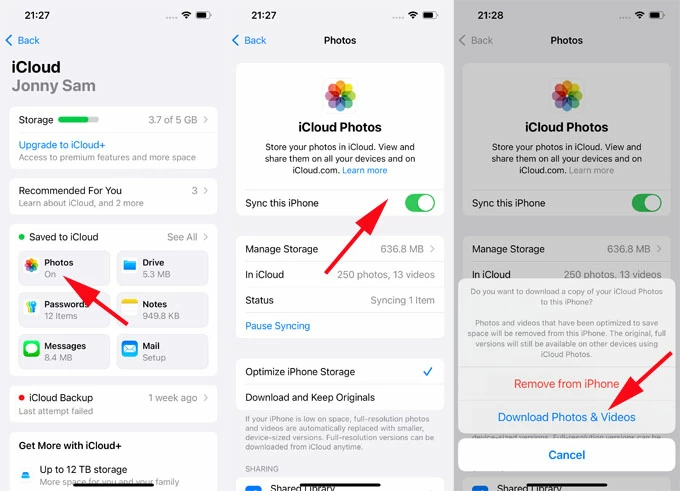
iCloud content is strictly linked to the Apple account currently logged into the device. If you've signed into your iPhone with a different Apple ID than the one used to store your photos, your iCloud Photo library will not appear on your iPhone. If you've recently changed Apple accounts or used someone else's iPhone, it's worth double-checking this detail.
How to confirm your Apple account:
Tip: If you're using a secondary Apple ID for storage purposes, consider using iCloud.com on Safari to log into that account temporarily and access your photos without affecting the iPhone's main login.
iCloud Photos requires a stable internet connection to upload and download media. If your iPhone is offline, connected to a weak network, or using restricted cellular data, syncing may fail or pause indefinitely.
Switch your iPhone to a more stable and stronger Wi-Fi or cellular network to sync iCloud Photos.
Each iCloud account comes with limited free storage (typically 5GB), which fills up quickly if you're backing up photos, messages, app data, and more. Once your iCloud storage is full, your iPhone will stop syncing new photos to or from the cloud. You might see only older photos or none at all if iCloud storage has been maxed out for a while.
Check your available iCloud storage by opening Settings > [Your Name] > iCloud on your iPhone, then tap Storage or Manage Account Storage to view remaining space. If necessary, upgrade your iCloud plan to accommodate more iCloud Photos.
Even with iCloud Photos turned on, your iPhone still needs a certain amount of local storage to function properly. When your device's internal storage is nearly full, it may pause iCloud sync operations—including photo downloads—to avoid crashing apps or slowing down performance. This can result in missing photos, delayed loading, or incomplete albums, especially when trying to view full-resolution images kept in iCloud.
To free up space on your iPhone, consider enabling the "Optimize iPhone Storage" option. Alternatively, go to Settings > General > iPhone Storage to check your device's storage usage and clear unnecessary content.
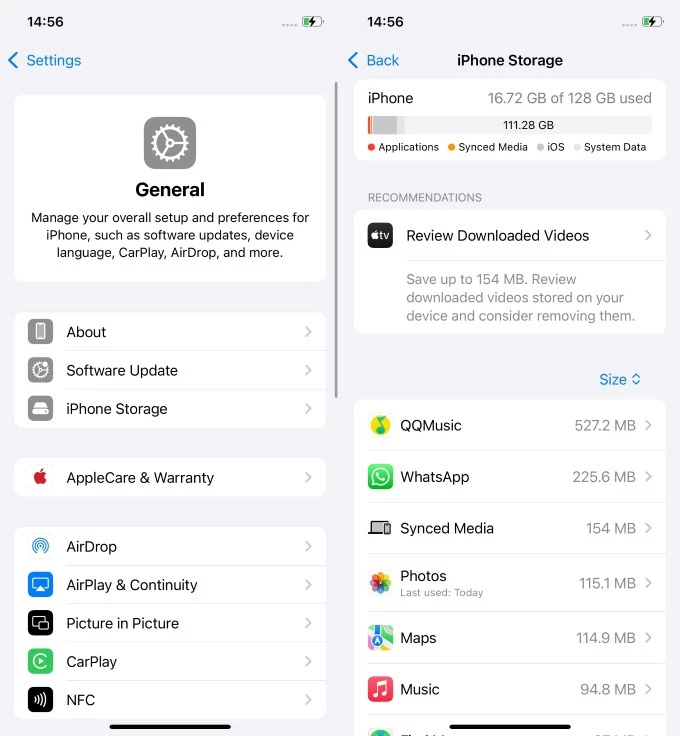
How to transfer iCloud photos to computer
To ensure your iPhone runs smoothly while preserving your iCloud Photos, consider transferring them to a computer to create a local backup and clear up space. Using Appgeeker iPhone Data Transfer tool, you can quickly and flexibly batch-transfer photos from your iPhone to a PC or Mac. This tool not only preserves image quality without compression but also converts HEIC photo formats for compatibility with your Windows PC.
Before transferring, ensure your iCloud Photos are fully downloaded to your iPhone, not just thumbnails. Here's how to transfer your iCloud photos from iPhone to computer:
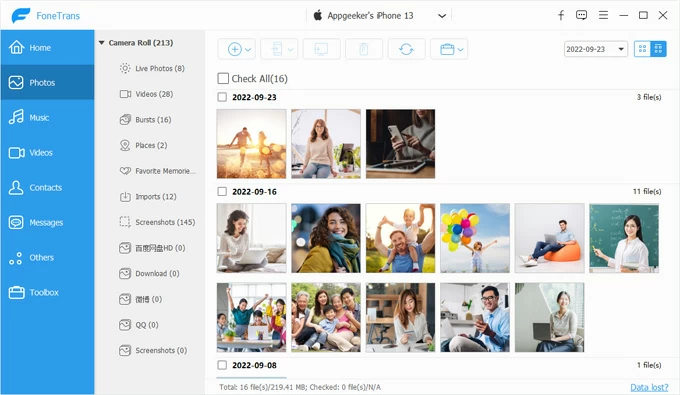
This way, you can move old iCloud Photos to your computer for storage, then delete them from your iPhone and iCloud, freeing up room on both while ensuring your iCloud Photos remain intact. Besides, you can use this software to transfer photos between iPhones without iCloud.
Another possibility is that your photos were deleted from iCloud without your knowledge, either from your iPhone or another associated device, causing them to disappear from your iPhone's main library view. iCloud photos that you delete go into the Recently Deleted folder for 30 days before they're permanently gone, giving you a chance to recover the deleted photos on iPhone.
1. In the Photos app on your iPhone, scroll to the Utilities section and choose the Recently Deleted folder.
2. Tap View Album and unlock your device.
3. Select the desired iCloud photos, tap the More button, then choose Recover.
4. Tap Recover [number] Photos to restore the deleted photos to your library for viewing.
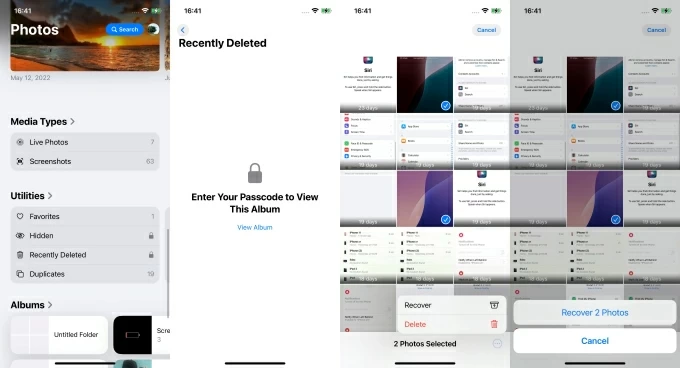
How to recover deleted iCloud photos on iPhone
Even with iCloud Photos enabled, photo loss can still happen due to accidental deletion, sync failures, full storage, or iCloud conflicts causing photos to disappear. If you've checked the Recently Deleted folder and verified settings but still can't find iCloud Photos downloaded to your iPhone, the best option is to try Appgeeker iPhone Data Recovery to deeply scan your iPhone's storage and retrieve lost content, helping you recover deleted or missing iCloud Photos without needing backup.
1. Download and launch the iPhone Data Recovery software on your computer, and plug your iPhone into the computer with a suitable USB cable.
2. Locate the Recover from iOS Device option, then click Start Scan to search for your missing iCloud Photos. The software scans and lists recoverable files with previews.

3. Select photos from Photo Library, Camera Roll, Photo Stream, or App Photos tabs, then click Recover in the bottom-right corner.
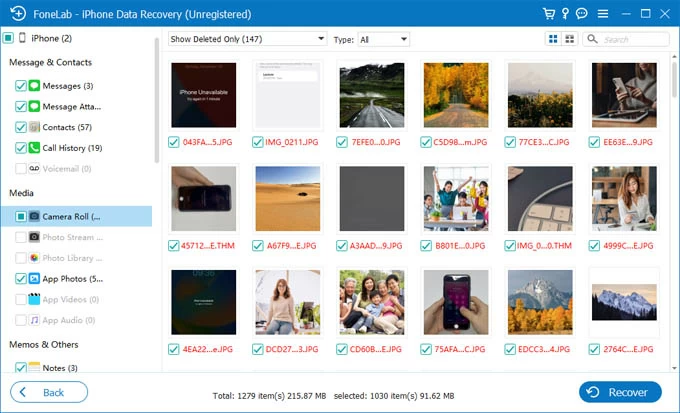
4. In the pop-up window, choose a destination folder and hit the Recover button to save the photos to your computer.
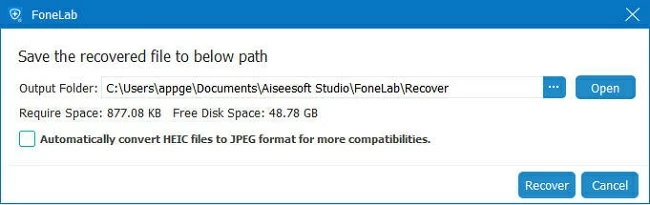
Afterward, you can use iPhone Data Transfer to move the recovered iCloud Photos back to your iPhone for viewing.
Note:
In summary, if your iCloud Photos are not showing up on iPhone and traditional troubleshooting methods fail, iPhone Data Recovery offers a second chance to retrieve important data without relying solely on Apple's system limitations.
Conclusion
Viewing iCloud photos on iPhone is simple once everything is properly configured. Whether through the Photos app, iCloud.com, or Shared Albums, there are multiple ways to access your cloud-stored images on your iOS device.
If you can't view iCloud photos on the iPhone, checking your settings, storage, and connection often resolves the issue. And for more advanced needs—like transferring or recovering photos—tools like iPhone Data Transfer and iPhone Data Recovery offer powerful, user-friendly solutions beyond what Apple provides.
1. Can I view iCloud photos without enabling iCloud Photos on my iPhone?
Yes. You can visit iCloud.com in Safari, sign in with your Apple account, and access your entire photo library directly through the browser.
2. Do deleted iCloud photos stay on iPhone?
No. If iCloud Photos is turned on, deleting a photo from your iPhone also removes it from iCloud and all other connected devices. The deletion is synced across your entire iCloud account. However, the photo will move to the Recently Deleted album for 30 days before being permanently erased, so that you can recover it if needed.
3. What's the difference between Shared Albums and iCloud Photos?
Shared Albums is a manual sharing feature that lets you create albums and invite others to view or contribute photos. It doesn't sync your entire library—only the content you choose to share. iCloud Photos, on the other hand, automatically syncs your entire photo and video library across all devices using the same Apple account, keeping everything up to date in real time.
4. How to access iCloud photos on all devices?
To get your iCloud photos to show up across your devices, make sure iCloud Photos is enabled on each one linked to the same Apple account.