
iPhone Won't Turn On - Troubleshooting Guide
The short answer is: do a force restart, plug in your device and let it charge, reinstall iOS in recovery mode without erasing data, and reset to factory settings. For a more in-depth explanation of how to fix iPhone X/ XS (Max) that is not turning on, gets a black or frozen screen, doesn't respond, or won't charge, read on.
Like most smartphone, the iPhone X, iPhone XS, and iPhone XS (Max) are subject to the occasional bugs. It can fail to the point of not being able to start up, leaving you with an unresponsive black screen. As annoying as it can be, though, before you decide that it's completely dead, there are a bunch of solutions you can use to troubleshoot iPhone X/ XS (Max) that won't turn on problem. You can implement several quick fixes on your own and turn to Apple Store only as a last resort to get your phone turn back on.
Here's a great article by Apple Support that should help you fix iPhone X/ XS (Max) not turning on before you go forward.
Finding out where the errors originate that prevent iPhone X/ XS (Max) from turning on can save you a lot effort to get it fixed. Essentially, the possible factors why your phone turn off and won't turn back on include:
Proceed with the following solutions sequentially to troubleshoot a frozen iPhone X/ XS (Max) that won't turn on or stops working.
The troubleshooting methods runs through and explains the process on fixing iPhone XS not turning on problem, but it's applicable if you have an unresponsive iPhone X or iPhone XS Max.
Forcing restart a device, or hard reset, can fix a myriad of problems, including ones with iPhone XS not booting up normally, or others that results it to an unresponsive device. It's pretty easy to do and the Volume Up, Volume Down and Side buttons are designated for forcefully restarting your iPhone XS.

Performing a force restart will help clear caches in the background that might halt the bootup process and make the phone can't turn on. All contents will not delete.
You could take care of the battery to fix iPhone XS when it will not turn on or start up. It sounds silly, but make sure your phone is actually plugged in and charged for up to one hour. If you can see the charging screen, that means it's not a power problem causing the iPhone XS to not turn on. You can turn it on, it responds and come back alive.
Tip: In case iPhone XS is overheating and won't turn on, just put it aside and cool it down.
If it does not turn on even though it's charged within an hour - you never see the charging screen, or you see a screen with dead battery and lightening logo, check the power jack, USB cable, and power adapter. Check the ends for any broken connections, clean the jack and plugged it into charge again.
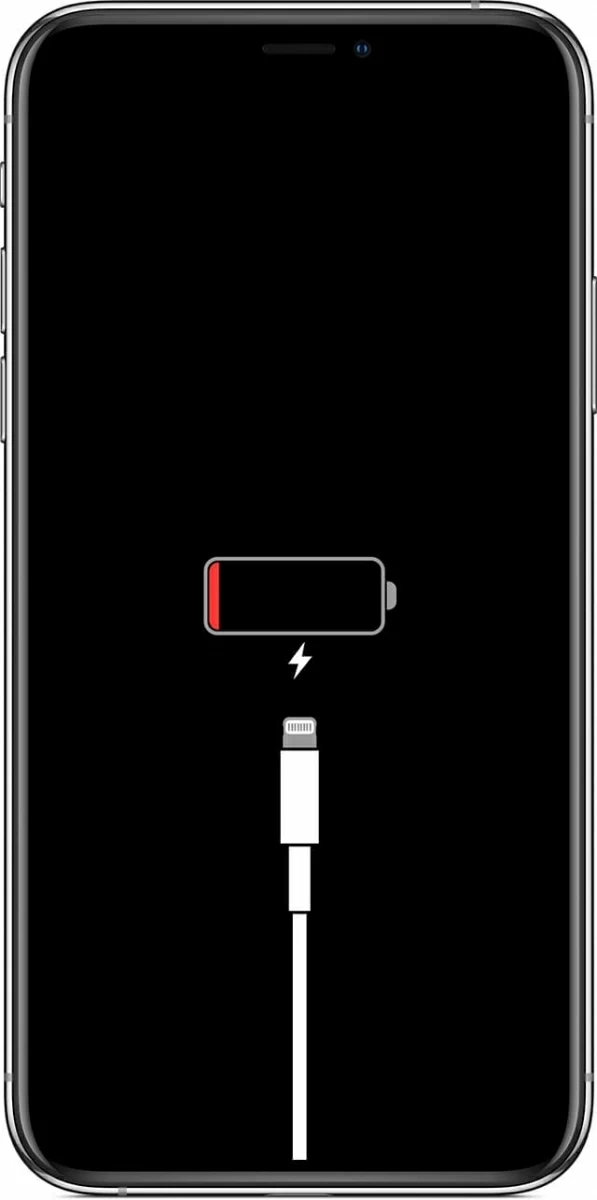
In case the iPhone XS won't charge completely for the damaged lightening port, it will struggle to turn on. You need to take it to the Genius Bar at Apple Repair Center before it would respond.
It's possible that even that you've done a force restart and checked the battery problems, you could still end up with iPhone XS not turning on and black screen issue. Now is the time to initiate a repair for the underlying software-related glitches in a convenient way. We've put through a fix via iOS System Recovery - a useful iOS & iPadOS repair tool addressing numerous issues for iPhones and iPads.
The software will scan the system and fix whatever prevented a start-up on iPhone XS in the first place, in an attempt to make the boot-up sequence back to normal. It packs a bunch of iOS firmware files highly optimized for all iPhone models, so you can easily download it to your device to repair the faulty operating system. This also proves useful if you fail to update iPhone and reinstall iOS through Apple's way, or your phone is stuck on a black screen and apple logo screen.
The iPhone system repair utility is extremely easy and quick to install, and it won't take up large chunks of the computer memory. Just kick off the installation and then follow the repairing instructions on resolving an iPhone XS that does not turn on. Steps also apply to a frozen iPhone X and iPhone XS Max stopped powering on error.
Step 1: Plug iPhone XS into a computer
Connect your iPhone XS that couldn't turn on to a PC or Mac.
Run the application, and when it opens, click on "More tools" option on the lower left position.
Then choose "iOS System Recovery" mode to continue.

Step 2: Choose fix mode
Next, you'll find a summary of what issues the utility can deal with on the screen. Click the Start button, and then the Fix button.

In the next screen, you'll be offered two options, including the first and perhaps the most common option to fix the iPhone XS screen cannot turn on, with all files preserved: Standard Mode. Check it and click the Confirm button.
If that option is unable to solve the problem, turn back and select "Advanced Mode" instead to completely restore your device.

Step 3: Download iOS firmware available for iPhone XS
Now, the next window includes several iOS firmware versions that can run on the iPhone XS. You could choose the latest one or an earlier one and download it.
Having done that, click Next button to download your selected firmware package.

Step 4: Fix iPhone XS won't turn on or iPhone XS black screen problem
Wait for the download to be done. When it's finished, click the Fix button.

The application will then begin the troubleshooting process to repair the unresponsive iPhone XS. Wait it to complete. Here is what the progress will look like.

Restart your phone. This should troubleshoot failure to start up on iPhone XS and black screen issue. If not, repeat the process above, and choose "Advanced Mode" option in Step 2.
Watch Video: My iPhone XS (Max) Won't Turn On. The Fix!
If your iPhone XS continue to shut down and refuse to turn on after switching between troubleshooting guides mentioned above, try booting it into recovery mode and attaching it with iTunes or Finder. This mode is a facility in iPhone that could get things going again, fixing the device when it gets stuck in black screen, becomes frozen, or doesn't respond properly when you tap the screen, for example.
Entering recovery mode gives you chance to reinstall iOS without erasing your data, and when this fails, you have option to restore the phone to its factory condition - this is more of an almost-last resort than a first step.


If you are facing the iPhone X/ XS (Max) not booting up problem, I hope one of these solutions will work for you, as well as other issues with the handset, such as stuck on black screen, Apple logo.
However, if you don't feel like diving into iPhone repair, there are other support options available to get your device fixed by Genius Bar in the Apple Repair Store. Technician will perform a hardware component check so the phone behaves normally. On the other hand, he will examine the software glitches that had caused the iPhone X/ XS (Max) to turn off and would no longer respond after that.
Here's a tip: If your iPhone X or iPhone XS (Max) was bought recently and it won't power on when getting it out of the box, you could ask for a free replace to a brand new one. Or get it repaired in less cost before the warranty is up. Apple user-to-user technical support site. https://support.apple.com/
