
Restoring iPhone Data from iTunes Backup
Though throwing itself into a robust operating system, your iPhone 8 screen might turn black sometimes, just as what reported on Apple's forum:
When your iPhone 8 gets black, an obvious culprit is the low battery. And software malfunction is also in the list of why iPhone 8 (Plus) has a black screen. With several useful tips introduced on this tutorial, you can pretty much set all these things right on your own with several minutes and patience.
The first instinct when finding your iPhone 8 (Plus) screen is black and unresponsive is to get the device charged in time. If the battery draining out is the issue origin, the black screen on iPhone 8 (Plus) should go away after performing a charge.
If you don't see the charging screen after a minutes, you may check the jack, USB cable to ensure that everything works fine.
Your iPhone 8 still gets stuck on a black screen after charging? you may need to force restart your device. This always works if there's a software crash causing your phone screen to freeze and turn black. A force restart won't touch any data on your device. Here's how to do
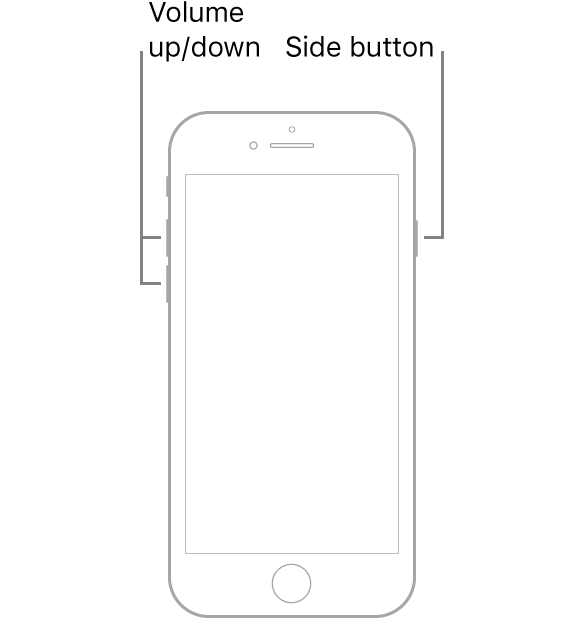
Apple's forced reboot mechanism can handle most of software glitches, but it isn't perfect. If iPhone 8 (Plus) is still stuck on black screen and doesn't power on after force-restarting, there're other ways to solve this problem. And one essential tool stands out here: iOS System Recovery. It is a versatile tool that can do everything that matters on iOS system recovery stuff. Whether it's not working black screen, stuck Apple logo, or other system corruption, its automatic fix suite will restore the abnormal device back to an earlier healthy version and then get it revived.
This troubleshooter put all configuration options into a neat interface, making that repairing iPhone 8 (Plus) black screen problems has never been convenient. First, let iPhone talk to the software via USB cable. Second, tweak the tool to pinpoint errors. Third, grab the firmware from given library folder for replacing the malfunctioning one. Finally, click "Fix" to get the repairing function work.
Below is a how-to-guide demonstrating the complete instructions:
Step 1: Connect your iPhone 8 (Plus) to a computer
Launch the program and get your iPhone attached to the computer, followed by clicking More tools in the lower left of the startup layout.
To fix a black iPhone 8 (Plus) screen, head to the "iOS System Recovery" part.

Step 2: Choose repair type
Then, continue to progress through pressing Fix button.
A new window will open where lists relevant issues which the tool itself can then address quickly. All you need to do is to click Start to move on.

Afterwards, customize the repair type according to your own scenario. By default, "Standard Mode" is selected. And if you want to proceed the fixing process with all the contents untouched, just keep "Standard Mode" checked and click Confirm to tell the software what you have chosen.

Step 3: Download firmware package
Before jumping right into the repair section, an official firmware package for your iPhone 8 (Plus) is in demand. Here, mark the firmware package you want to save underneath the "Version" title. Then hover on the three dots icon to browse to your preferred destination and click Next at the bottom.

Please wait patiently until the firmware package downloading is done.
Step 4: Fix an iPhone 8 (Plus) with the screen black
When ready, hit Fix to activate the fixing function.

The rest of the process is automated. And the bottom of the panel situates a progress to inform you the restoration procedure.
Once done, you can now attempt to reboot your device and see if it indeed has overcome the iPhone 8 (Plus) that's stuck on black screen of death and won't turn on. If it hasn't, don't panic - next, try "Advanced Mode". Make sure you've had a hands-on backup of your device.
In the event of that your iPhone 8 (Plus) is on but the screen is black and frozen, you might have a try of getting your device into the Recovery Mode. It is a particular mode that is shipped with Apple device's built-in recovery tool. It is committed into clearing the cache by fulfilling an in-place software update on your handset and then bring it back in perfect working condition.


Still no luck with the Recovery Mode? This time, you'll have to dig a little deeper.
This is suitably used when you've exhausted all other fixes above and still can't find the feasible one for correcting stuck black screen or black screen of death on an Apple iPhone 8 (Plus). And even then, you're advised to take safeguards before performing it - fully back up your device, as letting your device enter into the DFU Mode could render the loss of all the preserved data and settings.
Getting access into the DFU mode is simple, follow these steps:

Eventually, a self-acting reboot will be carried out, hopefully with your iPhone 8 (Plus) stuck black screen issues resolved.
If you've established that hardware-related issues like display dislodged or broken result in the black screen on iPhone 8 (Plus), there's nothing more frustrating on the solution: schedule an appointment at the nearest Apple Store Genius Bar to inspect your device. This often is free of charge if your device is still covered by warranty.
Random black screen with spinning wheel
iPhone 8 (Plus) goes directly to a black screen with an Apple logo
Screen remains black while performing software updates and won't turn on