
Add Music from PC to iPad without iTunes
iPad users might begin to run into an issue that the iPad is stuck in reboot loop and keeps restarting on its own (but never boots to the Home screen) - that is, the screen goes to Apple logo, flashes off (sometimes flashes red), then restarts; the loop of rebooting continues over and over. You won't restore the device through iTunes or the restore fails with error code (3194, 9, 4013, 14, 75, etc.)
Don't assume the worst, though, the boot problems have been easy to circumvent by running through the troubleshooting steps detailed below, before setting up a genius appointment in Apple. We're going to cover the Basic Approaches including hard resetting the boot-looping iPad, checking charging port and USB cable, and using iTunes or a dedicated troubleshooter to update the software, as well as the Advanced Solution including iPad recovery mode and DFU mode.
The methods apply to all series of iPad Pro, Air and Mini that get stuck on an infinite boot loop, no matter which version of iOS or iPadOS the tablet is running on.
Most often, the iPad starts a reboot loop following the recent release of iPadOS or iOS update, along with the white Apple logo and progress bar hanging on the screen. For example, iPad Pro models from 2018 onward are constantly rebooting after updating from iPadOS 13.3.1 to 13.4.1, or from iPadOS 13.4.1 to 13.5. There may be other issues on system that are causing an iPad to get stuck in the never ending reboot loop.
On the other hand, the loop circle could also end up being caused by the hardware failures, such as a bad battery connector, insufficient power, multiple battery/ screen replacements. The tablet being wet or damaged could also trigger a restart loop eventually.
Trying a forced restart or hard reset is always a good troubleshooting step if your iPad stuck in the bootloop and other issues caused by software glitches. The process will eliminate malfunctions or errors that screw up the operating system - not involving the content in the device - and then reboot the system. How you force the iPad to restart depends on whether it has a Face ID or a Home button, and it's easy to operate.
For iPad with Face ID:
For iPad with Home button:

After you complete the hard reset, the iPad should stop rebooting loop and start up normally. Try checking for update for iOS via Settings and apps via App Store. If this doesn't work and your device is still stuck in the endless cycle, look at other interventions.
Although it might be obvious, but if don't have a firm connection between the power source and the iPad, as well as enough battery, you won't be able to complete the boot cycle and turn on the device - when plugged in, the iPad goes into the boot loop mode and never gets past the Apple logo.
Follow these steps to make some inspections for the charging cable, USB adapter and charging port; if everything is in good condition, charge the iPad to switch it back on.
1. Check USB cable and USB adapter for damages. Make sure you're using an original or Apple-certified accessory.
2. Clean the charging port for any debris and dirt to ensure that everything is firmly plugged in when the iPad is charged.
3. Let your device charge for a half hour.
If the iPad turns off and on in a loop during charging, or it won't charge at all, the culprit should be the battery issues. You may need to contact Apple Support or check out the guide to see if it helps from the article: If your iPhone or iPod touch won't charge
Sometimes the cycle of restarting points to an older version of iPadOS (or iOS). The best way to get iPad out of reboot loop is to update the device the most recent software via iTunes or Finder on the computer. Don't worry! This will not erase the data and settings stored on the iPad.
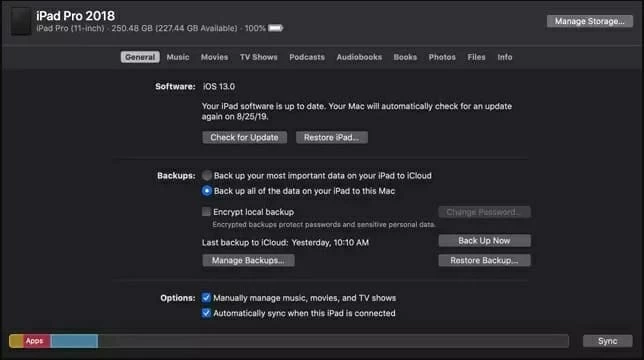
In case you can't fix the iPad stuck on the bootloop and the tablet keeps turning on and off, there's a chance that you may have a corrupted operating system, which you can repair using the iOS System Recovery. The software comes with a smart troubleshooter mechanism that is able to diagnose the software bugs that it finds and repair the system on iDevices without deleting your files and apps data.
The process is so simple and it is almost automatic. You just need to connect your iPad to the computer, tell the program what you want to do with mouse clicks, and let it do its business. Well, use these steps to solve the iPad boot loop issue and prevent it from restarting continuously with no needs of restore.
The Procedure of iPad Boot Loop Fix (All iPads and iPadOS/ iOS):

Hope this helps!
Recovery mode is a maintained feature on iDevices. It uses iTunes or Finder on Windows computer and Mac machine to bypass the errors trying to reboot the iPad and get it into a loop, and then reinstall the iPadOS or iOS update. The process is a matter of force restarting the iPad and clicking Update option - though it may cause other errors when updating. Make sure you have the latest iTunes, and your Mac is updated.
1. Start iTunes or Finder.
2. Connect your iPad to your machine.
3. Force iPad to boot into recovery mode:
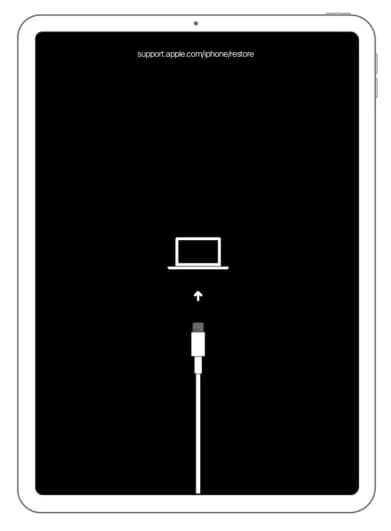
4. Once you get Update or Restore option in iTunes, choose Update. Your computer will reinstall latest OS on the iPad (Air, Mini, Pro).
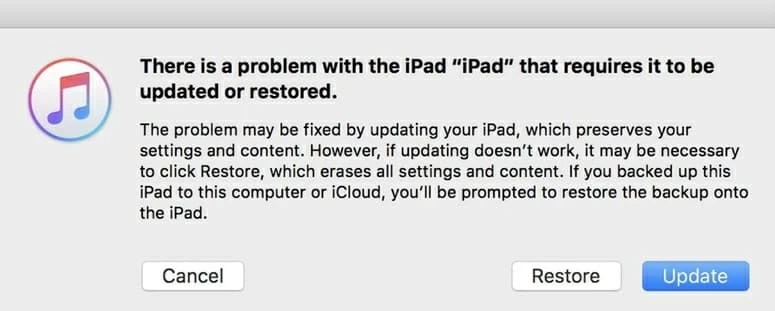
Be patient, and do not unplug the iPad until the process is finished. It's likely that the software update installation fails and the error message appears 'The iPad "iPad" could not be updated. An unknown error occurred (4005).' If that's your case, you need to put the device into recovery mode again to update it again; if the iPad goes back into the reboot cycle (with progress bar), click Restore option or do a DFU restore to get off the endless loop.
BTW, if your iPad is somehow stuck in Apple logo, we also have you covered. See the article: How to Get iPad Out of Apple Logo screen
If nothing seems to work to resolve the issue with iPad stuck in a boot loop and restarting constantly on its own, as a last resort, you may need to consider do a full DFU restore. Warning: This is friendly reminder that this process will wipe off everything on your iPad. It's always recommended to make a backup before you can proceed with the restore.
1. Open the latest iTunes on Mac or PC. If you're using a Mac with macOS 10.15, launch Finder.
2. Attach iPad with the computer through USB cord.
3. Enter DFU mode.
4. If the screen stays black, you're in the DFU mode. Otherwise, you need to repeat the process.
5. Click Restore iPhone to let the process begin. Your computer will restore your iPad to factory settings and reinstall iPadOS or iOS on the device.
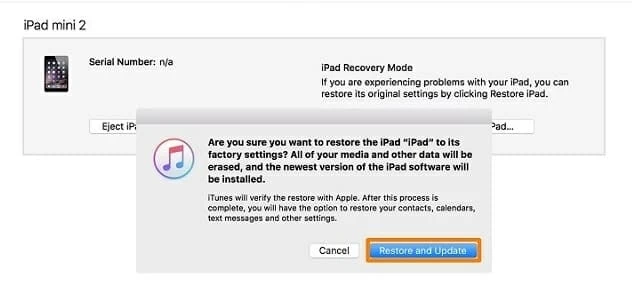
Exhausted all solutions mentioned above and the iPad is still going under loop rebooting? It would be appropriate to schedule an appointment at your nearest Apple Store. The professional technician would diagnose whether the boot loop issue on iPad is caused by serious software-related bugs or potential hardware-related errors.
Once the issues are found, Apple will replace your iPad (Mini, Pro, Air) by a new one, or replace the hardware components for a reasonable price, if your tablet is out of warranty.

Congrats! You iPad should complete its boot process and turn to the Home screen.