
How to Recover Lost iPhone 8 Photos without Backup
iPhone is great and can work reliably for years, but sometimes it can also malfunction. Let's say you're using the iPhone, all of the sudden, the device's screen turns blue and reboots again and again. You try everything, but the blue tint on iPhone screen is still there and never fades a bit. Your iPhone runs into blue screen of death (BSOD) error. Oops.
Few things can make you feel more helpless than the iPhone gets blue screen of death, but that doesn't mean you can't give new life to your iPhone. In case you're wondering how to fix the blue screen of death on iPhone, you've come to the right place. Just follow the troubleshooting tips we'll provide you with in this article to get the iPhone out of BSOD and return it to normal state.
If your iPhone shows a blue screen, there are a couple of potential culprits. Multi-tasking might be the common cause of blue screen of death on iPhone. Or, an app you just downloaded from Apple Store might be experiencing a compatible issue and causes the death. Alternatively, your iPhone could be stuck in BSOD on iPhone if you have a failed iOS update. Also, it's important to make sure there's no damage with your iPhone's hardware.
Specific workarounds will vary depending on the specific cause of the blue screen on iPhone. Here are the basic troubleshooting tips available to you.
First, force restart iPhone before following any of the tips below. This is the most sanitary and safest method of fixing the iPhone that is completely frozen or won't respond, including blue screen problem. It doesn't always help, but it's worth a shot nonetheless.
To force restart (hard reset) an iPhone that is stuck in blue screen of death, follow these steps.
Force restart iPhone 8 and later:
Force restart iPhone 7 or iPhone 7 Plus:
Force restart iPhone 6, 6 Plus, 6s, 6 Plus, SE:
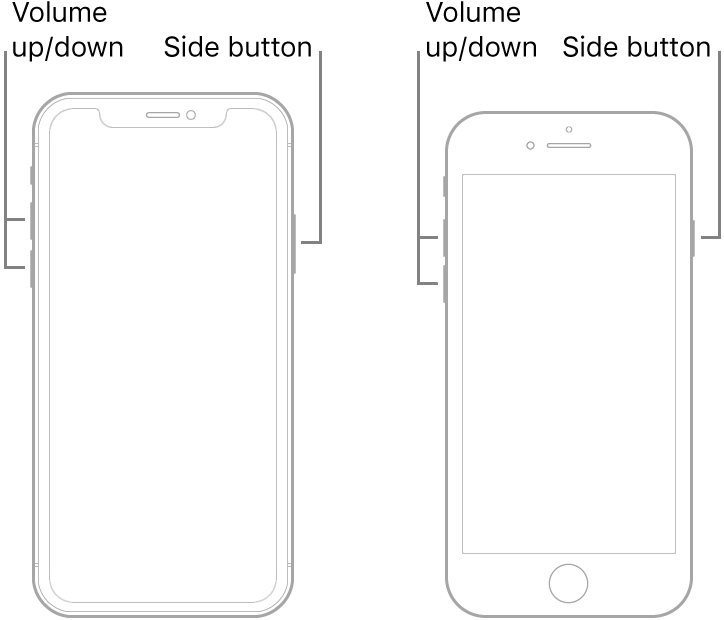
If hard reset iPhone goes nowhere, you can try restoring iPhone and returning it to factory condition to see if it can fix iPhone blue screen of death. Be sure to back up your data on the device so that you can then restore your data from the backup.
This is how you can restore iPhone to factory settings to fix iPhone screen blue tint.
iTunes erases your device completely and installs the latest iOS software. After your device restores to factory settings, it restarts.
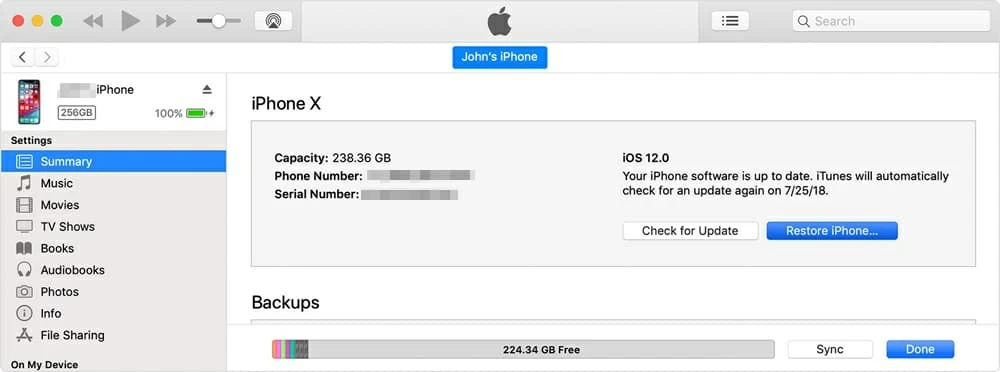
If your iPhone is still on blue screen of death (BSOD), you have a couple of other options. Fonelab offer a software utility named iOS System Recovery to help you identify iOS issues with your iPhone and resolve them without losing data the device. This is a troubleshooting utility more specifically for Apple users.
In this step-by-step description, I will guide you through how to use the iOS System Recovery program to detect the issue and fix it.
Step 1: Run the software
Launch the program and select the More tools tab at the lower left side of the main interface.
Connect your iPhone to the computer with a supplied USB cable.
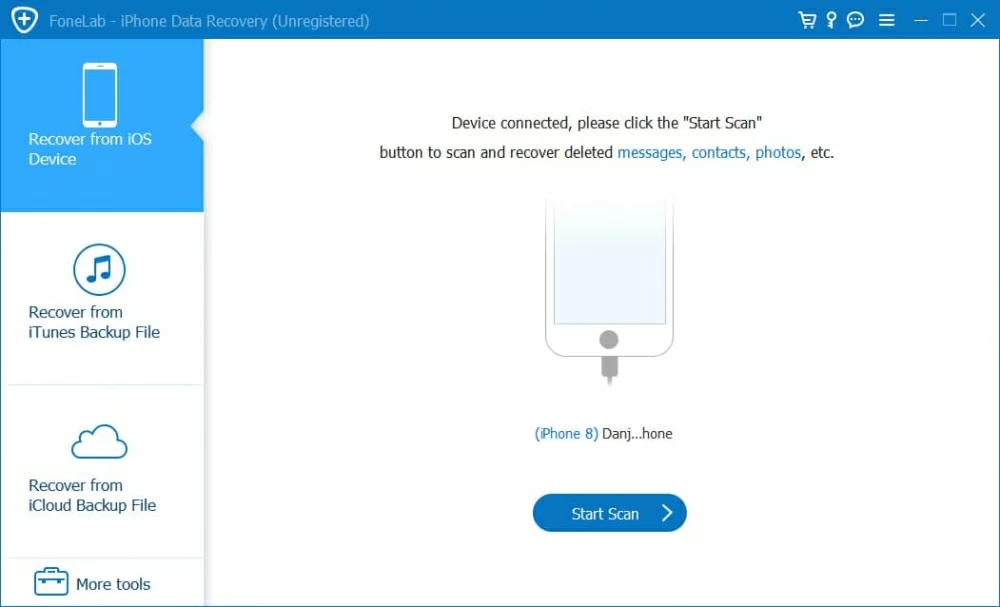
In the new window that opens, click the iOS System Recovery tab to get into next window.

Step 2: Select recovery mode
Go ahead and reading the basic information about the program, then click Start button.

Next, select what repair type you want to fix the iPhone issue. In most cases, Standard Mode is good enough. If you're in a complex situation, you can select Advanced Mode instead, but be warned that this mode will erase all the data on your device.

Step 3: Download firmware
In the next opening window, select a appropriate firmware to download, followed by Next.

The progress of downloading the iOS firmware shouldn't take too long, be patient.
Step 4: Fix iPhone blue screen problem
After the download, all left to do is click the Fix button and let the program repair your iPhone with a blue screen.

Once done, your iPhone will boot up automatically and you're ready to use your device as normal.
Sometimes the reason for blue screen of death on iPhone is because your iOS version goes out of date, or you're experiencing a failed iOS update, causing the iPhone screen stuck in blue screen of death. Keeping your iPhone up to date is always a good idea to fix bugs found on the device.
To get the iPhone updated to latest iOS version, simply go to Settings > General > Software Update. If your iPhone hasn't already downloaded the update, tap Download and Install and follow the prompts onscreen to finish the update process.
To solve an iOS update failure that cause iPhone blue screen of death, you can put your device into recovery mode and have a update, or use the iOS System Recovery tool mentioned in method 3 to get the job done.
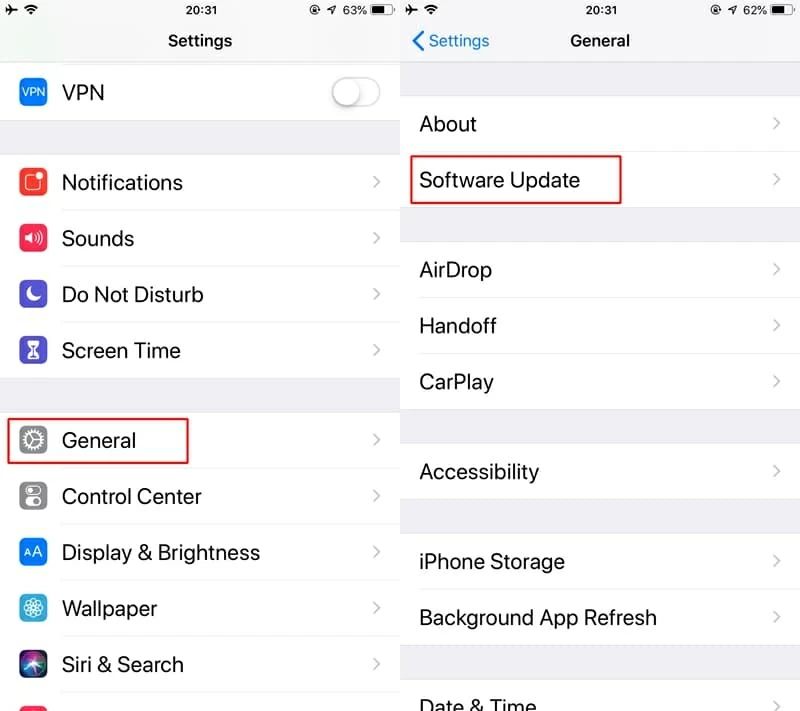
Did you install a app from Apple Store and then realize that the iPhone stuck in Blue screen recently? It might be the potential fault. Some users have stated that updating or deleting the recently downloaded app fixed "iPhone blue screen of death" error for them. So you can try this way and see if it works for you.
Update app(s)
Deleted app(s)
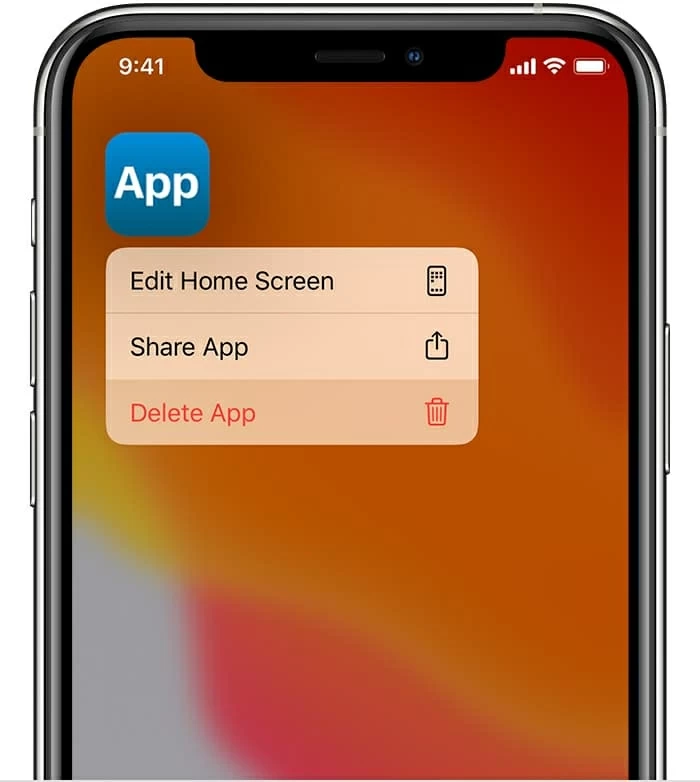
If your iPhone can't be fixed with these tips above, there is one more: your iPhone might just have a damaged screen. If that's the case, you'd better send it to Apple Store nearby or Apple authorized service provider for repairs. It's important to create a backup before you do.
Good luck.
