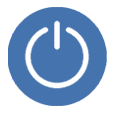
Fix an iPhone That Won't Restart
Turning off the iPhone XR is a silly two-step process. Press and hold the Side button and the Volume up or down button, and once the slider appears drag it to the right.
Yes, that's correct. Your device turns itself off. In some cases, iPhone XR is not responding to the Power and Volume button-press combinations and therefore it won't turn off or restart. Sometimes the Slide to Power Off doesn't come up at all, but the side button, volume buttons, and ringer works fine. This is known as a frozen or unresponsive state.
You don't want to let the power run down, right? You really, badly want to shut off the phone. Here's how to turn off the stuck or frozen iPhone XR, and turn it back on.
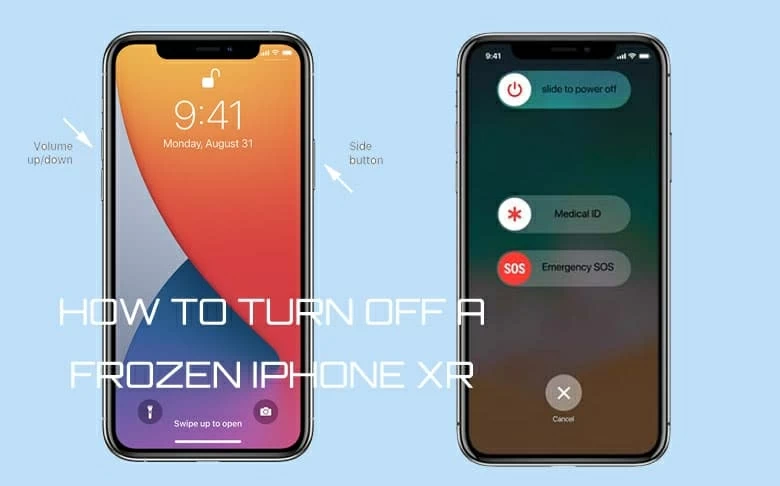
Basically, fixing an iPhone XR that won't turn off is not hard, and the troubleshoot includes Restart, Reset as well as Restore. Before we proceed, it's necessary to explain what's causing the powering off issue. There are usually three reasons to look at:
Instead of pressing physical buttons, here are the not-so-obvious ways you can take to power off iPhone XR and shut down the iOS system when the power button doesn't work. It's likely you've already tried this and this standard shutdown doesn't turn off your phone, go straight to perform a force restart.
This route is not necessary if the iPhone XR's screen is frozen and doesn't respond to taps & swipes. That is, go to Settings > General > Shut Down, then drag the power slider to shut down your phone.
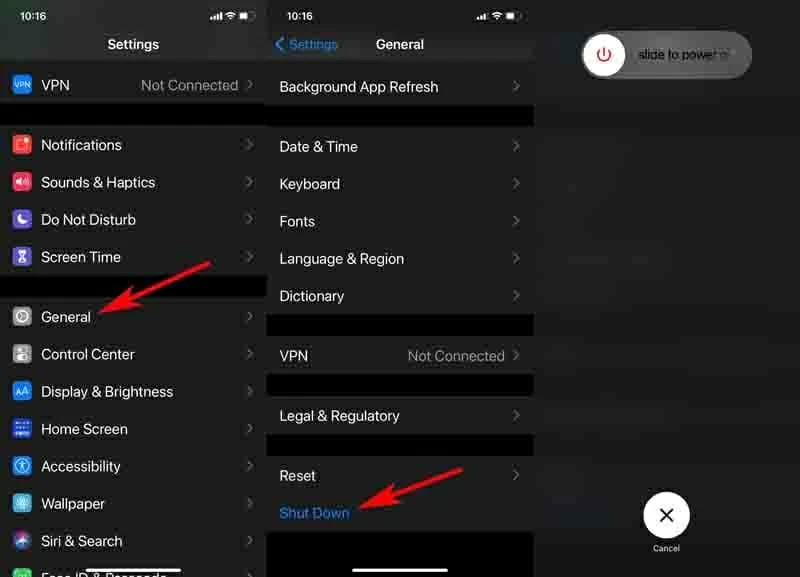
We have a separate article putting together the fixes for the touch screen not working issue.
First, enable AssistiveTouch feature in Settings app by going to Accessibility > Touch.
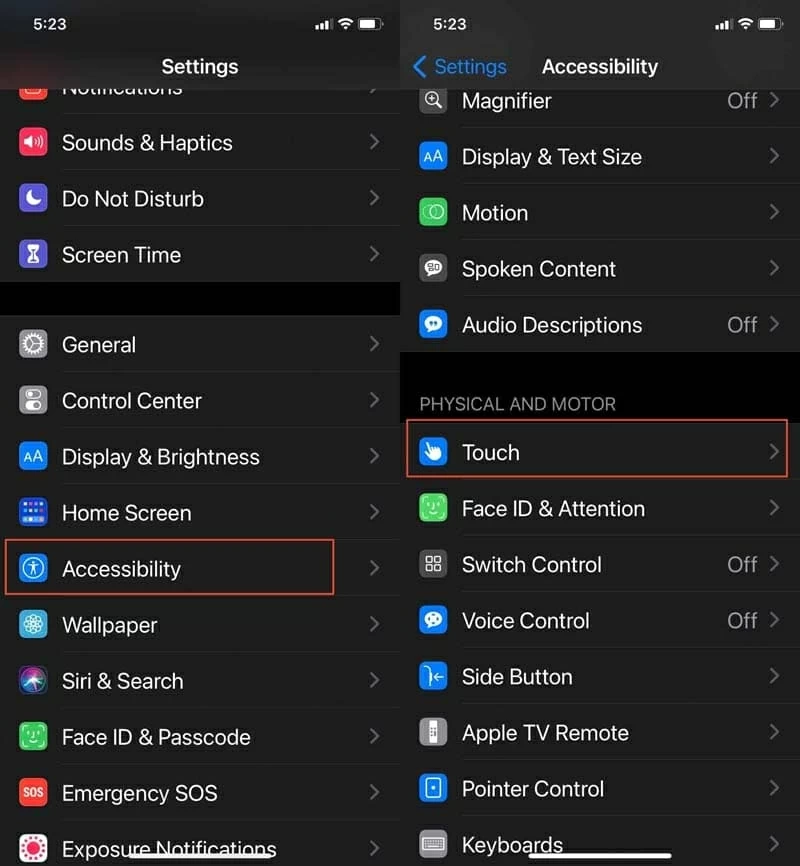
Then, tap on AssistiveTouch and toggle on the feature.
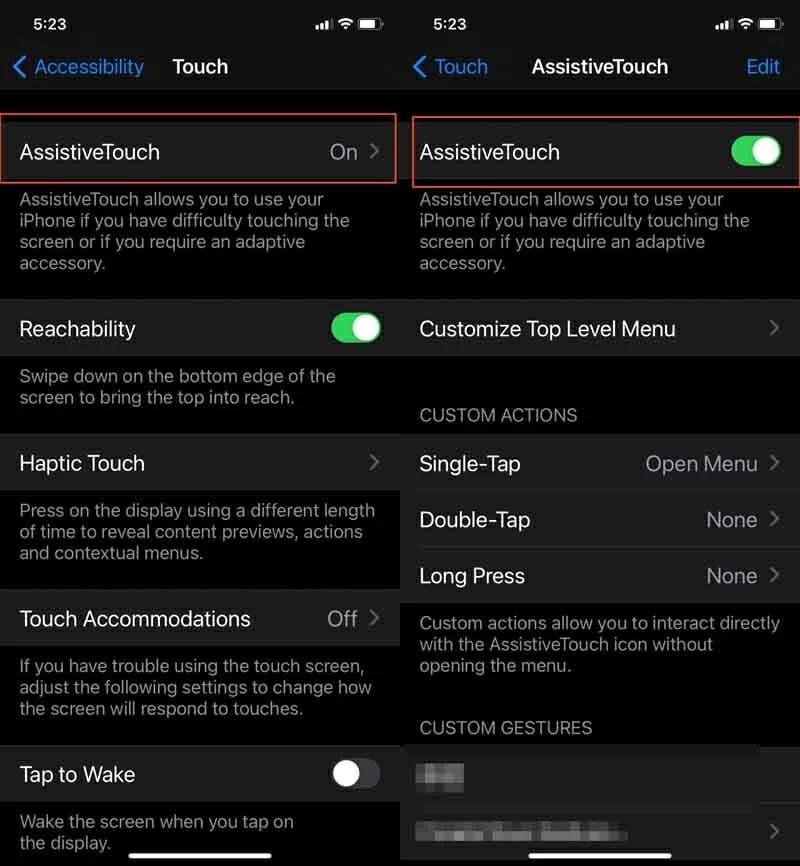
Once it's activated, you always see its button on the screen. Most often the AssistiveTouch works even though your phone is unresponsive. If you haven't enabled it before the phone freezes, chances are that you can't access Settings to use the Accessibility workaround. This is not your shutdown option.
To restart iPhone XR with AssistiveTouch, tap Device > More > Restart, and when you see 'Are you sure you want to restart your iPhone' alert, tap Restart to confirm. You phone will immediately shut itself off and turn back on.
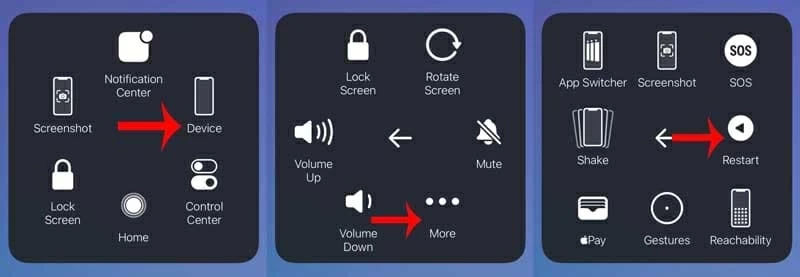
If your iPhone XR does not seem to respond, try to force it to restart. It refreshes the phone memory and reloads the software that has been messed up, while keeping your data and settings intact. This is a common troubleshooting technique for the minor software glitches, but you cannot always force the iPhone XR to turn off until it's frozen.
The force restart won't trigger the slide to power off to come on. If you see the power slider, then you're doing wrong with the button combination. The power slider just shows up in standard shutdown not the forced restart.
Similarly, make sure your iPhone's buttons are working properly—it could be that one of the buttons is just physically damaged and your phone cannot recognize your holding on the buttons, which can give the illusion of your iPhone XR freezing and not turning off.
1. Press and quickly release Volume Up button.
2. Press and quickly release Volume Down button.
3. Press and hold the Side button, usually for 5 to 10 seconds, until the device restarts - the screen turns off and then back on. Let go of the Side button when you see the Apple logo.

If the hard reset does not help turn off iPhone XR when frozen, the problem may be serious. It may be related to the errors with iOS. Fortunately, you have two ways to revive the phone by reinstalling iOS: One is using Apple's built-in recovery mode, and another is to apply a comprehensive iOS repair tool. Continue reading.
One of the key factors that prevents iPhone XR from shutting down is the software issue, especially the iOS bugs. You may recently update the phone to a newer iOS and the shutdown problem immediately occurs after that. Putting iPhone into recover mode and update software is an effective way to get it sorted out.
You don't have to worry about that your phone never trust the computer because the recovery mode will not ask this as it bypasses the operating system. The process is relatively simple and you can do it in a matter of moments if know how. Connect your device to a computer with iTunes or Finder open and force restart it while it's connected, then it will go into recovery mode and you will be given the option to Update or Restore, choose Update.
Here're the step-by-step instructions with screenshots for better understanding:
1. Connect iPhone XR to your computer, either a PC or a Mac.
2. Launch iTunes. For those who using a Mac with macOS Catalina 10.15 or later, open Finder.
3. Put it into recovery mode. This is a button-press procedure identical to force restart.

4. In iTunes or Finder, you should see a dialog with the option to Update or Restore. Click Update. If Update doesn't work, you need to opt for Restore, which will completely wipe out your device unless you have a backup beforehand. You'll be asked whether to restore from a backup or set up your phone as new.
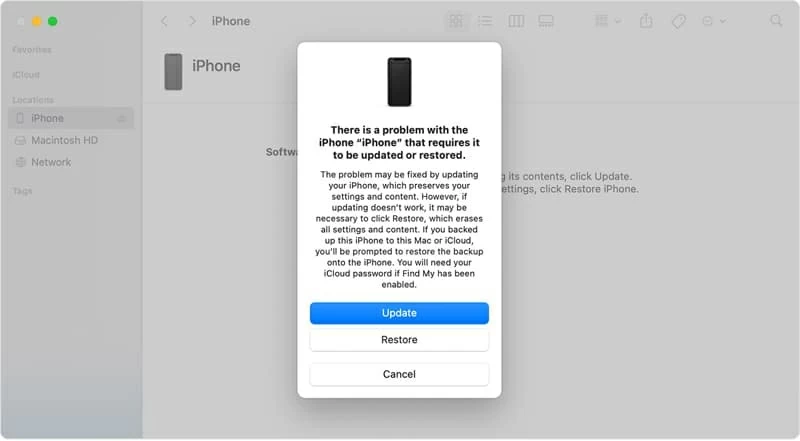
5. Your computer will download the latest version of iOS to your device. If this takes more than 15 minutes, the phone should exit recovery mode and you need to retry the process.
6. Eventually, iPhone XR turns on. Use it as normal and check if it lets you open apps or turn off.
We acknowledge that the iPhone is not working properly now and then, for example, the apps won't load. Then you reboot it, and then the problem happens, the iPhone XR will not turn off and the screen is unresponsive - you can't slide any of the button on the shutdown screen by pressing the Sleep/Wake button and the Volume key, and the Medical ID and Emergency SOS sliders are mis-aligned and practically on top of each other. This can be very disconcerting when the phone gets stuck after installing an iOS update.
So in this case, the buttons are fine but just the system is misbehaving. The not powering off issue is the result of software glitches, and to fix the issue with iOS you need to run iOS System Recovery - an efficient, smart iOS troubleshooter - by doing the following:
1. Download the software with appropriate version on your PC or Mac, then install it. It's pretty easy to set up.
2. Launch the software once it's installed. On the window it first open, click "More tools" which is located on the bottom left position.
3. Then choose iOS System Recovery and click Start button.

4. Choose Standard Mode unless you want to erase everything in which case you select Advanced Mode. Click Confirm button.

5. Download the iOS firmware for your iPhone XR. You'd better to select the latest version of iOS as Apple released the improved features and bug fix. The download process will take about 5 minutes to finish.

6. At this stage, when everything is ready, click Fix button to fix the frozen iPhone XR. Wait patiently until it's completed.

In addition to be capable of dealing with the power issue, the utility allows you to remedy various errors with iOS devices in just a few minutes, like stuck on Apple logo, not turning on, screen is not working, stuck on black screen/ white screen/ blue screen, recovery mode, DFU mode, etc.
Watch Videos: iPhone XR Won't Turn Off and How to Force ShutDown
Users also reported following issue:
1. Sometimes apps do not load. When trying restarting the phone, the Siri and the button-press won't bring the power off option.
2. I'm are not able to turn off iPhone XR in the case of FaceTime disconnected. FaceTime says it's ending, but it's definitely not. I cannot force it to quit, but other apps do.
It feels like a certain app misbehaves and crashes that corrupts your phone, doesn't it? If the app becomes unresponsive, give it a few minutes to respond. If this hangs for too long, it's time to break out old faithful: delete the app and install it again.
To delete an app on iPhone XR, tap and hold the app on the phone's screen, tap Remove app, tap Deleted App and then tap Delete to confirm.
You can also perform the deletion in App Store. After that, try to restart iPhone XR and see if this helps.
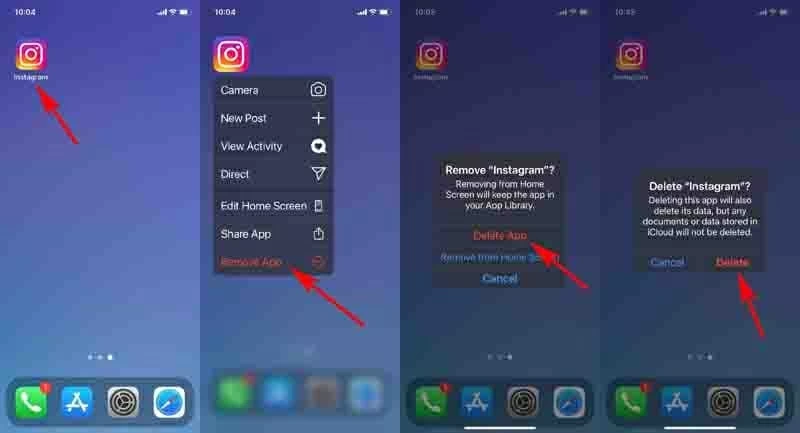
When your phone is turning back on, reinstall the app you just deleted. Go to App Store, tap Search on the bottom, type in the name of the app, tap the Download icon.
Chances are that no matter how long you hold down the power button and either of the volume button, you can't turn off the iPhone XR that is unresponsive. It's worth check if the Power and Volume buttons are broken. Though this is rare, it could explain why your iPhone XR will not turn off at all.
Here are some solutions when a button isn't working:
1. Remove the protection case that might block the button press.
2. Check for dirt or debris around the power button, volume up button and volume down button, and clean them with a soft cloth.
3. If the buttons are not working, damaged somehow, you need to set up service with Genius Bar at nearest Apple Store. The problem with physical buttons is not easily fixed on your own.

Cool, you should unfreeze iPhone XR when it won't turn off, if you applied the recommended approaches, in order.
There is no single answer to the iPhone not turning off problem. The above tips should be fix most of the software related issues. If there's a broken button, then you will need to contact Apple Support for help.