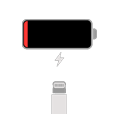
iPhone is Stuck on Red Battery Charging
Undoubtedly, your iPhone X screen is one of the most common objects to touch every day along the way. You probably place your finger on the surface and touch the sensitive screen hundreds of times to interactive with your smartphone. But an iPhone X screen becoming unresponsive to touch or entirely malfunctioning can get the device bricked.
You first reaction when finding your iPhone X touch screen stop working is understandably frustrating, thankfully, the issue isn't necessarily due to a hardware failure. It's likely a common glitch that you can easily — and even quickly — fix at home yourself.
If the screen isn't working on your iPhone X, there there's a chance that something goes wrong with your software, hardware, and user-end. Use the following troubleshooting steps to help fix the iPhone X touch screen problem.

Related: iPad touch screen is unresponsive
There are several possible reasons why is your iPhone X touch screen not working, and a lot of definitions of "not working," ranging from "the iPhone X screen doesn't work at all" to "the screen isn't responsive properly."
In the worst scenarios, your display is damaged and need to be repaired or replaced. If you can see a visible broke or crack on the screen, please send the phone to a local Apple Store or Apple Authorized Service Provider for a repair assessment.
Most likely, however, your iPhone X system is encountering mirror software glitches that cause the screen to stop working. Luckily for you, this type of issues can be fixed by the following tips in the article. You can directly use a program — iOS System Recovery to assist you fixing any possible software problems on the iPhone X, it does the job well and quick.
In some rare cases, user end could be the culprit responsible for the iPhone X screen problem. For example, you inadvertently apply a thick screen protector, attach an non-Apple certified accessory, or there's dust, dirt, or water on the surface of the screen.
Before you go to software and hardware troubleshooting parts in this article, there are a few possible user-error fixes you can try to quickly narrow down the issues, which is quick and easy.
The touchscreen on iPhone X is sensitive. Any dirt or water on its surface can degrade touch accuracy and even let the screen doesn't work. If you find the iPhone X screen won't work, first of all, check the surface carefully to see if it accumulates dirt and debris. If required, take a microfiber cloth to clean the surface of your touchscreen.
If you plug your iPhone X to a Lightning or USB-C accessory, a 3rd-party charger cable for example, and find that the iPhone X touch screen is not working, then the biggest reason is that accessory.
Disconnect that Lightning or USB-C accessory! If the accessory is not MFI (Made for iDevice) certified, it might not work reliably with your iPhone X device, and even trigger incompatible issues, including unresponsive display problem.
If your screen works again after removing the accessory, try using one that is certified by Apple.
Have you had touch issue after putting a tempered glass screen protector on your iPhone X? Some users noticed that the touch sensitivity on the screen isn't quite as accurate as without it. They have to tap so slow and hard press to make it work.
What can you do? Removing the screen protector and check to see if your iPhone X is responsive to touch as it should.
If you're experiencing an iPhone X touch screen issue when running a particular app, maybe the app is to blame. You may try uninstalling this app that's behaving improperly from your iPhone X: Press and hold the app > tap Remove App > tap Delete App and confirm.
If your iPhone X touch screen is not responding after re-installing the app from App Store, you may have to do the task a bit further by deleting unwanted app documents and data: Go to Settings > General > iPhone Storage > tap the app you want > tap Deleted App and confirm.

See also: iPhone won't go past Apple logo
iPhone X touch screen not responsive is frustrating, but, in most cases, you can easily fix it at home if there the problem is software related.
When your iPhone X feels sluggish or unresponsive that you don't know how to fix, simply try restarting first. I can't tell you how many times a simply restart solves the problem.
There are times when the iPhone X memory is close to full (maybe too many of apps are running in background) or the iOS software has gone awry. When this happens, you may get a slow touch response or even notice that your iPhone X screen is not responding to touch.
Fortunately, you can implement a reboot to shut down all the running apps and clear minor errors—range from glitchy apps to problems with the memory to get the device starting anew.
How to restart iPhone X:
To do so, press and hold either Volume button and the Power button for 10 seconds. When the "Slide to power off" bar appears on the screen, drag it to the far right and let the iPhone X restart.
If your iPhone X doesn't respond to touch at all, you can't swipe the power off slider and complete the restart. Instead, you'll need to perform a force restart.
How to force restart iPhone X:
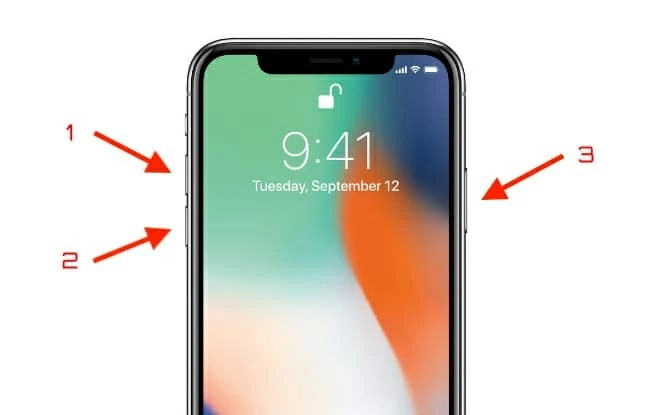
Quickly press and release the Volume Up button, quickly press and release the Volume Down button. Then press and hold the Side (Power) button for a few seconds. You will see the display go dark as the your iPhone X shuts down and reboots. When the Apple logo appears on the center of the display, release the Side (Power) button.
Related: What to do when iPhone keeps restarting
You should always check to see if you have a pending update to install. At times, iPhone X screen unresponsive to touch could be caused by a system bug or bad code that a force restart can't clear up. Once the bug or bad code is fixed by new update, the screen will be working.
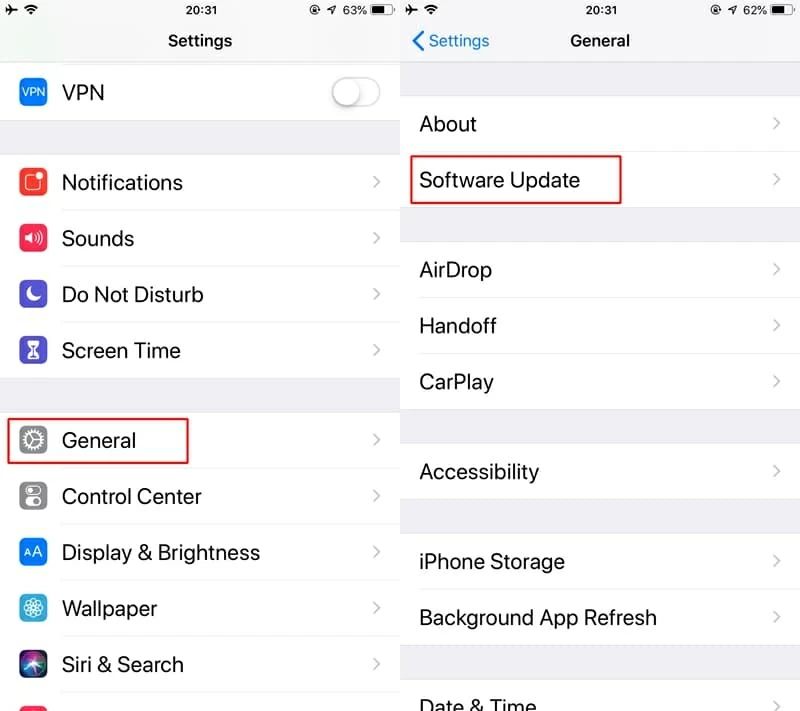
To find out of an iOS update is available, go to Settings > General > Software Update. If there is a pending update, you should see a small red 1 notification badge on there. Tap it and follow the prompts to install the latest version of iOS on your iPhone X.
If you don't see an update pending there, go skipping to the next method.
When all else doesn't help, it's time to try a troubleshooting utility named iOS System Recovery. It's a small application aimed at making system optimization and software error fixed easier. Simply run it on your computer. It should begin diagnosing your iPhone X automatically and repair software failures it finds. You can specify the repair type for the fix as well as select your desired iOS firmware to update your device.
The tools gets rid of anything from Apple logo stuck, black screen, to WiFi disconnection, update error, and frozen screen. It can be used to fix more than 50 common and serious issues.
Here're steps covering the complete operations to fix the problem with your screen.

Watch Video:
If nothing has fixed the issue by far, your iPhone X screen not working may be more than a small glitch. Restore your phone to its original settings. to see if that fixes the issue. This procedure involves using iTunes or Finder (macOS 10.15 and above) to put the device into recovery mode.
You can follow our guide that explains exactly how to put iPhone into recovery mode to perform a clean update or restore.
Have you had a good experience fixing your iPhone X touch screen that's not working by yourself? If so, what was your route to success? Tell us and we will add your options to the article.
Most likely, the troubleshooting steps outlined above should fix an unresponsive screen issue on iPhone X, but there are times when the iPhone X is damaged and has a serious internal hardware problem that you can't see from the display. In this case, you need a help from expert technician.
The touch screen is not working on iPhone X after screen replacement in a third-party repair shop? Make sure the new touch screen carries a genuine MFi (Made for iPhone) certificate. Any third-party screen that doesn't have this badge may not be compatible with your device. It's advisable to bring your iPhone X back to the shop and let them resolve the problem.
There have been reports that many users have problem of part of their iPhone X screen. If you're lucky, the display just has a loose connection. You may try pressing directly over the top right of your iPhone X display and see if it was fixed.
If you're sure that the device is broken or cracked due to a drop or water damage, instead of disassembling the device and have a repair yourself, it's worth contacting Apple Store and let a technician examine your iPhone X to see if the connectors for the digitizer on the logic board or any surrounding components has been damaged.
If your iPhone X is out of warranty, you'd probably have to pay for repair.