
How to Recover Data on iPhone without Backup
The post focuses on how to retrieve deleted iPhone messages without relying on a backup or connecting to a computer. It's pretty easy to have all your lost text messages back.

You no longer have to use a backup or a PC/ Mac to recover messages you deleted from iPhone. All iPhones are supported.
Losing text messages on iPhone could happen. Whether you accidentally deleted an important message from the inbox, or entire text conversation disappeared for some reasons, you may be wondering if those deleted text messages are gone forever, and if you can retrieve deleted messages especially you don't have an iPhone backup or access to a computer.
Luckily, Apple gives you better chance of recovering iPhone deleted texts without needing backup or computer, in an attempt to help you get back all information within a message conversation. All you need to do is follow the step-by-step instructions as closely as possible on how to recover lost or deleted text messages on iPhone without computer or backup.
There are a few strategies for recovering SMS if the messages deleted on iPhone were not backed up or if you do not own a computer. Pick the one to check where to find your deleted messages and conversations in the iPhone based on your situation.
Thanks to the handy Recently Deleted featured in iOS 16 or later, iPhone messages recovery process doesn't require a computer or any backup (iCloud or iTunes) any more. So, when iPhone deleted messages within 30 days and was not backed up, simply get into Recently Deleted folder - where you could see the recently deleted messages, and afterwards, get back the texts to the inbox instantly.
Here's how to recover recently deleted texts directly from Messages app with no iPhone backup and computer involved.
1. Open Messages app on your iPhone with iOS 16 version or higher.
2. Click Edit at the top left corner, then tap Show Recently Deleted. Or tap Filters > Recently Deleted.
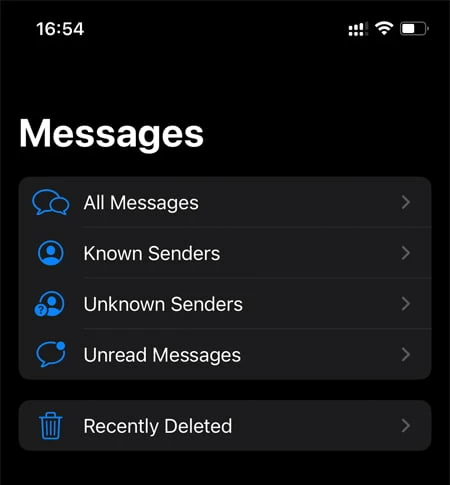
3. You should find accidentally deleted text thread of iPhone no more than 30 days appear in Recently Deleted album.
4. Select individual messages you want, and tap Recover > Recover Message to initiate the restore and move them back to the list with the rest of your messages. Alternatively, you can tap Recover All to restore all the deleted conversations.
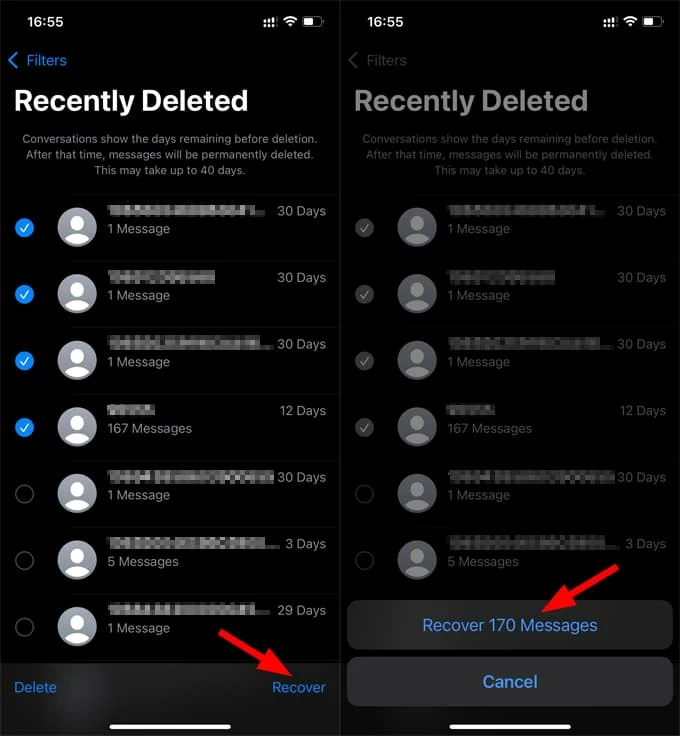
That's it. iPhone Text messages that have been deleted in the last 30-40 days are recovered in seconds, even you don't have habit of creating backup for your iPhone or no computer available.
Related article: How to fix an unavailable iPhone
If you've permanently deleted a message on your iPhone, and worse, no backup exists or the backups do not contain your deleted SMS message, now what can you do to recover permanently deleted text messages on your iPhone without iTunes or iCloud backup?
It's important to know that permanently deleted texts are not gone forever, but it's easy for any piece of new data to overwrite them and render them unrecoverable. Using an iOS SMS recovery tool is now your only way of tracking where the deleted or disappeared messages store in iPhone's storage, and how to recover after deleting text message from your iPhone if it's not backed up. We recommend Appgeeker iPhone Data Recovery because of its proven reliability and exceptional ease of use.
The smart desktop tool carries a powerful search engine that enables you to scan every section of your iPhone thoroughly and deeply, and return you any deleted texts that can be recovered. It assists in retrieving deleted text messages directly from the iPhone without backup archive, along with the attachments like photos, videos, and more information.
To get the best results of using the software when recovering deleted iPhone messages even without a backup, you need to use a computer to link your device. It's advisable to borrow either a PC or Mac from your friends if you don't have one.
Having no backup for your iPhone to restore the messages you've lost or deleted mistakenly, see how iPhone Data Recovery utility works.
Step 1: After download the program on your computer, install it, then launch it.
Step 2: Choose "Recover from iOS Device" mode.
Step 3: Plug your device into your computer with a lightning cable, and then click Start Scan button to let the tool scan and find erased messages on iPhone.

Step 4: When the deep scan is complete, you are able to preview your deleted or lost texts and attachments.
Step 5: Choose the messages or attachments you want to get back, and finally hit the Recover button. You can get back a part of a conversation that was missing, as well. Done!
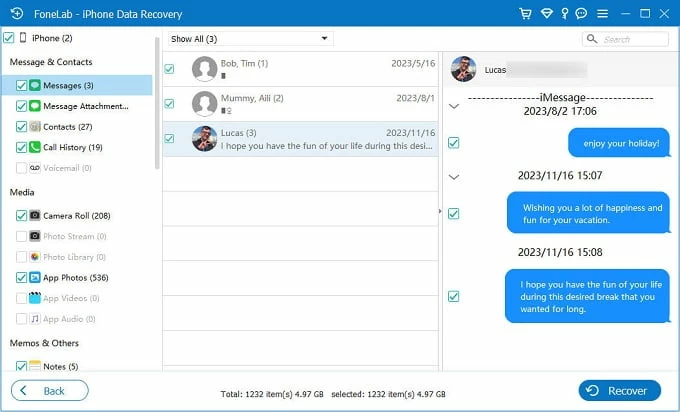
Related: Accidentally deleted Messages icon from Home screen. How to restore it to iPhone?
Messages in iCloud is enabled by default then iCloud doesn't backup messages. This means that when you have Messages turned on in iCloud to sync your texts across all Apple devices using the same Apple ID, you can check if your iPhone missing text messages remain on another synced device.
In case you want to recover messages deleted permanently from your iPhone, but you didn't leave the backup on iCloud or a computer's hard drive and don't have an accessible computer, this option may work for you. Here's how.
Many mobile carriers keep records of text messages for a limited period of time, usually for legal or billing purposes. While you cannot access deleted messages directly from iPhone due to the dreaded permanent deletion or complete loss, you could try to ask your carrier if it stores text messages records and if it can provide a copy of your missing or deleted messages sent via standard SMS/MMS.
Although this method is not foolproof, it's a useful route of iPhone deleted messages recovery if you don't have a backup or a computer beforehand. When requesting for your message history from your phone provider to retrieve lost SMS without computer or iPhone backup, make sure to present your phone number and some identification to prove ownership of the account.
Just One Note: Cell provider doesn't actually have any record of iMessage, which is because Apple adopts end-to-end encryption. If you accidentally deleted iMessages on iPhone and have no idea of how to get them back, read the article we've already covered: How to Recover Deleted iMessages
Can I recover recently deleted text messages on iPhone without backup or computer?
You're able to see your recently deleted messages on your iPhone through Recently Deleted in Messages app - as long as your device is running iOS 16 or higher. It's easy to recover recently deleted messages without relying on backup or using a computer.
1. In Messages app, tap Edit > Show Recently Deleted.
2. Select the conversations you've deleted in the past 30 days.
3. Tap Recover > Recover Message.
Is it possible to recover deleted messages on iPhone without iTunes or iCloud backup?
Yes. There're a few ways for retrieving lost or deleted iPhone texts even you don't have an iCloud backup or iTunes backup. By using Recently Deleted feature or AppGeeker iPhone Data Recovery, or contacting the service provider, your accidentally deleted text messages should be recovered effortlessly.
How can I retrieve my permanently erased messages without any backup?
If accidentally deleted text messages, and failed to recover them form the Messages page, thinking that they are deleted permanently, considering trying a third-party recovery tool.
Is there a way to recover deleted texts without linking to a computer?
Without a computer, you may still take a backup in iCloud. If you did, you can restore your messages iCloud backup, as well as any other data that were present when the backup was created.
If the SMS texts get deleted no more than 30 days, you can check Recently Deleted to have your messages back immediately with no need for a computer.
How long do deleted messages remain recoverable on an iPhone?
Deleted messages are lingering in the Recently Deleted folder for 30-40 days. Even they are removed from the folder, they remain recoverable for a limited time as long as they haven't been overwritten by new data. The sooner you attempt recovery, the better your chances of success.