
How to Convert a Lossless WAV Audio to MP3 File for Mac
FLAC, the abbreviation of Free Lossless Audio Codec, is a lossless compression format for audio. It's an audio format that is similar to MP3, but the main difference between them is that FLAC compresses audio not in the same way as MP3s, because it doesn't remove the original audio at all. For this advantage, a FLAC file is extremely high-fidelity and indistinguishable. And it's capable of compressing the audio to approximately half of the original size.
What is VLC Media Player
VLC media player is a multimedia program that supports almost all multimedia files including Audio, CDs, and DVDs. It enjoys great popularity among people in that it is available for many operating systems. What's more, it's an open source software project supported by many dedicated programmers across the world. VLC can be found here.
Latent Issues
However, in spite of FLAC file's obvious advantages as well as VLC media player's powerful function, we may still sometimes run into trouble when trying to use VLC to play FLAC file on iPhone or on computer.
While some users complain that the VLC sometimes appear to crash while opening a lossless FLAC music file, some others may feel annoyed when they are bothered because of stutter delay in VLC player, which ruins the audio experience to a large extent.
Conversion Option
The problems given above don't mean that VLC media player cannot play FLAC files on an iPhone or on computer, but the latent issues that may exist. To solve out these, one of the best option is to convert FLAC file to a format that's suitable for VLC with no trouble.
Video Converter is such a piece of versatile software which makes it possible to convert nearly all current video formats (i.e. MP4, MOV, AVI, WMV, MKV, MTS, H.264, etc) to the file format you want, as well as capable of converting one form of audio file (like an MP3,WAV, WMV, etc) into another or just extracting the sound track from a video quickly and easily.
The program is relatively easy to use. Instead of having to learn the ins and outs of video conversion, you just drag and drop your source music & video file(s), select your output format, and go. What's more, it also holds the ability of basic editing that let's you trim, crop, merge, add subtitles, and so on.
The following will guide you through the steps on converting the FLAC audio files so that you can then play them smoothly.
Step 1: Import FLAC files
To import your FLAC files, there are two choices available. One is to click the "Add File" button on the top left corner of the screen, the other is to simply drag-and-drop them to the interface.

Step 2: Select export format
By clicking "Profile" drop-down box on the lower left corner of the interface, a panel with a list of formats will be opened. As VLC accepts many kinds of audio formats to play, so you can choose the one you like from the "General Video" category as output format, such as MP3, WAV, WMA, M4A, etc.
Note: if you're having trouble in play lossless FLAC music on iPhone or on Mac using VLC, we suggest that you convert the FLAC files to Apple Lossless (ALAC) .m4a audio format, an Apple audio format that stores your audio track without loosing any detail.
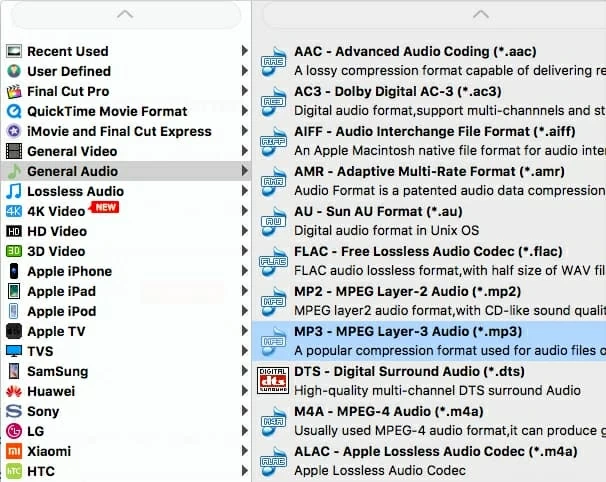
Step 3: Begin FLAC conversion
Press the "Convert" button at the bottom of the screen to start the FLAC conversion process. A windows will pop up, showing you the status of the conversion. You can stay away from the computer and have a cup of coffee.

Done! When the .flac conversion process is complete, you are ready to go to the folder where contains the converted audio files, and play them using VLC on your Mac & PC machine or on iPhone.
Conclusion
In short, if the latent issues mentioned above don't happen, VLC can play FLAC files successfully. But in order to make the playback process go on with no error, we can turn to the help of the powerful and convenient software-Video Converter. It can not only solve out all these issues, but also bring much more convenience than you think.