
How to Convert from MKV Movie to MP4 Format in Mac
MOV, the video format developed by Apple, is often considered as the designated format for Apple products such as QuickTime, iTunes, FCPX, Apple TV. Accordingly, Apple users seem to have been accustomed to watching or editing their MOV videos on Mac.
However, if you're not a heavy user of Apple products, you may find that MOV format has not achieved such a widespread usage yet. Although MOV is often said to be compatible with both Microsoft and Mac platform, sometimes playing MOV files on a Windows-based PC and device is still one heck of a task if the required codecs are not installed.
To make MOV files quite playable on Windows, converting it to a Windows-friendly file format WMV is one feasible way. But knowing the way out is not the end of this story, the worst part comes at the time of getting a reliable and efficient .mov to .wmv converter application.
There are countless video converters out there you can get to accomplish the MOV to WMV conversion task. While some try to install adware or spyware on your computer when you get them installed , others may disappoint you with the performance they offers. Thankfully, the appearance of Video Converter come to your rescue and give your story an happy ending.
Designed for both beginners and experienced users, this program's great compatibility and capability make it good at converting oodles of video and audio formats, including MOV to WMV and vice versa. Its intuitive and clear interface displays you a super easy operating process, and the basic edit function enables you to edit the video to enhance the video. What's more, you can select from a library of preset profiles list to tailor your conversion for device you wish to play video on. For advanced users, you can even have great controls for output video with customization output settings.
The following guide will show you how easy to convert from a MOV file to a WMV file on Mac. The process of converting MOV on Windows does likewise.
Step 1: Add MOV file(s) to the software
To add your MOV file(s), you can simply drag-n-drop them to this MOV to WMV converter for Mac, or click the "Add File" icon on the left corner of the window to browse for the MOV files you want to convert and load them.

In the top menu, there are 4 additional options: "Video Enhance", "Clip", "3D" "Edit" available for you to make basic editing on the video. They offers you abilities to trim, crop, split, merge, adjust effects, add watermark, remove noise and more.
Step 2: Select WMV from "Profile" menu as output format
In this step you're required to select your output format. Just click the "Profile" drop-down menu in the lower left side of the screen, in the opening panel, choose WMV - Windows Media Video (*.wmv) as the target format under "General Video" category.
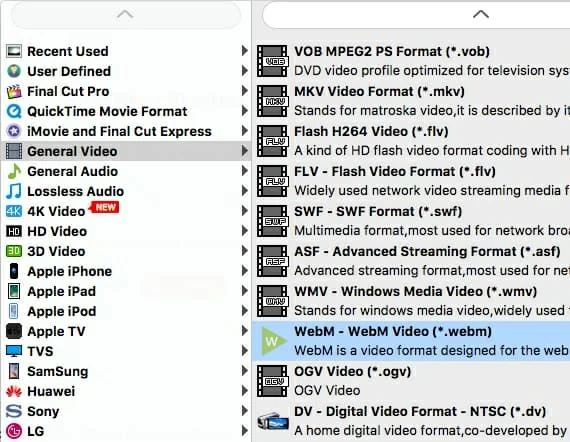
For advanced users, you're provided with the options to adjust the WMV video settings manually. It can be done by clicking the "Settings" button to the right side of "Profile" menu.
This part is optional.
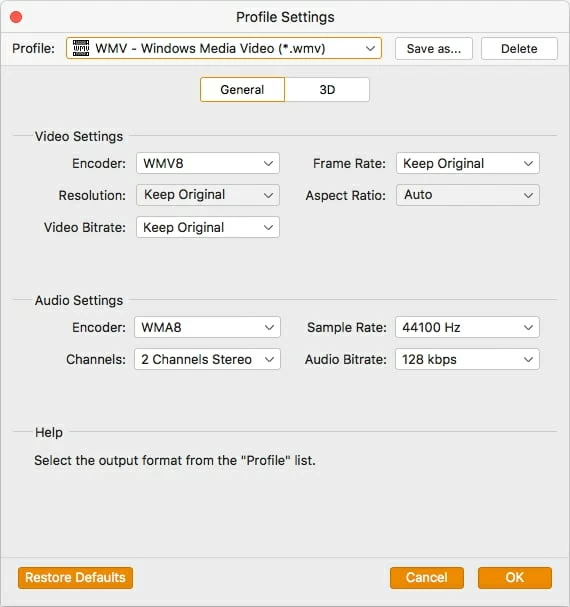
Another distinctive feature of this MOV to WMV converter is it integrates many preset profiles for popular devices you wish to play files on. Once you select a preset profile, it will optimize conversion settings automatically to fit what you choose.

Step 3: Start conversion
Hit the "Convert" button at the bottom corner of the interface to start converting MOV videos to WMV format on your Mac computer.
That's it! You will see a new window along with progress bar and get your WMV files generated shortly!

Aside from converting MOV file to WMV file type, Video Converter for Mac also supports varieties of conversions, such as MOV to MP4, AVI to MP3, WMV to MP4, MKV to iTunes, etc.