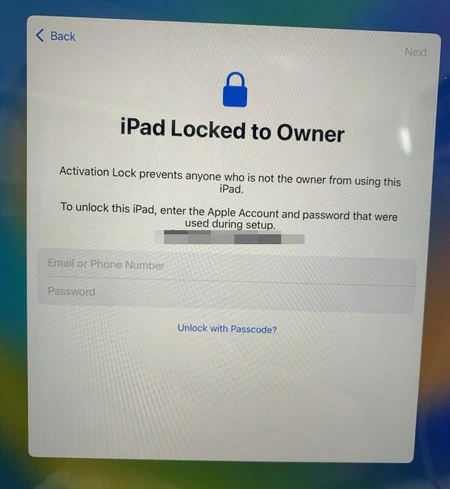Unlock 'support.apple.com /passcode' Screen
When you forgot your passcode and can't bypass the lock screen on iPad, you need to reset or erase your iPad so you can set it up from the scratch or restore it from a backup.
QUICK ANSWER: Bypassing the lock screen if you've forgotten your iPad passcode is a process of resetting the device so you can erase the screen locks to regain access. To streamline iPad lock screen bypass, Appgeeker iPhone Unlocker offers an efficient solution to reset the locked iPad using a computer and unlock it without the password.

Performing a factory reset should help bypassing the lock screen and unlocking iPad, but there's also a method that allows you to reset iPad passcode without losing data.
It happens to everyone: iPad locks you out because you forget your passcode, and now you wonder how to bypass iPad lock screen.
Forgetting iPad passcode to bypass the lock screen is a stressful experience, but all hope is not lost. The golden rule to bypass or unlock the screen lock without the password is to factory reset iPad with a computer or remotely erase the device using your Apple Account & password without a computer.
Here are a few methods you can use when you have no idea of how to bypass iPad passcode and lock screen, whether you don't remember the password or you're stuck at iPad Unavailable or Security Lockout screen. We'll also explore a way to get past the lock screen on your iPad without resetting the device completely.
All models of iPad, iPad Pro, iPad Mini, iPad Air are supported.
Table of Contents
Tip: Before iPadOS 17, the routes to bypass the lock screen where you forgot your iPad password to involves resetting the entire device to its factory state and restore your data from a backup made before you're locked out. Fortunately, since the iPadOS 17 update, Apple's Passcode Reset option lets you unlock your iPad and reset passcode without a reset - though it has limitation.
When your iPad gets locked out and you forget the lock screen passcode, Apple suggest you use a computer to enter Recovery Mode and factory reset iPad without a password, ensuring that you can skip the locked screen and regain full control of your tablet.
To let you iPad bypass your forgotten passcode via Recovery Mode, you need to have an accessible PC that has iTunes or Apple Devices app installed, or a Mac with Finder. If Apple's iTunes or Finder doesn't do you a favor, consider trying a reliable & flexible third-party iPad passcode bypass tool that we'll explain later.
Erasing a locked iPad to bypass the screen passcode you forgot by the help of iTunes, Apple Devices app, or Finder may be easier than you might think. All you need is to place iPad into recovery mode to be able to restore iPad to factory settings and remove the screen locks. Here're the quick steps.
Step 1. Power off your iPad completely. Unplug your device if it's connected to the computer.
Step 2. Plug your device into your Windows PC or Mac with a USB cable.
Step 3. Press the correct button combinations to enter recovery mode for unlocking iPad.
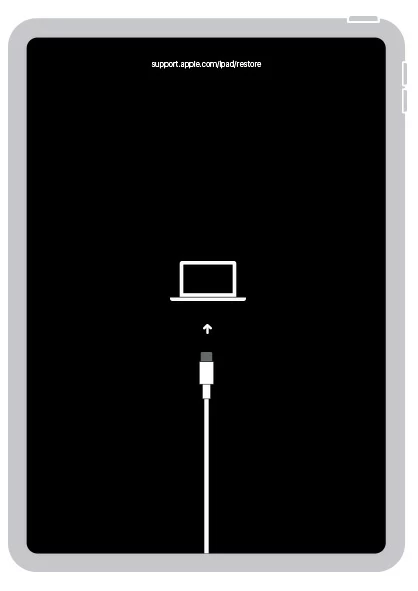
Step 4. Once your iPad is in recovery mode, open Finder, iTunes or Apple Devices app on your computer.
Step 5. A dialog box pops up reminding that your iPad needs to be restored or updated. To bypass iPad's lock screen passcode, choose Restore option. If nothing happens, you need to locate your iPad first.
Step 6. Your computer is now downloading and installing the software on the iPad, and then start deleting anything including the passcode on iPad and restoring it to factory defaults. Note: If the download takes more than 15 minutes and your tablet gets out of recovery mode, let the download finish, then turn off your iPad and repeat the resetting process.
Once your iPad finishes erasing the lock screen, it should restart. Follow the setup wizard to create a new passcode, and restore a previous backup or start it afresh.
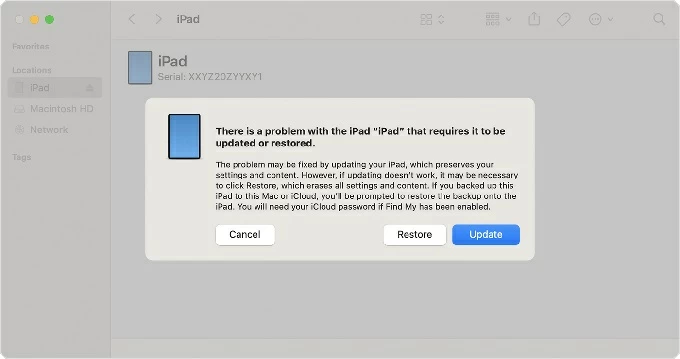
Also Read: How to reset an iPad without iTunes
Another computer-based option to bypass a lock screen on an iPad without knowing passcode or Apple ID is to employ Appgeeker iPhone Unlocker. Despite its name, the software is dedicated to unlock any iPhone and iPad, even you forgot the device's passcode or are locked with the Security Lockout or Unavailable screen. It works by resetting or erasing the device, making it an easy-to-sue solution to remove the unlock passcode, Face ID, Touch ID from the locked iPad.
Plus, the program can also help remove Apple ID, iCloud Activation Lock, MDM, Screen Time, SIM lock, and backup encryption without the credentials.
Now, open Appgeeker iPhone Unlocker tool on your Mac or PC, and then follow its onscreen iPad screen lock bypass wizard to erase your data and unlock your tablet without passcode or Apple ID.
1. On the software interface, choose Wipe Passcode mode.
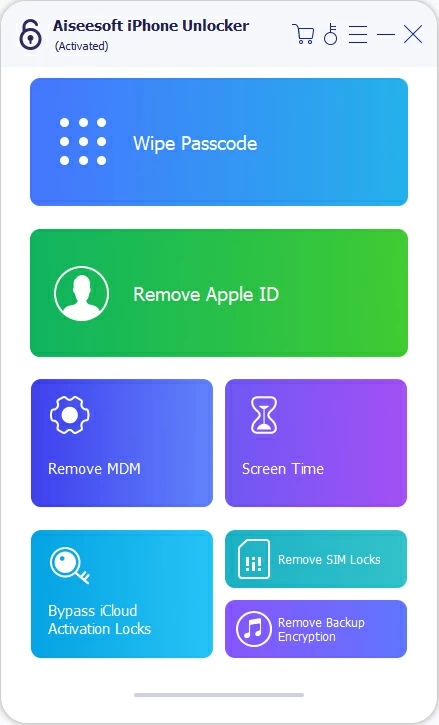
2. Connect your iPad to your computer with a lightning cable. If it's not detected, click on the link "Device connected but not recognized?" and then follow the steps to put your iPad into recovery mode.

3. Once connected, confirm your device information, and click Start button.
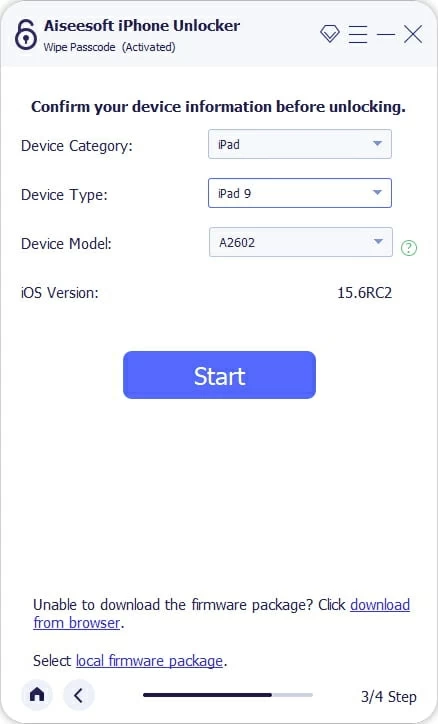
4. The software is now downloading the firmware package for your iPad before resetting it to get past the forgotten screen lock passcode.
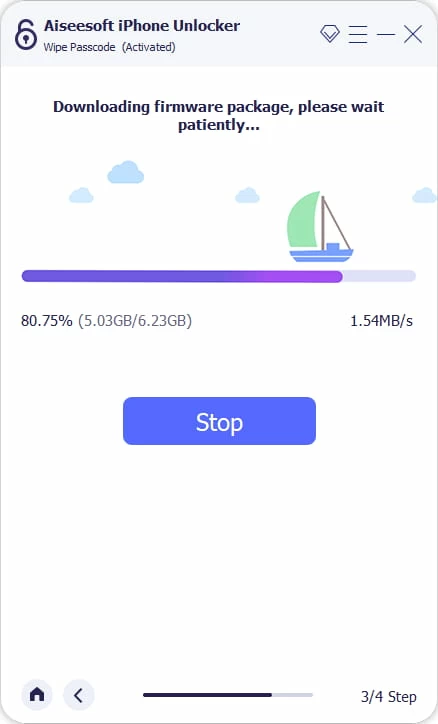
5. Once the download comes to an end, enter "0000" in the required filed to confirm your decision to reset your iPad and erase all content and settings.
6. The last step is to click the Unlock button to begin bypassing the lock screen on the iPad.
The passcode will be removed when the reset process is done, so you can access your iPad again without any restrictions.
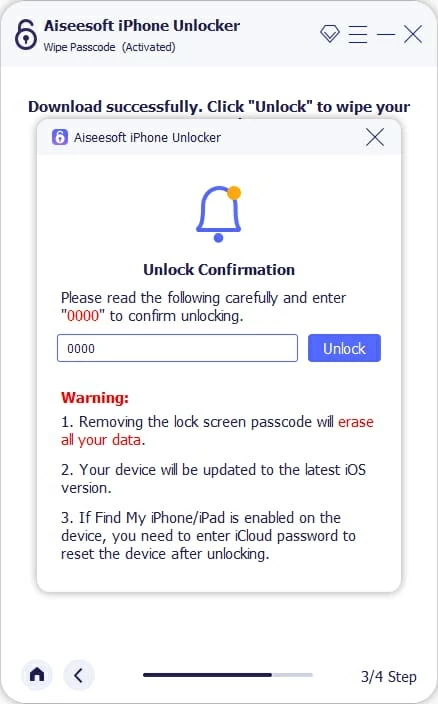
Don't want to go through the hassle of entering Recovery Mode and resetting the iPad to bypass forgotten passcode using a computer? Worry not, Apple lets you remotely wipe your iPad without the passcode using your Apple Account and password.
iPadOS 15.2 and later addresses the pain point of using the computer with the security system - iPad Unavailable, Security Lockout, on which the "Erase iPad" or "Forgot Passcode" option can be used to erase the passcode and bypass iPad lock screen without a computer. This involves the associated Apple Account and password, as well as Wi-Fi or cellular network.
Here's how to bypass a lock screen that says iPad Unavailable or Security Lockout even you do not know the password - with no need of a computer (PC & Mac).
1- Enter the incorrect passcode on the Lock Screen until you see the iPad Unavailable message. You may see the Security Lockout screen if Find My is enabled.
2- Depending on your iPadOS version, choose Forgot Passcode option (iOS 17 or later) or Erase iPad option (iPadOS 15.2 - iPadOS 16) at the bottom of the unavailable screen.
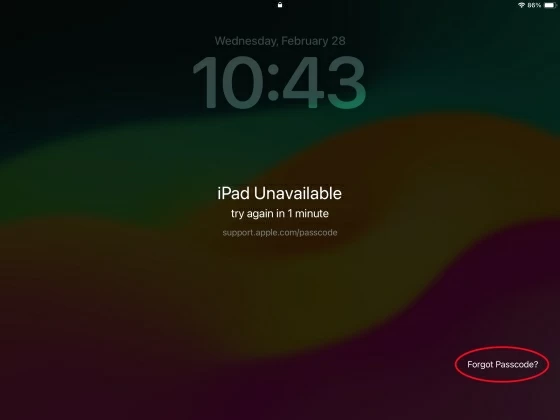
3- On the iPad Reset screen, select Start iPad Reset to begin with the screen lock wipe process.
4- Enter your Apple ID Passcode that is tied to your iPad to log out of your Apple Account.
5- Tap on Erase iPad to begin factory reset. This helps bypassing iPad unavailable without the passcode. All data will be deleted permanently.
After the full reset, iPad restarts, giving you options to set up the lock screen again by creating a new passcode, and restore data and settings from backup.
If you have another iPhone or iPad you have access to, you can take advantage of Find My app to restore iPad and unlock the passcode, ensuring a remote lock screen bypass without needing a computer. Keep in mind that any device data will be lost unless you have a backup, but at the least you're able to access your iPad even you can't remember the passcode or locks by Unavailable screen after failed passcode attempts.
To get past screen lock without iPad passcode or computer, be sure that your tablet has Find My already turned on, is connected to Wi-Fi or cellular network, and you know exactly the Apple Account login info.
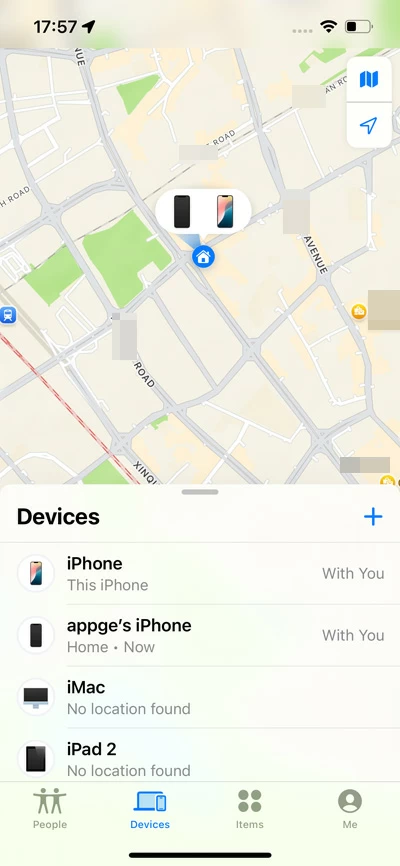
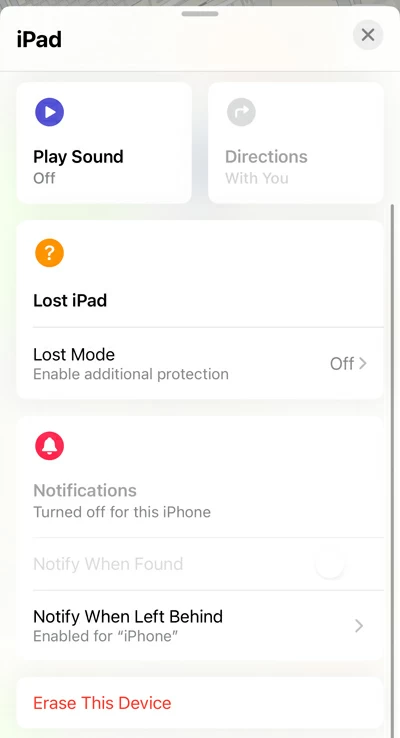
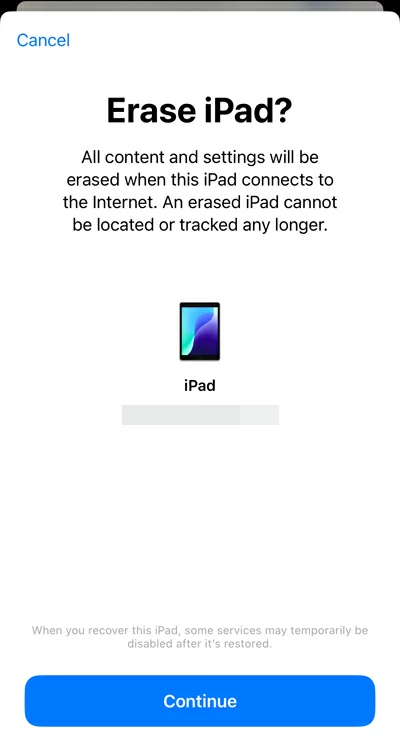
If you've recently changed your passcode for your iPad (iPadOS 17 or later) and then forgotten it, your old passcode remains active for up to 72 hours and can be used to bypass the lock screen, allowing you to quickly get into your device and reset the passcode. You don't have to reset your iPad to its original settings or lose any data.
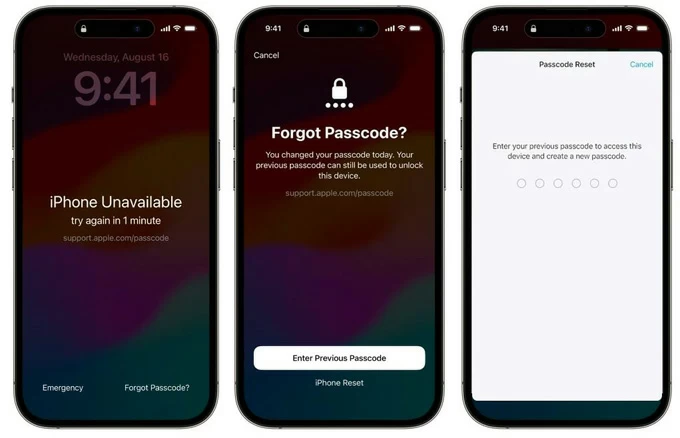
Done! You can now use that new passcode to bypass the Lock Screen and unlock iPad without restoring.
Tip: If your old passcode doesn't work or is older than 72 hours, you will need to erase your iPad to factory settings, which deletes all of device's content and settings and removes the forgotten passcode from the lock screen. After the reset, you can restore iPad from a backup if you've made one previously. The first two parts in this article have outlined how to reset and bypass a lock screen for iPad if you forgot your passcode - with or without connecting to a computer.
iPad Locked to Owner, also called Activation Lock, is designed to prevent any unauthorized access to your tablet even after it's reset to factory status or erased remotely. The feature is automatically enabled once you turn on Find My feature, and you'll see the Locked to Owner screen when setting up a reset or wiped iPad.
If you know the associated Apple Account and password and enter the credentials correctly, you can easily bypass iPad Locked to Owner, remove the Activation Lock and activate your device. No one can activate or use your iPad without your Apple Account sign-in details. Check our guide on how to unlock iPad without Apple ID.