
Find & Recover Deleted Messages on iPhone
It's not too late to transfer your iPhone to your brand new iPhone 17 even it's been set up. Here's a full guide on how to transfer data from old iPhone to iPhone 17 after setup.
For a smooth data transfer between iPhones without resetting or iCloud, the dedicated Appgeeker iPhone Data Transfer is a good choice. It offers a go-to solution for those looking to quickly move everything from old iPhone to new iPhone after the iOS initial setup, like photos, music, videos, messages, contacts, and more.

Did you set up your new iPhone 17 without transferring everything over? Don't worry, you can transfer iPhone to iPhone after setup or initial use.
Just unbox your new iPhone 17? On the first startup, Apple's setup wizard practically guides you to set up new iPhone from your old iPhone and transfer all data right away. But what if you skipped the "Quick Start" option or "Transfer Your Apps & Data" screen for transferring from iPhone to iPhone? Maybe you were in a rush, or perhaps you just wanted to explore your shiny new device before committing to a full migration. Now you're wondering how to transfer data to a new iPhone 17 after setup.
Fortunately, even if your new iPhone 17 has already finished the setup procedures, it's still possible to switch over from your old iPhone with a treasure trove of memories, apps, and settings being transferred.
This iPhone transfer to new phone guide covers transferring data to new iPhone 17 (Air, Pro, Pro Max) after setup. You'll learn the Apple's official transfer methods to make the data transfer by erasing the iPhone 17 and starting the setup from the scratch; as well as other direct solutions to move data to the set-up iPhone 17 without reset.
Table of Contents
Let's go over how to transfer to new iPhone 17 after setting it up from a previous iOS device: iPhone 16, iPhone 15, iPhone 14, iPhone 13, iPhone 12, iPhone 11, iPhone XR, iPhone XS, iPhone X, iPhone 8, iPhone 7, iPhone SE (1st, 2nd, 3rd generation), iPhone 6, iPhone 5s, iPhone 5c, iPhone 5, iPhone 4, etc.
The simple answer is YES. There're options you can take to transfer old iPhone to new iPhone when setup is complete already, but the path you choose depends on whether you're willing to reset your new iPhone 17 or not.
With Reset
When setting up new iPhone 17, Apple's default assumption is that you'll use its Quick Start feature (available in iOS 11 or later) or reach its "Transfer Your Apps & Data" screen to transfer everything from one old iPhone during the initial setup. Once you have completed the initial setup of your new iPhone 17, the on-device data migration option is no longer accessible unless you reset the new iPhone to factory settings and start the setup again from the beginning.
Without Reset
From wired solutions like 3rd-party Appgeeker iPhone Transfer tool to wireless options like iCloud syncing or AirDrop, you'll find an efficient way - which doesn't require resetting your device - to make a full iPhone migration or file-specific transfer after phone setup.
If you want a complete, seamless iPhone to iPhone data transfer in the event that you've gone through the initial setup and are using your new iPhone 17—including apps, settings, messages, photos, and more—your best bet is to reset your new Apple device and start over with Quick Start.
Here's how to wirelessly transfer everything from iPhone to iPhone 17 after setup by returning to the Hello screen.
Step 1. Prepare your old iPhone for transferring data
iPhone Quick Start uses a peer-to-peer connection between your old and new iPhones to transfer data wirelessly.
Before you start, make sure your previous device is nearby, connected to Wi-Fi and Bluetooth is on.
Step 2. Erase your already-set-up iPhone 17
Since you skipped an iPhone transfer to new iPhone 17 while setting it up, you must perform a factory reset to be able to trigger Quick Start for moving your old iPhone stuff.
On iPhone 17, go to Settings > General > Transfer or Reset iPhone > Erase All Content & Settings. Follow the onscreen instructions to wipe the phone and return it to the factory "Hello" screen.
Step 3. Use Quick Start to transfer to new iPhone 17 directly from old iPhone
After iPhone 17 starts fresh, just follow the first few setup steps until you see the "Quick Start" screen. Then, place your previous iPhone near your new one. Press Continue, and use the camera of the old device to scan the animation that appears on the screen of new iPhone 17.
After that, on iPhone 17, enter the passcode that unlocks your old iPhone. When you reach "Transfer Your Data" screen, you can choose Transfer from iPhone option, then sign into your Apple Account, agree terms and conditions, and your device will begin transferring all your data from previous iPhone to your iPhone 17. This can take some time.
Alternatively, if you have kept an iCloud backup of your current device, you can also select the Download from iCloud option on the "Transfer Your Data" screen to simplify the process of how to transfer data from iPhone to iPhone with iCloud.
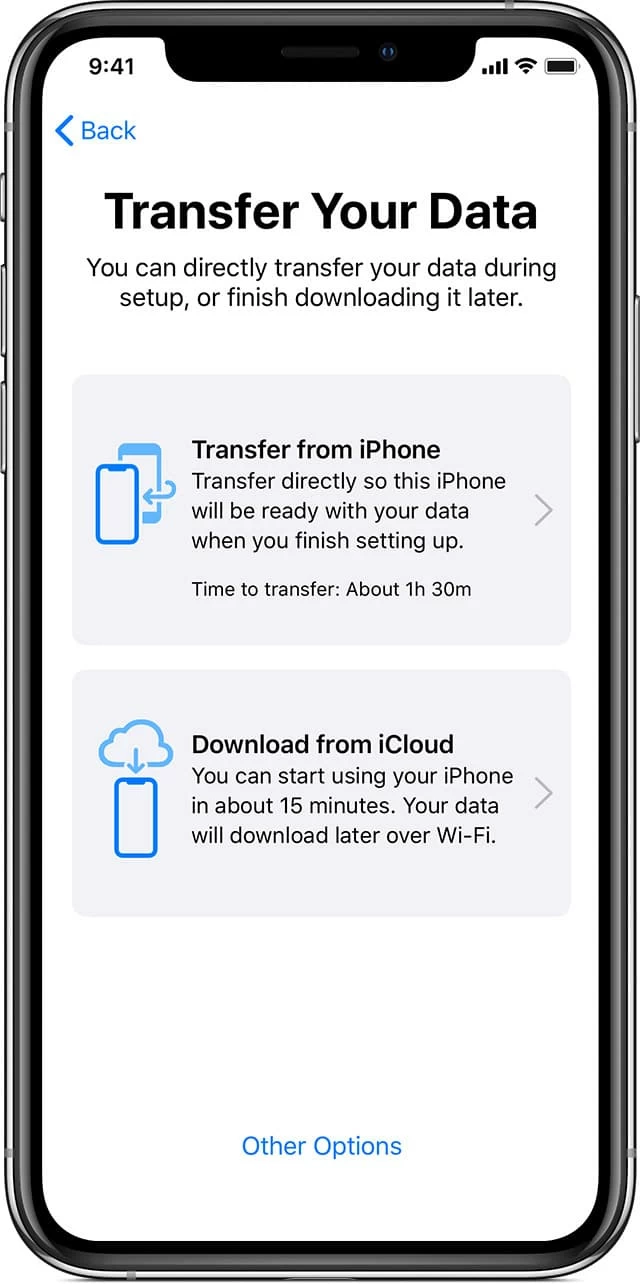
Also: How to transfer music from iPhone to iPhone smoothly
In case you've already set up your new iPhone 17 without transferring data, no worries - there's still hope to migrate everything right from your old iPhone. Third-party iPhone switcher like Appgeeker iPhone Data Transfer offers a fast, flexible solution to transfer data to a new iPhone that has already been set up without a reset.
By connecting two devices to the computer, the software can gain immediate access to your current iPhone, and selectively transfer data like photos, videos, songs, playlists, messages, contacts and other files to your new iPhone 17 (Pro, Pro Max, Air) instead of spending much time on the comprehensive data migration process. One-click full transfer from one iPhone to another is also supported.
Attempting to move data after iPhone setup using this data transfer tool is pretty easy. If you skipped the data migration when starting Apple for the first time, read on and use these steps to transfer an old iPhone to new iPhone 17 after setup without iCloud - no reset is required.
1. Run Appgeeker iPhone Data Transfer utility on a PC or Mac.
2. Plug both your iPhones into computer with lightning cables, and select the source iPhone from the top selector on the main interface.
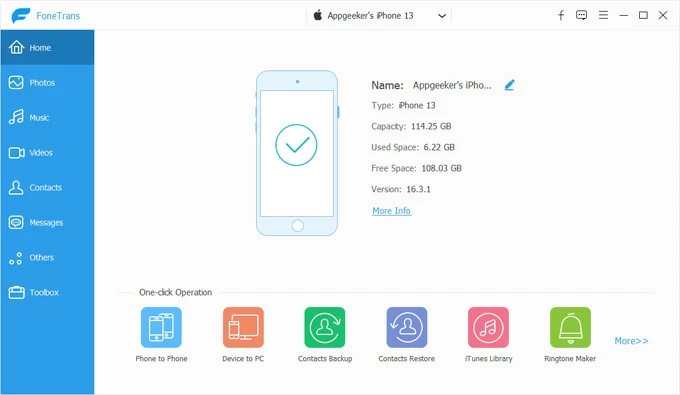
3. On the left column of the software window, select exactly what you want to transfer from one iPhone to another, and the pick any single file you need.
Here, we take transferring photos from one iPhone to another as an example. Click Photos, and you will see all pictures stored on your old iPhone. Select any one you want to copy over.
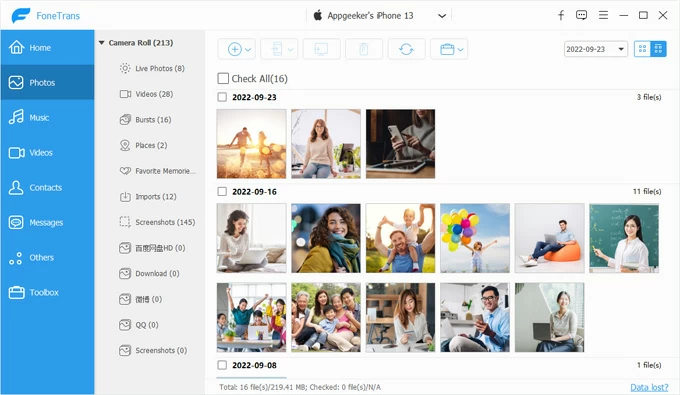
4. After the selections, click on the Export to Device icon from the toolbar at the top to kick off transferring data from old iPhone to new iPhone 17 instantly.
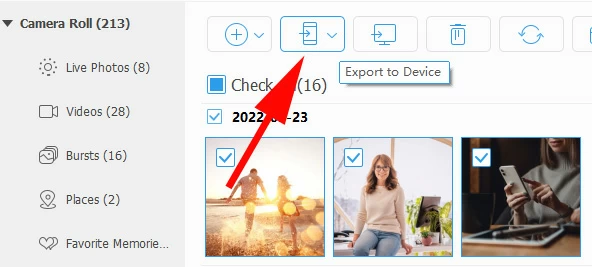
In addition, Appgeeker iPhone Data Transfer provides Photo to Phone function, letting you to transfer the whole data between two iPhones after finishing the setup on the new iPhone 17 in one click. To do that, navigate to the bottom of the main interface, choose Phone to Phone mode.

Then check the file types (Photos, Music, Video, Contacts, Messages, Others) you'd like to transfer, and hit the Start button. This should transfer all data to new iPhone 17 without resetting even after the setup.
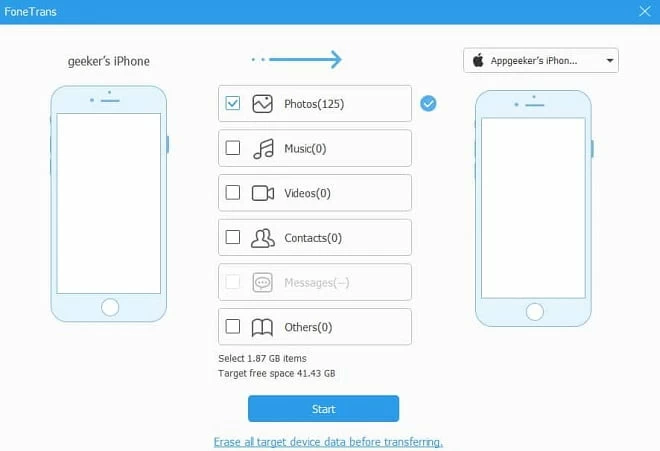
Restoring iCloud backup or computer backup of your old iPhone is also an effective approach for a full iPhone data transfer, which is a core part of the initial device's setup. It's not a feature you can access once your new iPhone 17 is already set up and in use, but if you're willing to take an extra step to restore the device to a fresh, out-of-the-box state, there's no need to worry about how to transfer stuff from one iPhone (iPhone 16, 15, 14, 13 or earlier) to the iPhone 17 after setting up using previous backup files.
If you happen to have a recent backup of your old iPhone, do the following to restore and transfer apps and data to your set-up iPhone 17.
1- On iPhone 17, go to Settings > General > Transfer or Reset iPhone > Erase All Content and Settings, then follow the prompts to start wiping the device clean.
2- After the reset, iPhone 17 will restart, showing the welcome screen. Now, data transfer can be done during the setup of the new iPhone.
3- Go through the setup process until "Transfer Your Apps & Data" screen shows up.
4- Update to a new iPhone 17 with iCloud or iTunes.
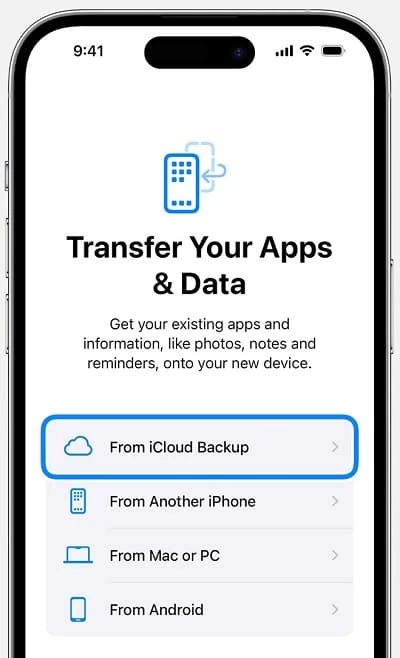
Related: How to restore iPhone messages from iCloud
When you passed the setup phase and didn't transfer your iPhone data to the new iPhone 17, another device-to-device transferring solution is to take advantage of iCloud syncing so that everything is exactly as you are used to it being. Enabling iCloud syncing on the new iPhone 17 to transfer apps & data from your old one should make it easy to transfer iCloud to your new iPhone after setup flexibly. This supports specific data categories such as Photos, Notes, Contacts, Calendar, Reminder, Email, etc.
Before getting started with new iPhone transfer from old iPhone with iCloud sync, there are 2 things to be confirmed:
Steps for how to transfer an iPhone to iPhone 17 with iCloud if data transfer is skipped during the iOS setup. Do these on two phones for the synchronization to work.
1. On iPhone, open Settings app.
2. Go to [your name] > iCloud.
3. In the Save to iCloud section, tap See All.
4. Turn on the switch for the apps data you need to transfer, like Photos, Contacts, Notes, Calendars, Reminders, etc.
Wait for a while to let your old iPhone fully transfer data over to your new iPhone 17 without needing to reset it.
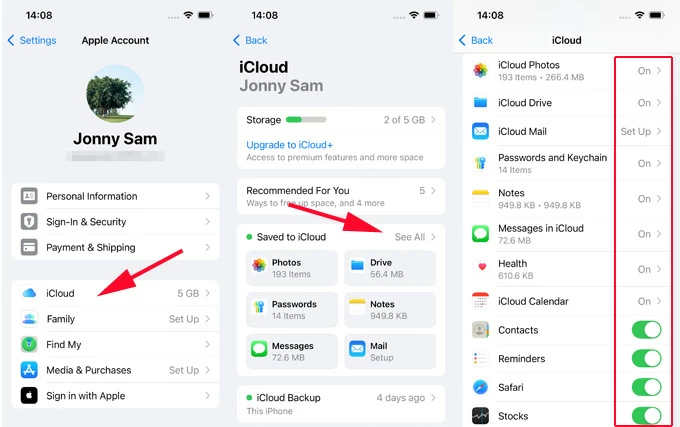
Thanks to AirDrop, iPhone switching of specific data is a straightforward task. You can seamlessly send photos, videos, contact cards, documents and more directly between one iPhone and new iPhone 17, 17 Air, 17 Pro, or 17 Pro Max after the setup process is already completed through wireless connection. The process is tedious for large file migrations.
1- Activate AirDrop on both devices
Do this by opening up Control Center, then tap on AirDrop button to enable it. You can set it to Everyone or Contacts Only.
2- Select data files to share with new iPhone 17
On your old iPhone, locate the photo, contact, video, etc. you need to transfer, then tap Share icon, choose AirDrop, and then select your target iPhone 17 from the list of nearby devices.
3- Accept the iPhone data transfer on the new device
On your new iPhone 17, an AirDrop notification will appear. Tap Accept to transfer info from iPhone to iPhone instantly. Done!
Don't miss: Where do AirDrop files go
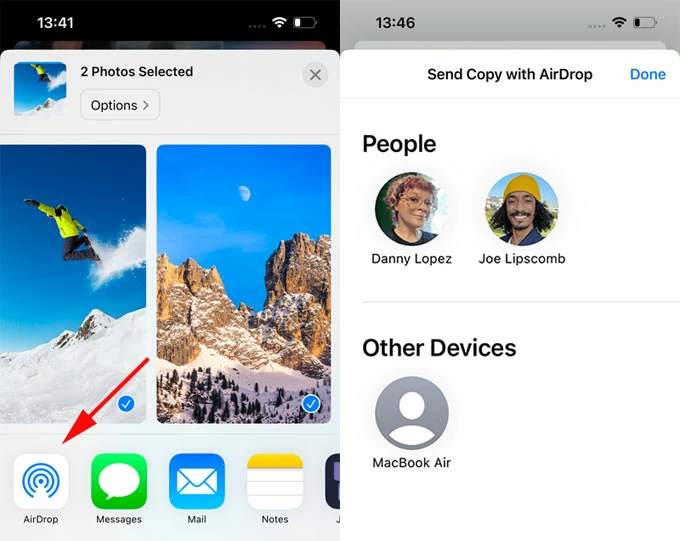
If for whatever reasons, you also rely on Google Photos, Google Drive, Dropbox for saving your data, then transferring from old iPhone to the new iPhone 17 is just a matter of downloading the files from cloud storage services to your device sharing the same account. It would be a convenient option if you prefer a selective after-setup transfer rather than factory resetting your new phone for a whole data transfer from your previous device.