
How to Reset iPhone 11 to Factory Settings
Need a way to unlock your iPhone 7 (Plus) when it is unavailable and prompts to connect to iTunes after too many wrong password entries? These ways help you get started.
What you can do:
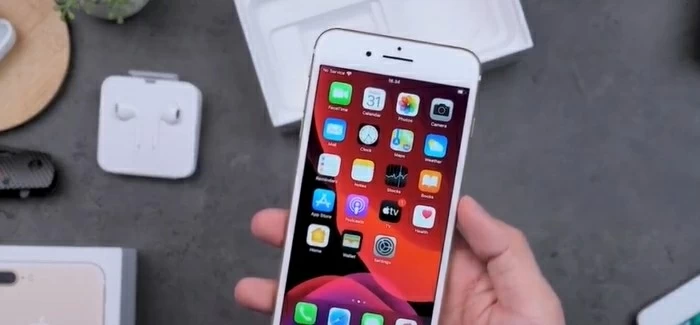
Apple's iTunes, Finder, iCloud and 3rd party tools let you reset disabled iPhone 7 when it says connect to iTunes.
Apple puts a high-rated security mechanism in each iPhone 7 device to prevent its owner from falling victim to a data breach. If someone attempts to unlock your phone too many times without correct passcode, it pops up an error message saying the iPhone 7 is disabled with a waiting period prompts before trying again. Once failed entries reach 10 times, "iPhone is Disabled connect to iTunes" error will inevitably appear, leaving no more chance to guess.
This is great for your data security. But what if you forgot the passcode to your iPhone 7 yourself? What do you do if your iPhone 7 is disabled after entering wrong passcode multiple times and asks you to connect to iTunes?
No worries. While it may not be as simple as forcing the device to restart, Apple has offered a few ways of unlocking an iPhone 7 that is disabled without passcode. In this article, you'll learn how to use iTunes, Finder, iCloud and a 3rd-party utility to reset disabled iPhone 7.
Before resetting your locked iPhone 7, it's worth taking a few time to consider which way you should use before moving forward.
1. If you have a computer nearby and have iTunes installed, just as the "iPhone disabled connect to iTunes" error message prompts on iPhone 7, you will want to connect the phone to iTunes to unlock it. No iTunes in newer Catalina version? Try Finder instead.
2. iTunes wouldn't identify your iPhone 7? You can use a reliable iPhone unlocking program from third party developers.
3. If you don't have iTunes, but can access to your iCloud webpage, you can unlock the phone through iCloud's Find My iPhone feature, which lets you restore iPhone 7 to factory settings and remove forgotten passcode.
Here's what to do when you get 'iPhone 7 is disabled connect to iTunes' message.
A disabled iPhone 7 won't be identified without entering recovery mode, an important step to update or restore an iPhone when something goes wrong. If you're wondering how to connect to iTunes when iPhone 7 is disabled, follow these steps:
Step 1. Use one end of your USB cable to connect to iPhone 7, but not connect to computer.
Step 2. Hold down the Side button on the right side of the phone until the power off slider appears. Drag the slider to power off it. Then connect the other end of USB cable to your computer while holding the Volume Down button. Press and hold the Volume Down button until your phone enters recovery mode, which may like either of the images below, depending on what iOS software you're running.
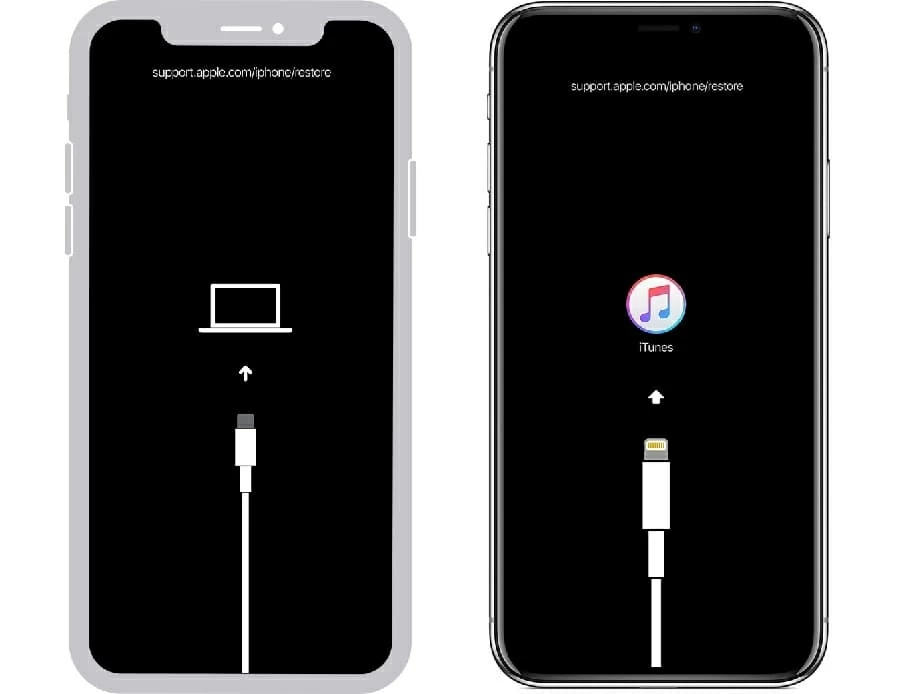
Step 3. If iTunes doesn't open automatically on computer, launch it manually. For Mac with Catalina (10.15) or later, You will need to use Finder instead. Then you will get a message asking what you want to do for the disabled iPhone 7. Select Restore.

You can unlock a disabled iPhone 7 with iTunes after entering recovery mode.
After a few minutes, your iPhone 7 should be unlocked, along with passcode removed, and reset back to factory settings, as if it was when you bought the first time. BTW, you can also use this way to reset iPad if you forgot passcode.
Keep going on when your iPhone restarts and goes through the setup process. When arriving at App & Data page, select Restore from a Backup and choose your most recent iTunes, Finder, or iCloud backup.
When your iTunes fails to connect to your disabled iPhone 7, follow these fixes.
1. Be sure to update your iTunes to the latest version.
2. Make sure you've entered recovery mode with right button combinations. (see above)
3. If you're running a Mac with newer macOS, Catalina for example, open Finder instead.
There are a few tips for connecting iPhone 7 to iTunes when disabled unknown error:
1. Plug your phone into another USB port of your computer.
2. Install the latest version of iTunes if it's available. Also, update your Windows computer to the latest version.
3. Restart your computer.
4. Disable Antivirus and Security software temporarily
5. Reinstall iTunes application.
If, for whatever reason, iTunes or Finder doesn't help, you'll want to try a third party tool. If you're looking for something reliable and simple, consider Appgeeker iPhone Unlocker. It's a fantastic program to unlock password on iPhone lineup. It combines an intuitive user interface with 3 password removal tools, making it easy for any level of users to reset their screen passcode, iCloud activation lock, Apple ID, as well as ScreenTime password.
Step 1. To reset an iPhone 7 that says "iPhone is disabled connect to iTunes," attach the device with computer and launch iPhone Unlocker.
In the opening main interface, select "Unlock iOS Screen" at the top position.

If your device won't appear on the screen, follow onscreen instructions to get the device into recovery mode.
Step 2. Check to confirm that your phone details the program fills with automatically are right. You can adjust them on your own.
Step 3. Begin downloading the latest iOS firmware by clicking "Start Now" button.

Step 4. As soon as your download is end, you will be presented with a pop-up box, asking to confirm that you're erasing your data and settings in the reset process.
Click "OK" button then "Confirm Again" button. iPhone Unlocker will reset your disabled iPhone 7 in a fast manner.
Step 5. When your phone restores to factory settings, it reboots with Hello screen. Follow the setup assistant's instructions to rebuild your iPhone 7. When it offers you the choice how you want to transfer your data to the device, select Restore from iCloud Backup or Restore from Mac or PC if you've had backup there.
So, you don't have computer or iTunes to factory reset the disabled iPhone 7? Never mind. Find My iPhone or Find My app will help you out. Make sure you have Find My toggled on before your iPhone 7 becomes disabled.
Step 1. On your another iPhone or iPad, open Find My app. You may borrow one from a friend. Then sign in with your Apple ID and password.
If you have a computer instead, use a web browser to visit icloud.com/find, and log in with your Apple ID and password.
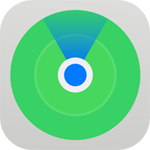
Step 2. Select your disable phone from the visible list of devices. If you're on a web page of iCloud, you will have to click "All Devices" at the center top, and then select your phone from the drop-down menu.
Note: If it doesn't show your iPhone 7 as online in iCloud, chances are that the Find My option is inactive, or it won't connect to internet. This method may not work for you.
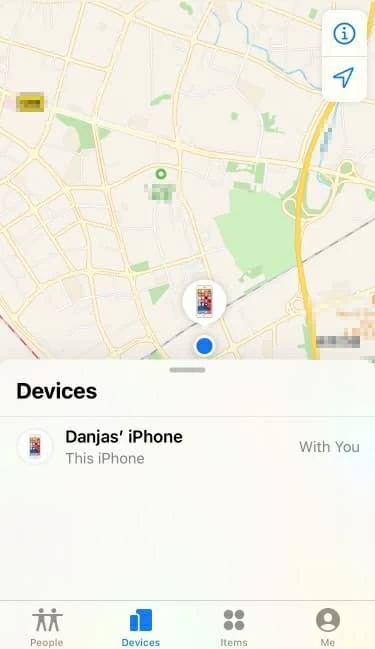
Step 3. In the next page, scroll down and tap "Erase This iPhone."
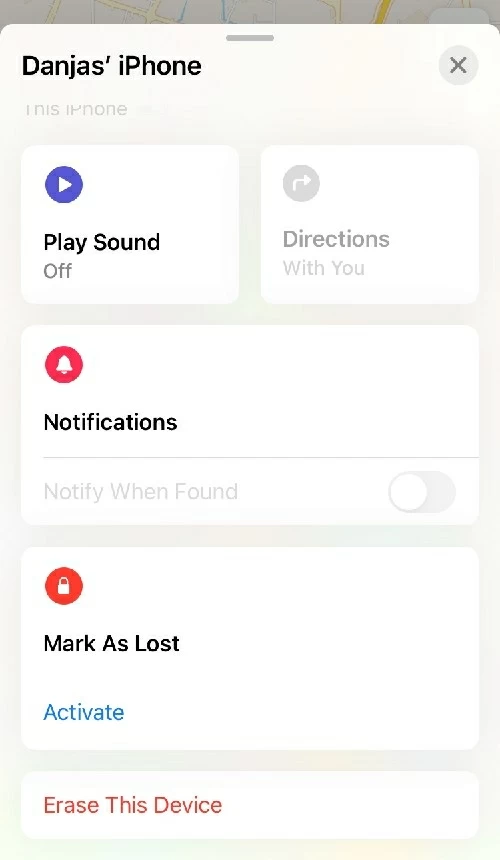
iCloud will help you reset if the iPhone 7 won't connect to iTunes.
In iCloud web page, you will get a similar function named "Erase iPhone," tap it.

Erasing iPhone 7 that's disabled remotely only works when Find My is enabled.
Your iPhone 7 will be erased completely with nothing left, including your passcode. Once done, go though the normal setup process, and don't forget to restore from your backup.
Also see: How to unlock iPod passcode
If you iCloud method doesn't perform a remote erase due to your iPhone 7 not connecting to WiFi or Cellular network at all, you will have to go back to method 1 or 2 to unlock the device through the computer.
You can open Settings app, select your Apple ID card at the top of the page, scroll down to the page and then find Find My option. By default, it's enabled.
You could set a schedule to back up your iPhone in order to protect your data — whether it is photos of your kids, Excel files for your business, contacts of your friends, or text conversations, notes, or other personal information, once you get back in it after using one the methods above.
By doing so, you're already one step ahead of any unexpected accident, and you can refer to your backups any time you need to get data back to your iPhone 7.