
How to Reset Disabled iPhone X
Whether you forgot your iPhone XR passcode or make it disabled, there's still something you can do to unlock an iPhone XR without passcode. We'll show you how.
Swiping up the screen, entering the number and unlocking your passcode-protected iPhone XR may be a routine to start your day. If, unfortunately, you forgot the passcode or put the device into disabled mode after a series of wrong password entries, it's time to factory reset your iPhone XR to get back in. In this respect, both Apple and software developers can save you out to unlock iPhone XR without passcode. This page has listed three options to ease your load to remove the password and access your locked or disabled device.

If you can't remember password and get locked out, here's how you can unlock an iPhone XR without a passcode.
A dedicated 3rd-party tool, Appgeeker iPhone Unlocker, is covered in the first section of this guide. What follows up is how to factory reset iPhone XR without passcode by applying Apple's tricks, iTunes (or Finder) or Find My iPhone function.
This article will break down all the steps to unlock iPhone XR passcode so that you can get into your phone again as quickly as possible. After resetting the password, you can restore your iPhone XR with a recent backup if needed.
Ready for removing the passcode and unlocking your phone? Great. First of all, take a look at this one-size-fits-all solution, Appgeeker iPhone Unlocker, to reset iPhone XR without password.
It has a suite of tools that caters to different needs of users. It can remove the lock screen passcode, Face ID, Touch ID, Apple ID and password, or any other lock that have been set in any iPhone, iPad or iPod touch.
It doesn't require any technical skills on your part to unlock an iPhone XR if you forgot the passcode. All the necessary tools and configuration have been laid out in a nice little wizard that this tool will walk you through step by step.
To begin with, download and install the tool on your Windows PC or macOS computer. Then, double-click the software icon to launch. Connect your iPhone XR to the computer and click "Unlock iOS Screen" panel.

If the tool successfully senses your iPhone XR, move to the next step.
Tips:

Now, press the "Start Now" button and it'll then take you to the downloading screen. Wait until it completes downloading the iOS firmware package used to reset and unlock your iPhone XR.

Once done, the tool will now ask you to confirm unlocking your device. press "OK" and then "Confirm Again" button to grant it to unlock an iPhone XR without passcode.

When it finalizes removing the lock screen, it'll prompt you that you've unlocked your phone favorably. You can then go through the setup process and set up a new lock code.
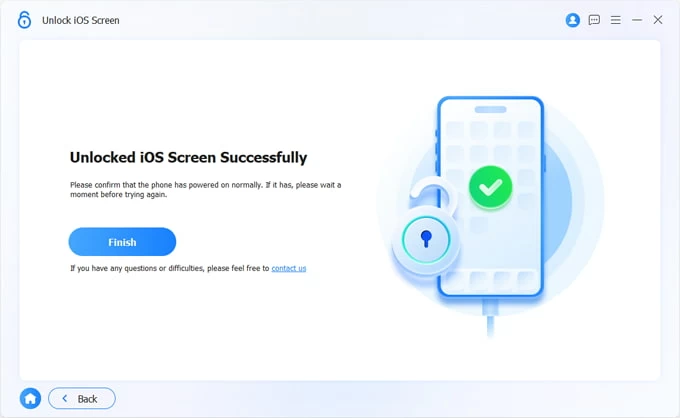
Here's a quick video explaining how to reset iPhone XR without passcode:
Check out our dedicated guide if your device stuck on Apple logo and won't turn on
Using iTunes or Finder to reset your locked or disabled phone is pretty straightforward. Just put your iPhone XR into recovery mode - it does no harm to your device, connect it to the computer and then do a restore with iTunes or Finder to remove the passcode.
The caveat being that employing this trick to unlock iPhone XR without password will also erase your apps and data completely and get the phone back to its original state. Though, if you have a recent backup, it's easy to get the content back.
Read also: How to recover deleted data and files from any iPhone
Make sure there's no cable attached to your iPhone XR. Press both the Side button and Volume up or down button and when the power off slider shows up, drag it to turn off your device. Plug your iPhone XR into computer, and at the same time, keep holding the Side button until your device goes into recovery mode.
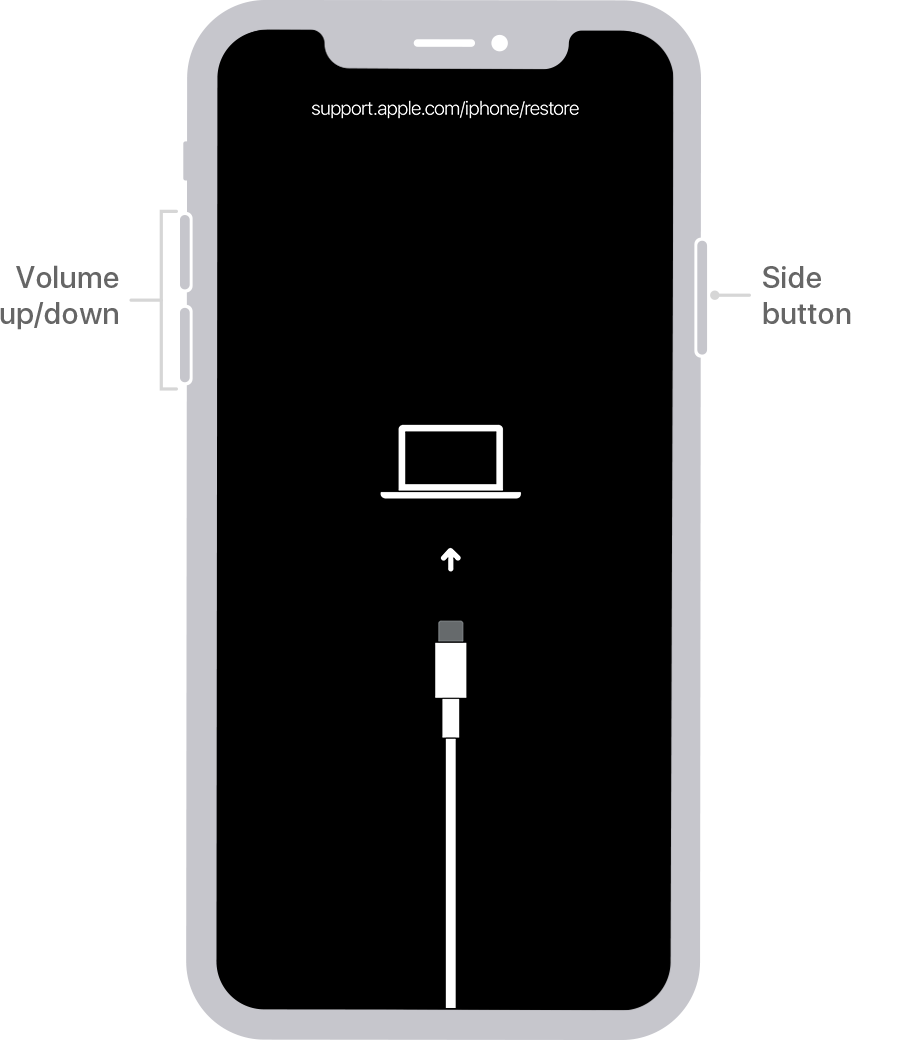
It's easy to open your iPhone XR using recovery mode.
After you enter the recovery mode, here's how to get into an iPhone XR without passcode. Locate and click your device in the top left corner of iTunes window or in the left sidebar of Finder window. It'll display a dialog box with Update and Restore button. Choose Restore.

Get your iPhone XR stay connected to the computer until the restore process ends and passcode is removed.
Now, your iPhone XR has been reset back to initial configuration. If you run into trouble unlocking an iPad without password, take the steps in this article.
To remove the passcode and unlock your device in this part, you should have the Find My iPhone feature activated before getting locked out of your device. Another must-have requirement to wipe iPhone XR without passcode is the Apple ID and password that's linked to your device.
On a smartphone or a tablet, open your web browser and navigate to iCloud website. In the sign-in page, log in with the same Apple ID account you used with iPhone XR. Click the icon named Find iPhone. At the top of the opening screen, open the drop-down menu that says All Devices and select your iPhone XR.
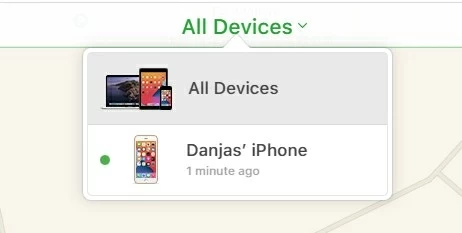
Choose the device you wish to remotely deletes the passcode and other data.
Then, choose Erase iPhone to remove the screen password and access the phone.

The "Erase iPhone" option will appear at the bottom right of your device icon.
A confirmation dialog box will appear. Choose Erase option and you're done! Your iPhone XR will then be erased instantly as long as it has a stable Internet network and no lock password needs to be entered to unlock the phone.
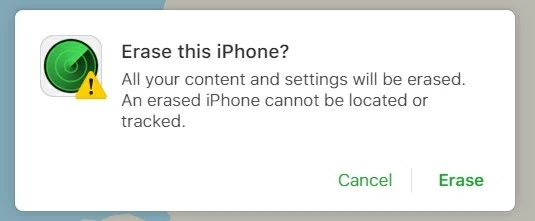
Click "Erase" option to access your device without entering any lock screen code.
Read next: Two quick ways to transfer data from an Android phone to an iPhone