
How to unlock iPhone with broken screen
If you forgot your iPhone 17 passcode and get locked out, don't worry—this article will guide you on how to get into your locked iPhone 17 when you forget your passcode.
An Appgeeker iPhone Unlocker is a reliable software that can unlock your forgotten-passcode iPhone 17, even if you don't have an internet connection or an Apple account.

Pick the solution based on the specific situation of your locked iPhone 17 to fix the "Forgot iPhone 17 passcode" problem.
Most users set a passcode lock on their iPhone 17 to protect personal data and privacy, but this becomes a tricky hassle when you forget the screen passcode for your iPhone 17. While forgetting iPhone 17 passcode is certainly alarming, regaining access to your iPhone 17 is not as difficult as you might think.
With iOS updates, the days of immediately defaulting to a full device wipe on a computer are, for most scenarios, over. Now, iOS has enhanced built-in recovery capabilities, allowing you to take back control of your iPhone 17 even in the moment you've forgotten your passcode.
This guide is not just a generic troubleshooting manual. We tailor solutions according to your current situation—whether you have access to Wi-Fi, a recent backup, or just a locked phone in hand—offering the fastest and most targeted path to unlock an iPhone 17 when you forget the passcode.
Table of Contents
When you realize you've forgotten the passcode, don't panic, iPhone 17 still allows you to attempt entering the passcode, and you might suddenly recall the correct one. However, if you continue to enter the wrong passcode, your waiting time will be extended—from one minute, five minutes, and fifteen minutes, to one hour, three hours, and eight hours—until the device is completely locked out. At this point, the phone will be inaccessible unless you perform fully restore or erase your iPhone.
Forgetting the screen lock passcode on an iPhone 17 is quite common, so Apple has improved the process for unlocking an iPhone 17 when the passcode is forgotten by designing a passcode reset mechanism. For users who have forgotten a recently changed new passcode but remember the old one, you can use the old passcode within 72 hours to get into your iPhone 17 without needing to reset the entire device.
Before addressing the issue of the forgotten passcode on an iPhone 17, note the following:
There is a way to remove your forgotten screen lock passcode on iPhone 17 without resetting—the 72-Hour Passcode Reset (available since iOS 17). If you have changed your screen lock passcode within the last three days (72 hours), you can verify your old passcode to access your iPhone 17 without losing any data.
1. On the iPhone 17's lock screen, intentionally enter the wrong passcode multiple times until the Forgot Passcode? option appears in the bottom right corner.
2. Tap the Forgot Passcode? option, then select Enter Previous Passcode.
3. Enter the old passcode that was previously used on the device.
4. Follow the prompts to set a new passcode and confirm it.
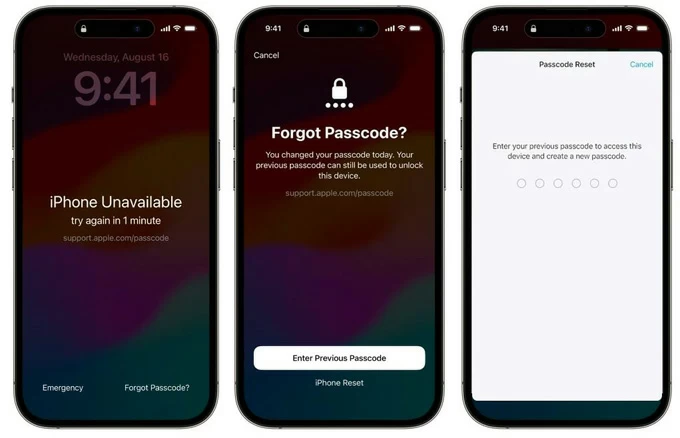
This way, you can get into the iPhone 17 even if you forgot the original screen lock passcode.
Below, the methods are laid out by real-life scenarios so you can match your case to the right solution.
Keep in mind that regardless of the method used, you will need to restore your iPhone 17 to its factory settings. Your existing data will be removed along with the passcode. But if you have previously backed up your phone to iCloud or iTunes/Finder, this won't be a significant issue.
Starting with iOS 15.2, the iPhone has included a built-in security erase option, displayed on the iPhone 17 screen as "Forgot Passcode?." This allows you to reset the device directly from the lock screen after forgetting the iPhone 17 passcode, without needing a separate computer.
You can restore access to your device under a security lockout by verifying your Apple account details—provided your locked iPhone 17 has an active Wi-Fi or cellular connection.
1. On the iPhone 17's "iPhone Unavailable" or "Security Lockout" screen, tap Forgot Passcode?. If this option hasn't appeared yet, continue entering incorrect passcodes to trigger the security lockout mechanism.
2. Follow the on-screen instructions and tap Start iPhone Reset to proceed.
3. The system requires you to enter the Apple ID password associated with the iPhone 17 to sign out of iCloud and confirm that you are the owner.
4. Tap Erase iPhone to begin reverting your iPhone 17 to out-of-the-box state, free of any screen lock passcode.

Your iPhone will restart to the Hello screen, ready to be set up as new and restored from a backup (if one exists). Then you can unlock your iPhone 17 without a passcode.
When Apple's native tools are inaccessible or fail, or if you've forgotten your Apple account as well, a dedicated Appgeeker iPhone Unlocker offers a user-friendly way to solve your forgotten iPhone 17 passcode hassle.
This software requires no technical expertise or manual entry into recovery mode—just a few clicks to remove the forgotten passcode from your lock screen. Additionally, it supports features like removing Apple ID, MDM, Screen Time passcode, iCloud activation lock, SIM lock, and backup encryption.
It supports iPhone 17, iPhone 17 Pro, iPhone 17 Pro Max, and iPhone 17 Air, and is compatible with the latest iOS version, making it the best assistant for unlocking your iPhone 17 without passcode when you forgot it.
1. Run the downloaded iPhone Unlocker software on your computer and select Unlock iOS Screen to address the "forgot iPhone 17 passcode" issue.

2. Plug the locked iPhone 17 into the computer using a proper USB cable. If it fails to be recognized, put the device into recovery mode using the onscreen instructions.
3. Choose your iPhone 17and click Start Now button to begin downloading the appropriate firmware package to bypass the forgotten passcode.
4. Once the download is complete, make the confirmation for unlocking your iPhone 17 forgotten passcode and start the process, which won't take long.
When your iPhone restarts, the forgotten passcode will have been removed from your iPhone 17, letting you freely set up your phone from scratch.
What should you do if your iPhone is at home in a locked state, and you're elsewhere with only your laptop or another Apple device? As long as the locked iPhone 17 is online and has Find My enabled, you can remotely trigger a full factory reset to wipe the iPhone 17 passcode you've forgotten via any web browser or another Apple device.
1. On another device, open any browser and visit iCloud.com/find, or open the Find My app on another Apple device.
2. Sign in with the Apple account associated with the locked iPhone 17.
3. From the device list, select your iPhone 17.
4. Choose Erase This Device or Erase.
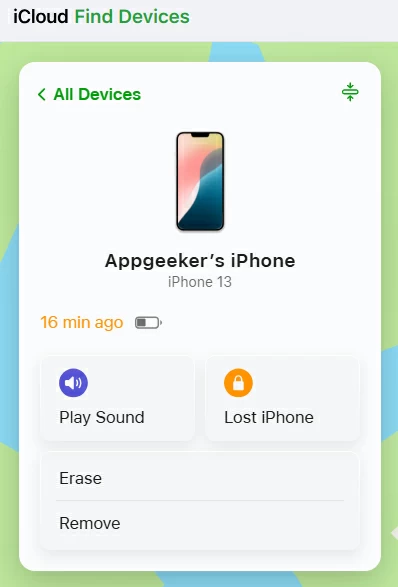
5. Click Next, verify your Apple ID password again if necessary, and then hit Erase to start unlocking your iPhone.
Not every iPhone 17 is sitting happily on Wi-Fi before the passcode is forgotten. If your device is offline, the iCloud or the Forgot Passcode? option will not work. In this case, your lifeline is a physical connection to a computer. By using iTunes or Finder to restore the device, you can access the iPhone 17 despite forgetting the passcode.
1. Press and hold the Volume Down button and the Side button on your iPhone 17, then drag the slider to completely power off the device.
2.Connect your iPhone 17 to your Windows PC or Mac using a USB cable. While connecting, press and hold the Side button until you see the recovery mode screen (an image of a cable pointing to a computer).
3. Open Finder (on Mac) or the latest version of iTunes (on Windows) and locate your device.
4. When you see a pop-up window with the options to Update or Restore, select Restore.
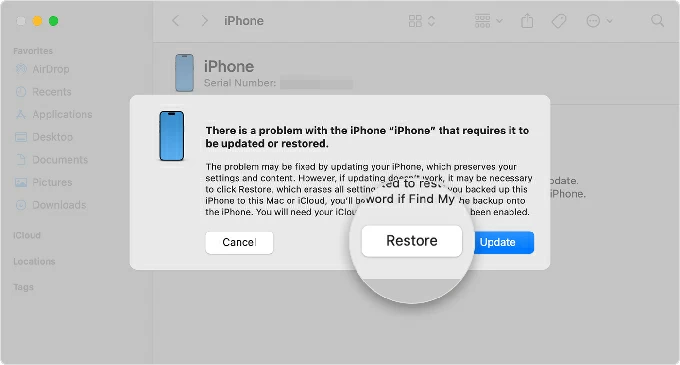
5. Click Restore and Update to confirm. Your iPhone will be reset to its initial state, and the latest version of iOS will be installed.
As per the conditions of your iPhone 17 with a forgotten passcode, you can choose from the five methods above to unlock an iPhone 17 without the passcode. If you need to perform a factory reset to bypass the forgotten screen lock on the iPhone 17, you can retrieve your erased data during the setup process from an available iCloud backup or computer backup.
While forgetting an iPhone 17 passcode has solutions, it does come at a certain cost. To avoid running into this frustrating again, you can:
Tip: Although resetting the iPhone deletes your forgotten passcode, it does not sever the link between the device and the original Apple account. After the restart, you may still need to provide the original Apple account credentials to bypass the iCloud Activation Lock. See How to remove Apple ID from iPhone without password.
1. How to change passcode on iPhone 17?
On your iPhone 17, go to Settings > Face ID & Passcode and verify your current passcode. Tap Change Passcode, type the old code once more, then set a new one and confirm it.
2. How to turn off lock screen passcode on iPhone 17?
If you no longer need screen lock protection for your device, head to Settings > Face ID & Passcode on your iPhone 17 and enter your passcode to modify the settings. Select Turn Passcode Off and tap Turn Off.
3. Can I unlock my iPhone 17 when forgetting the passcode without losing data?
Only under one condition: You must have changed the passcode within the last 72 hours and be able to use the "Enter Previous Passcode" option. All other methods (iCloud Erase, recovery mode, Third-party iPhone Unlocker) are security protocols that require a full data wipe.
4. What if I forgot both my Apple ID password and iPhone 17 passcode?
This is a double lockout. You can directly use Appgeeker iPhone Unlocker to remove both your screen lock passcode and Apple ID. Alternatively, you must prioritize recovering your Apple ID. Use Apple's official iForgot service (iforgot.apple.com) from a trusted friend's device or a computer to regain access to your account. Once the Apple ID is reset, you can use the Find My method to erase and reset your iPhone 17.