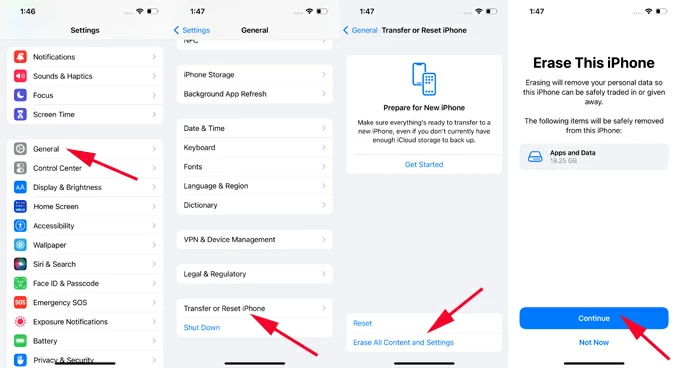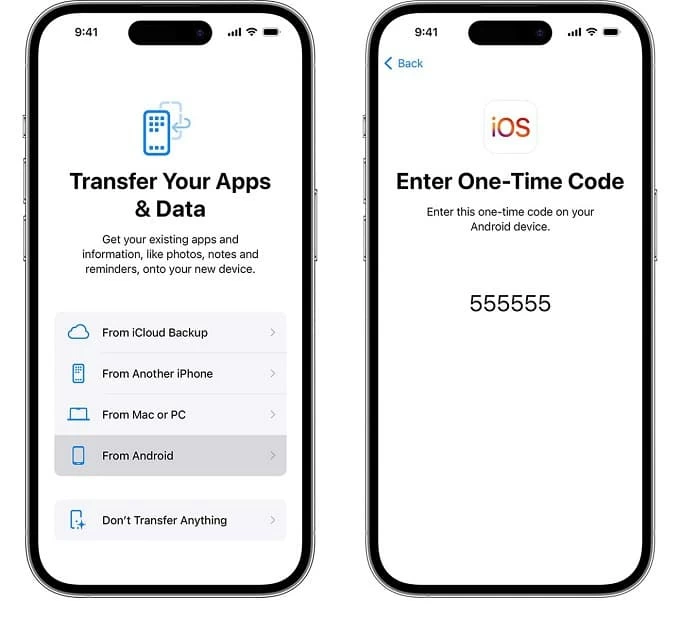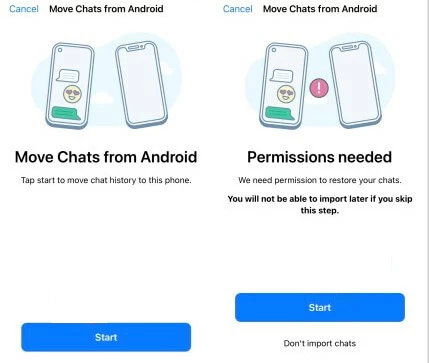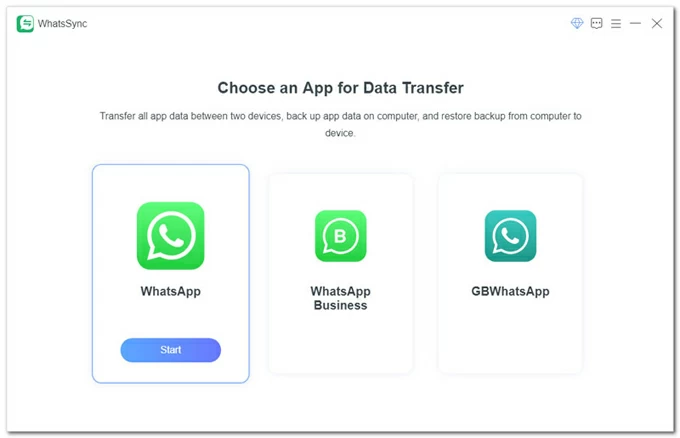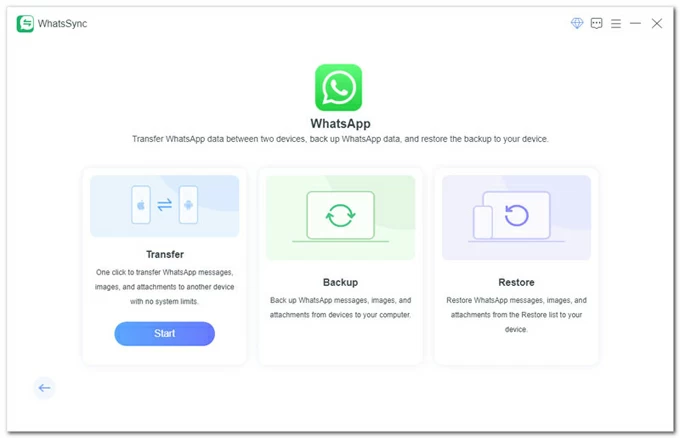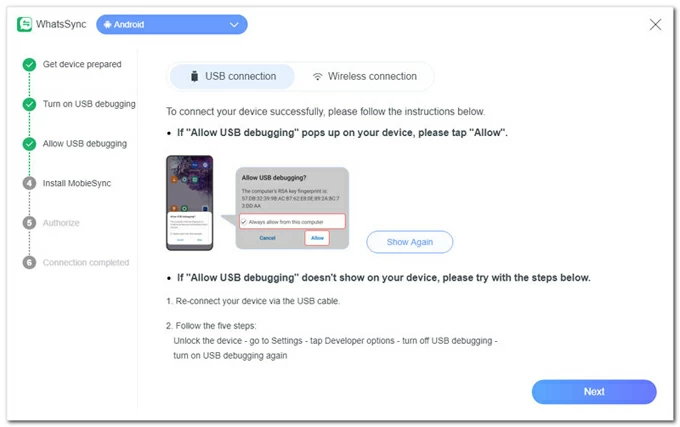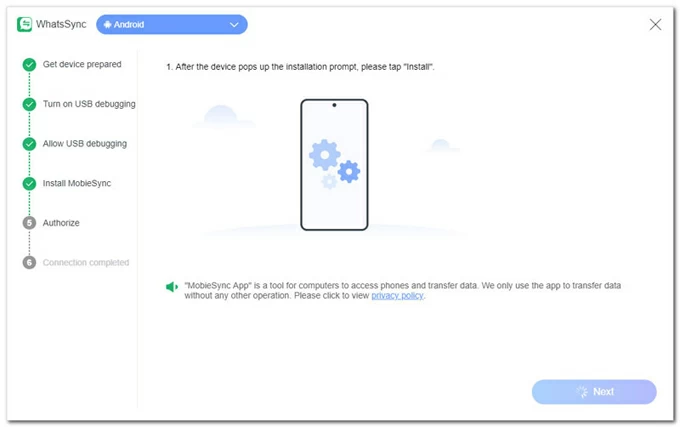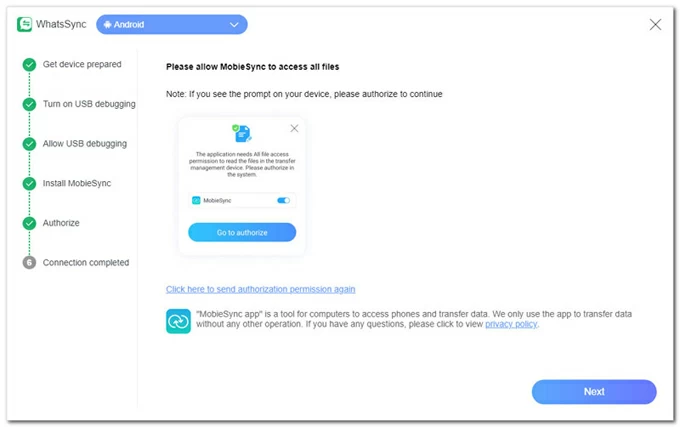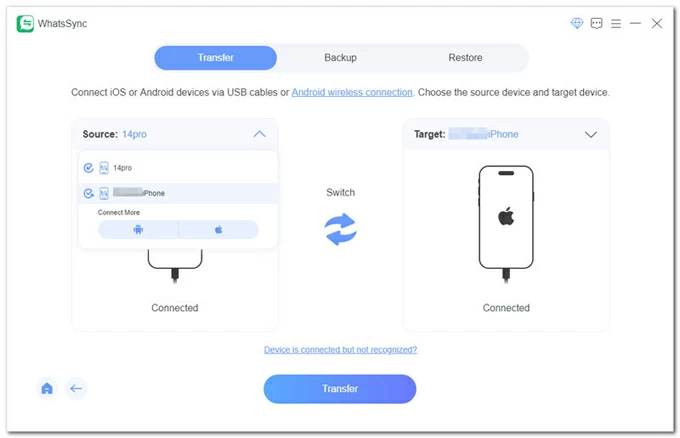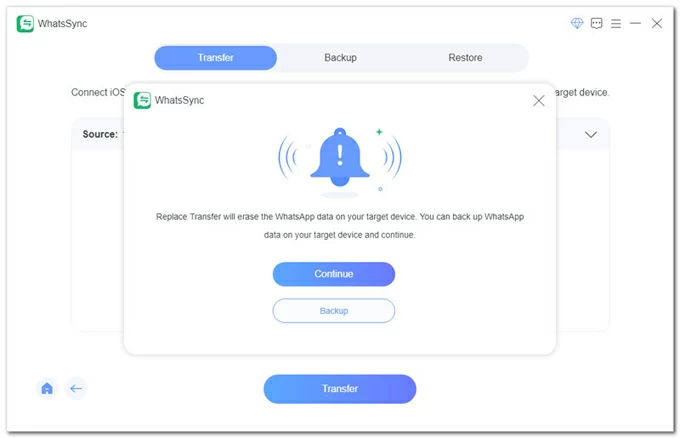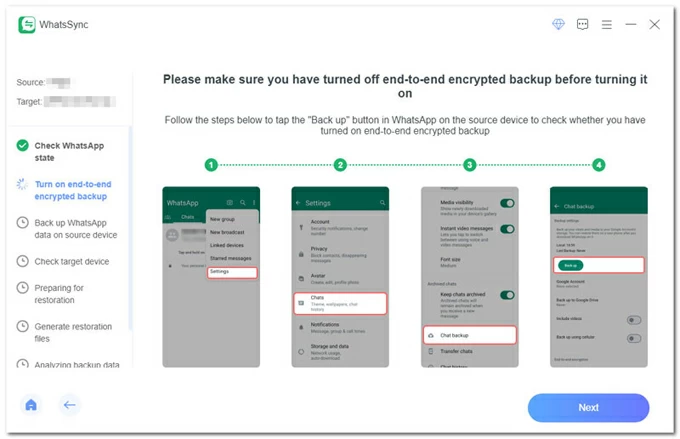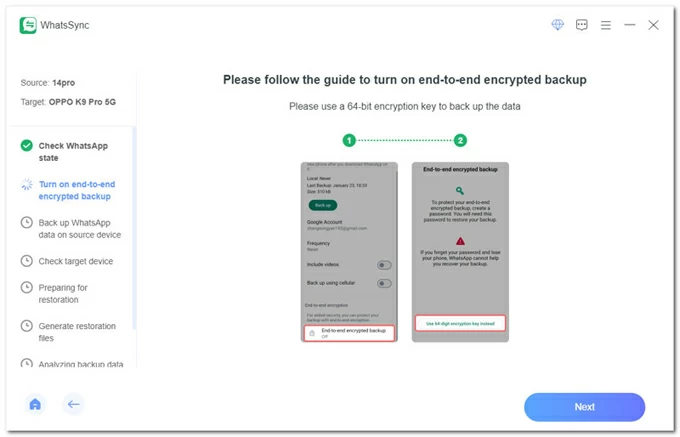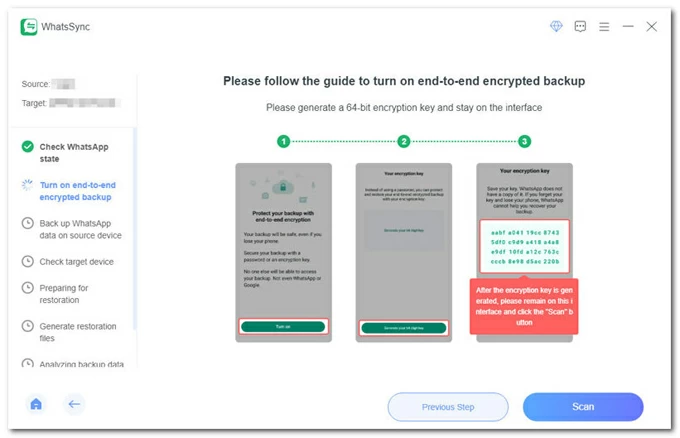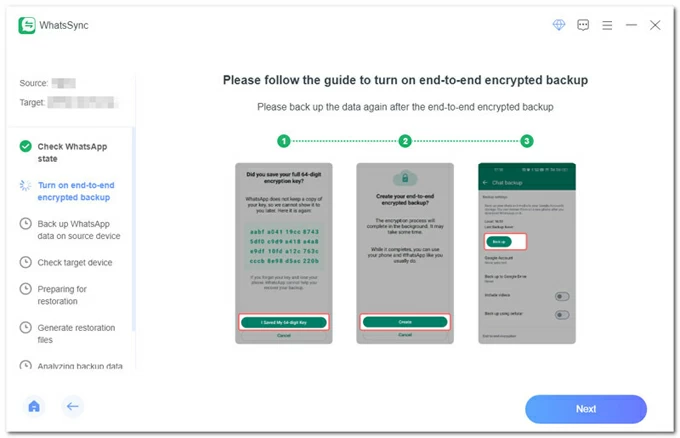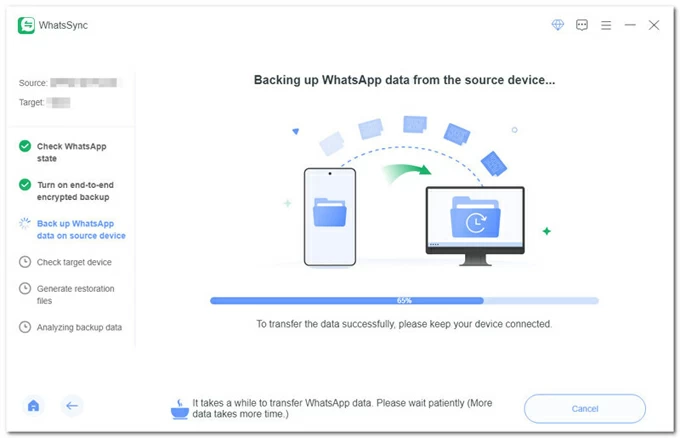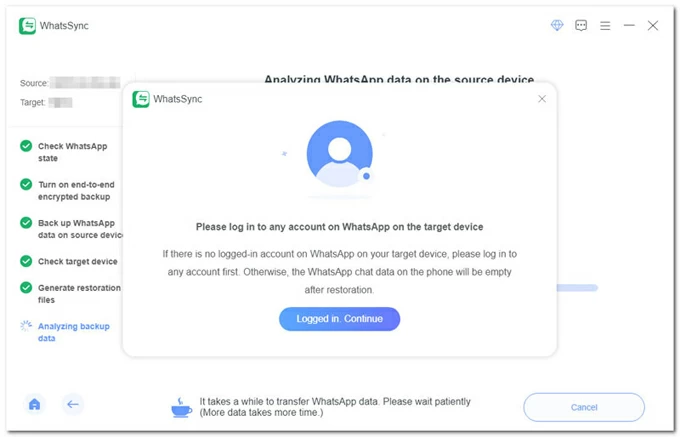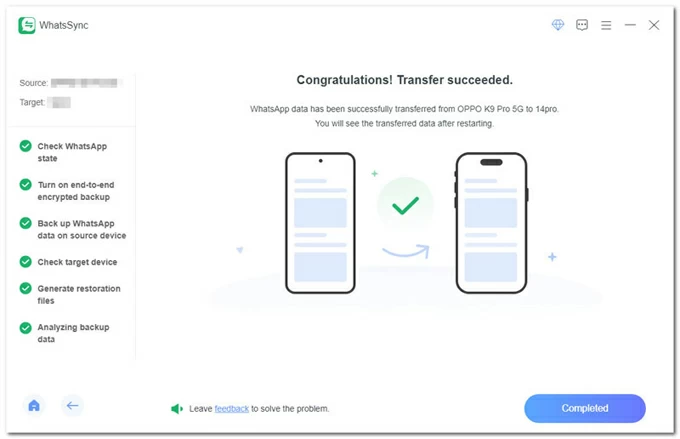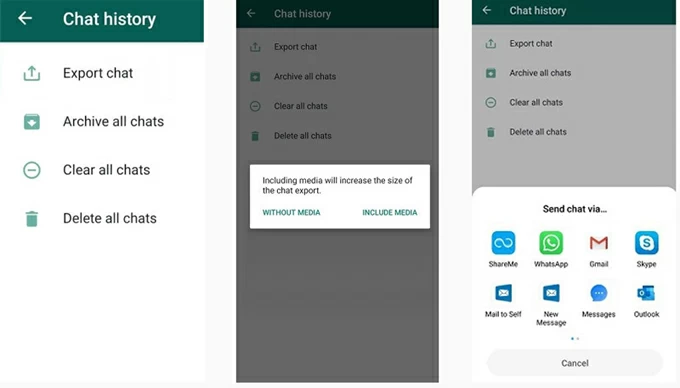How to transfer WhatsApp from Android to iPhone 17, even after setup
Switching from Android to iPhone 17? Transfer your WhatsApp via Move to iOS during setup, WhatsApp's Export Chat for individual chats, and Appgeeker for non-reset transfer.

Jasmin Woods Updated on Sep 22, 2025 6:12 PM

Discover different ways for WhatsApp transfer from an Android device to an iPhone 17, whether before or after setup.
WhatsApp may hold many important conversations that you'll want to keep forever. If you're switching from Android to an iPhone 17, transferring WhatsApp will likely be a top priority. Whether your iPhone is fresh new or already in use, here're several helpful ways to make it:
- Thanks to Apple's Move to iOS app, you can wirelessly transfer WhatsApp from Android to a new iPhone 17 during the initial setup.
- If your device is already set up, Appgeeker WhatsApp Transfer can help move WhatsApp from your Android to iPhone without factory reset, migrating all your messages, photos, videos, audios, documents, and other data in minutes.
- Also, WhatsApp's built-in Export Chat allows you to copy and transfer individual chats from an Android to an iPhone 17 with ease.
This guide will walk you through step-by-step methods on how to transfer WhatsApp from Android to iPhone 17, iPhone 17 Air, iPhone 17 Pro, and iPhone 17 Pro Max.
Table of Contents
Transfer WhatsApp from Android to iPhone 17 — Move to iOS during setup
If you're transferring WhatsApp from an Android device to an iPhone 17, Apple's Move to iOS app is ideal if your iPhone is brand new and hasn't been set up yet. If your iPhone is already in use, you may factory reset it to enable WhatsApp transfer during setup — which will erase all current content and settings on your iPhone, leading to unwanted data loss.
What you can or cannot transfer
- Move to iOS officially supports the transfer of WhatsApp account information, profile photo, individual & group chats, communities, WhatsApp Channels updates, media, and settings.
- It's currently unable to transfer your call history or display name, media received Channels, and peer to peer payment messages.
What you need for WhatsApp transfer from Android to iPhone 17
- The process requires Android 5 or above, and iOS 15 or later. As iPhone 17 is released with iOS 26, simply ensure your Android phone is running Android OS 5 or above.
- The latest Move to iOS app should be installed on the source Android device.
- Use the same phone number when transferring WhatsApp from Android to iPhone.
- Move to iOS only supports the WhatsApp transfer to a new iPhone. Ensure your iPhone 17 is fresh new or reset to factory settings. Otherwise, the transfer won't work.
- Connect both devices to the same Wi-Fi network. Or, let your Android join iPhone's hotspot.
- Link both Android and iOS devices to a power source if necessary.
Transfer WhatsApp from Android to iPhone 17 via Move to iOS
Step 1. Erase and reset iPhone 17 if it's already in use.
If your iPhone is on Apple's Hello screen, skip this step.
- Open the set-up iPhone 17 and move to Settings > General > Transfer or Reset iPhone > Erase All Content and Settings.
- Tap Continue, and confirm the Erase option.
- When asked, verify your passcode or Apple ID password to factory reset your iPhone.
Warning: All current data on your iPhone 17 will be erased permanently and can't be recovered unless there's a backup.

Step 2. Set up iPhone 17 and generate a one-time code for Android.
- When your iPhone restarts, quickly go through the setup prompts until you reach the Transfer Your Apps & Data screen. Make sure to connect it to an active Wi-Fi network.
- To move WhatsApp data from Android, select From Android among the onscreen options.
- Tap Continue when you see Move from Android screen. A ten-digit or six-digit code will display on your iPhone screen.
Step 3. Set Move to iOS on Android and pair it with your iPhone
- Install and open the latest version of Move to iOS on your source Android. You can easily get it from Google Play Store.
- Tap Continue, and tap Agree to allow for the terms and conditions.
- Tap Don't Send, so that you can choose to share WhatsApp data with your iPhone 17.
- Press Continue, then enable Location and Notification permissions if needed.
- Enter the one-time code on your Android. A temporary Wi-Fi network will create between iPhone and Android for data transfer.

Step 4. Transfer WhatsApp data from Android to iPhone 17.
- Wait for Transfer Data screen to appear on your Android, then select WhatsApp.
- Tap Start and allow a few minutes for WhatsApp to prepare for data transfer.
- Once prepared, you'll be signed out of your WhatsApp Account on Android.
- Tap Next to return to Move to iOS app screen.
- Tap Continue to start transferring WhatsApp data from your Android to your iPhone 17.
Step 5. Set up WhatsApp on iPhone 17.
- When Move to iOS completes the transfer, install and open the latest WhatsApp on iPhone.
- Log in using the same phone number as on your old Android device.
- When prompted, tap Start and allow necessary permissions for WhatsApp transfer to finish.
- Activate WhatsApp on your new iPhone 17 to view all transferred chats.
Note: The WhatsApp data remains on your Android until you delete the app or wipe your phone.

Can't move WhatsApp from your Android to iPhone 17?
If you encounter transfer issues, check the following fixes:
- Ensure both devices are connected to the same Wi-Fi network and using the same phone number with WhatsApp. If your iPhone has a different number, update the phone number on your Android device before moving your chats.
- Your iPhone 17 should be a new one or reset to factory settings. The Android device should be running Android 5 or above and have the latest version of Move to iOS installed.
- If WhatsApp is already active on iPhone, you're unable to merge the existing chats with the old ones from your Android — a full iPhone reset will be required prior to the transfer.
- If the error message "Something went wrong" or "An unknown error occurred" appears, you may choose to Retry or Skip Import. If necessary, restart both devices and try it again.
How to transfer WhatsApp from Android to iPhone 17 — After setup
If your iPhone is already set up and you don't want to lose any current data, the following options can help you transfer WhatsApp from an Android to an iPhone 17 without factory reset — whether you prefer to migrate your WhatsApp data all at once or move certain conversations selectively.
To avoid losing data, Appgeeker WhatsApp Transfer enables seamless WhatsApp migration from Android to iPhone 17 without a factory reset. It keeps all existing data and settings on your iPhone while transferring WhatsApp data from your Android securely — including messages, photos, videos, audios, documents, and attachments.
This cross-platform tool supports virtually all iOS models and major Android brands, such as iPhone 17 series, Samsung, Motorola, OPPO, Vivo, Xiaomi, Google Pixel, Realme, OnePlus, Huawei, LG, ASUS, Lenovo, HTC, POCO, Infinix, Sony, and Alcatel.
With its intuitive, one-click interface, even beginners can complete the WhatsApp transfer in minutes without technical knowledge. Here are the quick steps to transfer WhatsApp from Android 17 without factory reset or data loss:
Step 1. Launch Appgeeker WhatsApp Transfer.
Install and open WhatsApp Transfer tool on your Windows PC, then select WhatsApp to start.

To perform Android-to-iOS WhatsApp transfer, choose Transfer mode.

Step 2. Connect both source Android and target iPhone 17.
Connect your iPhone 17
- If asked, tap Trust on Trust This Computer prompt and enter your passcode to proceed.
- If your iPhone cannot be recognized, ensure the latest iTunes is installed on your computer.
Connect your Android phone
- Tap Allow when you see Allow USB debugging prompt. If it doesn't appear, re-connect your phone and go to Settings > Developer options, turn off USB debugging and turn it back on.

- An installation message will pop up on Android screen; tap Install to install MobieSync app.

- After installation, tap Go to authorize. This allows it to access all WhatsApp files on your Android for the transfer. Then, click Next.

Select source and target devices
- From the drop-down menu next to Source, pick your old Android device.
- From the Target box, select the new iPhone 17. Or, click on Switch to place them correctly.

Step 3. Transfer WhatsApp from Android to iPhone 17 without reset.
Click the Transfer button to start. Note: The transfer process will replace the existing WhatsApp data on the target phone. Click Backup button if you'd like to save a separate backup.

On the source Android:
- Check WhatsApp state on your Android device: Turn off end-to-end encrypted backup in WhatsApp Settings > Chats > Chat backup, and tap the Back up button.
- Ensure the end-to-end encrypted backup is disabled and tap to turn it on. If it's on, turn it off fist, wait shortly, then turn it on again. Hit Next at the bottom of WhatsApp Transfer window.

- Open WhatsApp and tap End-to-end encrypted backup and choose Use 64-digit encryption key instead. Then, go Next step.

- Tap Turn on > Generate your 64-digit key. This will generate a 64-digit key on the source Android. Keep it on this screen, and click Scan button on the software window to scan it.
- Note: If it fails to scan the key, you may try again or enter the key manually.

- After successful scanning, tap Saved My 64-digit Key > Create > Backup to create the end-to-end encrypted backup. Check the Next button again.

- The WhatsApp Transfer software will start backing up your WhatsApp data from Android.

On the target iPhone 17:

After that, the WhatsApp data on your Android will be transferred to your iPhone 17 immediately. Once done, the iOS device will restart. You can then open the WhatsApp to view all your old messages, photos, videos, audios, documents, and more.

WhatsApp Export Chat — Transfer individual chats from Android to iPhone 17
WhatsApp's built-in Export Chat feature lets you to extract and email individual chats directly from your Android device to your iPhone 17 without needing a PC. This method is quick and convenient, especially if you only want to preserve a few important conversations.
However, remember that these exported chats won't be restored into the WhatsApp app on your iPhone. Instead, they will be saved as backup files in your email. To transfer WhatsApp chats from your Android to iPhone without losing data, simply follow the steps below:
Step 1. Export WhatsApp chats on Android.
- Open the WhatsApp on your Android.
- Select the WhatsApp chats you want to transfer to your iPhone 17.
- Tap the three-dot icon in the upper right corner and select More > Export chat.
- When prompted, choose to transfer WhatsApp chats Without Media or Include Media ((such as images, videos, etc.).
- From the export options, select your email.
Step 2. Transfer WhatsApp chats from Android to iPhone 17.
- When the mail app opens, add your own email address as the receipt.
- Send the email to yourself. The WhatsApp chats will be transferred from your Android to your iPhone as attachment files.
- Once done, log in to the same email account on your iPhone 17 to access and download all transferred WhatsApp chats for local access.

Although the exported email file cannot restore chats back into WhatsApp, it serves as a valuable backup if you ever need to access or recover WhatsApp conversations on your iPhone.
FAQs on WhatsApp transfer from Android to iPhone
Whether for transferring WhatsApp from an Android device to a new or set-up iPhone 17, the above methods can be helpful to move all or just a selection of your chats. If you still have trouble in transferring WhatsApp data, check the following FAQs for quick tips:
1. Can I merge my new WhatsApp chats on iPhone with the old chats from Android?
No, according to WhatsApp and Apple official, Move to iOS requires to factory reset your iPhone before the transfer — all data on your iPhone, including new WhatsApp chats, will be erased.
2. How to transfer WhatsApp to an iPhone that's using a different phone number?
If you're using Move to iOS, you may change the phone number on your Android device before moving your chats. Alternatively, you may use third-party tools like Appgeeker WhatsApp Transfer to avoid this issue.
3. Is it possible to transfer WhatsApp from Android to iPhone without reset?
Yes, using a third-party tool like Appgeeker WhatsApp Transfer, you're able to migrate WhatsApp data from an Android device to an in-use iPhone without a factory reset — no existing data on your iPhone will be erased during the transfer.
4. Why can't I restore WhatsApp from Google Drive to iPhone directly?
Android and Apple devices are using different encryption protocols for backup — Google Drive for Android while iCloud for iPhone — the WhatsApp backup in Google Drive might not be compatible for restoration on an iPhone.