
How to Move iTunes Library to External Drive
iPhone doesn't reveal option to recover your passcode when you forgot it and saw Security Lockout screen, but we have a few options for you to troubleshoot it.
You can fix the Security Lockout iPhone issue when your passcode is forgotten without computer through Apple ID password, Recovery mode, and Find My feature. You can also use a program named Appgeeker iPhone Unlocker to quickly remove the Security Lockout screen.
It's important to note that, no matter what option above you choose from, Apple requires you to reset the iPhone to factory settings and erase everything there to get rid of Security Lockout error once you forgot the passcode.

You have to erase and restore your iPhone once you forgot the passcode and get into Security Lockout state.
If you've ever forgotten the passcode to your iPhone and it eventually showed Security Lockout message on the screen after too many unsuccessful attempts, you may be wondering how to get past the locked screen and unlock your iPhone. You're not the only one.
However, with iPhone, there are limitations. Unlike an email address, iPhone doesn't include option on the screen for you to recover or reset the forgotten passcode without touching anything behind the screen.
Instead, once you forget your passcode and get the iPhone into Security Lockout, you have no choice but to erase all your data on the device, including the passcode, and restore it to factory settings. You have to restore your data from a recent backup if you have. Here's what you can do when you can't remember iPhone passcode and see Security Lockout screen.
Table of Contents
Normally, you will unlock an iPhone when the correct passcode is entered, no matter it's 6 digit codes or 4 digit codes. But things get tricky if you forgot the passcode. Every time you enter the wrong passcode to the Lock screen, iOS will ask you to try again. But if you make repeated attempts in typing a forgotten passcode and the number reach 7 times, A Security Lockout message will appear on your iPhone, along with an Erase iPhone option at the bottom right corner.
Also see: How to transfer video from PC to iPhone without iTunes
There are several methods you can try in the case that you have forgotten your iPhone passcode and see Security Lockout message. The most straightforward one is to use the "Erase iPhone" functionality in the bottom right corner of the iPhone screen, but your device must be connecting a Wi-Fi or cellular data, and you have access to the Apple ID and password you used when you set up your iPhone.
Step 1: Make sure your iPhone is running iOS 15.2 or later.
Step 2: Tap Erase iPhone at the bottom right corner of the Security Lockout screen. If the button doesn't work, or you even can't find it there, try other methods outlined in this article.
Step 3: Confirm your decision by tapping Erase iPhone again.
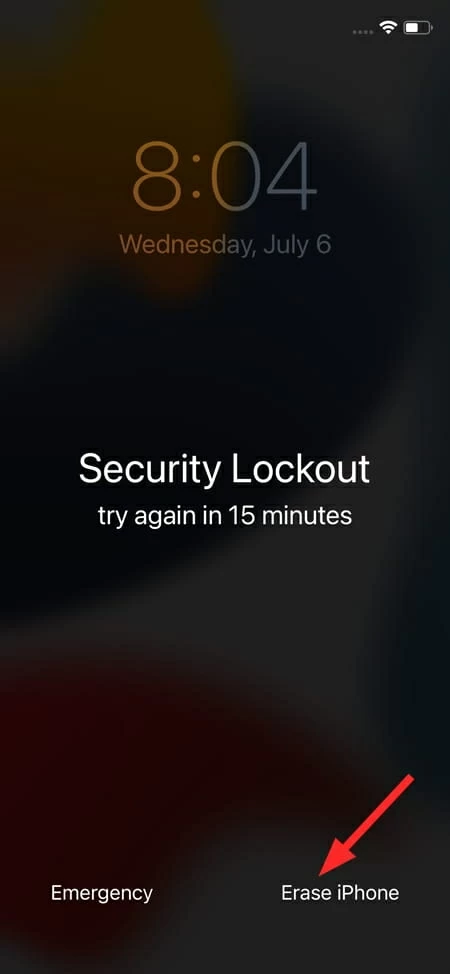
Step 4: Enter your Apple ID password.
Step 5: Tap Erase iPhone.
You can also fix the Security Lockout iPhone problem when you can't remember the passcode using a computer that has iTunes installed. The process needs you to enter Recovery mode. Here's how to do.
1. Use a USB cable to connect your iPhone into either a Mac or PC.
2. Put the iPhone into Recovery mode to be recognized. You will need to use different buttons combination for different iPhone models to enter its Recovery mode.
3. Once the device is in Recovery mode, iTunes or Finder app on your computer should open automatically. If not, open it manually.
4. When a small window prompts you to do "Update" or "Restore" action on your iPhone. Choose "Restore." See screenshot below.

5. Follow the remaining instructions to complete restoring your iPhone. This will wipe the data clean, remove the Security Lockout error, and update to the latest iOS software.
6. Set up your iPhone, and recover data and settings from an iCloud or iTunes backup.
If, for some reason, you can't use a computer to erase the Security Lockout iPhone with iTunes in Recovery mode, don't worry. You still have other options to take. Keep on reading.
Appgeeker iPhone Unlocker, one of the most popular passcode unlocking tool for any models of iPhone or iPad, offers an intuitive interface with easy-to-understand controls for unlocking your Security Lockout iPhone that you forgot the passcode. The program also can bypass and iPhone that says Unavailable, and remove the Screen Time passcode without a hitch.
Here is how to use Appgeeker Unlocker to unlock the iPhone that you forgot passcode to, no matter it's show you Security Lockout or Unavailable message.
With your iPhone connect to computer, open iPhone Unlocker app, and choose "Unlock iOS Screen" from the main interface.

An info confirmation window then appears asking you to confirm that your device model is correct for your iPhone.
Tip: If your computer doesn't detect your device and prompts you to enter Recovery mode, simply follow the onscreen instructions to complete. You then should see the info confirmation window.

Move on and click "Start Now" button to begin download the most appropriate iOS firmware for your iPhone model. The download won't take too long.
Once finished downloading, to unlock your iPhone saying Security Lockout or Unavailable, read the warning message carefully, then hit "OK" button 0000, followed by "Confirm Again" button.
A progress bar will appear showing the percentage of unlocking your iPhone. Once it reaches 100%, congratulations! You've successfully got your Security Lockout iPhone unlocked, and removed the forgotten passcode.
With iPhone Unlocker, you can also reset an iPad without password, no matter it's an iPad Air, iPad Mini, or iPad Pro.
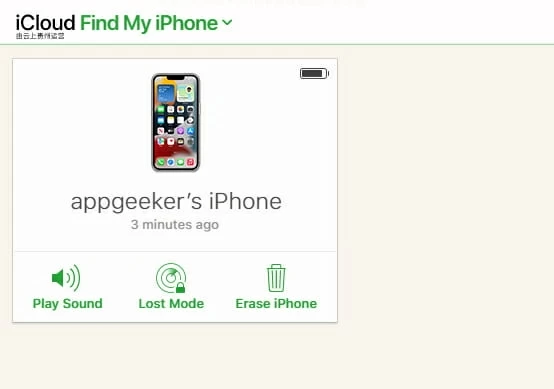
Note: You can only reset an iPhone that says Security Lockout when the Find My iPhone feature is already enabled on your device. This feature is capable of erasing a missing or stolen Apple device, as well as locating its current or last known location.