
How to Recover Deleted Files on iPhone without Backup
Want to reset iPad with buttons without computer? Here will explain whether it's feasible, detailing how to factory reset iPad with buttons and methods to reset it without computer.
If you're locked out of your iPad due to a forgotten passcode, you can use Appgeeker iPad Unlocker to factory reset the iPad without a passcode, allowing you to regain access to your device.

You can enter recovery mode on your iPad using buttons, which can be done without computer, and then proceed with the reset.
In many cases, you may need to reset your iPad to factory settings, such as when selling it, addressing serious software issues, or unlocking an unavailable iPad. Most methods require a computer to reset an iPad, especially if you forgot the passcode. However, for convenience, many people wonder if it's possible to factory reset an iPad using buttons without connecting to a computer.
This guide focuses on how to factory reset iPad with buttons without computer. To provide you with more options, we also list alternative methods to factory reset iPad without passcode or computer, exploring additional ways to reset the device when the lock screen passcode is unknown or a computer is inaccessible.
Table of Contents
The idea of resetting iPad using only physical buttons without any help from a computer sounds simple, but Apple's system architecture is designed to prevent a full reset through button operations alone. While button combinations play a significant role in accessing certain device states, such as recovery mode or DFU mode, they cannot independently complete the factory reset process.
What buttons can do is initiate the reset pathway. By pressing specific hardware button sequences, you can force your iPad into recovery mode, which is the first step toward restoring your iPad to default settings. However, once the iPad enters this mode, it typically displays a prompt requiring a connection to iTunes or Finder on a Mac or PC. Without this connection, the reset cannot proceed solely through recovery mode.
Apple has taken this approach as a security measure to prevent unauthorized resets. If a full factory reset could be done with only button input without a computer, it would make devices more vulnerable to theft or misuse.
In short, while buttons can give you access to recovery mode, they don't provide a complete reset function on their own. But when your iPad is unavailable or locked, they remain critical for triggering the reset process, making it essential to learn how to use buttons as a key step in resetting an iPad to its factory settings without passcode.
When your iPad is locked due to the forgotten passcode, using physical buttons to activate recovery mode is one of the most effective ways to start a factory reset. This method doesn't rely on accessing the Settings app or entering a passcode—instead, it uses a precise combination of button presses to put the iPad into a special state where it can be erased.
A computer is typically required to finalize the reset in recovery mode. Before manually boot your iPad into recovery mode with buttons, you need to connect your iPad to a Windows PC or Mac using a compatible USB cable. Otherwise, even with the correct button combination, your iPad will not get into recovery mode.
Resetting your iPad will wipe all data and content on the device, so it's best to have an available backup to restore your data afterward.
The specific steps vary slightly depending on whether your iPad has a Home button or not. Follow the instructions below based on your model:
For iPads without a Home button (Face ID models):
1. Quickly press and release the Volume Up button.
2. Quickly press and release the Volume Down button.
3. Press and hold the Top button (also known as the Power button) immediately after, and don't release it.
4. Continue holding the Top button even if the power-off slider or Apple logo appears.
5. Release the button only when you see the recovery mode screen — a graphic showing a computer and cable icon.
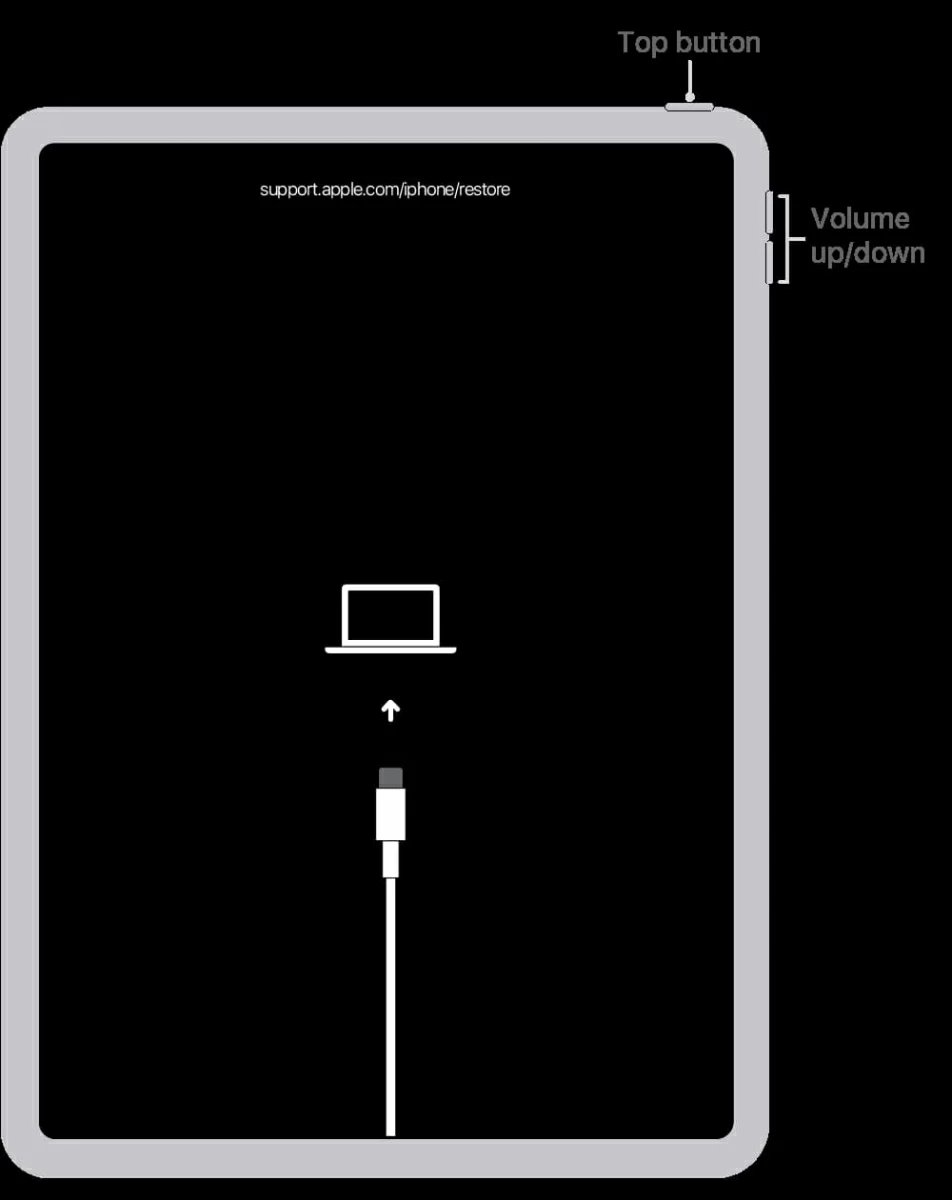
For iPads with a Home button:
1. Press and hold both the Home button and the Top (or Side) button simultaneously.
2. Keep holding both buttons past the Apple logo.
3. When the recovery mode screen appears, let go of the buttons.
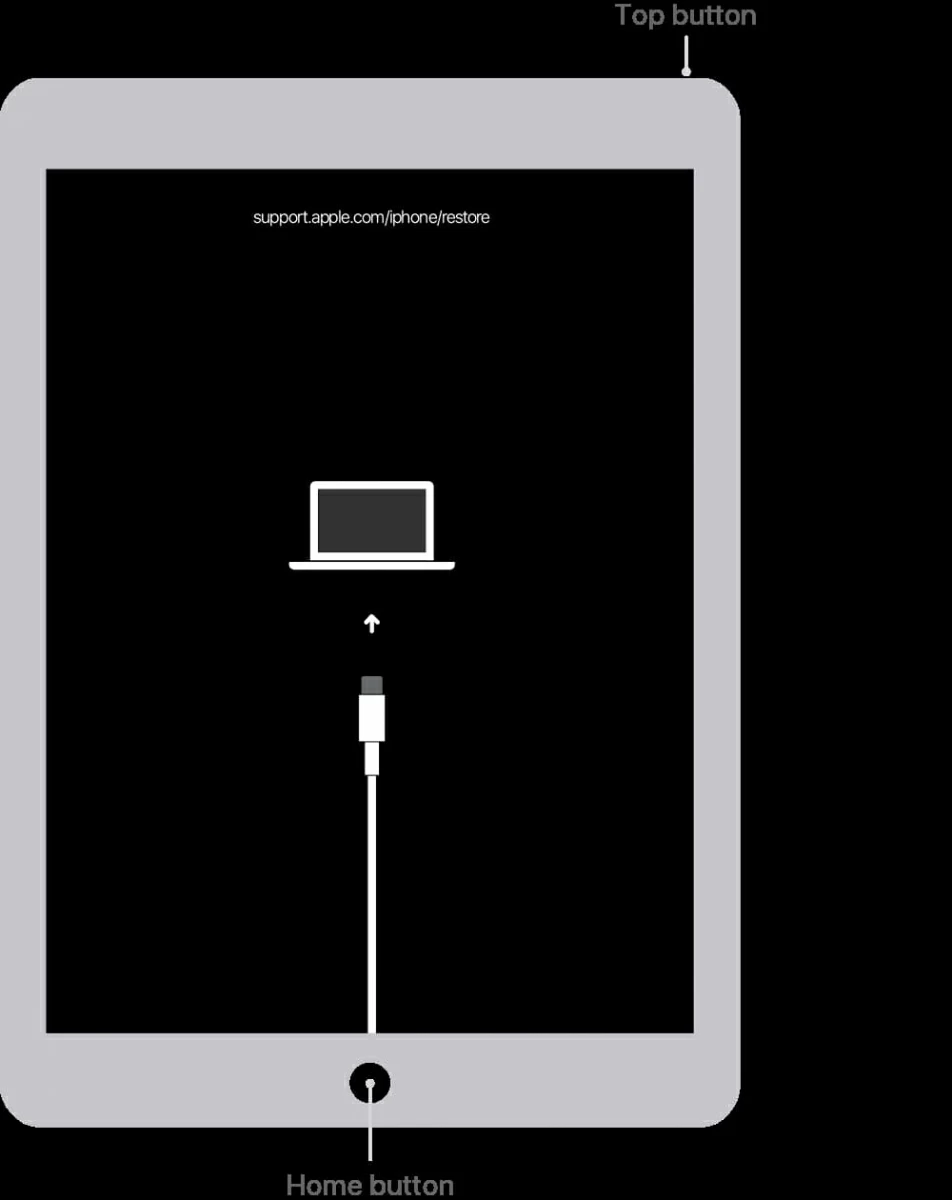
Once the iPad enters recovery mode, the screen will stop responding to regular touch input.
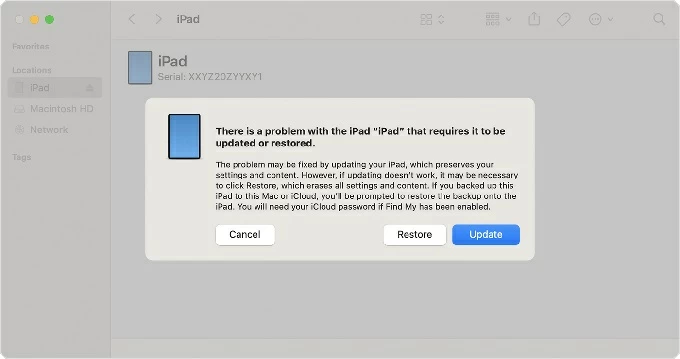
Once the reset is complete, your iPad will reboot to the initial setup screen, indicating that all personal data, settings, and apps have been wiped, returning the device to its factory state. During the setup process, you can retrieve data from an iCloud or computer backup. Additionally, you may need to provide the previously associated Apple ID credentials to bypass the iCloud Activation Lock.
After understanding the facts about factory resetting an iPad with buttons without the computer, you'll find that resetting your iPad without passcode using buttons is quite challenging, especially without access to a computer. Luckily, Apple provides alternative methods that let you reset iPad without computer
Starting with iPadOS 15.2, Apple added a new feature that lets you reset a locked iPad directly from the lock screen without needing a computer. After multiple incorrect passcode attempts, your iPad will automatically enter Security Lockout or display iPad Unavailable message.
As long as your locked iPad is connected to Wi-Fi or cellular data and has Find My enabled, a Forgot Passcode? button will appear (on iPadOS 17 and later versions), which was named Erase iPad in iPadOS 15.2 to iPadOS 16. This option allows you to use your Apple account password to perform a factory reset on iPad without computer and passcode.
1. Keep entering the wrong passcode on your iPad until the screen says "iPad Unavailable, try again in 1 minute."
2. Wait for the Forgot Passcode? option to appear at the bottom-right of the screen, tap Forgot Passcode?
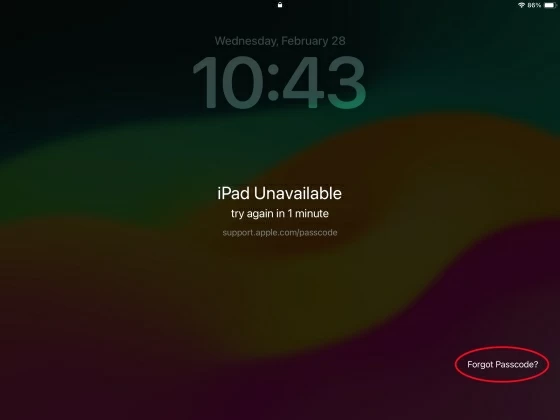
3. Select Start iPad Reset on the Security Lockout or iPad Reset screen.
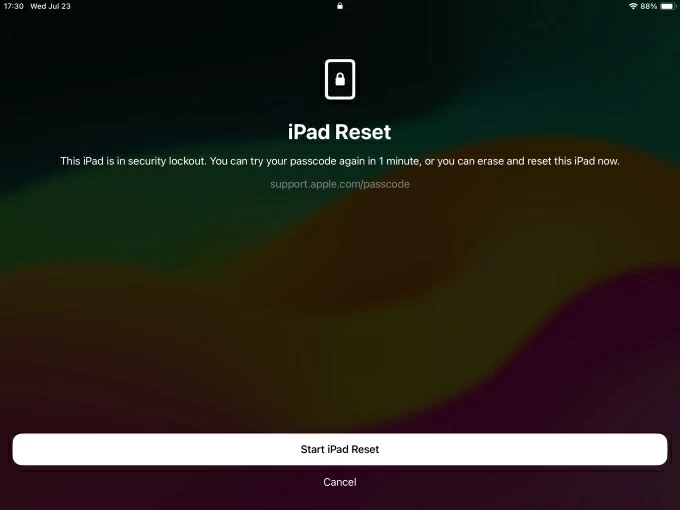
4. Enter your Apple account password as required to sign out of your Apple ID.
5. Tap Erase iPad to begin the reset.
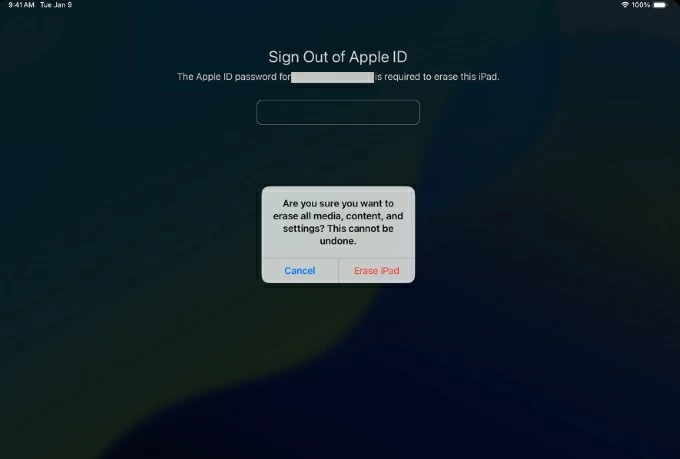
It's one of the simplest ways to reset a locked iPad without computer to regain control of your device, given that the device meets the criteria.
Provided that Find My was previously turned on and your iPad has an internet connection, you can also try accessing iCloud.com from another available mobile device to remotely erase your iPad and restore it to out-of-box settings, without using the computer, even if you don't remember the passcode.
1. On another smartphone, tablet, or any internet-connected device, visit icloud.com/find.
2. Sign in using the Apple account linked to the locked iPad. If needed, enter two-factor authentication code.
3. Expand the All Devices list and select the iPad you want to reset.
4. Choose Erase This Device, then tap Next to verify your Apple account password again.
4. Confirm your choice by tapping Erase.
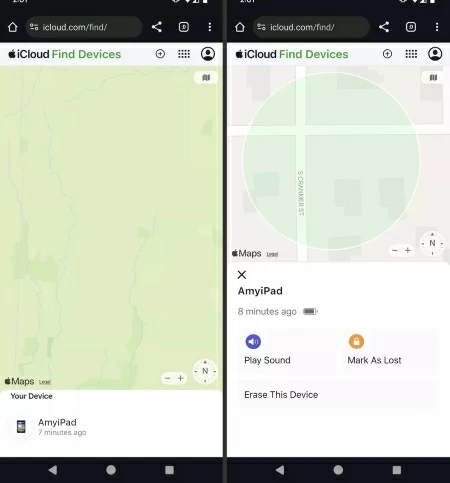
When the above methods fail, such as if your buttons are broken or you haven't enabled Find My on your iPad, using Appgeeker iPad Unlocker on a computer is your best option. This software is specifically designed to handle iPhone or iPad lockouts, guiding users through a firmware-based factory reset process without needing the screen passcode or entering recovery mode.
This tool offers a simplified interface and steps, allowing you to quickly erase your iPad to remove screen locks, including passcodes, Face ID, and Touch ID. It supports various iPad models, with or without a Home button, and are compatible with the latest iPadOS.
Moreover, it provides features like removing Apple ID and iCloud Activation Lock, bypassing MDM and Screen Time passcodes, making them a powerful and versatile unlocking solution.
1. Run iPad Unlocker on your computer and select the Wipe Passcode mode.
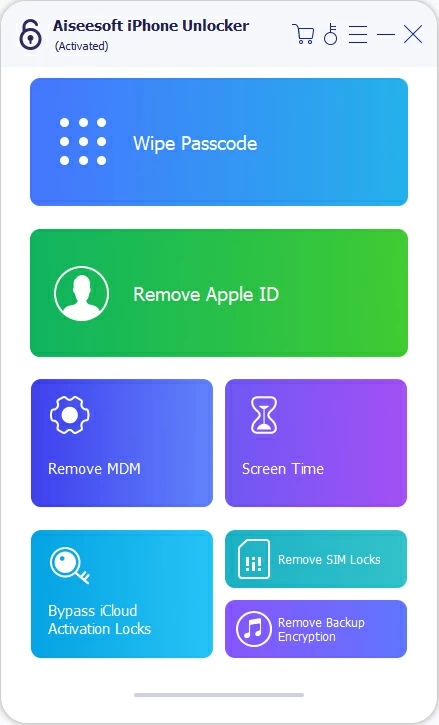
2. Plug your iPad into the computer using a suitable USB cable. If your iPad fails to establish a connection with the software, click the "Device connected but not recognized" link and follow the tutorial to place your iPad in recovery mode.

3. Check your iPad's information, then click Start to begin downloading the firmware package for resetting your iPad.
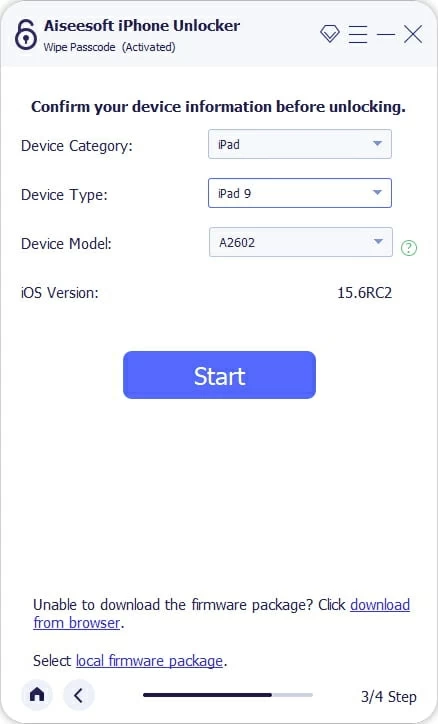
4. Once the download is complete, enter 0000 and click the Unlock button to perform a factory reset on your iPad, which will remove your screen passcode and install the latest iPadOS version.
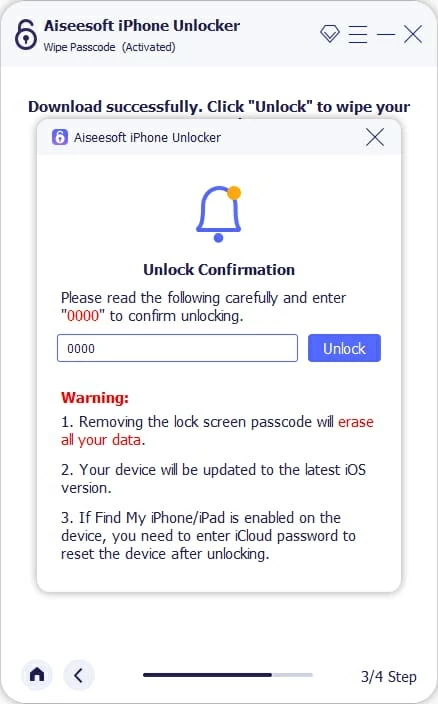
If, after a reset, you are stuck at the Activation Lock, the software can also help you remove Apple account without associated password.
Conclusion
It is clear that using buttons to factory reset iPad without computer is not feasible. You can only use buttons to trigger recovery mode on your iPad, but a computer is required to finish the reset process. If no computer is available, the Forgot Passcode? option and iCloud can reset the iPad under certain conditions without the computer connection. Besides, using Appgeeker iPad Unlocker is also a reliable alternative solution.
1. How to exit recovery mode on an iPad using buttons?
To exit recovery mode without completing a reset, use these button combinations:
For iPads without a Home button: Press and quickly release Volume Up, then Volume Down, then press and hold the Top button until the Apple logo appears.
For iPads with a Home button: Press and hold both the Home button and the Top (or Side) button together until you see the Apple logo.
This will cancel recovery mode and restart the iPad normally.
2. How to perform a force restart on iPad with buttons?
A force restart, also called hard reset, can fix minor glitches or an unresponsive screen without erasing data on your iPad:
3. What happens if I enter recovery mode but don't connect to a computer?
The iPad will stay on the recovery mode screen, frozen and unable to reset. You'll need to connect it to a computer or exit recovery mode manually.