
iPad Unavailable? How to Bypass
If you've already forgotten your password, there are options you can try to access your iPhone or Android phone. Here's how to reset your phone's passcode if you forget it.
Summary: Have you forgotten your passcode to unlock your phone? Fortunately, it's quick and easy to unlock it by resetting your password. This article will show you how to get back into your phone if you forgot password on an iPhone or on an Android phone.
For iPhone users forgetting the lock screen passcode, try installing Appgeeker iPhone Unlocker on your computer to erase iPhone and regain access.

You can unlock when forgotten passcode on your phone, whether you use an iPhone or an Android phone.
If you forgot the password to your smartphone, don't panic. iPhone and Android device both allow you to reset a forgotten password by completely restoring and erasing the phone. Although this is not the way to recover the passcode you forgot, at least, you're able to unlock the phone and access it without password.
Whether you forget the passcode on the lock screen of iPhone, or you can't remember your Android password, PIN, or pattern, you'll find out the solutions to unlock your phone.
Table of Contents
Before doing anything, try several different digits to make sure that you've actually forgotten password.
When you forget iPhone passcode, you'll have ten consecutive incorrect passcode attempts before your phone is locked out completely. The alter like "iPhone Unavailable", "Security Lockout" or the earlier "iPhone is disabled", "iPhone is disabled connect to iTunes" proves that your handset is useless in the event you can't remember the passcode when you try again.
In Android 4 and earlier, when you input the PIN/password or draw the pattern five times, you'll receive a reset code in your Gmail account. However, this is not the case now.
In case you forget your phone passcode, PIN, pattern, and enter the wrong codes ten times, the phone doesn't lock, it resets, along with the data deleted.
If you're sure you forgot the passcode, try to reset and unlock your phone in different methods.
The only way to unlock the device when forgotten the passcode is doing a factory reset. This will erase phone totally clean, letting you set it up again and get around the lock screen. If you have a backup ready, you can restore your data and settings to the device; otherwise, everything will be deleted for good and you may use your phone as new.
Both iPhone and Android gadget shares the same principle when it comes to forgetting lock screen password.
We explain three options to unlock the iPhone after you forgot the passcode.
When you have forgotten device passcode, or entered wrong passcode too many times, you need to put your iPhone into recovery mode, which allows you to use your computer to restore your device and remove the forgotten passcode.
Here's the step-by-step guide on resetting your phone of which you forgot you lock passcode. If you have a PC, you need Windows 10 or later, and latest version of iTunes.
Step 1. Put iPhone into recovery mode
First, turn off your device as you do normally. Then do the following to place iPhone into recovery mode. The process is varied from different iPhone models.
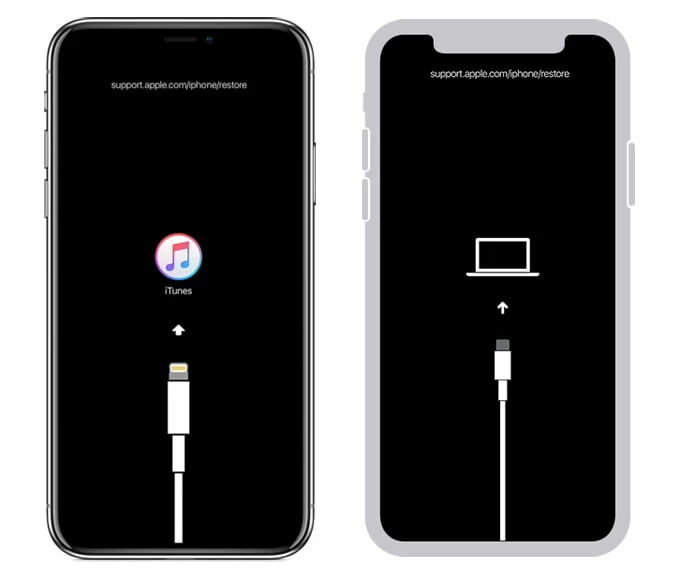
Step 2: Restore iPhone to factory setting and remove forgotten iPhone password
On your computer, launch Finder or iTunes. Your locked iPhone that's in recovery mode will be detected without passcode.
Once iTunes or Finder prompts you to either Update or Restore your iPhone, choose Restore.
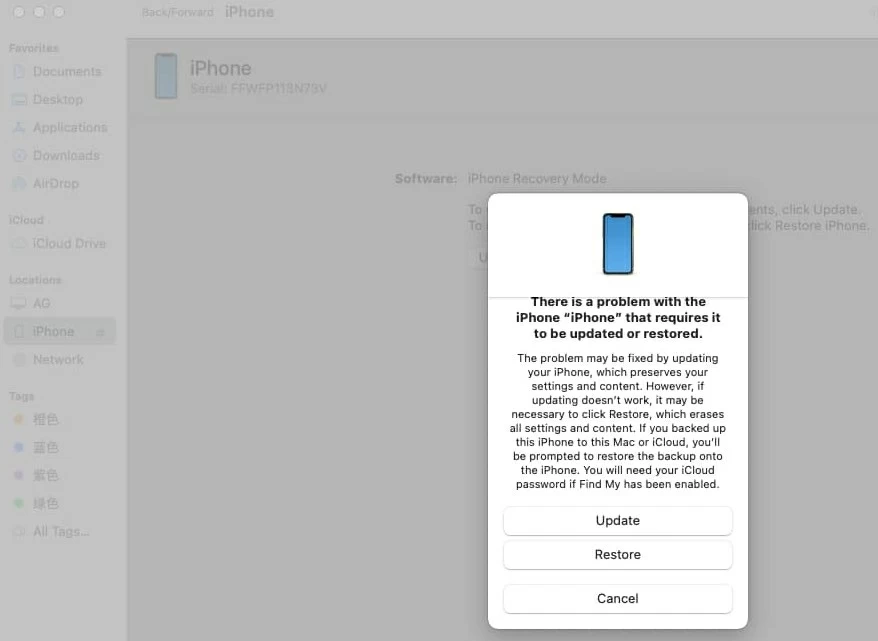
Your computer will download the software for your iPhone and restore it. If download takes more 15 minutes and your iPhone returns to the locked screen asking for the passcode you can't remember, you need to repeat the process above of entering recovery mode.
After the restore is done, the forgotten phone password has been fixed. Set up your iPhone, during which you'll be given options to restore a backup you've made previously in iCloud or on computer. When getting into your device, set up a new passcode.
Appgeeker iPhone Unlocker serves the same purpose of Apple's route when you've forgotten passcode on iPhone. It requires a computer to put your iPhone into recovery mode and reset the iPhone to set up again. You iPhone's data will be erased completely, wiping off the passcode that you can't remember on your phone.
Check how to unlock your iPhone:
1. Launch Appgeeker iPhone Unlocker on your PC or Mac.
2. Choose Unlock iOS Screen option to resolve forgetting device's passcode.

3. Connect your iPhone to your computer using a lightning cable and put it into recovery mode.
Once your device is detected, confirm its model and click Start Now button.

4. Your computer is now downloading iOS firmware package on the iPhone before you can trigger the forgotten iPhone passcode reset. Wait until it's finished.
5. When done, click on OK > Confirm Again to begin the restore process of resetting your password.

Done! iPhone unlocks without asking for the password. You need to go through the setup process, and if you've backed your iPhone up, use the backup to restore content and settings to the device. Unfortunately, if you don't have backup, everything will be gone.
Starting with iOS 15.2, when you can't remember your password and can't access your iPhone, use the Erase iPhone function to reset and erase the iPhone with your Apple ID and password. You need to keep entering the passcodes until the lock screen displays "iPhone Unavailable" then turns to "Security Lockout", along with the Erase iPhone option showing at the bottom right of the screen.
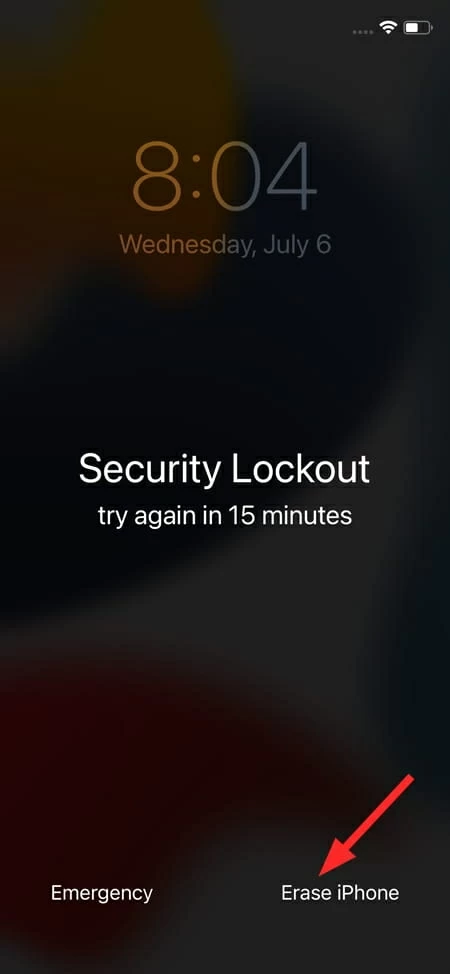
To unlock forgotten passcode on iPhone, tap Erase iPhone. Then, tap Erase iPhone again, and enter your Apple ID password to begin factory resetting iPhone and erase the password and any other data.
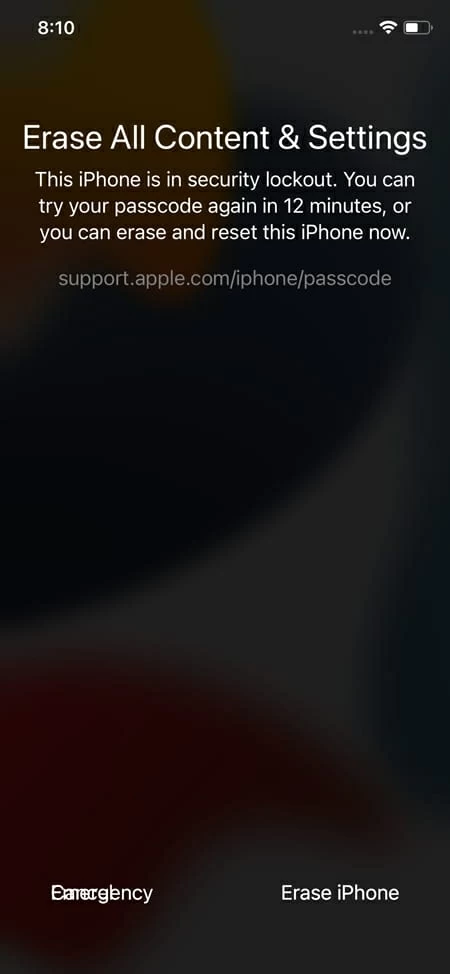
For Android users forgetting phone password, here're practical methods to unlock Android phone by resetting the code.
You don't have to be worried if you've forgotten the password, since Android offers way of using Smart Lock feature to reset the lock phone code if you can't remember it. You could find it under Settings > Security > Smart Lock on most phones, or Settings > Lock Screen > Smart Lock in Samsung phones.
However, Smart Lock needs to be set up before forgetting you Android phone password. You have to input your current password to access Smart Lock feature, and then use On-body detection, Trusted places, or Trusted devices to unlock your phone without a password when forgotten.
If you have not yet set up Smart Lock and forgotten the phone unlock code, then you can't unlock your Android phone but to factory reset it. Skip to Option 2 or Option 3 below to reset the forgotten password and get past the lock screen on Android.
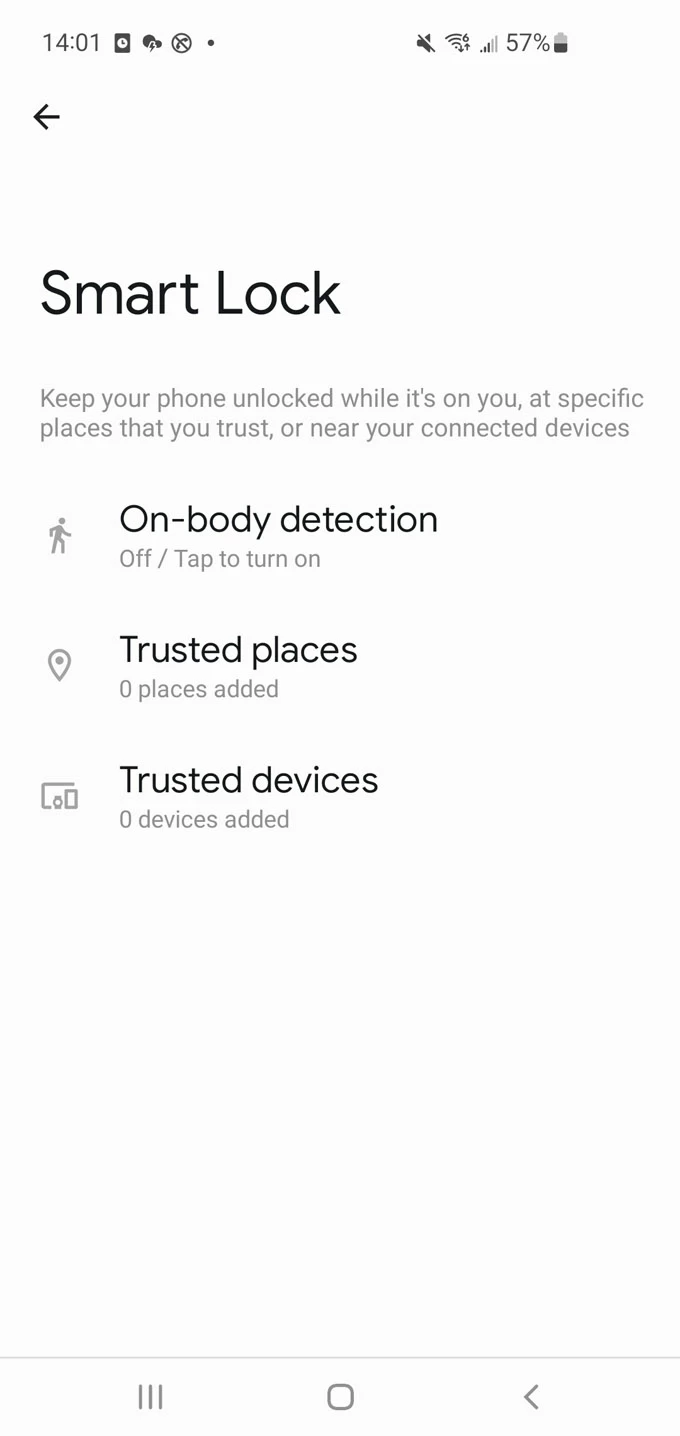
Google's Find My Device is activated by default, which allows you locate your phone remotely if it's lost and keep your data safe. You can also take advantage of it to erase and reset an Android phone online remotely, and after the reset, you need to use your Google account and password that was used to set up your phone to verify your Google information again.
This will erase all data on your phone during the reset, but if you've backed up the Android phone via Google, you can sign back into your account and restore the data.
Here's how to factory reset Android phone if you don't know your password through Google Find My Device.
Afterwards, you're able to set up your phone from the scratch and restore data from your previously made backup.
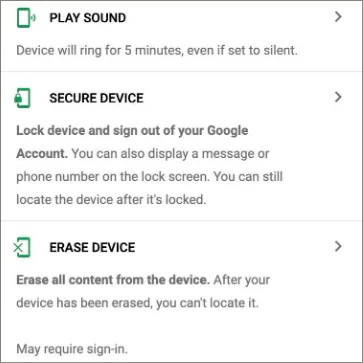
If Google's Find My Device doesn't work, you could manually factory reset the phone that you forgot password to by booting into Android Recovery Mode. The method for entering recovery mode differs slightly from phone to phone. We're going to run through instructions for stock Google Pixel phones, and for other phones, you can probably find a guide on the manufacturer's website.
Use these steps to reset phone, which wipes all apps, data, files, and screen lock password, pattern or pin. Just be aware you will lose anything if have not backed up.
1. Power off your phone. Wait until its screen goes totally black.
2. Press and hold both Power button and Volume Down button until Android's bootloader appears.
3. Use the Volume Down button to select Recovery Mode, then press Power button to load it.
4. When you see 'No Command', press and hold the Power button and press the Volume Up button once to launch recovery mode.
5. Use the volume buttons to go to the Wipe data/factory reset option, and then press Power button to select it.
6. Proceed to use the volume buttons to scroll to Factory data reset and press the Power button to trigger a factory reset.
7. Once the reset completes, you should see "Data wipe complete." Use the volume button to highlight "Reboot system now" and use the Power button to select it.
8. After your phone reboots, you should find the lock screen password has been removed. Set up your phone. You'll have to sign in with your Google account during setup. If you lose your Google credentials that were previously used on the phone, then you won't be able to use the phone at all. This is the theft protection strategy that cannot be bypassed.
With the methods mentioned, you should be able to fix the forgotten phone password and get back into your phone (iOS & Android.) The common way when you forgot the passcode and can't access the device is doing a factory reset to set the phone up again. Hope you have a backup beforehand in case you need to reset the phone with forgotten password, or you'll lose all data.
It's wise to take some actions to prevent the lock password from being forgotten or lost. You could always remember your password to unlock the phone by setting a code that is easy to remember but hard to guess, or writing the code down to keep a copy.