
How to Unlock iPhone with Broken Screen
Worried about seeing iPhone Unavailable on your iPhone 14? Here's how to bypass the iPhone Unavailable screen and get into the unavailable iPhone 14, even without passcode.

Getting into an iPhone 14 that says iPhone Unavailable requires restoring your device to its factory settings.
When your iPhone 14 displays the iPhone Unavailable message, it means one thing: access has been completely blocked due to too many incorrect password attempts. This isn't a minor inconvenience—it's a full lockdown enforced by iOS to protect your personal data. Whether due to forgetting the iPhone passcode or repeated failed attempts, the result is the same—you're locked out of your iPhone 14.
Fortunately, there are several ways to get back into an unavailable iPhone 14. Some methods are built into iOS itself, like the Forgot Passcode? option introduced in iOS 17, while others require a computer, iCloud, or professional Appgeeeker iPhone Unlocker tool, which can open your locked iPhone 14 without a password.
This guide will walk you through all the effective methods on how to get into unavailable iPhone 14 (Plus, Pro, Pro Max), helping you regain control of your iPhone, even if you've lost access to your lock screen passcode.
Table of Contents
The iPhone 14 is equipped with advanced security features to protect your data from unauthorized access, especially when your iPhone is stolen or lost. One of these features is the escalating lockout mechanism that kicks in when the passcode is entered incorrectly too many times. At first, the device will simply delay further attempts. But after repeated failures, it eventually disables access entirely.
Here's how it typically unfolds:
This security protocol is designed to prevent brute-force attacks, but it can also lock out the legitimate owner, especially if you recently changed your passcode or haven't used the device in a while.
Apple devices don't immediately permanently lock users out after a few wrong passcode entries attempts; instead, they impose delays to slow down further guesses.
If your iPhone is currently showing a countdown timer, you may still get in by waiting for the delay to expire. Once the timer ends, the passcode field returns briefly, giving you another opportunity to enter the correct code. If you're confident that you might remember the passcode, it's best to wait and try again — just proceed cautiously to avoid hitting the 10-attempt limit.
However, if no retry option is available or you can't recall the passcode, you'll need to use methods to get into an unavailable iPhone 14 without a passcode to regain entry.
To bypass the iPhone Unavailable screen on your iPhone 14 without a passcode, you must reset your unavailable iPhone 14 to factory settings to unlock the device. This ensures that even if someone illegally obtains and factory resets your iPhone 14, they cannot access your private information, as all data and settings on your iPhone 14 will be erased.
Therefore, it's best to have a data backup—either via iCloud or a computer—so you can restore most of your data after a reset. Otherwise, all your original data will be lost, which is unavoidable.
When your iPhone 14 becomes fully locked, Apple now offers a convenient self-service method directly from the lock screen, allowing you to get into your iPhone 14 that's unavailable without a computer or cable.
The "Forgot Password?" feature, introduced in iOS 17, simplifies the process of resetting the device directly, while in earlier iOS 15.2 to iOS 16 versions, it appears as the "Erase iPhone" option. This method requires using your Apple account credentials to erase the iPhone 14, so ensure you remember your Apple account password.
Requirements:
Here's how to get into unavailable iPhone 14 without computer (iOS 17 or later):
1. On the iPhone Unavailable screen, wait for the timer to expire or enter incorrect passcodes until the Forgot Passcode? option appears in the bottom-right corner.
2. Tap Forgot Passcode? on your unavailable screen.
3. Select Start iPhone Reset on the iPhone Reset screen.
4. Enter the Apple ID and password linked to the iPhone 14 as prompted to sign out of the Apple account, ensuring a stable Wi-Fi or cellular connection.
5. Tap Erase iPhone to wipe all data and settings, removing the lock screen passcode and any iCloud Activation Lock.

6. After erasure, set up the iPhone as new or restore from an iCloud/iTunes backup if available.
Tip: If your iPhone 14 is not yet updated to iOS 17 and is running iOS 15.2 to 16, the Erase iPhone option will appear instead of Forgot Password? on the iPhone Unavailable screen. Tap on it and follow the prompts to reset your device.
When Apple's built-in unlock option doesn't work, a reliable Appgeeker iPhone Unlocker tool can provide an effective alternative to unlock an unavailable iPhone 14. This tool is designed to get into unavailable iPhone 14 by removing the screen lock when you've forgotten the passcode. It can quickly get past the unavailable iPhone 14 lock without needing passcode.
Key features:
Here's how to get rid of iPhone Unavailable screen on iPhone 14 via Appgeeker iPhone Unlocker:
1. Download and install iPhone Unlocker on your computer. Then launch the program and select Wipe Passcode mode.
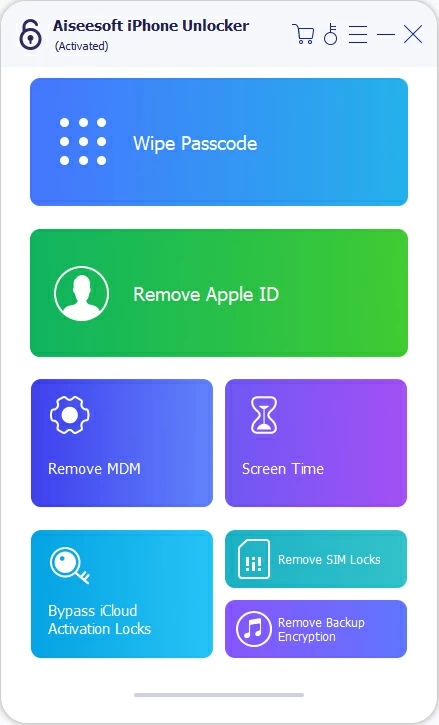
2. Connect your iPhone 14 using a suitable USB cable. If your iPhone isn't recognized by the software, click "Device connected but not recognized" and follow the tutorial to put your iPhone into recovery mode.

3. Confirm device information and hit Start button to download the required firmware package for iPhone 14.
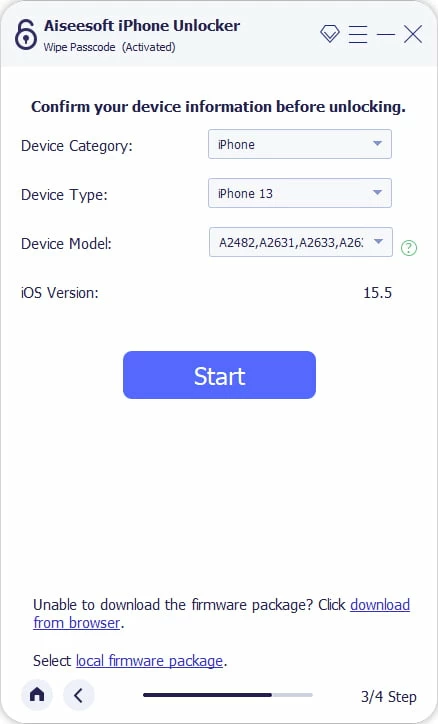
4. In the Unlock Confirmation window, enter 0000 and click Unlock to trigger the device reset and resolve the iPhone Unavailable issue.
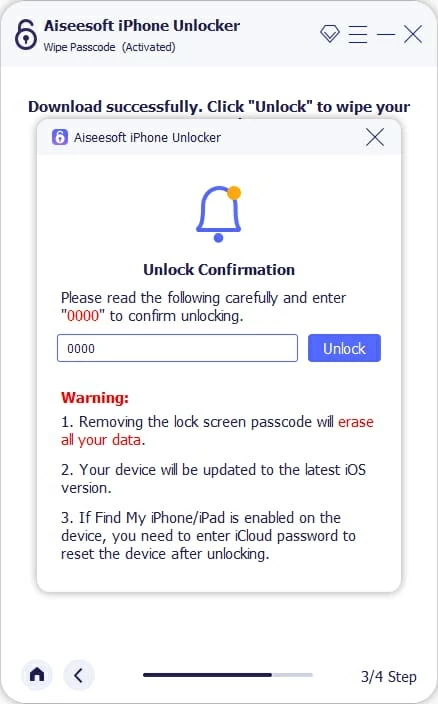
Once the process finishes, your iPhone 14 will restart without the unavailable screen. Then, you can access your device without entering the passcode and begin setting up your iPhone from scratch. If the Apple account is still linked, you'll need to enter those credentials during setup.
If the lock screen doesn't display any reset options, or your iPhone 14 has no internet connection, Apple still provides a method to regain access to your unavailable iPhone 14 using iTunes or Finder. This method requires placing your iPhone 14 into recovery mode and then using a computer to restore it.
Although this process is time-consuming and may take up to an hour, it's one of the most reliable ways to get into an iPhone 14 when it's unavailable again, especially for users with access to a trusted Mac or PC.
1. Press and hold the Volume Up button and the Side button on your iPhone 14 until the power-off slider appears, then drag the slider to completely shut down your device.
2. Initiate recovery mode on your iPhone 14. Connect your iPhone 14 to a Mac or Windows PC using a USB cable while holding the Side button until you see the recovery mode screen (a cable pointing to a computer).
![]()
3. Open iTunes (on Windows or older macOS systems) or Finder (on newer macOS systems) on your computer.
4. Your device will be detected in recovery mode, and a window will pop up with Update and Restore options.
Tip: If the pop-up doesn't appear, in iTunes, click the iPhone icon in the top-left corner to access the Summary page; in Finder, locate your iPhone 14 under Locations and navigate to the General tab.
5. Choose Restore to perform a factory reset on your iPhone 14 and install the latest iOS firmware.

6. Click Restore and Update to confirm and get your unavailable iPhone 14 unlocked.
For users who frequently use iCloud, Apple offers a way to remotely remove the passcode and unavailable screen, letting you get back into the iPhone 14 through the setup process. If Find My iPhone is enabled and the device is online, you can log into your iCloud account and erase your iPhone 14 from anywhere in the world.
This method doesn't require physical access to the device — perfect if you don't have the your unavailable iPhone 14 on hand but want to unlock it and start fresh.
Requirements:
1. On another device, visit icloud.com/find and sign in with the Apple account tied to the unavailable iPhone 14. You may need to go through two-factor authentication.
2. Click All Devices and select your unavailable iPhone 14 from the device list.
3. Select Erase This Device, then click Erase again to confirm.
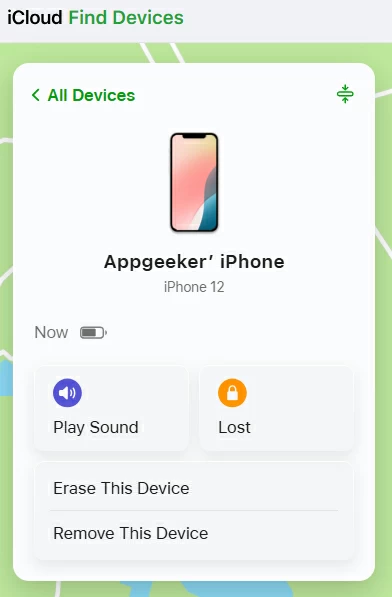
4. The iPhone will be wiped remotely and reboot once the process finishes.
Getting into unavailable iPhone 14 is a major relief — but the job isn't over yet. Once you've removed the Unavailable iPhone screen and reached the setup interface, there are a few important steps to take to ensure your device is secure, usable, and ready to go.
Create a new passcode: Choose one that's secure but easy to remember. Enable Face ID for quicker access and to prevent future lockouts.
Reconnect your Apple account: If your iPhone still has Activation Lock enabled, you'll be prompted to enter your Apple account credentials to verify you're the rightful owner.
Restore data (if available): If you backed up your iPhone before it became unavailable, now's the time to restore:

Review iCloud and security settings: Once you're back inside, re-enable Find My iPhone for future protection and turn on iCloud Backup to keep your data safe going forward.
Conclusion
The iPhone Unavailable message may seem like a dead end, but in reality, there are several effective methods to get into to an iPhone 14 that says unavailable without passcode. From the built-in Forgot Password? feature to recovery via iTunes/Finder, iCloud, or iPhone Unlcoker tool, each method offers a solution tailored to your specific situation. While many of these methods will wipe your data, they can help you restore access when locked out.