
How to wipe iPad without passcode - 4 easy ways
Locked out due to a non-working iPad passcode? Check out these common fixes and recovery methods to unlock your iPad and regain full access.

This guide covers all reliable ways to help you get back into your locked iPad when the passcode is not working.
The iPad passcode is meant to protect your device and personal data — but what if the iPad passcode is not working? Whether you've forgotten your iPad passcode, your iPad is not accepting the passcode, or you're seeing an "iPad Unavailable" or "Security Lockout" screen, being locked out can be incredibly frustrating.
This issue can happen for various reasons, ranging from too many incorrect passcode attempts to potential software glitches. Thankfully, there are multiple proven ways to fix iPad passcode not working issue. In this guide, we'll cover all common causes and step-by-step solutions to help you unlock your iPad even if the passcode is not working.
If the passcode is not working on your iPad, consider using this reliable Appgeeker iPad Unlocker tool — it can bypass the lock screen to unlock iPad without requiring a passcode, enabling you to regain instant access effortlessly.
Table of Contents
This guide applies to all iPad models and iPadOS versions, including iPad Pro, iPad Air, iPad mini, and standard iPad devices.
Typically, your iPad unlocks right away when the correct passcode is entered. However, there are times when the iPad passcode may be working, leaving you locked out of your own device. This issue can occur for a variety of reasons. Here are some of the most common causes:
Incorrect passcode entry
The passcode on your iPad may not be working if you enter it incorrectly due to typos, screen log, or unresponsive touch areas.
Software glitches or bugs
If you're using an older iPadOS, the system bugs or glitches may prevent your iPad from recognizing the correct passcode, making it unable to unlock.
Touchscreen or keyboard issues
Screen problems like unresponsive or malfunctioning touch area can cause wrong passcode attempts. Temporary lag or input delay can cause your correct iPad passcode not to work properly.
Temporary lockout
Your iPad may disable the passcode input temporarily after too many incorrect attempts — After 5 failed passcode attempts, the iPad locks for 1 minute. Each extra failed attempt increases the lockout duration. After 10 incorrect tries, the iPad will be permanently locked, displaying messages like "iPad Unavailable" or "Security Lockout."
At that point, the passcode will no longer work, and a factory reset becomes necessary to unlock your iPad for full access.
If can be frustrating if your iPad passcode isn't working — especially when you're sure you're entering the right one. This issue can arise from a simple mistake, a forgotten code, or deeper system glitches. Fortunately, there are several ways to unlock your iPad passcode and regain access, depending on whether you remember it or not.
Ensure you're entering your iPad passcode correctly. Watch for keyboard layout changes (e.g., different number / keypad layout or region settings).
TIP: After multiple failed attempts, iPad enforces wait times with iPad Unavailable or Security Lockout screen. If so, wait and try again later.
Normally, a simple restart can fix minor software glitches that may prevent iPad passcode from functioning correctly.
If you're unable to unlock your iPad after trying all possible passcodes, try using your Face ID or Touch ID to bypass iPad passcode and regain access to your device.
If your iPad passcode isn't working — whether you've forgotten it or the device is locked due to too many failed attempts — basic troubleshooting might not be enough. In such cases, you'll want to move on to more advanced solutions to remove the passcode and unlock your iPad.
In iPadOS 15.2 or later, Apple offers a built-in solution — Forgot Passcode — to reset your iPad directly from the lock screen.
When you enter the wrong passcode too many times, you'll see an "iPad Unavailable" or "Security Lockout" screen with a timer showing when you can try again. A "Forgot Passcode?" or "Erase iPad" option should appear in the bottom-right corner, letting you unlock your iPad passcode without a computer. Ensure you connect to an active Wi-Fi or cellular data, here's how:
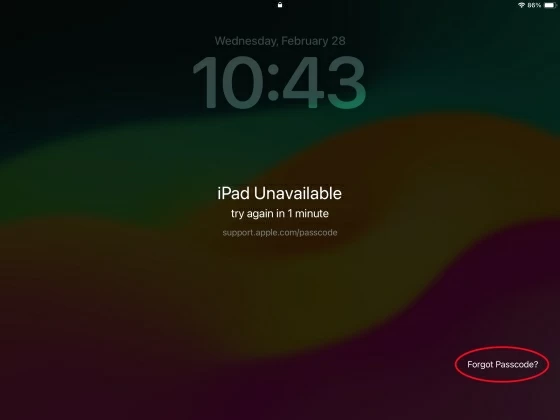
This will permanently delete all current data on your iPad, including the passcode not working. If you have a recent iCloud or iTunes backup, try restoring your iPad data during new setup.
Whether your iPad is permanently locked, not accepting any passcodes, or you've completely forgotten your 4- / 6-digit unlock code, Appgeeker iPad Unlocker offers an all-in-one solution to help you unlock iPad without passcode and regain access.
This powerful unlocking tool supports all versions of iPadOS and iOS, allowing you to remove the non-working passcode even when your device shows "iPad/iPhone Unavailable" or "Security Lockout." It also works if Touch ID or Face ID isn't functioning, and it can even remove your Apple ID or SIM locks from supported Apple devices.
With a simple, step-by-step interface, Appgeeker iPad Unlocker makes it extremely easy to fix the passcode not working issue on iPad — no technical skills required.
Step 1. Launch iPad Unlocker on a computer and select Wipe Passcode mode.
It's compatible with both Windows PCs and macOS machines.
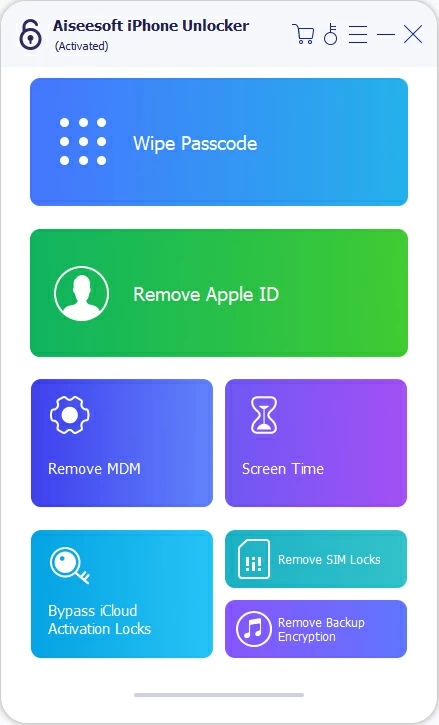
Step 2. Connect your locked iPad via a USB cable.
The device information should display on the screen after successful connection. If no recognized, click the provided link and put your iPad into Recovery Mode.

Step 3. Confirm your iPad information and hit Start button.
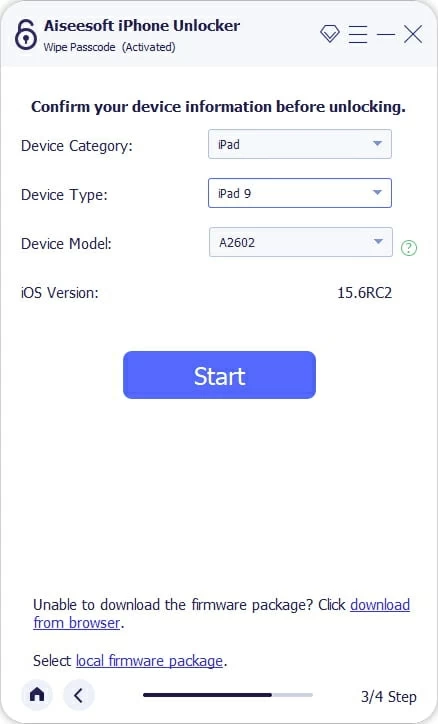
This will download the appropriate iPadOS firmware for your device to remove the passcode that is no longer working.
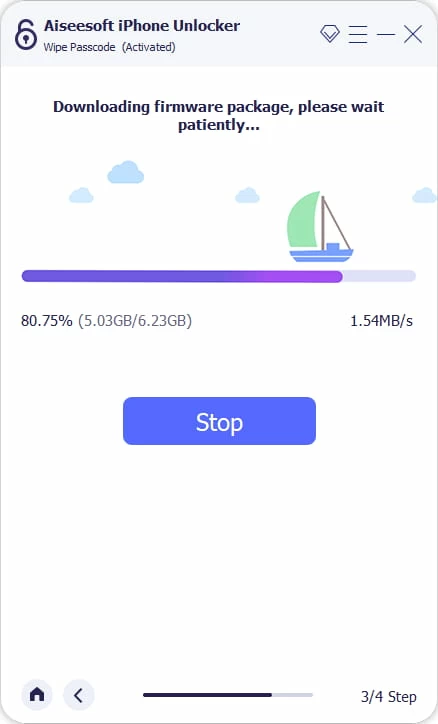
Step 4. Enter "0000" and hit the Unlock button to start unlocking iPad passcode.
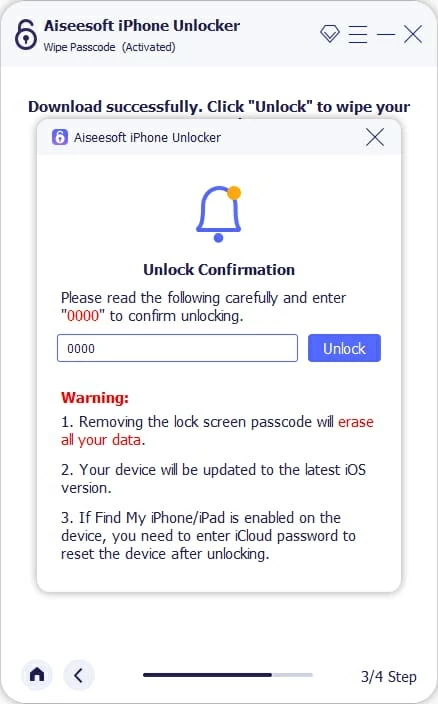
Note: While removing the non-working passcode from iPad, all existing data on it will be erased.
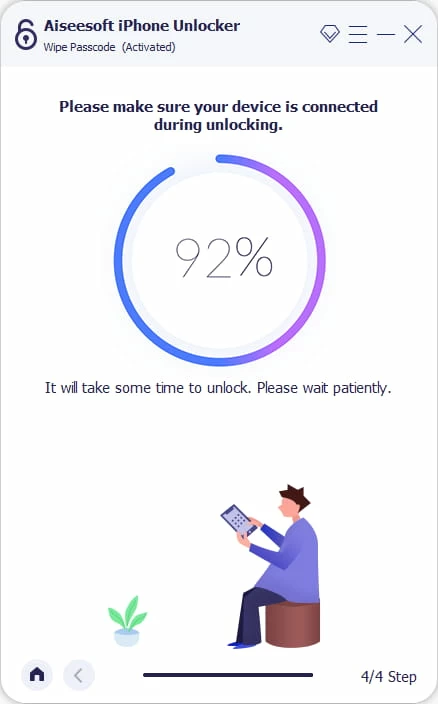
Once done, your iPad will be reset to factory settings — no passcode required. You can then set it up again from the Hello screen, or choose to restore it from an earlier iCloud or iTunes backup.
Another effective way to fix the passcode not working issue is by restoring your iPad using iTunes (on Windows or macOS Mojave and earlier) or Finder (on macOS Catalina 10.15 or later). This Apple-supported method uses a physical USB connection to perform a full factory reset on your iPad, allowing you to remove the passcode even if your device is unavailable or security lockout.
1. Run the latest iTunes on your computer. For Windows PC, use iTunes (or Apple Devices). If you're using macOS 10.15 or above, run the default app Finder.
2. Connect your locked iPad to computer using a USB cable.
3. Put your iPad into Recovery Mode.
4. A selection window should appear in iTunes or Finder, asking whether to Restore or Update.
5. Choose Restore and confirm the Restore and Update option next.
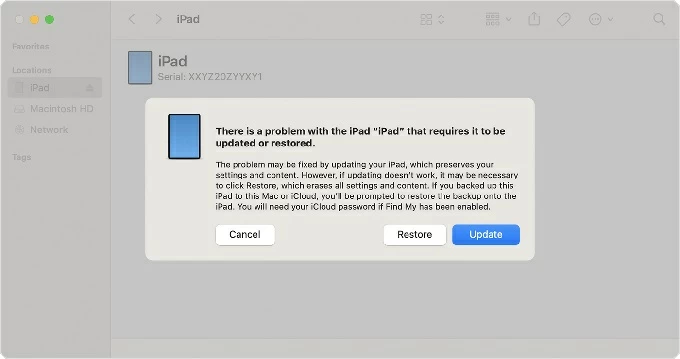
The latest iPadOS firmware will then be downloaded to your iPad, fixing the passcode not working issue. After restoration, you're able to set up your iPad as a new device or restore your data from a previous backup in iTunes or iCloud.
If your iPad passcode is still not working after trying common fixes, iCloud's Find My iPad feature can help. As long as Find My iPad was enabled in your iCloud settings before the lockout, you can use this solution to remotely factory reset your iPad and remove the passcode, even if the device is locked. To fix iPad passcode issue via iCloud Find My:
The process doesn't require a computer — any smartphone or tablet with internet access will work.
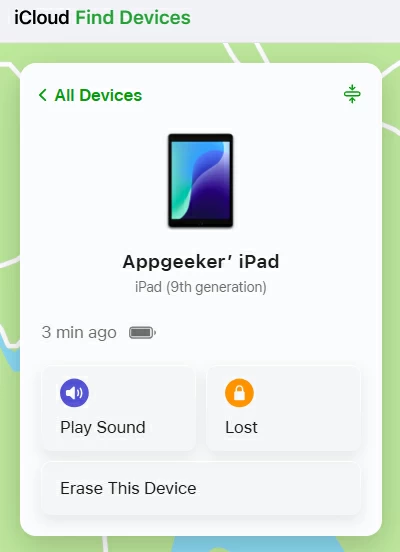
Alternatively, if you have another Apple device, such as an iPhone or iPad, that's connected to the same iCloud account, you may use the Find My app to remotely erase your locked iPad. This allows you to remove the non-working passcode and set up your device from scratch.
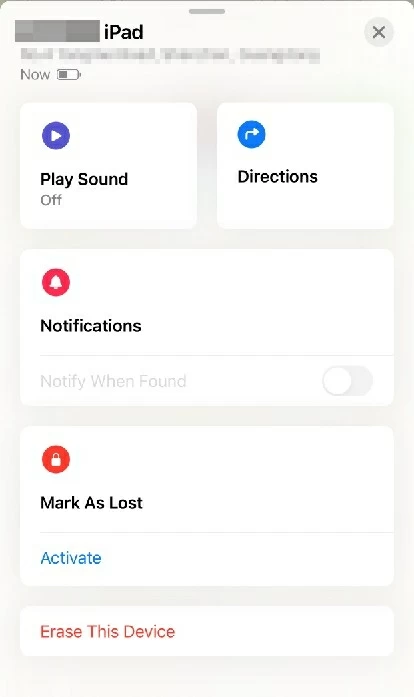
By following these steps, your iPad will start the reset automatically when it's connected to a Wi-Fi or cellular network. If a recent backup is available, whether stored in iCloud or on computer, restoring your iPad data from it can help minimize data loss.
To avoid getting locked out of your iPad due to a non-working passcode, follow these tips:
If those options don't work or seem too complex, tools like Appgeeker iPad Unlocker can safely remove the non-working passcode and regain access to your locked iPad with minimal hassle.