
How to unlock iPad that says iPad unavailable - 4 options
Stuck on iPhone Unavailable screen and don't remember the passcode? Discover this full guide to get into an unavailable iPhone 16, 16 Plus, 16 Pro, & 16 Pro Max instantly!

If you're stuck on iPhone Unavailable lock screen, explore these options to get back into your iPhone 16 device.
The "iPhone Unavailable" is a built-in iOS security feature designed to prevent unauthorized access after too many incorrect passcode attempts. If you forget your passcode and enter it incorrectly multiple times, your iPhone 16 will become unavailable temporarily, showing a timer that tells you when you can try again.
If you keep entering wrong passcodes after each temporary lockout, the wait time increases. After 10 failed attempts, your iPhone 16 will become permanently locked. In that case, the only way you can get into your unavailable iPhone 16 is by factory resetting it.
In this guide, we'll walk you through several proven ways to help you get back to an unavailable iPhone 16 without a passcode, regaining access in minutes.
Table of Contents
If you're completely locked out due to a forgotten passcode, Appgeeker iPhone Unlocker can help you get into any unavailable iPhone 16 model without a passcode or Apple ID.
When the passcode is entered incorrectly too many times, your iPhone 16 displays the "iPhone Unavailable" screen with a countdown timer, showing how long you need to wait before trying again to get in. This is a built-in security feature that temporarily locks your iPhone after multiple failed attempts. With each additional incorrect passcode, the wait time increases.
Once your iPhone 16 reaches the 10th failed attempt, it becomes completely inaccessible. But hope is not lost. To get back into your unavailable iPhone 16, iPhone 16 Plus, iPhone 16 Pro, or iPhone 16 Pro Max, explore the following methods to regain access:
If you've recently changed your lock passcode and forgotten the new one, the Passcode Reset feature, introduced in iOS 17 and later, offers a 72-hour window that allows you to get temporary access to your iPhone 16 using the previous passcode and then reset a new one. This way, you can get into your unavailable iPhone 16 without a computer or reset:
1. After entering wrong passcode five times on lock screen, your iPhone 16 shows iPhone Unavailable page, asking you to try again later:
2. Tap the Forgot Passcode? option in the bottom-right corner.
3. When you're able to, tap Enter Previous Passcode.
4. Enter the old passcode that you've changed within the last 72 hours.
5. Follow the onscreen prompts to set a new unlock passcode.
6. Use the new passcode to unlock your unavailable iPhone 16 and get in.
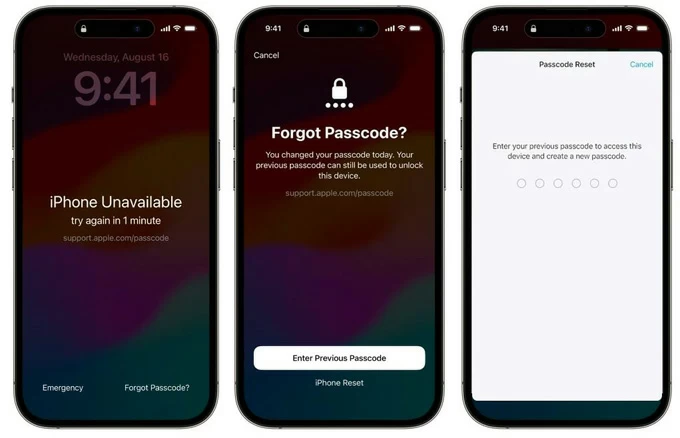
That's how you get access back when you forgot iPhone 16 passcode, no current data erased.
To get into a locked iPhone 16, the Forgot Passcode option on iOS 17 or later allows you to perform a factory reset directly from the iPhone Unavailable screen, regaining access while erasing all current data on your device.
When you trigger the Unavailable screen lock after repeatedly entering multiple wrong passcodes, simply tap Forgot Passcode at the bottom to bypass iPhone Unavailable screen and get back into your iPhone 16 without using a computer:
This method requires your Apple ID password, and ensure the unavailable iPhone is connected to an active Wi-Fi or cellular data and has Find My enabled previously.
1. Keep entering more than 5 incorrect passcodes until your iPhone 16 says unavailable.
2. On iPhone Unavailable, try again screen, tap the Forgot Passcode? option from the bottom.
3. Tap Start iPhone Reset to continue.
4. When asked, enter your Apple ID password to sigh out of your Apple ID on this phone.
5. Tap Erase iPhone for a full reset.
This will permanently delete all current data and settings from your iPhone 16, including the unavailable lock screen and the forgotten passcode.
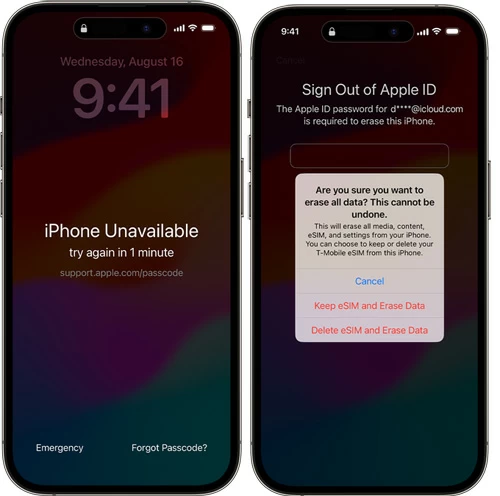
Wait patiently until your unavailable iPhone is reset and restarts. After regaining access, follow the initial steps to set up your iPhone 16 again. If possible, restore your data from a previous backup, either in iCloud or on your computer.
If your iPhone 16 is stuck on unavailable screen with no way in, Appgeeker iPhone Unlocker offers a reliable solution to help you unlock it and regain full access.
Whether you've forgotten your passcode, can't see a timer or "Forgot Passcode" option, or don't remember your Apple ID password, this powerful yet user-friendly tool can unlock an unavailable iPhone 16 without passcode quickly and easily.
Even when you're completely locked out, it enables you to bypass unavailable screen and get into iPhone 16 instantly, no passcode or Apple ID required. Available for all iOS versions and all iPhone 16 models, here's how:
Step 1. Launch iPhone Unlocker on your computer. It works for both Windows and macOS.
Step 2. Select Wipe Passcode mode and click Start button.
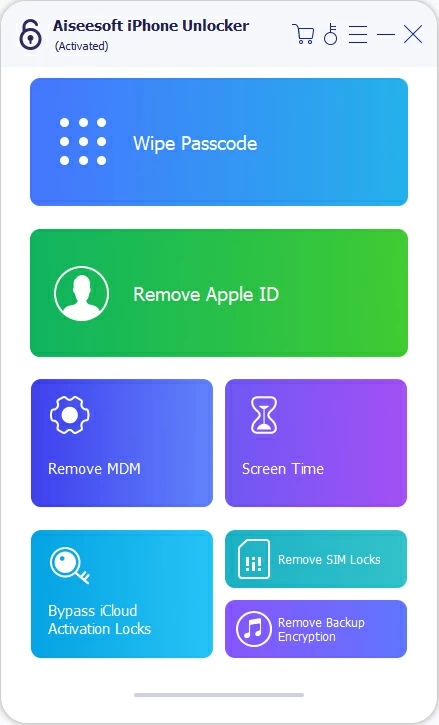
Step 3. Connect the unavailable iPhone 16 via a USB cable and confirm the device information.

TIP: If your iOS device is connected but not recognized successfully, click the onscreen link and follow the prompts to enter iPhone Recovery Mode.
Step 4. Hit the Start button to download the right unlocking firmware for your iPhone 16. It may take a short while to complete, depending on your network speed.
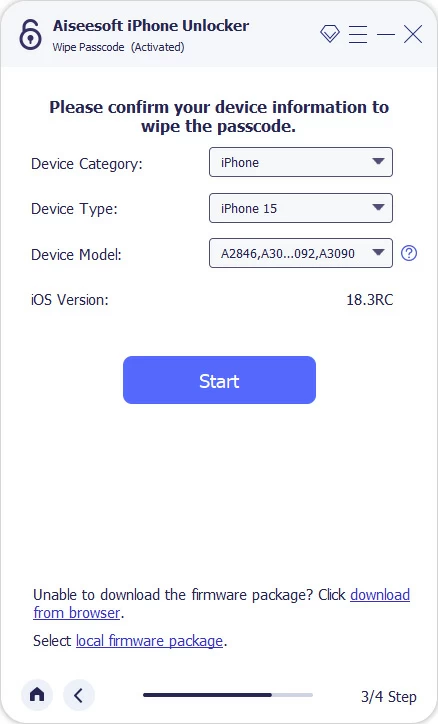
Step 5. Enter 0000 and hit Unlock button to start iPhone 16 unlocking.
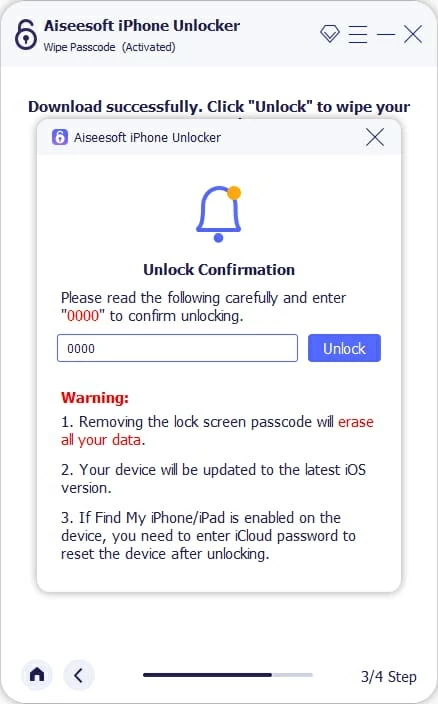
Keep your device connected until the progress circle reaches 100%. Once done, the unavailable screen should be removed from your iPhone 16, allowing for full access and new setup.
If a recent backup is available, try restoring your iPhone data from it.
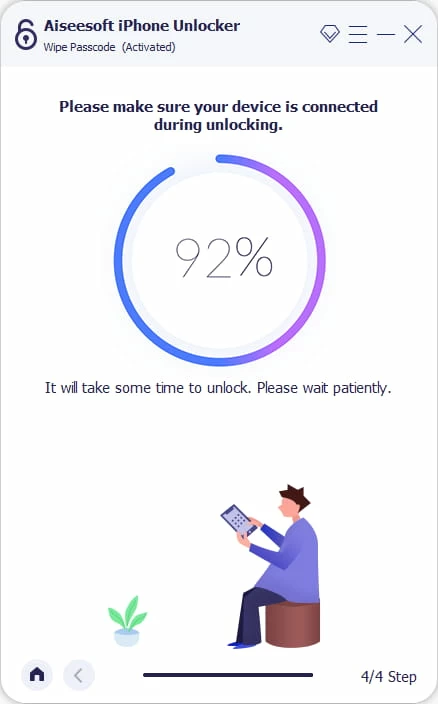
To access an unavailable iPhone 16 when you forget the passcode, consider putting it into Recovery Mode for a full reset.
This process involves connecting your locked device to a computer and using iTunes (Windows & earlier macOS) or Finder (macOS 10.15 or later) to factory reset your iPhone 16 manually. All current data and settings will be erased, including the iPhone Unavailable screen. If there's a recent backup available, try restoring your data after getting back into your unavailable iPhone 16.
Step 1. Power off your iPhone 16.
Press and hold both the Side button and Volume down button until you see the power off slider; drag the slider to turn off your iPhone.
Step 2. Put unavailable iPhone 16 into Recovery Mode.
To enter Recovery Mode when your iPhone is unavailable, connect it to your computer with a USB cable while holding the Side button simultaneously; keep holding the Side button until an image of a computer and a cable appears.
![]()
Step 3. Use iTunes or Finder to restore your unavailable iPhone 16 to get in.
For Windows PC and macOS 10.14 or earlier, open the iTunes and select Trust iPhone if asked; then click the device icon from the upper-left corner and select Summary from the sidebar. When the Restore or Update message box pops up, select Restore.
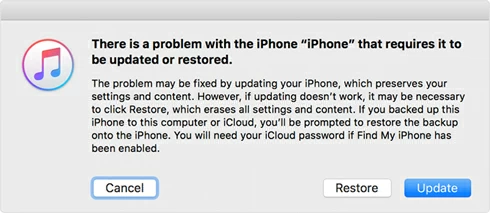
For macOS 10.15 Catalina or later, locate your iPhone 16 from the left sidebar and choose Restore option when you're asked for Restore or Update.
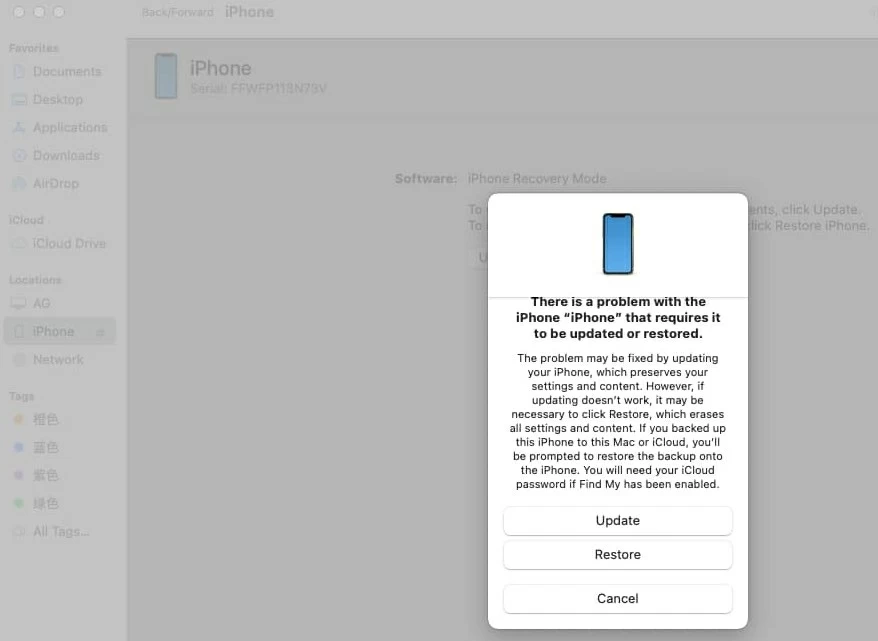
TIP: If you have a recent backup, select Restore Backup and follow the onscreen tips to restore your data after bypassing the iPhone 16 Unavailable screen.
If you don't have access to a computer but have iCloud Find My enabled on your iPhone 16 before it's unavailable, you can easily perform a remote factory reset to erase your iPhone 16 completely for access recovery. This can help you get into your iPhone 16 even it's unavailable without a timer or Forgot Passcode option.
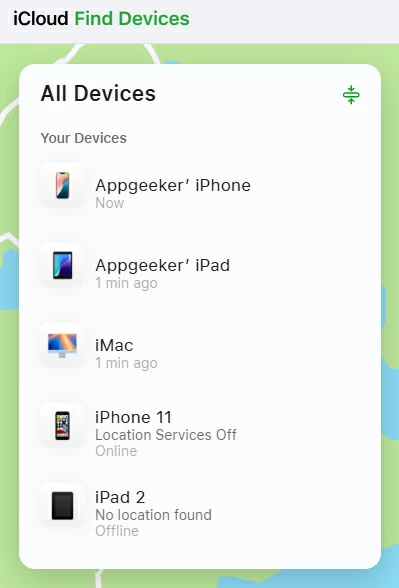
This will remotely reset your unavailable iPhone 16 as long as it's connected to an active network. Note that this process will erase all existing data on your phone. If possible, restore your iPhone 16 data from an earlier backup in iCloud or on computer.
While these effective options can help you unlock your iPhone 16 without passcode even when it's unavailable, the process often involves a factory reset for getting access back. Hence, to prevent unwanted data loss in the future, it's important to back up your iPhone 16 regularly.
On your iPhone 16, navigate to Settings > your Apple ID > iCloud > iCloud Backups. For automatic backups, toggle on the switch next to Back Up This iPhone. To back up manually, tap on Back Up Now instead.
Using iTunes: Open iTunes on your Windows PC or older Mac computer; then connect your iPhone via a USB cable and click the phone icon from the top-left corner; in Summary > Backups, check Back Up Now to create a full backup of your iPhone.
Using Finder: Run Finder on your Mac and link your iPhone 16 with a USB cable; select your device under Locations in the sidebar; then click General at the top and select Back up all of the data on your iPhone to this Mac; click Back Up Now to back up all data currently on your iPhone.
Q1 - What happens when my iPhone 16 says iPhone Unavailable?
When your iPhone 16 shows iPhone Unavailable screen with a timer, it means that your device is temporarily locked after multiple incorrect passcode attempts. You're asked to try again later. Note that the lockout duration will increase with failed entry. After 10 failed attempts, your iPhone 16 will be locked completely.
Q2 - Can I unlock my iPhone 16 if it's unavailable?
Yes, if there's still a timer under iPhone Unavailable alert, you can wait and try to unlock your iPhone 16 later. If you've forgotten your passcode completely, here are a few options to help you regain access through a reset and erase:
If a previous backup is accessible, restore your iPhone 16 from the backup to prevent data loss.
Q3 - Is it possible to get into an unavailable iPhone 16 without losing data?
Yes, if you've changed your passcode within the last 72 hours, Apple offers a Passcode Reset option, allowing you to access your unavailable iPhone 16 with the old passcode. Once you get in, reset the passcode immediately and use the new passcode to unlock your iPhone 16 without losing any current data.