
Reset Disabled iPhone without iTunes
Find out why your iPhone X says "iPhone is disabled. Connect to iTunes" and how to fix the disabled iPhone X, including what to do when it won't connect to iTunes (or Finder).
It's not a big deal when you enter the passcode wrong once or twice to unlock your iPhone X, as you still have the chance to get it right. However, when you forgot the passcode on iPhone X, you might keep guessing passcodes a few more times. After the failed lock screen passcode attempts are made in a row more than nine times, the message iPhone disabled connect to iTunes iPhone X displays on the screen could bother you.
Letting the disabled iPhone X connect to iTunes (or Finder) should be the first solution that you can come up with, but what should you do next to fix that iPhone X is disabled connect to iTunes. And, what if iPhone X is disabled but won't connect to iTunes?
Relax. This passage will deliver the resolutions for these queries on fixing "iPhone X disabled connect to iTunes", which can be also applied to fix a disabled iPhone XS or iPhone XS Max. You can directly dive into this method if your iPhone X is disabled and won't connect to iTunes.

You'll also figure out why your iPhone X says disabled and connect to iTunes out of nowhere, or after prompting a series of "iPhone is disabled. Try again in X minutes" alerts, including that you'll need to wait 1, 5, 15, or 60 minutes to unlock the disabled iPhone X.
Once a passcode lock is enabled on an iPhone, a passcode is required to unlock the device and access the data and settings. When the iPhone detects that the passcode is entered wrongly incorrectly more than five times, it'll activate the data protection mechanism by displaying the "iPhone is disabled" message on the screen. This is a security measure offered by Apple to protect your personal content from being accessed by unauthorized users.
So, when you forgot your iPhone X passcode and you've got the passcode wrong too many times, your iPhone X will become disabled. Depending on the number of the incorrect passcode entries, your device can be locked for a few minutes or completely.
When you input the incorrect passcode six times in a row, you'll see that iPhone X is disabled and try again after a minute. After the minute passes, you can bypass the disabled screen and enter into the passcode entry screen again. If the seventh passcode attempt is wrong, your iPhone X will lock you out for five minutes until it gives you the next time to enter the correct passcode.
If you still can't remember the proper passcode, your iPhone X will become disabled again and you'll wait 15 minutes after the seventh wrong passcode attempts and 60 minutes after the eighth incorrect passcode guesses to get another chance for passcode entry. However, when you've made ten consecutive incorrect passcode attempts, you'll notice that iPhone X says "iPhone is disabled. Connect to iTunes". In this time, you're locked out of iPhone X completely.
The message iPhone is disabled connect to iTunes iPhone X prompts pop up even when you haven't tried inputting your passcode? Perhaps your kids play the iPhone and disable it mistakenly. Maybe you unintentionally trigger the lock screen in your pocket and enter too many digits, ending up with disabling iPhone X. This can occur sometimes.
Owing to this Apple data safeguard mechanism, any iOS device, including your iPhone X, that enters into disabled mode with "Connect to iTunes" can be only accessed again by erasing everything in the device and going back to the factory settings.
As what's indicated on your disabled iPhone X, iTunes (or Finder in a Mac running macOS Catalina 10.15 or newer) can help unlock an iPhone X that is disabled and says connect to iTunes. Apple has provided a detailed guide for how to connect to iTunes when iPhone X is disabled, which is basically the same as what's clarified in the following.
1. Make sure your disabled iPhone X is disconnected from your computer and doesn't have any USB cable attached to it.
2. Put iPhone X into recovery mode. Hold the Side button and one of the Volume buttons and then slide to power off your device. Next, plug your iPhone X into computer and holding the Side button. When you see a cable pointing to a computer icon, release the button and your iPhone is in recovery mode.
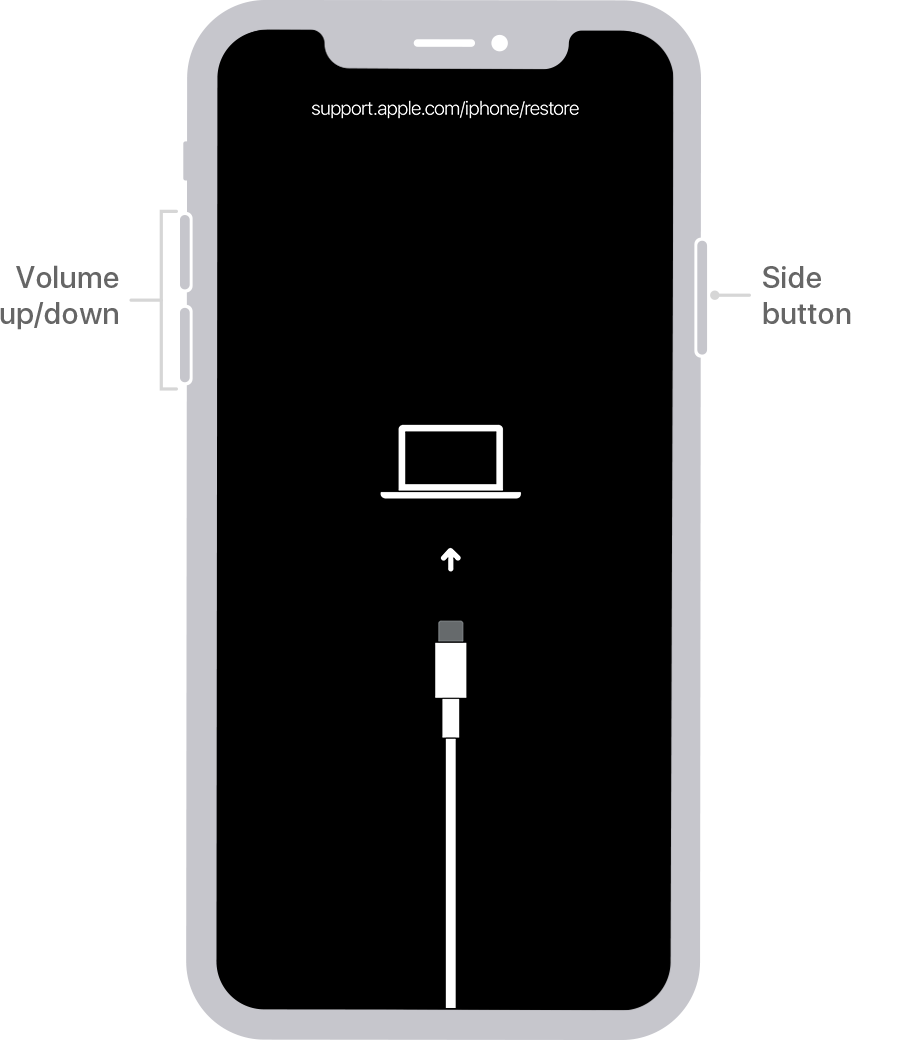
3. On your computer, locate your iPhone X in iTunes or Finder. When asked, click Restore to fix iPhone X "iPhone is disabled connect to iTunes" error.

4. Once the disabled iPhone X is unlocked, set it up. When performing your iPhone X's setup, you can restore the data from the backup you've archived in iCloud or in your Mac or PC from the "Apps & Data" screen.
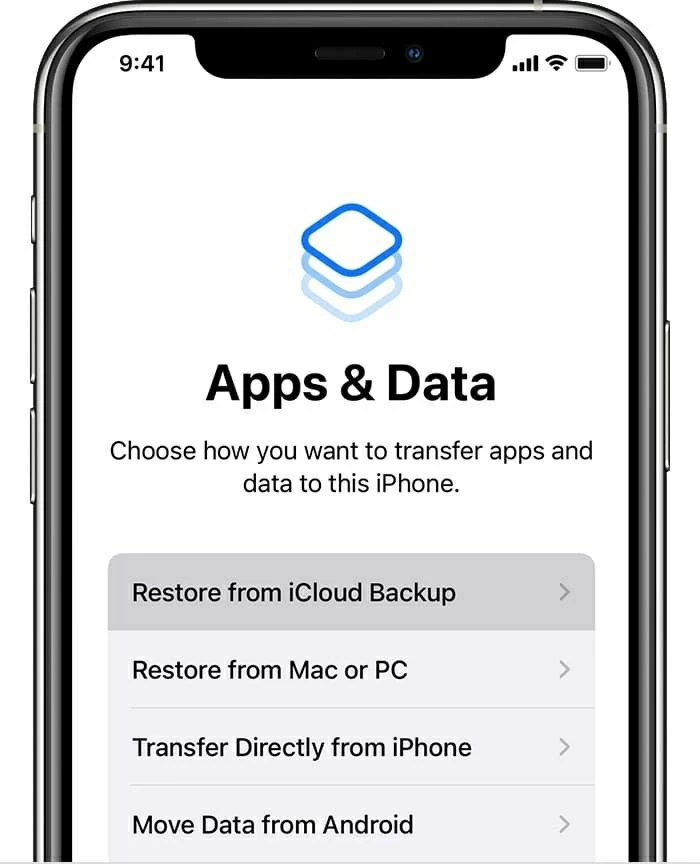
Don't be discouraged when your disabled iPhone X won't connect to iTunes (or Finder, even when it's in recovery mode. There're other options available to fix the disabled iPhone X.
Speaking of iTunes (or Finder) alternatives to undisable a disabled iPhone X that says connect to iTunes, you get plethora of options, but Appgeeker iPhone Unlocker is the best choice for the average person. It has integrated everything required for fixing your disabled iPhone X and embedded the on-screen instructions to navigate you through the process for iPhone X disabled connect to iTunes bypass.
1. Download, install and open the tool. Then click the Start Unlocking option.

2. Next, attach your device to computer. To get the tool detected your disabled iPhone X saying connect to iTunes, in the opening window, choose your device and follow the steps explained on the screen to enter recovery mode.

3. Once the tool recognizes the phone successfully, check your iPhone X model and confirm by pressing the Start Now button.
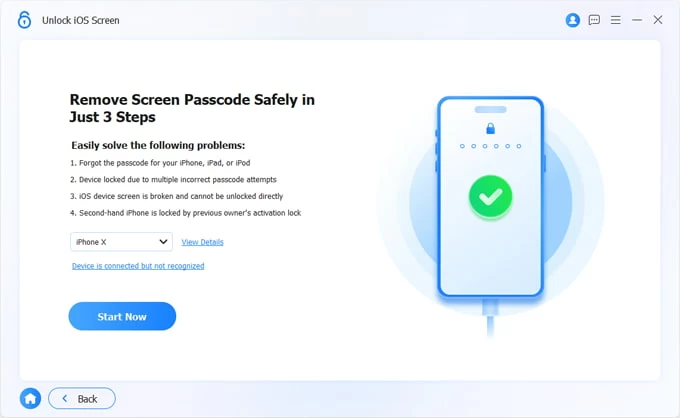
4. Now, the software will begin downloading the firmware package. Wait until it completes.

5. When you see the pop-up dialog box, click OK and hit the Confirm Again button.

That's it. The program will take care of the rest of fixing "iPhone is disabled. Connect to iTunes" on iPhone X.
Ask yourself: Have you turned on the Find My iPhone before your iPhone X is disabled and says connect to iTunes due to being exposed to multiple incorrect passcode guesses? If yes, consider going to the Find My iPhone on iCloud.com to erase your iPhone X that is disabled.
1. Visit https://www.icloud.com/find/ on any browser.
2. Sign in with your Apple ID and password that's associated with your disabled iPhone X.
3. From the top of the opening page, select All Devices and choose your iPhone X that is disabled and says connect to iTunes.
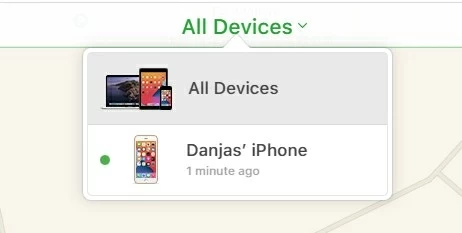
4. Click Erase iPhone. Then, your disabled iPhone X will be erased if it's currently connected to Internet network and you can get into the locked iPhone X again.

You can also erase the iPhone X that got disabled on the Find My app on an iOS device.
1. Open Find My app and make sure you've logged in with the same Apple ID account used in your iPhone X.
2. From the bottom of the screen, choose Devices.
3. Select your iPhone X that's disabled. Then, swipe up to see your iPhone X information.
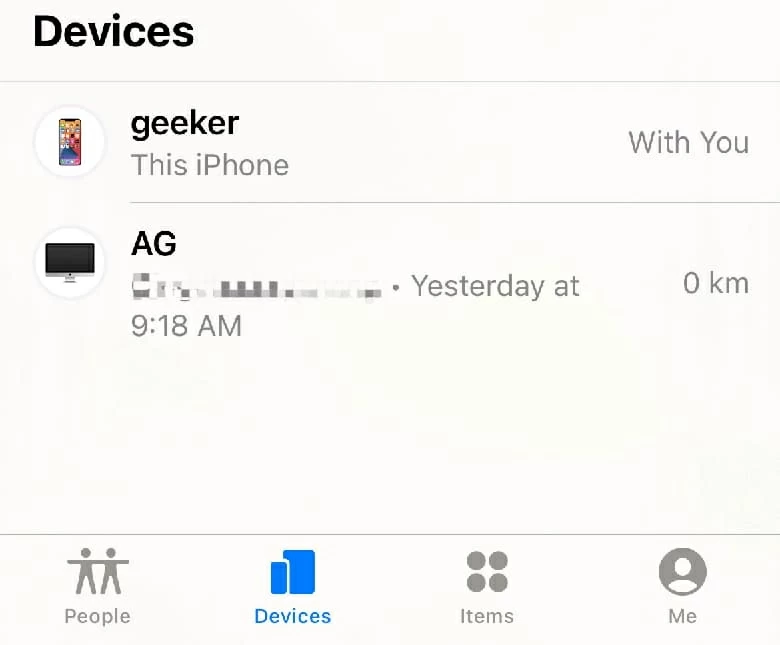
4. Scroll down to the bottom and select Erase This Device.
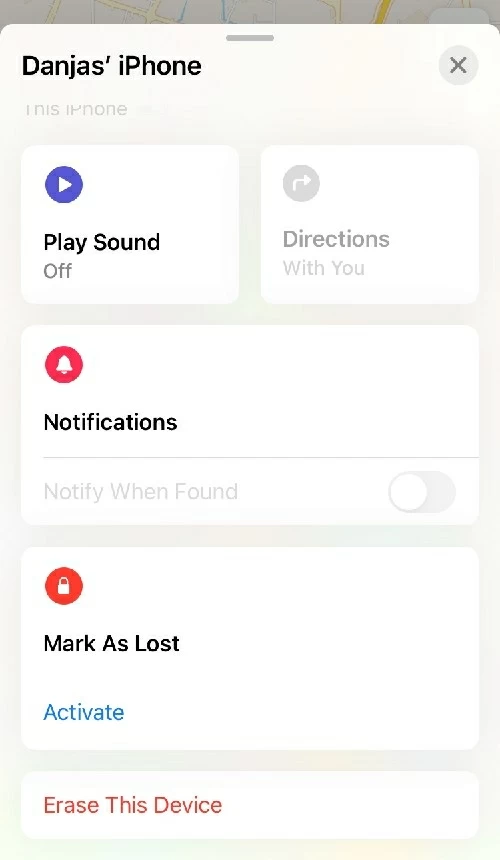
There's no way to fix iPhone X disabled connect to iTunes without losing data. Therefore, to avoid forgetting the lock code or entering lots of incorrect passcodes to disable your iPhone X again, it's advisable to set a memorable passcode and type in lock code carefully.
To prevent your iPhone X from locking itself out and getting disabled, keep the device away from your kids. To be against bringing out the passcode entry screen unintentionally, you can opt to turn off Raise to Wake (Settings > Display & Brightness > Raise to Wake) and disable Tap to Wake feature (Settings > Accessibility > Touch > Tap to Wake).